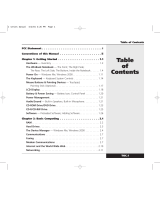Open the Display
Locate the latch found in the center of the LCD display. Slide
the latch to the right while lifting up on the LCD panel. (This
may take both hands to accomplish) Adjust the display to a
comfortable viewing angle.
Power up the notebook
1. Locate the three L.E.D.’s at the front
edge of the notebook. (Status L.E.D.’s
can be viewed while the lid is closed)
a. The left indicator shows the Power status.
Green indicates that the power is on.
b. The right indicator shows the battery
status.
Green and blinking indicates that the battery
is charging. A solid green L.E.D. indicates that
the battery is fully charged.
c. The middle indicator shows hard disk activity.
2. Press and hold the power button until the power L.E.D.
comes on. (The power button can be found directly above the
"F7" key on the keyboard.)
Out of Box Experience (OOBE)
Your system will now start and begin a brief initial boot
process. Please read all instructions carefully and answer
all questions.
Step 1: Getting started
Critical!
Unpack the Box
Remove the components and the notebook. Save the packing
materials in case you need them later.
Charge the Battery
1. To charge the battery, plug the AC adapter into both the
unit and a standard wall outlet.
2. Connect the AC adapter to the AC connector on the back
of the notebook.
3. Charge the battery fully (up to 3.5 hours) before turning
the unit on. The battery charge LED will indicate when the
battery is fully charged. The LED flashes green while the
battery is charging. Once the battery is fully charged, the
LED will remain green.
Guide
When starting your notebook for the first time, please follow these important steps.
Quick Start
Step 2: Open, power up and Windows XP Setup
Step 3: Windows XP User Information
Read the Licensee agreement
If you agree to the terms of the License, click
on the “Yes, I accept it” text and then click
on the Next button.
Computer name and description
Windows will now give you the opportunity to name and
describe your computer for identification on a network. If you
do not wish to enter a name and description, click on the Skip
button. Otherwise, enter the name and description and click
on the Next button.
Administrator Setup (Windows XP Professional only)
Enter the password you desire for your Administrator
account. Important: Do not lose this password or you will
not be able to access Administrative functions and will have
to reinstall Windows XP! Write it down and put it in a safe,
secure location! When ready, click the Next button.
Internet Connection (Optional)
If your notebook has more than one device able to connect
to the internet (LAN or modem), Windows will prompt you to
select the default method that you will use. Select a default
and click on the Next button.
Register
If you would like to register Windows XP now, choose yes,
click Next and follow the onscreen instructions. If you do not
wish to register now, choose No and click Next.
Finding help resources
For help with any questions about your WinBook or Windows
XP, refer to the Help and Support Center within Windows.
Detailed instructions for navigating the Help and Support
Center can be found in your user's manual under the chapter
"Windows Help and Support".
WinBook Resources
Technical Support:1 (888) 480-9184
Customer Service: 1 (888) 480-9183
Sales: 1 (800) 254-7806
Additional assistance can be found at www.winbookcorp.com.
Congratulations
You are set up and ready to enjoy notebook computing.
Thank you for choosing a WinBook notebook.
Step 4: Getting help
www.winbookcorp.com
User Account Setup
At this stage of the OOBE, Windows will prompt you to enter
the account names of the persons using the computer. Enter
these names then click on the Next button.
Finished
That’s it. If you ever need to reinstall Windows XP, check
your manual first. Click the Finish button to begin using
Windows XP.
Ver. 1, 03/02
AC
Connector
Power button