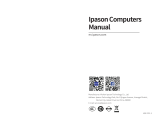Page is loading ...

Desktop BYLX9-A2147
Operation Manual
The company reserves the right to interpret the instructions.
Please read the instruction carefully before use.
Please refer to the actual product for the appearance of the product.
Please keep it with the invoice after reading.
In case of product technology or software upgrade, without prior notice.
Haier Information Technology(Shenzhen)Co.,Ltd.
Address: B4 Room 21 Floor No.3 Tower Building, No.009 Chinese
Academy of Science and Technology Development Technology
Park, South Road Nanshan District, Shenzhen City, Guangdong
Province, People’s Republic of China
Network: www.haier-edu.com

Catalog
Product diagram
Product parts instruction
First switch computer instruction
Network connection and notes
Troubleshooting
Security Instructions
Dear Customer,
Thanks for purchasing Haier computer, Before using the computer, please read this manual
carefully in order to correctly master the use method of this product. After reading, please
properly keep this user manual. If you encounter problems in the process of using, please
contact our after-sales service outlets or our company. We will serve you wholeheartedly.
Thank you for your cooperation!

Product diagram
Note: all in kind prevail.
Please refer to the contents of the packing list for specific accessories.
If any parts are missing or damaged, please contact the dealer in time.
Host switch power supply/power indicator light
Host power socket
PS/2 Keyboard/Mouse Port
DVI-D Port
Serial Port
HDMI Port
USB 2.0 Port
Audio microphone input(Pink)
USB 2.0 Port
USB 3.1 Gen 1 Port
RJ-45 LAN Port
Audio line input(Blue)
Audio line output(Green)
Combo Audio Jack
VGA Port
CD driver
USB interface in front (2 or 4)
Hard disk activity indicator light
Reset button
Audio microphone input in front
Audio line output in front
Connection method is for reference only. For external equipment
other than unpacking accessories, please judge its compatibility by
referring to the materials before the equipment.
The appearance of the specific product model shall be subject to the
real product. This picture is only a hint. For details, please consult
haier after-sales service or customer service.

Product parts instruction
First switch computer instruction
Note: all in kind
prevail.
Note: all in kind
prevail.
Note: all in kind
prevail.
Note: all in kind
prevail.
Connect the
attached mouse to
the computer host.
Connect the
attached keyboard to
the computer host.
Connect the monitor to the
main computer with the
attached monitor cable, and
connect the monitor to the
power socket with the
attached power cable.
Connect the speakers to the
host computer and plug the
power cord into the power
socket.
Make sure the computer is properly installed and connected to the power supply.
Turn on diplay power
Turn on host power.
First enter to system, follow the screen prompts to complete the system
configuration.
power switch
1First turn on computer

Network Connection and Precautions
Network connections
Matters Need Attention
Move the mouse to the bottom left corner of the screen, select the power
supply in the popup interface, and then the unipolar switch.
1. Please ensure that the Internet service has been opened, and please consult
the local telecom service provider for the opening method.
2. Title connection: connect the network cable to the computer network
interface and set the corresponding user name and password according to the
requirements of the telecom service provider to access the Internet.
3. Wireless connection (subject to the actual product) : Click the wireless icon in
the bottom right corner of the Win10 desktop, and in the pop-up Wifi list, click
the Wifi wireless network that needs to be connected. In addition to the link to a
Wif network, you need to enter the Wif password to connect to the Wif wireless
network.
Warning: please disconnect the network or disable the local network card
(Ethernet) before using the wireless network connection.
1. A suggestive note to the regulations on waste electronic recovery and
disposal.
Haier computer advocating environmental protection and low carbon
consumption experience, Suggestions have haier computer products when
users no longer need this product, shall comply with the national recycling and
disposal of waste electric and electronic products related laws and regulations
and hand it over to the local manufacturers with recycling qualification
approved by the state for recycling to reduce waste of resources, protect the
earth's natural environment.
2. Remark :
The host can be equipped with front-end interface USB2.0, front-end USB3.0,
according to the different shipping configuration, please see the product pull
page and configuration specifications, all in accordance with the actual shipping
configuration, user increase or change configuration please consult online
customer service or telephone customer service.
Screen capture key to copy the current screen into the clipboard.
Scroll bars can be locked in some environments.
Suspend the execution of a program or command.
Switch keys between digital input and edit control states.
Caps Lock.
Open the start menu.
2Introduction to Function Keys
3Turn off the Computer

Troubleshooting
Matters Need
Attention
Use of
Display
Operate a
Computer
Use the CD
Use the
Hard Disk
(1) Do not make the LCD face the sun. This may damage the LCD.
(2) Using a computer at low temperatures can cause residual
effects on the screen, which is not a fault.When the computer
returns to normal temperature, the screen will return to normal.
(3) If the same image is displayed for a long time, residual effects
may appear on the screen and disappear soon after, and you can
use the screen saver to prevent residual effects.
(4) Do not rub the LCD screen. This may damage the screen. Use
a soft, dry cloth to clean the LCD screen.
After pressing the
power switch of the
host computer, there
is no response. How
to deal with it?
Where are the
computer instruc-
tions?
Depending on the configuration you purchase, the product
instructions may be installed on the machine hard disk or drive
CD-ROM, depending on the actual configuration of the purchase.
(1) Ensure that the power outlet is energized.
(2) Please make sure that the mainframe power cord is in good
contact with the power outlet.
(3) Press the “power” key of the host again.
At present, the industry standard bright spot is less than 3 and the
total dark spot is less than 5, which is normal in this range. Ths
bright spot will not expand, nor will it affect product life.
When the hard disk drives are read and written, there will be some
slight click-like sounds in the process of head positioning, which is a
normal phenomenon.
If there is an obvious abnormal sound, you can contact Haier
after-sales technical support staff to confirm whether it is a hard
disk problem.
When the machine with the function of keyboard, mouse startup or
dormancy wake-up is shut down or the mainframe is plugged into
the power cord, the power supply to keyboard and mouse is
defaulted on the motherboard. You can cut off the power supply of
the host to completely shut down the keyboard and mouse.
(1) To test the readability of other discs, do not put DVD discs in CD
drives. If only one or two discs can not be read, it is a problem of the
discs itself.
(2) Check whether the CD-ROM indicator is flashing. If it mot
flashing, it may be that the internal power cord has fallen off or the
CD-ROM has been damaged.
(1)It’s recommended to place the mouse flat on a flat mouse pad.
(2)It’s recommended to unplug the mouse or restart the computer.
Is there any trouble
with the bright (or
dark) spots on the
LCD?
Why does hard disk
often have click click
sound, whether to
exist malfunctioning?
After computer shuts
down, mouse and
clavier still can shine,
what is the reason?
The CD cannot be
read by the CD drive.
How do I operate it?
Why the mouse is not
sensitive when
moving, sometimes
jump?
(1) Use a soft cloth with a dry or mild detergent solution to clean
the case. Do not use any type of abrasive, scrub powder, alcohol
or gasoline, which may damage the surface of the computer.
(2) The computer USES high-frequency radio signals which may
interfere with the reception of radio or television. When this
happens, please move the computer to a place where the
equipment is located.
(3) Use only the specified peripheral and interface cables, or
problems may occur.
(1) Do not touch the surface of the disc.
(2) If the disc is very dirty, please moisten the soft cloth with
water, water wring dry, and then wipe the surface of the disc from
the center to the outside with a cloth, dry the remaining water
with a dry cloth.
(3) Do not paste adhesive on the disc, it will cause irreparable
impact on the use of the disc, do not make the disc fall or bend.
(1) To avoid losing data when your computer is damaged, back up
your data regularly.
(2) Do not turn off the power or restart the computer while it is
reading or writing data to the hard disk.
(3) Keep computers away from magnets.
(4) Do not move the computer while the power is on.
1Fault Prevention and Troubleshooting
2. Fault description

Security Instructions
Personal Computer is precision electrical equipment, incorrect power connec-
tion method and placement have potential damage. Refer to the following
items to properly connect and place the computer.
Good grounding can effectively reduce the influence of static
electricity generated on the metal plate of the chassis on the internal
components of the fuselage.
Do not place computers and other external devices on unstable
tables, chairs or platforms, in order to avoid serious injury caused by
falling of computers and external devices.
Many parts inside the computer belong to precision instruments.
When moving the computer, the normal posture of the machine or
parts should be maintained so as to avoid damage. Do not move the
computer in the boot state in order to avoid damage to hard disk,
CD-ROM and other equipment.
The system starrts by turning on the power supply of the external
equipment first, and then turning on the power switch of the min
engine. In the boot state, do not plug in the connection wires of
keyboard, mouse, printer, display and other peripherals to the
computer at will.
Make sure that the computer is away from heat source, electrical and
magnetic radiation sources. Ensure good heat dissipation of
fuselage.
Avoid spilling liquid on the machine. If this happens, cut off the power
immediately.
In order to ensure stable supply voltage, do not share the same
power supply with high-power electrical appliances.
If you use a wiring board, please note that the load of the connection
should not exceed the power limit of the wiring board.
/