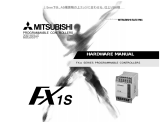Page is loading ...

GT Simulator2 Version1
Operating Manual
Operating Manual
MITSUBISHI Graphic Operation Terminal
GT Simulator2 Version1
MELSOFT
SW1D5C-GTWK2-E
Integrated FA Software
Specifications subject to change without notice.
SW1-GTSIM2-O-E
1D0J01
SH(NA)-080399E-A(0304)MEE
MODEL
MODEL
CODE
When exported from Japan, this manual does not require application to the
Ministry of Economy, Trade and Industry for service transaction permission.
HEAD OFFICE : 1-8-12, OFFICE TOWER Z 14F HARUMI CHUO-KU 104-6212,JAPAN
NAGOYA WORKS : 1-14 , YADA-MINAMI 5 , HIGASHI-KU, NAGOYA , JAPAN
MONO


A - 1 A - 1
• SAFETY PRECAUTIONS •
(Always read these instructions before using this equipment.)
Before using this product, please read this manual and the relevant manuals introduced in this manual
carefully and pay full attention to safety to handle the product correctly.
The instructions given in this manual are concerned with this product. For the safety instructions of the
programmable controller system, please read the CPU module user's manual.
In this manual, the safety instructions are ranked as "DANGER" and "CAUTION".
!
DANGER
CAUTION
!
Indicates that incorrect handling may cause hazardous conditions,
resulting in death or severe injury.
Indicates that incorrect handling may cause hazardous conditions,
resulting in medium or slight personal injury or physical damage.
Note that the
!
CAUTION level may lead to a serious consequence according to the circumstances.
Always follow the instructions of both levels because they are important to personal safety.
Please save this manual to make it accessible when required and always forward it to the end user.
[Test Operation Precautions]
!
DANGER
• GT Simulator2 is designed to simulate the actual GOT to debug created screens. However, we
do not guarantee the operations of the GOT and PLC CPU after debugging.
After performing debugging on GT Simulator2, connect the GOT and PLC CPU and perform
ordinary debugging before starting actual operation.
Not using the actual GOT and PLC CPU for debugging may result in accidents due to incorrect
outputs or malfunctions.

A - 2 A - 2
Precautions for using this software (important)
1. Memory of the personal computer used
Processing may be terminated by Windows
®
on some personal computer models having main memory of
not more than 32M bytes. Therefore, use them after increasing the main memory to 32M bytes or more.
2. Free space on the hard disk
While this software is running, free space of at least 50M byte is required on the hard disk.
Since free space of 50M byte is required by Windows
®
as the swap area, Windows
®
may forcibly
terminate the program if that free space is used up while the drawing software is running. Produce a
sufficient amount of free space on the hard disk before using the drawing software.
When GT Simulator2 is used with GX Developer or GX Simulator, free space is required separately.
Refer to the GX Developer or GX Simulator Operating Manual (Start up Manual) for the free space
required for use of GX Developer or GX Simulator.
3. Instructions for displaying any line other than a continuous line (such as a dotted line) in boldface type
When any line other than a continuous line is drawn in boldface type, the personal computer screen may
not display the line type properly. However, it is displayed properly on the GOT and there are no problems
in data.
Please understand that it may be different from the actual image during simulation.

A - 3 A - 3
REVISIONS
* The manual number is given on the bottom left of the back cover.
Print Date * Manual Number Revision
Apr., 2003 SH (NA)-080399E-A First edition
Aug., 2003 SH (NA)-080399E-B
Partial additions
Section 2.2.3, Section 3.3.1, Section 3.3.3, Section 3.4
Partial corrections
Section 2.1.2, Section 2.2.2, Section 3.2, Section 5.2, Section 5.2.1,
Appendix 1.1
Jan., 2004 SH (NA)-080399E-C
Partial additions
Section 2.2.3, Section 3.2, Section 3.3.1
Partial corrections
Section 2.1.2, Appendix 1.2, Appendix 3
Additions
Appendix 2
Jul., 2004 SH (NA)-080399E-D
Partial corrections
Section 2.1.2, Section 2.2.1, Section 2.2.2, Section 2.2.3, Section 3.3.1,
Section 5.2.1, Section 5.6, Section 7.4
MODEL CODE change
Changed from 1D0J01 to 1DM209.
Oct., 2004 SH (NA)-080399E-E
Partial additions
Section 2.2.3
Partial corrections
Appendix 3
Japanese Manual Version SH-080353-G
This manual confers no industrial property rights or any rights of any other kind, nor does it confer any patent
licenses. Mitsubishi Electric Corporation cannot be held responsible for any problems involving industrial property
rights which may occur as a result of using the contents noted in this manual.
2003 MITSUBISHI ELECTRIC CORPORATION

A - 4 A - 4
INTRODUCTION
Thank you for choosing the Mitsubishi Graphic Operation Terminal.
Before using the equipment, please read this manual carefully.
CONTENTS
About Manuals ................................................................................................................................................A- 6
Abbreviations and generic terms in this manual ............................................................................................A- 7
1. OVERVIEW 1- 1 to 1- 2
1.1 Features ....................................................................................................................................................1- 1
2. SYSTEM CONFIGURATION 2- 1 to 2- 7
2.1 System Configuration at Installation of GT Simulator2............................................................................2- 1
2.1.1 System configuration..........................................................................................................................2- 1
2.1.2 Operation environment.......................................................................................................................2- 1
2.2 System Configuration for GT Simulator2 Execution................................................................................2- 3
2.2.1 System configuration..........................................................................................................................2- 3
2.2.2 Applicable CPUs ................................................................................................................................2- 4
2.2.3 About the converter/cable..................................................................................................................2- 5
3. SPECIFICATIONS 3- 1 to 3-16
3.1 Specifications of the GOTs Simulated......................................................................................................3- 1
3.2 Functions that cannot be simulated..........................................................................................................3- 1
3.3 Restrictions on and Instructions for use of GT Simulator2......................................................................3- 3
3.3.1 Restrictions on and instructions for GT Simulator2...........................................................................3- 3
3.3.2 Restrictions on and instructions for GX Simulator ............................................................................3- 6
3.3.3 Restrictions on and instructions for PLC CPU connection ...............................................................3- 7
3.4 Device Ranges That Can Be Monitored...................................................................................................3- 8
4. SCREEN CONFIGURATION OF GT SIMULATOR2 4- 1 to 4- 2
4.1 Screen Configuration and Various Tools of GT Simulator2 ....................................................................4- 1
4.2 Menu Configuration...................................................................................................................................4- 2
5. GT SIMULATOR2 OPERATING METHOD 5- 1 to 5- 9
5.1 Simulation Procedure Outline...................................................................................................................5- 1
5.2 Option Setting............................................................................................................................................5- 3
5.2.1 Description of the option setting dialog box.......................................................................................5- 4
5.3 Execution of simulation.............................................................................................................................5- 5
5.4 Opening the Project ..................................................................................................................................5- 6
5.4.1 Description of the monitor data reading dialog box...........................................................................5- 7
5.5 Simulating Operation ................................................................................................................................5- 8
5.6 Exiting from GT Simulator2.......................................................................................................................5- 9

A - 5 A - 5
6. FUNCTIONS OF GT SIMULATOR2 6- 1 to 6- 2
6.1 Snap Shot Function ..................................................................................................................................6- 1
6.1.1 Operating procedure..........................................................................................................................6- 1
6.2 Print Function............................................................................................................................................6- 2
6.2.1 Operating procedure..........................................................................................................................6- 2
6.2.2 Print preview.......................................................................................................................................6- 2
6.2.3 Page setup .........................................................................................................................................6- 2
7. DEVICE MONITOR FUNCTIONS 7- 1 to 7-17
7.1 Overview....................................................................................................................................................7- 1
7.2 Restrictions on and instructions for use of Device Monitor......................................................................7- 2
7.3 Screen Configuration of Device Monitor ..................................................................................................7- 3
7.3.1 Screen Configuration and Various Tools of Device Monitor.............................................................7- 3
7.3.2 Menu Configuration............................................................................................................................7- 7
7.4 How to Operate the Device Monitor Function..........................................................................................7- 8
7.5 Device Monitoring Functions ...................................................................................................................7-10
7.5.1 Sort function ......................................................................................................................................7-10
7.5.2 Device value edit function.................................................................................................................7-10
7.5.3 Device registration function...............................................................................................................7-12
7.5.4 Function to display all Device Monitor screens together .................................................................7-13
7.6 Various Settings.......................................................................................................................................7-14
7.6.1 How to display the setting dialog box...............................................................................................7-14
7.6.2 Settings and setting methods ...........................................................................................................7-15
8. TROUBLESHOOTING 8- 1 to 8- 4
APPENDICES APP- 1 to APP- 8
Appendix 1 Examples of using GT Simulator2 .........................................................................................APP- 1
Appendix 1.1 Simulating the sample monitor data................................................................................APP- 1
Appendix 1.2 Making correction to the sample monitor data on GT Designer2 ..................................APP- 4
Appendix 1.3 Simulating the sample monitor data corrected on GT Designer2..................................APP- 6
Appendix 2 Applicable monitor data .........................................................................................................APP- 7
Appendix 3 Comparison of Functions between GT Simulator2 Version1 Edition 00A and GT Simulator
Version5 Edition 29F...............................................................................................................APP- 8
INDEX Index- 1 to Index- 2

A - 6 A - 6
About Manuals
The following manuals related to this product are available. Obtain the manuals as
required the according to this table.
• Related manual
Manual Name
Manual Number
(Model Code)
GT Works2 Version1/GT Designer2 Version1 Operating Manual (Startup • Introductory
Manual)
Describes methods of operating GT Designer2 and introductory drawing methods
(Sold separately)
SH-080250
(1DM203)
GT Designer2 Version1 Operating Manual
Describes methods of operating GT Designer2 and transmitting data to GOT
(Sold separately)
SH-080278E
(1DM205)
GT Designer2 Version1 Reference Manual
Describes the specifications and settings of each object function used in GT Designer2
(Sold separately)
SH-080251
(1DM204)
GOT-A900 Series Operating Manual
(GT Works2 Version1/GT Designer2 Version1 compatible Extended • Option Functions
Manual)
Describes the following extended functions and optional functions applicable to GOT
Utility Ladder monitor
System monitor Special module monitor
Network monitor List editing
Module monitor Servo amplifier monitor
CNC monitor Font change
(Sold separately)
SH-080253
(1DM206)

A - 7 A - 7
Abbreviations and generic terms in this manual
Abbreviations and generic terms used in this manual are described as follows:
Abbreviations and generic terms Description
A985GOT-V Generic term of A985GOT-TBA-V and A985GOT-TBD-V
A985GOT Generic term of A985GOT-TBA, A985GOT-TBD and A985GOT-TBA-EU
A975GOT
Generic term of A975GOT-TBA-B, A975GOT-TBD-B, A975GOT-TBA, A975GOT-TBD
and A975GOT-TBA-EU
A970GOT
Generic term of A970GOT-TBA-B A970GOT-TBD-B, A970GOT-TBA, A970GOT-TBD,
A970GOT-SBA, A970GOT-SBD, A970GOT-LBA, A970GOT-LBD, A970GOT-TBA-EU
and A970GOT-SBA-EU
A97 GOT Generic term of A975GOT and A970GOT
A960GOT Generic term of A960GOT-EBA, A960GOT-EBD and A960GOT-EBA-EU
A956WGOT Abbreviation of A956WGOT-TBD
A956GOT
Generic term of A956GOT-TBD, A956GOT-SBD, A956GOT-LBD, A956GOT-TBD-M3,
A956GOT-SBD-M3, A956GOT-LBD-M3
A953GOT
Generic term of A953GOT-TBD, A953GOT-SBD, A953GOT-LBD, A953GOT-TBD-M3,
A953GOT-SBD-M3, A953GOT-LBD-M3
A951GOT
Generic term of A951GOT-TBD, A951GOT-SBD, A951GOT-LBD, A951GOT-TBD-M3,
A951GOT-SBD-M3, A951GOT-LBD-M3
A951GOT-Q
Generic term of A951GOT-QTBD, A951GOT-QSBD, A951GOT-QLBD, A951GOT-QTBD-M3,
A951GOT-QSBD-M3, A951GOT-QLBD-M3
A950GOT
Generic term of A950GOT-TBD, A950GOT-SBD, A950GOT-LBD, A950GOT-TBD-M3,
A950GOT-SBD-M3, A950GOT-LBD-M3
A950 handy GOT Generic term of A953GOT-SBD-M3-H and A953GOT-LBD-M3-H
A95 GOT
Generic term of A956GOT, A956WGOT, A953GOT, A951GOT, A951GOT-Q, A950GOT
and A950 handy GOT
F940GOT Generic term of F940GOT-SWD-E, F940GOT-LWD-E, ET-940BH(-L) and ET-940PH(-L)
F930GOT Abbreviation of F930GOT-BWD-E
F940 handy GOT
Generic term of F940GOT-SBD-H, F940GOT-LBD-H, F943GOT-SBD-H and F943GOT-
LBD-H
F940WGOT Abbreviation of F940WGOT-TWD
F940GOT-RH
Generic term of F940GOT-SBD-RH, F940GOT-LBD-RH, F943GOT-SBD-RH, F943GOT-
LBD-RH
GOT-A900 series
Generic term of A985GOT-V, A985GOT, A975GOT, A970GOT, A960GOT, A95*GOT and
GT SoftGOT2
GOT
GOT-F900 series Generic term of F940WGOT, F940GOT-RH, F940GOT, F930GOT and F940 handy GOT
GT Works2 Version1 Abbreviation of SW1D5C-GTWK2-E software package
GT Designer2 Version1 Generic term of SW1D5C-GTD2-E software package
GT Designer Abbreviation of image creation software GT Designer for GOT900
GT Simulator2 Abbreviation of GT Simulator2 screen simulator GOT900
GT Converter Abbreviation of data conversion software GT Converter for GOT900
GT SoftGOT2 Abbreviation of GT SoftGOT2 monitoring software.
GX Developer Generic term of SW D5C-GPPW-E/SW D5F-GPPW-E software packages
GX Simulator
Generic term of SW
D5C-LLT-E ladder logic test tool function software packages
(SW5D5C-LLT-E or later)
Software
Acrobat Reader Abbreviation of Adobe Acrobat Reader
QCPU (Q Mode)
Generic term of Q00JCPU, Q00CPU, Q01CPU, Q02CPU, Q02HCPU, Q06HCPU,
Q12HCPU, Q25HCPU, Q12PHCPU, Q25PHCPU, Q12PRHCPU and Q25PRHCPU CPU
units
QCPU (A Mode) Generic term of Q02CPU-A, Q02HCPU-A and Q06HCPU-A CPU units
QCPU Generic term of QCPU (Q Mode) and QCPU (A Mode)
QnACPU Type Generic term of Q2ACPU, Q2ACPU-S1, Q3ACPU, Q4ACPU and Q4ARCPU CPU units
QnASCPU Type Generic term of Q2ASCPU, Q2ASCPU-S1, Q2ASHCPU and Q2ASHCPU-S1 CPU units
QnACPU Generic term of QnACPU Type and QnASCPU Type
AnUCPU Generic term of A2UCPU, A2UCPU-S1, A3UCPU and A4UCPU CPU units
AnACPU Generic term of A2ACPU, A2ACPU-S1 and A3ACPU CPU units
AnNCPU Generic term of A1NCPU, A2NCPU, A2NCPU-S1 and A3NCPU CPU units
AnCPU Type Generic term of AnUCPU, AnACPU and AnNCPU CPU units
A2US(H)CPU Generic term of A2USCPU, A2USCPU-S1 and A2USHCPU-S1 CPU units
AnS(H)CPU
Generic term of A1SCPU, A1SCPU-S1, A1SHCPU, A1SCPUC24-R2, A2SCPU and
A2SHCPU CPU units
A1SJ(H)CPU Generic term of A1SJCPU, A1SJCPU-S3 and A1SJHCPU CPU units
AnSCPU Type Generic term of A2US(H)CPU, AnS(H)CPU and A1SJ(H)CPU CPU units
ACPU Generic term of AnCPU Type, AnSCPU Type and A1FXCPU CPU units
FXCPU
Generic term of FX
0
series, FX
0N
series, FX
0S
series, FX
1
series, FX
1N
series, FX
1NC
series, FX
1S
series, FX
2
series , FX
2C
series, FX
2N
series, FX
2NC
series and FX
3UC
series
CPU unit
CPU
Motion controller CPU
Generic term of A273UHCPU, A171SHCPU, A172SHCPU, A173UHCPU, A173UHCPU-
S1 CPU unit

A - 8 A - 8
Abbreviations and generic terms Description
FA controller Generic term of LM610, LM7600, LM8000 CPU unit
CPU
MELDAS C6/C64 Generic term of FCA C6 and FCA C64
Omron PLC
Generic term of C200HS, C200H, C200HX, C200HG, C200HE, CQM1,
C1000H,C2000H,CV500, CV1000, CV2000, CVM1-CPU11, CVM1-CPU21, CS1, CS1D,
CJ1H, CJ1G, CJ1M, CPM1, CPM1A, CPM2A, CPM2C CPU unit
Yasukawa PLC
Generic term of GL60S, GL60H, GL70H, GL120, GL130, CP-9200SH, CP-9300MS, MP-920,
MP-930, MP-940, CP-9200(H) and PROGIC-8 CPU unit
SLC500 Series
Generic term of SLC500-20, SLC500-30, SLC500-40, SLC5/01 SLC5/02, SLC5/03,
SLC5/04 SLC5/05
MicroLogix1000 Series
Generic term of 1761-L10BWA, 1761-L10BWB, 1761-L16AWA, 1761-L16BWA, 1761-
L16BWB, 1761-L16BBB, 1761-L32AWA, 1761-L32BWA, 1761-L32BWB, 1761-L32BBB,
1761-L32AAA, 1761-L20AWA-5A, 1761-L20BWA-5A, 1761-L20BWB-5A
MicroLogix1500 Series Abbreviation of 1764-LSP
Allen-Bradley PLC Generic term of SLC 500 Series, MicroLogix1000 Series, MicroLogix1500 Series
Sharp PLC
Generic term of JW-21CU, JW-22CU, JW-31CUH, JW-32CUH, JW-33CUH, JW-50CUH,
JW-70CUH, JW-100CU, JW-100CUH, Z-512J CPU unit
PROSEC T Series Generic term of T2(PU224 type), T2E, T2N, T3, T3H CPU unit
PROSEC V Series Generic term of S2T and Model 3000 (S3) CPU unit
Toshiba PLC Generic term of PROSEC T Series and PROSEC V Series
SIEMENS PLC Generic term of SIMATIC S7-300 Series and SIMATIC S7-400 Series CPU unit
Large type H series
Generic term of H-302(CPU2-03H), H-702(CPU2-07H), H-1002(CPU2-10H), H-
2002(CPU2-20H), H-4010(CPU3-40H),.J-300(CPU-03Ha), H-700(CPU-07Ha), H-
2000(CPU-20Ha)
H200 to 252 Series
Generic term of H-200(CPU-02H, CPE-02H), H-250(CPU21-02H), H-252(CPU22-02H),
H-252B(CPU22-02HB), H-252C(CPU22-02HC, CPE22-02HC)
H Series board type
Generic term of H-20DR, H-28DR, H-40DR, H-64DR, H-20DT, H-28DT, H-40DT, H-64DT,
HL-40DR, HL-64DR
EH-150 Series Generic term of EH-CPU104, EH-CPU208, EH-CPU308, EH-CPU316
HITACHI PLC
(HIDIC H Series)
Generic term of large type H series,H-200 to 252 Series H Series board type, EH-150
Series
Other PLC
Matsushita Electric Works
PLC
Generic term of FP0-C16CT, FP0-C32CT, FP1-C24C, FP1-C40C, FP2, FP2SH, FP3, FP5,
FP10(S), FP10SH, FP-M(C20TC) and FP-M(C32TC)
Memory abbreviation of mmory (flash memory) in the GOT
OS Abreviation of GOT system software
Object Setting data for dynamic image
Others
Personal Computer Personal computer where the corresponding software package is installed
In this manual, the following products are called by new names.
Old Name New Name Remarks
GPPW GX Developer Generic term of SW D5C-GPPW-E/SW D5F-GPPW-E software packages
LLT GX Simulator
Generic term of SW
D5C-LLT-E ladder logic test tool function software packages
(SW5D5C-LLT-E or later)

1 - 1 1 - 1
MELSOFT
1 OVERVIEW
Chapter 1 OVERVIEW
This manual describes the system configuration, screen makeup, basic dialog box
operation methods and others of the GT Simulator2 screen simulator for GOT
(hereafter abbreviated to GT Simulator2).
GT Simulator2 is designed to simulate GOT operations on a personal computer using
the project data created on GT Designer2.
POINT
For the installation method of GT Simulator2, refer to the GT Works2 Version1/GT
Designer2 Version1 Operating Manual (Start up • Introductory Manual).
Refer to the GT Designer2 Version1 Reference Manual for object function
settings, etc. when creating monitor screens on GT Designer2.
REMARK
GT Simulator2 can use the monitor data of both GT Designer and GT Designer2.
1.1 Features
(1) Simulation of GOT screen on personal computer
Simulating GOT operations on a personal computer enables you to debug
monitor data if there is no GOT.
Since GT Designer2 can operate with GX Simulator to debug screens,
installation of GX Simulator and GT Designer2 on the same personal computer
allows operations from screen creation to screen debugging to be supported by a
single personal computer.
Any correction made to a screen on GT Designer2 can be checked immediately
on GT Simulator2, improving design efficiency greatly.
Install
Virtual GOT (GT Simulator2)
Virtual CPU (GX Simulator)
GX Developer
GT Works2 Version1
(GT Designer2, GT Simulator2)
GX Simulator
GX Developer
(2) Compatibility with special modules and network-compatible
operating environment
Direct connection of a personal computer and PLC by a CPU allows monitoring
and write operation debugging of special modules and on-network PLC which
cannot be debugged by GX Simulator.
When GT Simulator2 is connected with the PLC CPU, monitoring speed is
lower than when it is connected with GX Simulator.
1

1 - 2 1 - 2
MELSOFT
1 OVERVIEW
MEMO
1

2 - 1 2 - 1
MELSOFT
2 SYSTEM CONFIGURATION
Chapter 2 SYSTEM CONFIGURATION
2.1 System Configuration at Installation of GT Simulator2
2.1.1 System configuration
GT Works2 Version1
IBM PC/AT or 100% com
p
atible
2.1.2 Operation environment
The following table shows the GT Simulator2 operating environment.
Item Description
Personal computer
Personal computer on which Windows
®
operates.
OS
Microsoft
®
Windows
®
98 operating system,
Microsoft
®
Windows
®
Millennium Edition operating system,
Microsoft
®
WindowsNT
®
Workstation 4.0 operating system 2 3,
Microsoft
®
Windows
®
2000 Professional operating system 3,
Microsoft
®
Windows
®
XP Professional operating system 3 4,
Microsoft
®
Windows
®
XP Home Edition operating system 3 4
Computer main unit
CPU
Required memory
Refer to "Used Operating System and performance required for personal computer main unit" on the next
page.
Hard disk space 1
At the time of installation : 200M bytes or more
At the time of operation : 100M bytes or more
Disk drive CD-ROM drive is mandatory.
Display color 256 colors or more
Display Resolution of 800×600 dots or more
Necessary software
Required
GT Designer or GT Designer2
5
When GX Simulator is used
For QCPU (A mode), ACPU, Motion controller CPU simulation : SW5D5C-LLT-E Version A or later
For QCPU (Q mode)(Except Q00J/Q00CPU/Q01CPU),
QnACPU, FXCPU
6 simulation : SW5D5C-LLT-E Version E or later
For Q00J/Q00CPU/Q01CPU simulation : SW6D5C-LLT-E Version A or later
For Q12PHCPU, Q25PHCPU simulation : SW6D5C-LLT-E Version L or later
For Q12PRHCPU, Q25PRHCPU simulation : SW6D5C-LLT-E Version W or later
Valid OS Japanese, English 7
1 When this software is used with GX Developer or GX Simulator, free space is required separately.
Refer to the GX Developer or GX Simulator Operating Manual (Start up Manual) for the free space required for use of
GX Developer or GX Simulator.
2 When using GT Simulator2, use a computer where WindowsNT
®
Workstation 4.0 of Service Pack 3 or later is installed.
3 The authority of the administrator is required when installing GT Simulator2 into WindowsNT
®
Workstation4.0,
Windows
®
2000 Professional, Windows
®
XP Professional or Windows
®
XP Home Edition; when using GT Simulator2
on Windows
®
XP Professional or Windows
®
XP Home Edition.
4 "Compatibility mode", "user's easy switching" and "desktop theme (font) change" are not supported.
5 Use GT Designer included in GT Works2 that contains GT Simulator2.
6 GX Simulator2 does not support FX
3UC
. Use GX Simulator for simulating FX
3UC
within the FX
2N
range.
7 Characters in the dialog box may not be properly displayed when OS other than the above is used.
2

2 - 2 2 - 2
MELSOFT
2 SYSTEM CONFIGURATION
Used Operating System and performance required for personal computer main unit
Performance required for personal computer main unit
Required memory
Operating System
CPU
GT Simulator2 only
GT Simulator2 +
GX Developer +
GX Simulator
Windows
®
98
Pentium
®
200MHz or more
(Pentium II
®
300MHz or more
recommended)
32MB or more
(96MB or more
recommended)
64MB or more
(96MB or more
recommended)
Windows
®
Me
Pentium
®
200MHz or more
(Pentium II
®
300MHz or more
recommended)
32MB or more
(96MB or more
recommended)
64MB or more
(96MB or more
recommended)
WindowsNT
®
Workstation 4.0
Pentium
®
200MHz or more
(Pentium II
®
300MHz or more
recommended)
32MB or more
(96MB or more
recommended)
64MB or more
(96MB or more
recommended)
Windows
®
2000 Professional
Pentium
®
200MHz or more
(Pentium II
®
300MHz or more
recommended)
64MB or more
(96MB or more
recommended)
64MB or more
(96MB or more
recommended)
Windows
®
XP Professional
Windows
®
XP Home Edition
Pentium II
®
300MHz or more
(Pentium II
®
450MHz or more
recommended)
128MB or more
(192MB or more
recommended)
128MB or more
(192MB or more
recommended)
POINT
Depending on the language of your Operating System, this software may not start.
In such a case, start this software after setting the Regional Settings within Control
Panel of Windows
®
to "English".
2

2 - 3 2 - 3
MELSOFT
2 SYSTEM CONFIGURATION
2.2 System Configuration for GT Simulator2 Execution
2.2.1 System configuration
<When using GX Simulator>
Personal computer
Commercially available
Printer
Commercially available
GX Developer 1
GX Simulator 1
GT Works2
<When using PLC CPU (Direct connection to CPU)>
Personal computer
Commercially available
Printer
Commercially available
PLC CPU 2
GT Works2
GX Developer 1
Connection cable 3
1 For how to install GX Developer and GX Simulator, refer to the GX Developer and GX Simulator Operating Manuals
(Start up Manual).
2 Refer to Section 2.2.2 for usable PLC CPUs.
3 Refer to Section 2.2.3 for cables for connection of the personal computer and PLC CPU.

2 - 4 2 - 4
MELSOFT
2 SYSTEM CONFIGURATION
2.2.2 Applicable CPUs
The following table indicates the PLC CPUs that may be connected to GT Simulator2
(personal computer).
Variety Type
Connection
form
QCPU (Q Mode)
Q00JCPU, Q00CPU, Q01CPU, Q02CPU, Q02HCPU,
Q06HCPU, Q12HCPU, Q25HCPU, Q12PRHCPU,
Q25PRHCPU
QCPU
QCPU (A Mode) Q02CPU-A, Q02HCPU-A, Q06HCPU-A
QnACPU type Q2ACPU (S1), Q3ACPU, Q4ACPU, Q4ARCPU
QnACPU
QnASCPU type Q2ASCPU (S1), Q2ASHCPU (S1)
ACPU (Large type)
A2UCPU (S1), A3UCPU, A4UCPU,
A2ACPU (S1), A3ACPU,
A1NCPU, A2NCPU (S1), A3NCPU
(Version L or later for the one with link, version H or later for the
one without link of AnN (S1))
ACPU
ACPU (Small type)
A2USCPU (S1), A2USHCPU-S1,
A1SCPU (S1), A1SHCPU, A1SCPUC24-R2,
A2SCPU (Version C or later), A2SHCPU,
A1SJCPU (S3), A1SJHCPU,
A0J2HCPU (Version E or later)
A2CCPU (Version H or later), A2CCPUC24, A2CJCPU
A1FXCPU
Motion controller CPU (A series)
A171SHCPU
1, A172SHCPU 2, A173UHCPU (S1) 3,
A273UHCPU 3
FXCPU
FX
0
,FX
0N
, FX
0S
, FX
1
, FX
1N
, FX
1NC
, FX
1S
, FX
2
, FX
2C
, FX
2N
, FX
2NC
,
FX
3UC
4
MELDAS C6/C64 FCA C6, FCA C64
Direct
connection
to CPU
1 Monitoring is allowed in the A1SHCPU range only.
2 Monitoring is allowed in the A2SHCPU range only.
3 Monitoring is allowed in the A3UCPU range only.
4 Monitoring is allowed in the FX
2N
device range only.
5 When the monitor destination is a multiple PLC system, the following CPU can be monitored.
For host station monitoring : Only the CPU connected to the personal computer can be monitored.
For other station monitoring : Only the control PLC which controls the network module can be monitored.

2 - 5 2 - 5
MELSOFT
2 SYSTEM CONFIGURATION
2.2.3 About the converter/cable
The following cables/converter have been confirmed by us that proper operation can
be performed.
(1) QCPU
(a) Using the cable of Mitsubishi Electric make
RS-232 cable
QC30R2 (when peripheral device connector is D-sub, 9-pin)
The USB communication is not allowed between GT Simulator2 and QCPU.
(If the USB communication is attempted, a confirmation message, "Check
communication.”, is displayed.)
(2) QnACPU, ACPU, Motion controller CPU, FXCPU
(a) Using the product of Mitsubishi Electric make
Peripheral Device Side
(RS-232C cable)
RS-232C/RS-422 Converter
PLC CPU Side
(RS-422 cable)
For ACPU, Motion controller CPU, QnACPU, FX
1
/
FX
2
/FX
2C
CPU
FX-422CAB (0.3m)
FX-422CAB-150 (1.5m)
F2-232CAB-1
(when peripheral device
connector is D-sub, 9-pin)
FX-232AW
FX-232AWC
FX-232AWC-H
(FX series only)
For FX0
/FX
0S
/FX
0N
/FX
1S
/FX
1N
/FX
2N
/FX
2NC
/FX
3UC
CPU
FX-422CABO (1.5m)
When the FX-232AWC-H is used for connection with the FX
3UC
, the transmission
speed 9.6kbps, 19.2kbps, 38.4bps, 57.6kbps or 115.2kbps is available.
When the FX-232AWC or FX-232AW is used for connection, select either the
transmission speed 9.6kbps or 19.2kbps.
When using the F2-232CAB or F2-232CAB-1 cable, use a compatible product.
You cannot use an incompatible product.
Check the type label indication on the cable to see if it is compatible or not.
F2- 232CAB
Y990C*****
F2-232CAB-1
Y990C*****
F2- 232CAB(F/FX/A)
Y990C*****
F2- 232CAB- 1(F/FX/A)
Y990C*****
Incompatible products
Compatible products (with indication of F/FX/A)

2 - 6 2 - 6
MELSOFT
2 SYSTEM CONFIGURATION
(3) For MELDAS C6/C64
When connecting GT Simulator2 and the MELDAS C6/C64, use a conversion
cable with the communication terminal connector (TERMINAL) of the MELDAS
C6/C64.
Produce the conversion cable by reference to the following connection diagram.
For details, refer to the relevant MELDAS C6/C64 manual.
(a) Conversion cable connection diagram
MELDAS C6/C64
(TERMINAL) Side
(20-pin half-pitch)
Personal Computer
(GT Simulator2) Side
(9pin D-SUB)
Signal name Pin number
Cable Connection and Signal Direction
Signal name
GND 1 GND
2RD
3SD
5GND
SD 6 DR (DSR)
8CS (CTS)
GND 11
RD 16
ER (DTR) 18
(b) Applicable connector and connector cover
1) MELDAS C6/C64 side
Connector 10120-3000VE(Sumitomo 3M Ltd.)
Connector cover 10320-52F0-008(Sumitomo 3M Ltd.)
2) Personal computer side
Use connectors compatible with the personal computer.
(c) Precautions when producing the conversion cable
The length of the conversion cable must be 15m or shorter.
REMARK
The cables/converter used with GT Simulator2 are the same as the cables/converter
used with GX Developer.

2 - 7 2 - 7
MELSOFT
2 SYSTEM CONFIGURATION
MEMO

3 - 1 3 - 1
MELSOFT
3 SPECIFICATIONS
Chapter 3 SPECIFICATIONS
3.1 Specifications of the GOTs Simulated
The following table indicates the specifications of the GOTs simulated on GT
Simulator2.
Name Resolution (dots) Display color Memory capacity Connection form
1280×1024
1024×768
800×600
GT SoftGOT2
640×480
33M bytes
A985GOT (-V) 800×600
A97 GOT 640×480
A960GOT 640×400
A956WGOT 480×234
9M bytes
A95 GOT 1 320×240
256 colors
3M bytes
Direct connection
to CPU
1 Incompatible with the grip and operation switches of the A950 handy GOT.
2 The display section does not allow two points to be touched together.
3 Any GOT other than the above cannot be simulated.
POINT
Though the actual GOTs differ in display colors between models, all GOTs
simulated by GT Simulator2 show 256 colors.
Make check on the display colors in "Preview" of GT Designer2.
3.2 Functions that cannot be simulated
Note that the following functions cannot be used on GT Simulator2.
Function category Function name
Object functions 1
Report function
3,
Barcode function,
Hard copy function 3 4,
Operation Panel function
5
Test function,
Extension function 2 System monitor function 2 3
Option functions 2
Ladder monitor function
5,
Network monitor function
5,
CNC monitor function
Special unit monitor function,
Motion monitor function
5,
List editor function
5,
Servo amplifier monitor function,
Other functions
Transparent function,
Sound function 4,
Gateway function,
Human sensor function,
VIDEO/RBG display function
6,
Font change function
Brightness adjustment function,
Mail function,
1 For function details, refer to the GT Designer2 Version1 Reference Manual.
2 For function details, refer to the GOT-A900 Series Operating Manual (GT Works2
Version1/GT Designer2 Version1 compatible Extended
Option Functions Manual).
3 Can be used when simulating GT SoftGOT2.
Stored as data into each folder within C:/Melsec/GSS2.
(The hardcopy function can be used only when the output destination is set to the PC card.)
4 By using the GT Simulator2 snapshot and printing functions equivalent functions become
possible.
5 By using GT Simulator2 and GX Developer together on the personal computer, equivalent
functions become possible.
6 The video window is showed by blue color. (The video pictures are not showed)
The RGB screen cannot be displayed.
3
/