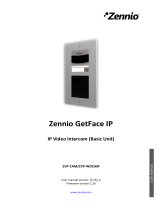Page is loading ...

Cable-Connection
Introduction
For the full version of this manual, please visit COMMAX online
www.commax.com > Customer > Manual and download full manuals for installation and users.
Access Control IDentry-T65 User Manual
http://www.commax.co.kr/boardnew/lib/downfile.php?db=TB_ENGLISH_manual&fnum=153
Access Control IDentry-T65 Installation Manual
http://www.commax.co.kr/boardnew/lib/downfile.php?db=TB_ENGLISH_manual&fnum=121
Access Control IDentry-CAMS-S User Manual
http://www.commax.co.kr/boardnew/lib/downfile.php?db=TB_ENGLISH_manual&fnum=133
1. Power: Part ⑤ connects with DC12V and GND. It doesn’t matter the direction of the
GND and VCC.
2. Extension Phone: Part ⑥ connects with extension phone and the direction doesn’t
matter. To communicate with extension phone, press # button and extension phone
number . It is possible to control speaker volume using part ⑧ and Mic volume using
part ⑨.
Component
Quantity
T65
1
Bracket
1
Cable
4(Input:9PIN/Relay:6PIN/Reader:5PIN/Power,485:4PIN)
Screw
Bracket: 4(T3x20mm)/ Reader: 2(M3x6mm)
①Relay 1,2: Connects with door lock and alarm devices
②Card Reader: Connects with external card reader
③Sensor Input: Connects with various sensors (door contact, alarm
sensor etc) and exit button
④Wiegand Output: Outputs CARD datal
(Used when it is integrated with other main controller)
⑤Power Input/ RS 485: Outputs CARD data
(Used when it is integrated with other main controller)
⑥TEL-LINE: Connects with Extension Phone
⑦TCP/IP Connector: Communicate TCP/IP with PC
⑧ Controls speaker volume
⑨ Controls Mic volume
IDentry-T65
Quick Manual
July 2015 Ver. 1

Cable-Connection
5. WIEGAND OUT: If connected to other main controller, it works as a card reader or
fingerprint reader only not controller. Part ④ connects with card reader port of
main controller and transmit the data via Wiegand.
6. RF Card reader: Connects the cable of the RF card reader to part ②. Connection
would be variable for each reader. (Follow the manual of each RF card reader)
3. TCP/IP: Shows TCP/IP connects with T65 using the HUB. No distance limits using TCP/IP
and configure access control system with LAN or WAN. (Refer to user manual or
CAMS-S software manual for the IP setup)
4. RS-485: Shows the connection part ⑤ and RS-232/485 Converter.
(ex:IDentry-T20-F)

When ADMIN is registered,
1. Press * button
2. Press 1234, and *Button (Access to the system menu)
3. Select “USER” and press * button
4. Select “ENROLL” and press * button
5. Input password(USER ID) and set up to the privilege; User or Admin (After User
ID, press and set the privilege using the and button )
6. Register fingerprints and/or card
When ADMIN is not registered,
1. Press * button
2. Input Admin ID and Press # button
3. Verify Fingerprint or Card of the above Admin ID (Access to the system menu)
4. Select “ENROLL” and press * button
5. Input password(USER ID) and set up to the privilege; User or Admin (After User
ID, press and set the privilege using the and button )
6. Register fingerprints and/or card
7. (*Default admin ID is 1234. Once the new admin is registered, 1234 will no longer
work. In case of the absence of the admin, getting at least more than two admin
staff charged is recommended)
7. Sensor: Shows T65 connected with sliding door and relevant controls; door contact,
door sensor, exit button, infrared sensor.
8. Relay: Shows physical access controls of T65 by connecting many devices which
detect certain situation through the sensors explained in the above. Electric strike or
alarm devices to be operated with T65 using the connection of part ①.
Cable-Connection
Register

Cautions
- Keep out of direct sunlight and heat radiation sources.
- Shall not be exposed to dripping or splashing and no objects filled with liquid,
such as vases, shall be placed on the products.
- When cleaning, do not use liquid solvent or wet cloth. Wipe with soft cloth.
- Never disassemble or modify this device in any way. (COMMAX is not liable for
problems caused by unauthorized modification or attempted repair)
- Do not install this device near by TV, monitor or magnetic interference.
- If the product fails to operate normally, contact the authorized dealer or service center.
COMMAX Co., Ltd.
SmartHome & Security
#531-11, Sangdaewon-dong, Jungwon-gu, Seongnam-city, Kyunggi-do, Korea TEL +82-31-7393-540~550 FAX +82-31-745-2133
identry@commax.com
User FP, CARD Registration
1. Access to the system menu
2. Go to “User”> “Enroll”> # to process
3. Input password (“User ID”) and #
4. Register 1st fingerprint
5. Scan fingerprint 3tiems for one registration
6. Complete the registration of 1st fingerprint
7. Press * button and back to no. 4
8. (If you want to register one fingerprint only, press F4 button an back to home
screen)
9. Select 2nd fingerprint
10. Scan 2nd fingerprint three times
11. Complete fingerprint registration
12. (If you want to register fingerprint only, press F4 button an back to home
screen)
13. Press * button and back to no.4 for Card
14. Select Card
15. Present the card and read card data
16. Press # button
17. Complete registration
18. Press F4 and back to home screen
(*If you don’t need 2nd fingerprint or CARD, it is possible to skip this process)
Admin FP, CARD Registration
1. Access to the system menu
2. Go to “User”> “Enroll”># to process
3. Input password (“User ID”) and #
4. Move to privilege using F1 or F2 and select “Admin” using
5. (Privilege F1> #>Admin>F1>#>OK>F1# )
6. Move to OK and press
7. Register 1st fingerprint
8. Scan fingerprint three times
9. Complete the registration of 1st fingerprint
10. (If you want to register one fingerprint only, press F4 button an back to
home screen)
11. Press * button and back to no.6 to register 2
nd
fingerprint and repeat the
same process
12. Select 2nd fingerprint
13. Scan 2nd fingerprint three times
14. Complete fingerprint registration (If you want to register fingerprint only,
press F4 button an back to home screen)
15. Press * button and back to no. 6 for Card
16. Select Card
17. Present the card and read card data
18. Press # button
19. Complete the registration
20. Press F4 and back to home screen
(*If you don’t need 2nd fingerprint or CARD, it is possible to skip this process)
Register
/