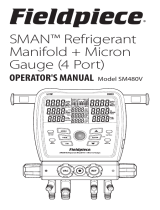Page is loading ...

Overview
Thank you for purchasing TrolMaster’s TSH-1 Temp/Humidity Station for use
with the Hydro-X master controller. It is specifically designed to control any
temperature or humidity device that requires a 0-10vdc analog signal.
Simply select your desired temperature or humidity stop point, the setpoints for
the Day / Night, and the TSH-1 will control that device’s variable speed or
opening % based on the stop point and Day / Night setpoints.
There is no need to provide power supply for the TSH-1 unit. It can be
connected to the Hydro-X with our standard RJ12 data cable.
The LCD screen of the TSH-1 will display the setpoint for temperature or
humidity, and the actual current temperature or humidity level as well as the
current % / speed the device is operating at.
The TSH-1 can control any device that uses a 0-10 vdc signal. In the
instructions example we will be referring to using it to control a fan.
The TSH-1 will control the temperature or humidity by adjusting the variable
speed fan or vents or other devices that accept a 0-10VDC ANALOG SIGNAL.

The vertical X coordinate is the current temperature or humidity level.
The horizontal Y coordinate represents the fan speed % / output voltage from 0-
10vdc.

There are three settings within the TSH-1 module to be set by the user.
Stop Point: When the current measured temperature or humidity is below the
stop point, the TSH-1 unit will shut off the fan by reducing the voltage output to
0.0vdc.
Day & Night idle speeds: (Minimum Output) When the current measured
temperature or humidity increases above the stop point, but remains below the
setpoint, the TSH-1 unit will operate the fan at the idle speed setting.
There are also two settings within the Hydro-x controller to be set by the user.
Temperature/Humidity setpoint: The user will select the Day and Night setpoint
within the Hydro-x settings for the TSH-1 module. The setpoint works with the
Deadband setting within the Hydro-x to determine the range of speed control.
The setpoint is where the TSH-1 will begin to modulate the speed of the fan
being controlled.
Deadband: The Deadband setting is set on the Hydro-x. The difference between
the set point and the full speed point is the Deadband setting. When the current
measured temperature or humidity is above the setpoint selected on the Hydro-
x, the fan speed will change proportionally with temperature/humidity. If the
temperature/humidity increases, the TSH-1 unit will increase the fan speed by
increasing the voltage output towards the 10v limit. If the temperature/humidity
decrease, the TSH-1 unit will decrease the fan speed by reducing the voltage
down towards to 0v limit.
Full speed point:The full speed point is the setting that combines the user
setpoint, with the Deadband setting. In this example, if the user setpoint is 78’F
and the Deadband is 4’F, the fan will operate at full speed when the temperature
goes above 82’F (10v output from the TSH-1). When the current measured

temperature/humidity is at or above the full speed point, the TSH-1 unit will
operate the fan at maximum speed.
When the temperature/humidity goes back below the Full speed point, the TSH-
1 will again start to modulate the speed output going to the fan.
Features
Analog 0-10v Control of Temperature/ Relative Humidity
LCD Display, Easy Operation
Separate Day and Night settings
Seamless Connectivity with Hydro-X controllers
Control devices based on Temperature or Humidity

Installation
Pull the 2 tabs outward to release the bracket from the unit, mount the bracket to
wall or surface . Insert the two 0-10v wires into the positive terminal and
negative terminal on the top of TSH-1 by pressing the small grey tab on each
terminal. Release the grey tab to clamp the wire in each terminal. Verify wire is
secured by gently pulling on each wire. Finally, place the unit back on the
bracket and press the 2 tabs back in to lock the unit in place.
NOTE: Make sure to insert the positive wire and negative wire of signal cable of
the device you are controlling into the positive terminal and negative terminal
correctly
Operation Instructions
1. Connection to Hydro-X
The TSH-1 is connected to the Hydro-X with a RJ12 cable through the
DEVICES socket on the bottom of Hydro-X. See below.

After power-on, the LCD screen of TSH-1 will show “Device Type” accordingly
when the TSH-1 is connected correctly. Otherwise, it will show “Offline” if the
RJ12 cable is not connected to the TSH-1.
2. Select Device Type
If it is the first time you have used the TSH-1, when you power on the TSH-1,
the “Device Type” will be displayed on the LCD screen. On the Device Type
page, The LCD will display 2 options, (Temperature/Humidity) as shown on the
photo. You can move the cursor (UP/DOWN) to select either option. Select

Temperature or Humidity, and then press ENTER button to confirm your
selection.
3. Address Assignment/Delete
After confirming your selection, the LCD screen of TSH-1 will show “Please
press Addressing Key” and “Press Menu Key to change Device type” alternately
When the LCD screen show “Please press Addressing Key”, press the
Addressing button on the TSH-1 unit so that the Hydro-X will assign an address
such as T1/H1 to TSH-1 unit accordingly. The LCD screen of Hydro-X will
display “Station T1/H1 has been added”. Please note T1/H1 may not be the
actual address, it can be T2/H2 depending on the connection sequence. The
first one is marked as T1/H1, the second one as T2/H2.
You can also check the address code on the Hydro-X as shown below:

To change the type of module assignment on the TSH-1, press and hold the
Addressing button on the TSH-1 unit so that the Hydro-X will delete the address
which assigned before accordingly. Then the TSH-1 unit will return to the Device
Type Page where the user can reselect the device type.
4. Settings on the TSH-1
The first settings on the TSH-1 to change are the Day and Night Min Output.
The user can select any output level from 10 to 80% which will represent
voltages from 1 to 8vdc output from the TSH-1. Each 1% increase will result in a
voltage increase of 0.1vdc.
To change settings: Press the Menu button to set the minimum idle speed
(output) for Day & Night mode and the Stop At point. Press the UP or DOWN
button, the digits will be flashing. Then use the UP or DOWN button again to
change settings. Press the ENTER button to enter the setting.
When you press Menu once, the LCD screen will display:“Day Min Output xx%”.

Day Min Output: Select the Minimum output % that you would like to operate
the fan in increments 1%.
When you press Menu twice, the LCD screen will display: “Night Min Output
xx%”.
Night Min Output: Select the Min output that you would like to operate the fan
in increment of 1%.
When you press Menu a third time, the LCD screen will display:“Stop At xx%”.
Stop at : The Stop At setting is the minimum temperature or humidity that the
growing area can get to before shutting down the fan. When the current
measured temperature or humidity is lower than the “Stop At” minimum
temperature or humidity, the fan will turn off automatically (voltage will drop to
0.0vdc). When the current measured temperature or humidity is higher than the
minimum temperature or humidity, the fan will turn on and will operate at the
“Min Day or Night output” speed.

5. Firmware Upgrade
If the TSH-1 ever needs to have new firmware installed, simply go to the
TrolMaster website and download the updated firmware file to a microSd card.
*Card must be less than 32GB capacity.
NOTE: Make sure the file name of the firmware upgrade reads:
“tsh1_update.hex”
Insert the card into the slot at the bottom of the TSH-1 and press and hold the
“Addressing” button while re-connecting the RJ12 cable. The upgrade process
will be done automatically
6. Specifications

7. GENERAL INFORMATION
a ) Please use TrolMaster’s cables and other components for best performance.
b ) If there are any defects of the TSH-1, TrolMaster will repair or replace using
new or reconditioned products within three-years from the original date of
purchase. For service, contact TrolMaster tech support for instructions, have the
original sale receipt ready.
c ) DO NOT attempt to open the enclosure to prevent electric shock, and voiding
of the warranty
1. If the surface of Temp/Humidity Station is dirty, wipe it with a dry
towel.
2. The Temp/Humidity Station is designed for indoor use only, it should
be operated under natural ventilation conditions.
3. The Temp/Humidity Station should be positioned in a place that
easily serviceable. There are no sensors inside the TSH-1.
WARNING :

DO NOT allow the Temp/Humidity Station to be exposed to water or
excessive heat.
DO NOT open or attempt to repair or disassemble the Temp/Humidity
Station, as there are no user-serviceable parts inside. Opening the controller will
void the warranty.
/