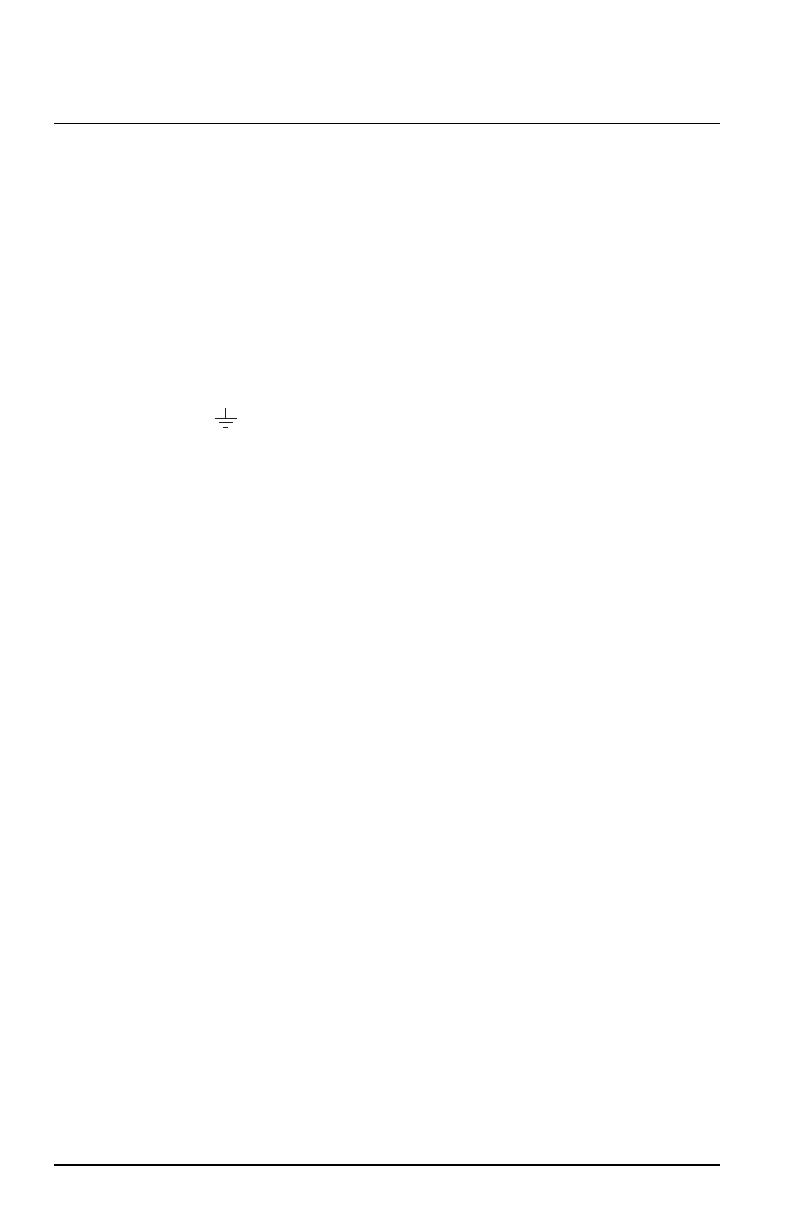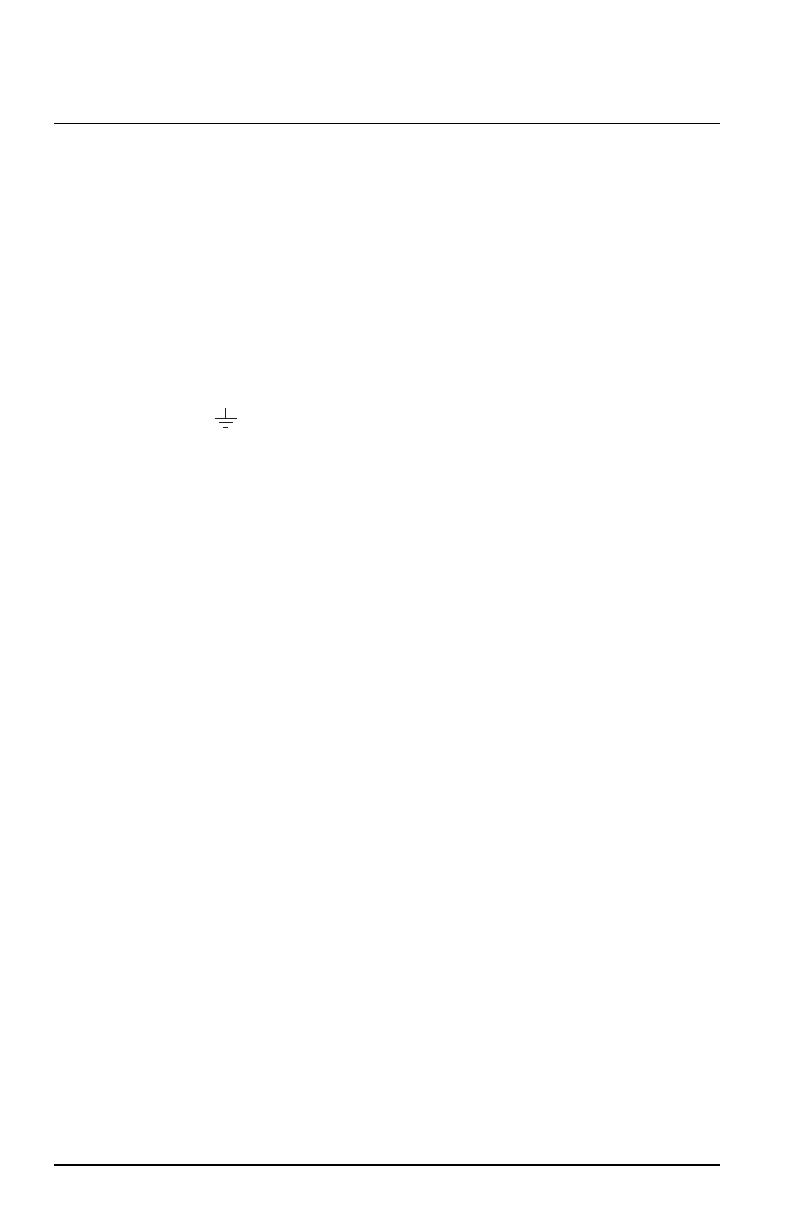
Echoflex Installation Guide
Contact and Demand Response Interface
3. Insert the negative voltage wire (typically black) into the terminal
labeled “-”, and insert the positive voltage wire (typically red)into
the terminal labeled “+”.
4. Secure the screws firmly onto each wire.
Connect EchoConnect
1. Strip 9–10 mm (3/8 in) of insulation from the bare end of the
Belden8471 (or equivalent) wires and the ESD ground wire.
2. Loosen the three screw terminals (ground, -, +) on the EchoConnect
terminals.
3. Insert the data + wire (typically white) into the terminal labeled “+”,
insert the data - wire (typically black) into the terminal labeled “-”,
and insert the ground wire (typically green/yellow) into the terminal
labeled .
4. Secure the screws firmly onto each wire.
Connect Input Wiring (Input and Demand Response Only)
Dry Contact Input
1. Strip 9–10 mm (3/8 in) of insulation from each wire.
2. Loosen the two terminals (“In” and “V out”).
3. Insert one wire into each terminal, and then secure the screws
firmly onto each wire.
Wet Contact Input
For a wet contact input into the Contact Input Interface, you must
terminate to both the “In” and the negative “-” terminal of the 24 VDC
auxiliary input. The “V out” terminal will not be used for this termination.
1. Strip 9–10 mm (3/8 in) of insulation from each wire.
2. Loosen the “In” terminal for the contact input and insert the
positive + contact voltage wire.
3. Terminate the contact return wire into the negative “-” terminal of
the 24 VDC input. Alternative wiring termination methods may be
required to accommodate multiple terminations.
4. Secure the screws firmly onto each wire for all terminals.
Connect Output Wiring (Output Interface only)
1. Strip 9–10 mm (3/8 in) of insulation from each wire.
2. Determine the type of output required, normally open (NO) or
normally closed (NC), and then loosen the respective output and
COM terminals.
3. Insert the common wire into the “COM” terminal and the output
wire into the respective “NO” or “NC” terminal.
4. Secure the screws firmly onto each wire.
Contact and Demand Response Interface Page 4 of 8 Echoflex