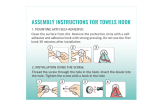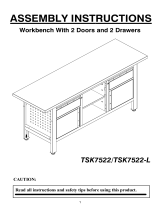Contents
Safety notices . . . . . . . . . . . . . . . . . . . . . . . . . . . . . . . . .v
About this publication . . . . . . . . . . . . . . . . . . . . . . . . . . . . . vii
How to send your comments . . . . . . . . . . . . . . . . . . . . . . . . . . . . . vii
Installing the model 03E/4A . . . . . . . . . . . . . . . . . . . . . . . . . .1
Chapter 1. Prerequisite tasks for the 03E/4A installation . . . . . . . . . . . . . . .3
Chapter 2. Installing your system in a rack . . . . . . . . . . . . . . . . . . . . .5
Installing the rack . . . . . . . . . . . . . . . . . . . . . . . . . . . . . . . . .5
Rack safety notices . . . . . . . . . . . . . . . . . . . . . . . . . . . . . . . .5
Determining the location . . . . . . . . . . . . . . . . . . . . . . . . . . . . . .7
Marking location by using the rack-mounting template . . . . . . . . . . . . . . . . . . .8
Marking the location without a rack-mounting template . . . . . . . . . . . . . . . . . .10
Installing the 14T/00, 14T/42 racks . . . . . . . . . . . . . . . . . . . . . . . . . .11
Completing a parts inventory . . . . . . . . . . . . . . . . . . . . . . . . . . .11
Positioning the rack . . . . . . . . . . . . . . . . . . . . . . . . . . . . . .11
Leveling the rack . . . . . . . . . . . . . . . . . . . . . . . . . . . . . . .12
Attaching the stabilizer brackets . . . . . . . . . . . . . . . . . . . . . . . . . .13
Attaching the rack to a concrete floor . . . . . . . . . . . . . . . . . . . . . . . . .14
Attaching the rack doors . . . . . . . . . . . . . . . . . . . . . . . . . . . .19
Connecting multiple racks with rack-to-rack attachment kit . . . . . . . . . . . . . . . .21
Attaching the rack to the concrete floor beneath a raised floor . . . . . . . . . . . . . . . .23
Connecting the power distribution system . . . . . . . . . . . . . . . . . . . . . . .27
Power distribution unit plus (PDU+) . . . . . . . . . . . . . . . . . . . . . . . . .27
Checking the ac outlets . . . . . . . . . . . . . . . . . . . . . . . . . . . . .27
Attaching the front or back ac electrical outlet . . . . . . . . . . . . . . . . . . . . . .28
Installing the ac outlet-mounting plates with ac outlets . . . . . . . . . . . . . . . . . .28
Installing the ac outlet-mounting plate without ac outlets . . . . . . . . . . . . . . . . .30
Connecting a dc power source . . . . . . . . . . . . . . . . . . . . . . . . . . .31
Installing the rack security kit . . . . . . . . . . . . . . . . . . . . . . . . . . .35
Installing the model in a rack . . . . . . . . . . . . . . . . . . . . . . . . . . . . .38
Attaching the mounting hardware to the rack . . . . . . . . . . . . . . . . . . . . . . .40
Installing the cable-management arm . . . . . . . . . . . . . . . . . . . . . . . . . .43
Chapter 3. Installing an 03E/4A with logical partitions . . . . . . . . . . . . . . .45
Checklist: Installing an 03E/4A with logical partitions . . . . . . . . . . . . . . . . . . . . .45
Cabling your server . . . . . . . . . . . . . . . . . . . . . . . . . . . . . . . .45
Cabling the server and the Hardware Management Console (HMC) . . . . . . . . . . . . . . .46
Cabling the server to access the Integrated Virtualization Manager . . . . . . . . . . . . . . . .49
Cabling the server to access the Operations Console . . . . . . . . . . . . . . . . . . . . .53
Setting up your console or interface and create logical partitions . . . . . . . . . . . . . . . . .58
Setting up the HMC and create logical partitions . . . . . . . . . . . . . . . . . . . . . .58
Setting up Virtual I/O Server, IVM, and logical partitions . . . . . . . . . . . . . . . . . . .59
Setting up the Operations Console, twinaxial console, or 5250 console and creating logical partitions . . . .59
Setting up your server to connect to service and support . . . . . . . . . . . . . . . . . . . .60
Installing operating systems . . . . . . . . . . . . . . . . . . . . . . . . . . . . . .60
Obtaining updates and upgrades . . . . . . . . . . . . . . . . . . . . . . . . . . . .60
Chapter 4. Installing a model 03E/4A without logical partitions . . . . . . . . . . . .61
Checklist: Installing an 03E/4A without logical partitions . . . . . . . . . . . . . . . . . . . .61
Cabling your server . . . . . . . . . . . . . . . . . . . . . . . . . . . . . . . .61
Cabling the server and the Hardware Management Console (HMC) . . . . . . . . . . . . . . .62
iii