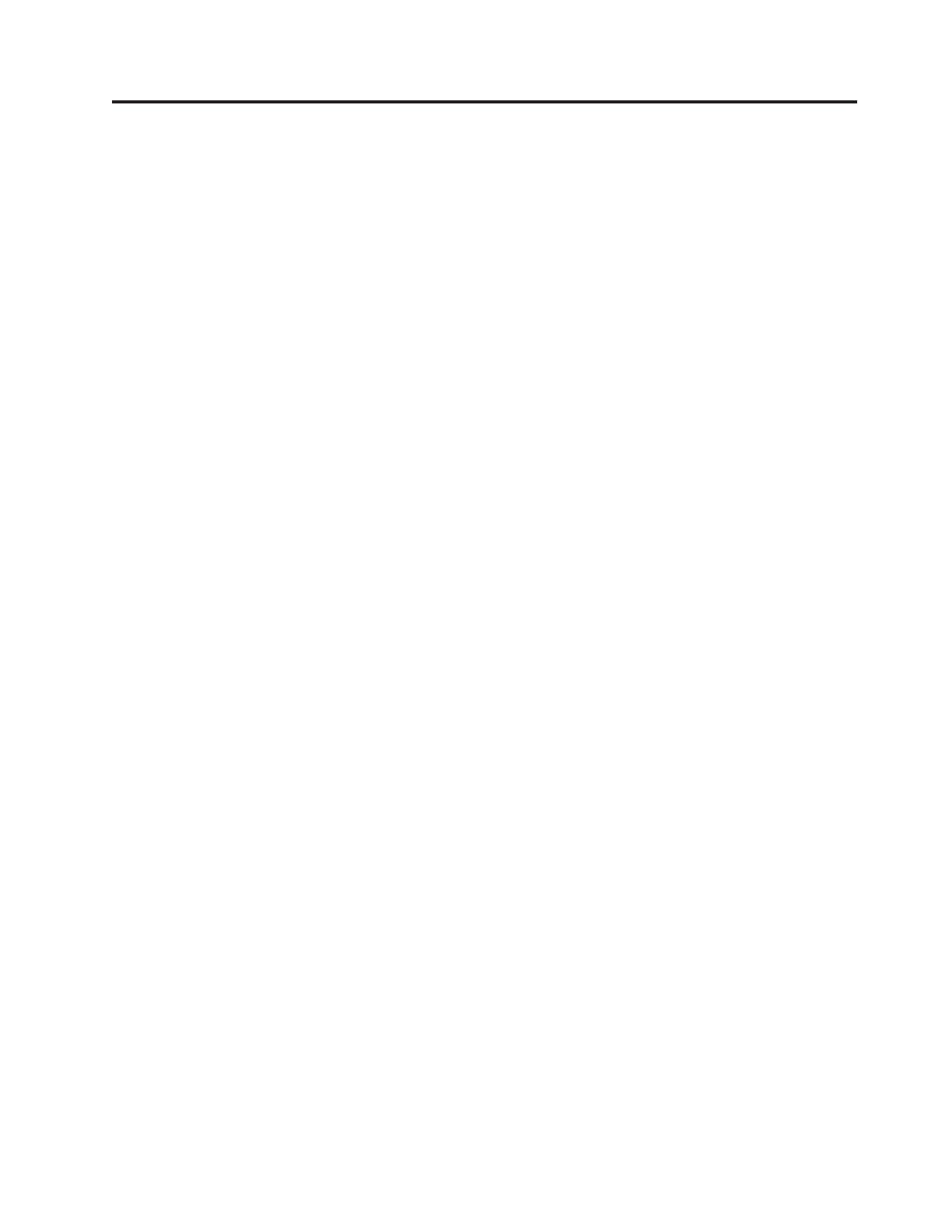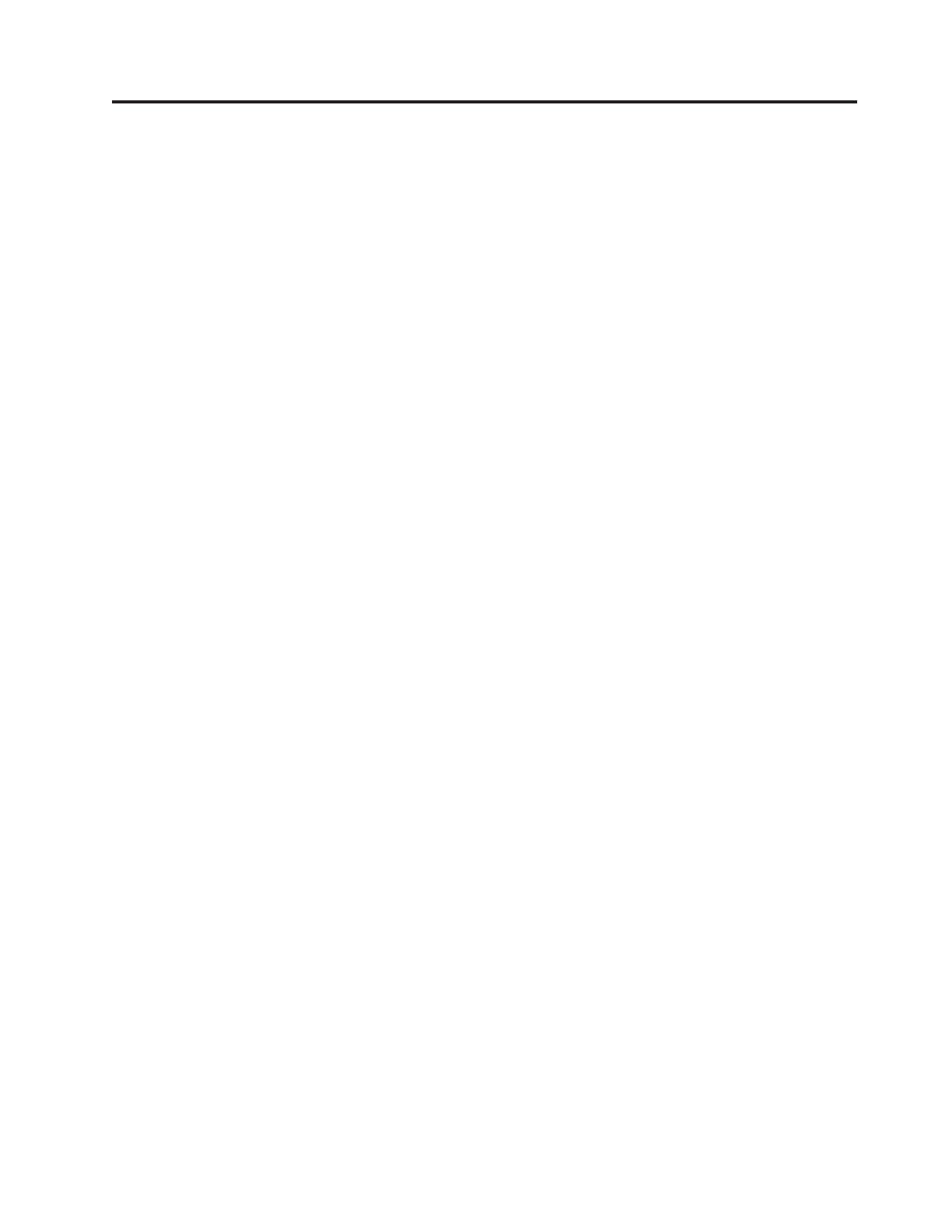
Contents
Safety notices . . . . . . . . . . . . . . . . . . . . . . . . . . . . . . . . .v
About this publication . . . . . . . . . . . . . . . . . . . . . . . . . . . . . vii
How to send your comments . . . . . . . . . . . . . . . . . . . . . . . . . . . . . vii
Chapter 1. Managing devices . . . . . . . . . . . . . . . . . . . . . . . . . .1
Chapter 2. Managing tape drives . . . . . . . . . . . . . . . . . . . . . . . . .3
Tape drives . . . . . . . . . . . . . . . . . . . . . . . . . . . . . . . . . . . .3
Tape drive media . . . . . . . . . . . . . . . . . . . . . . . . . . . . . . . . . .5
Preparing the tape drive for installation . . . . . . . . . . . . . . . . . . . . . . . . . .9
800/1600 GB Ultrium 4 SAS tape drive (FC 5746) . . . . . . . . . . . . . . . . . . . . . . .10
Eject button functions on the tape drive (FC 5746) . . . . . . . . . . . . . . . . . . . . .11
Status lights (FC 5746) . . . . . . . . . . . . . . . . . . . . . . . . . . . . . . .12
Tape cartridges (FC 5746) . . . . . . . . . . . . . . . . . . . . . . . . . . . . . .14
Setting the write-protect switch (FC 5746) . . . . . . . . . . . . . . . . . . . . . . . .15
Cleaning the tape drive (FC 5746) . . . . . . . . . . . . . . . . . . . . . . . . . . .15
Maintenance mode (FC 5746) . . . . . . . . . . . . . . . . . . . . . . . . . . . .17
Resetting the tape drive . . . . . . . . . . . . . . . . . . . . . . . . . . . . . .18
Performing the internal self-test (FC 5746) . . . . . . . . . . . . . . . . . . . . . . . .19
200/400 GB Half High Ultrium 2 tape drive (FC 5755) . . . . . . . . . . . . . . . . . . . . .20
Cleaning the tape drive (FC 5755) . . . . . . . . . . . . . . . . . . . . . . . . . . .21
Setting the write-protect switch (FC 5755) . . . . . . . . . . . . . . . . . . . . . . . .22
Status lights (FC 5755) . . . . . . . . . . . . . . . . . . . . . . . . . . . . . . .22
Tape cartridges (FC 5755) . . . . . . . . . . . . . . . . . . . . . . . . . . . . . .25
Resetting the tape drive (FC 5755) . . . . . . . . . . . . . . . . . . . . . . . . . . .25
Performing the internal self-test (FC 5755) . . . . . . . . . . . . . . . . . . . . . . . .26
160/320 GB internal tape drive VXA-320 (FC 6279) . . . . . . . . . . . . . . . . . . . . . .27
Cleaning the tape drive (FC 6120 and 6279) . . . . . . . . . . . . . . . . . . . . . . . .28
Loading and unloading cartridges . . . . . . . . . . . . . . . . . . . . . . . . . . .29
Loading a cartridge . . . . . . . . . . . . . . . . . . . . . . . . . . . . . . .30
Unloading a cartridge . . . . . . . . . . . . . . . . . . . . . . . . . . . . . .30
Setting the write-protect switch (FC 6279) . . . . . . . . . . . . . . . . . . . . . . . .30
Status lights (FC 6279) . . . . . . . . . . . . . . . . . . . . . . . . . . . . . . .31
Performing the internal self test (FC 6120 or 6279) . . . . . . . . . . . . . . . . . . . . .33
Tape cartridges (FC 6279) . . . . . . . . . . . . . . . . . . . . . . . . . . . . . .34
Resetting the tape drive . . . . . . . . . . . . . . . . . . . . . . . . . . . . . .34
80/160 GB internal tape drive VXA-2 (FC 6120) . . . . . . . . . . . . . . . . . . . . . . .35
Cleaning the tape drive (FC 6120 and 6279) . . . . . . . . . . . . . . . . . . . . . . . .36
Loading and unloading cartridges . . . . . . . . . . . . . . . . . . . . . . . . . . .37
Loading a cartridge . . . . . . . . . . . . . . . . . . . . . . . . . . . . . . .37
Unloading a cartridge . . . . . . . . . . . . . . . . . . . . . . . . . . . . . .37
Setting the write-protect switch (FC 6120) . . . . . . . . . . . . . . . . . . . . . . . .38
Status lights (FC 6120) . . . . . . . . . . . . . . . . . . . . . . . . . . . . . . .38
Performing the internal self test (FC 6120 or 6279) . . . . . . . . . . . . . . . . . . . . .40
Tape cartridges (FC 6120) . . . . . . . . . . . . . . . . . . . . . . . . . . . . . .41
Resetting the tape drive . . . . . . . . . . . . . . . . . . . . . . . . . . . . . .42
60/150 GB 16-bit 8-mm internal tape drive (FC 6134) . . . . . . . . . . . . . . . . . . . . .43
Cleaning the tape drive (FC 6134) . . . . . . . . . . . . . . . . . . . . . . . . . . .43
Loading and unloading cartridges . . . . . . . . . . . . . . . . . . . . . . . . . . .45
Loading a cartridge . . . . . . . . . . . . . . . . . . . . . . . . . . . . . . .45
Unloading a cartridge . . . . . . . . . . . . . . . . . . . . . . . . . . . . . .45
Setting the write-protect switch (FC 6134) . . . . . . . . . . . . . . . . . . . . . . . .45
Status lights (FC 6134) . . . . . . . . . . . . . . . . . . . . . . . . . . . . . . .46
Tape cartridges (FC 6134) . . . . . . . . . . . . . . . . . . . . . . . . . . . . . .47
iii