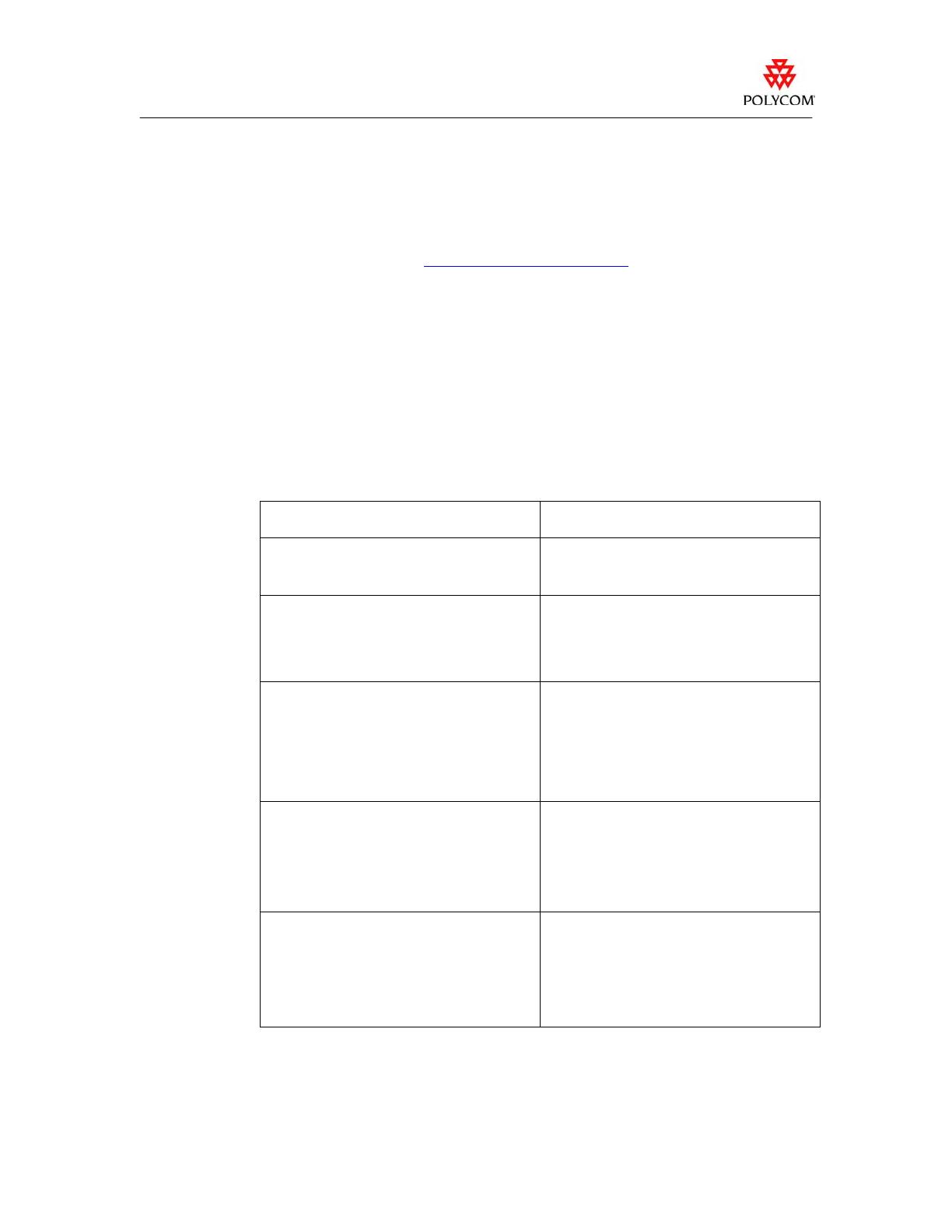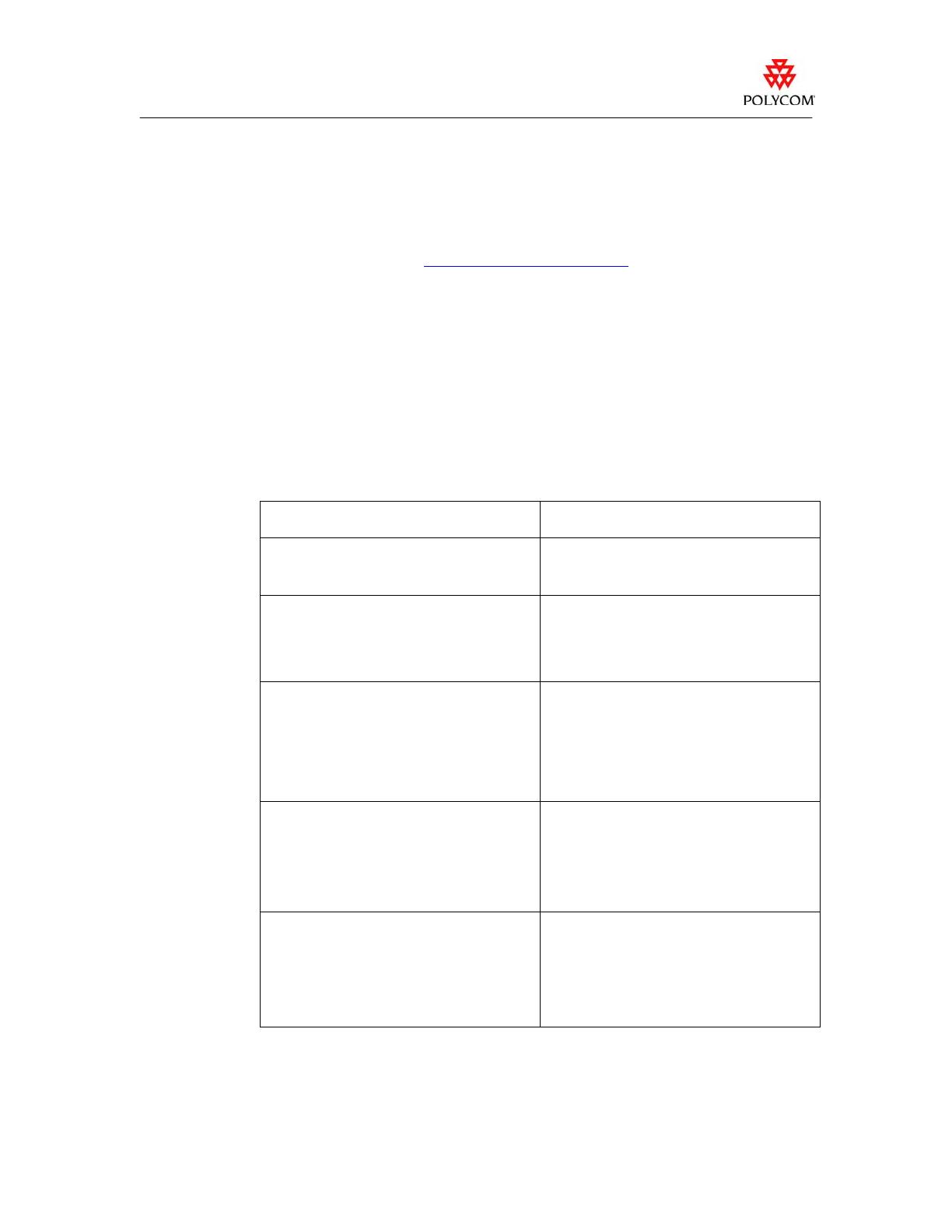
Release Notes
ViewStation EX, ViewStation FX, and VS4000, v. 6.0.4
Upgrade Details
To upgrade your software via the Internet:
1. From your PC, go to
http://extranet.polycom.com, and download the
appropriate software update file for your ViewStation EX, ViewStation FX,
or VS4000 system in .zip format.
2. Extract the software update file.
3. Double-click Softupdate.exe.
4. Click Softupdate, then enter the IP address of the system you want to
update. Enter the administrator password, if required, and click OK to begin
the upgrade.
5. In the System Info window, click Options.
6. Verify that the update options are set up according to your preferences:
To complete this task… Do this:
Clear all entries from the local address book Select Remove Address Book entries.
If you do not select this option, your address
book will be preserved.
Delete all system information including the
Administrator password and software option
key
Select Remove System Files. You will need to
go through the initial system setup if you select
this option.
If you do not select this option, your system
information will be preserved.
Allow the system to issue an IP address to a
computer that you connect to it
Note: Do not use this setting if the system is
connected to a LAN with a DHCP server
Select Allow system to be a DHCP Server.
The setting will not take effect if the system is
on a LAN with an active DHCP server.
If the system has previously been configured as
a DHCP server, it reverts to being a DHCP
client when it is connected to a LAN and
restarted.
Obtain all the software options you purchased,
including those you added after the initial
purchase, without entering a license or
software option key
1. Select Upload Option Key > Obtain
authorized options from server.
2. Enter your Polycom Resource Center user
name and password in the appropriate
fields.
Your system is updated with all of the options
you have purchased.
Obtain the software options you originally
purchased, using the software option key that
you received
1. Select Upload Option Key > Manual
option key entry.
2. Enter your software option key.
If you purchased more than one software
option when you purchased the system,
your software option key allows you to
update all the options you originally
purchased.
- 9 -