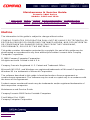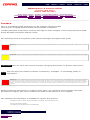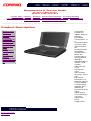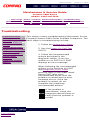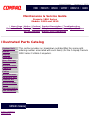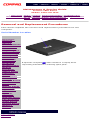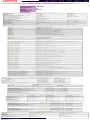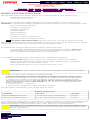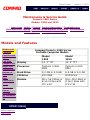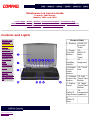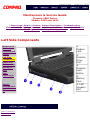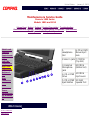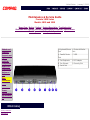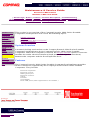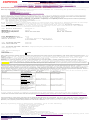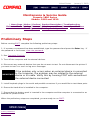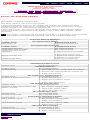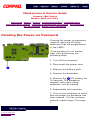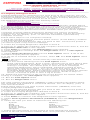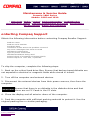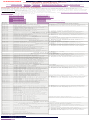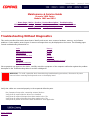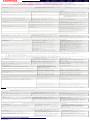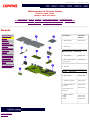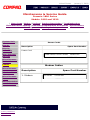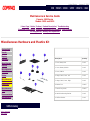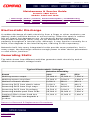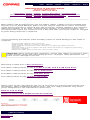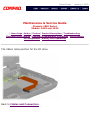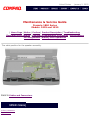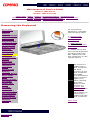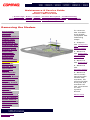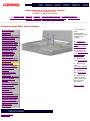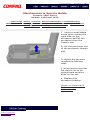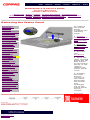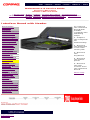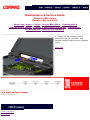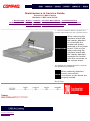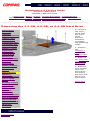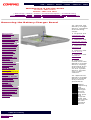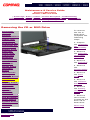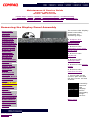United States January 2, 2003
Maintenance & Service Guide
Presario 1800 Series
Models: 1805 and 1810
| Home Page | Notice | Preface | Product Description | Troubleshooting
Illustrated Parts Catalog | Removal & Replacement Procedures | Specifications
Pin Assignments | Battery Pack Operations
Notice
Preface
Product
Description
Troubleshooting
Illustrated Parts
Catalog
Removal &
Replacement
Procedures
Specifications
Connector Pin
Assignments
Battery Pack
Operations
Compaq Presario 1800 Series Portable Computer is a
continuation of the new generation of multimedia portable
computers with an innovative integrated design, outstanding
audio and video, advanced core features, and attractive
styling. This full-function, Pentium II - based series of
portable computers allows full desktop functionality and
additional connectivity via the optional port replicator.
privacy statement
legal notices

United States January 2, 2003
Maintenance & Service Guide
Presario 1800 Series
Models: 1805 and 1810
| Home Page | Notice | Preface | Product Description | Troubleshooting
Illustrated Parts Catalog | Removal & Replacement Procedures | Specifications
Pin Assignments | Battery Pack Operations
Notice
The information in this guide is subject to change without notice.
COMPAQ COMPUTER CORPORATION SHALL NOT BE LIABLE FOR TECHNICAL OR
EDITORIAL ERRORS OR OMISSIONS CONTAINED HEREIN, NOR FOR INCIDENTAL
OR CONSEQUENTIAL DAMAGES RESULTING FROM THE FURNISHING,
PERFORMANCE, OR USE OF THIS MATERIAL.
This guide contains information protected by copyright. No part of this guide may be
photocopied or reproduced in any form without prior written consent from Compaq
Computer Corporation.
Ó 1998 Compaq Computer Corporation.
All rights reserved. Printed in the U.S.A.
Compaq, Presario Registered U. S. Patent and Trademark Office.
Microsoft, MS-DOS, and Windows are registered trademarks of Microsoft Corporation.
Windows 95 is a trademark of Microsoft Corporation.
The software described in this guide is furnished under a license agreement or
nondisclosure agreement. The software may be used or copied only in accordance with
the terms of the agreement.
Product names mentioned herein may be trademarks and/or registered trademarks of
their respective companies.
Maintenance and Service Guide
Compaq Presario 1800 Series Portable Computers
First Edition (Oct. 1998)
Compaq Computer Corporation
privacy statement
legal notices

United States January 2, 2003
Maintenance & Service Guide
Presario 1800 Series
Models: 1805 and 1810
| Home Page | Notice | Preface | Product Description | Troubleshooting
Illustrated Parts Catalog | Removal & Replacement Procedures | Specifications
Pin Assignments | Battery Pack Operations
Preface
This is a troubleshooting guide that can be used for reference when
servicing the Compaq Presario 1800 Series Portable Computers.
Compaq Computer Corporation reserves the right to make changes to the Compaq Presario 1800
Series Portable Computers without notice.
The following words and symbols mark special messages throughout this guide.
WARNING: Text set off in this manner indicates that failure to follow directions in the warning could result in bodily harm or loss of
life.
CAUTION: Text set off in this manner indicates that failure to follow directions could result in damage to equipment or loss of data.
IMPORTANT:
Text set off in this manner presents clarifying information or specific instructions.
NOTE:
Text set off in this manner presents commentary, sidelights, or interesting points of
information.
WARNING: Only authorized technicians trained by Compaq should repair this equipment. All troubleshooting and repair procedures
are detailed to allow only subassembly/module level repair. Because of the complexity of the individual boards and subassemblies,
the user should not attempt to make repairs at the component level or to make modifications to any printed circuit board. Improper
repairs can create a safety hazard. Any indications of component replacement or printed circuit board modifications may void any
warranty
When requesting information or ordering spare parts, the computer serial number should be
provided to Compaq. The serial number is located on the bottom of the computer.
The following documentation is available to support this product:
Compaq Presario 1800 Series Portable Computer documentation set
Service Training Guides
Compaq Service Advisories and Bulletins
privacy statement
legal notices

United States January 2, 2003
Maintenance & Service Guide
Presario 1800 Series
Models: 1805 and 1810
| Home Page | Notice | Preface | Product Description | Troubleshooting
Illustrated Parts Catalog | Removal & Replacement Procedures | Specifications
Pin Assignments | Battery Pack Operations
Product Description
Models and
Features
Controls and
Lights
Left Side
Components
Right Side
Components
Bottom of
Unit
Rear
Connectors
Power
Management
for Windows
98
Compaq
Presario
1800 Series
Series
Portable
Computer is
a
continuation
of the new
generation
of
multimedia
portable
computers
with an
innovative
integrated
design,
outstanding
audio and
video,
advanced
core
features,
and
attractive
styling. This
full-
function,
Pentium II -
based series
of portable
computers
allows full
desktop
functionality
and
additional
connectivity
via the
optional
port
replicator.
privacy statement
legal notices

United States January 2, 2003
Maintenance & Service Guide
Presario 1800 Series
Models: 1805 and 1810
| Home Page | Notice | Preface | Product Description | Troubleshooting
Illustrated Parts Catalog | Removal & Replacement Procedures | Specifications
Pin Assignments | Battery Pack Operations
Troubleshooting
Preliminary Steps
Clearing the Power-On
Password
Power-On Self Test
(POST)
Compaq Diagnostics
Diagnostic Error Codes
Troubleshooting
Without Diagnostics
Solving Minor
Problems
Contacting Compaq
Support
This section covers troubleshooting information for the
Compaq Presario 1800 Series Portable Computers. The
basic steps in troubleshooting include:
1. Follow the
Preliminary Steps.
2. Run the Power-On Self-Test
(POST).
3. Follow the recommended
actions described in the
diagnostic tables, if you are
unable to run POST or if POST
displays an error message.
When following the recommended
actions in the Sections on POST
and
Diagnostic Error Codes
perform them in the order listed.
Rerun POST after each
recommended action until the
problem is solved and no error
message occurs. Once the
problem is solved, do not
complete the remaining
recommended actions.
NOTE:
If the problem is
intermittent, check the
computer several times to
verify that the problem is
solved.
privacy statement
legal notices

United States January 2, 2003
Maintenance & Service Guide
Presario 1800 Series
Models: 1805 and 1810
| Home Page | Notice | Preface | Product Description | Troubleshooting
Illustrated Parts Catalog | Removal & Replacement Procedures | Specifications
Pin Assignments | Battery Pack Operations
Illustrated Parts Catalog
System Unit
Boards
Display
Assembly
Mass Storage
Devices
Miscellaneous
Cable Kit
Cables
Miscellaneous
Hardware and
Plastics Kit
Miscellaneous
Parts
Documentation
and Software
This section provides an breakdown and identifies the spare parts
ordering number associated with each item(s) for the Compaq Presario
1800 Series Portable Computers.
privacy statement
legal notices

United States January 2, 2003
Maintenance & Service Guide
Presario 1800 Series
Models: 1805 and 1810
| Home Page | Notice | Preface | Product Description | Troubleshooting
Illustrated Parts Catalog | Removal & Replacement Procedures | Specifications
Pin Assignments | Battery Pack Operations
Removal and Replacement Procedures
This section explains the removal and replacement procedures for the
computer.
Serial Number Location
Electrostatic
Discharge
Service
Considerations
Cables and
Connectors
Preparing the
Computer for
Disassembly
Battery Pack
Palmrest
Cover with
Touch Pad
Keyboard
Heatspreader
Modem
Processor
Status Panel
Interface
Board
Hard Drives
Battery
Charger Board
CD or DVD
Drive
Display Panel
Assembly
Upper CPU
Cover
Speaker
Assembly
Diskette Drive
Fan Assembly
Audio Board
System Board
Memory
Module
Report the computer serial number to Compaq when
requesting information or ordering spare parts.
privacy statement
legal notices

United States January 2, 2003
Maintenance & Service Guide
Presario 1800 Series
Models: 1805 and 1810
| Home Page | Notice | Preface | Product Description | Troubleshooting
Illustrated Parts Catalog | Removal & Replacement Procedures | Specifications
Pin Assignments | Battery Pack Operations
Specifications
This chapter covers the following specifications of Compaq Presario 1800 Series Portable
Computers:
Computer models
Physical and environmental
System Interrupts
System DMA
System I/O Address
System Memory Catalog
Display
Memory expansion
Diskette drive
Hard drive
CD and DVD drive
Battery pack
Computer Specifications
U.S. Metric
Dimensions
Height
Depth
Width
1.97 in
12.20 in
10.08 in
4.95 cm
31.00 cm
25.40 cm
Weight
Model 1805
Model 1810
7.326 Ib
7.326 Ib
3.33 kg
3.33 kg
Stand-Alone (Battery Pack)
Power Requirements
Nominal Operating
Maximum Average
Peak Operating
NiMH
W @ 9.6 V
W @ 9.6 V
W @ 9.6 V
Li-ion
W @ 14.4 V
W @ 14.4 V
W @ 14.4 V
AC Power Requirements
Operating Voltage
Operating Current
Operating Frequency
Maximum Transient
100-240 V
0.8/0.4 A RMS
47-63 Hz
Meets IEC 801-4 and IEC801-5
1kV for 50 ns
Temperature
Operating 50° to 95 °F 10° to 35 °C
Nonoperating -4° to 140 °F -20° to 60 °C
Relative Humidity
(noncondensing)
Operating 10 to 90% 35°C to 90%
Nonoperating (tw = 38.7°C max) 5 to 95% 60°C to 95%
Altitude
Operating 0 to 10,000 ft 0 to 3.15 km
Nonoperating 0 to 30,000 ft 0 to 9.14 km
Shock
Operating 10 G, 11 ms, half sine
Non operating 240 G, 2 ms, half sine
Vibration
Operating 0.5 G
Nonoperating 1.5 G
NOTE: Applicable product safety standards specify thermal limits for plastic surfaces.
Compaq Presario 1800 Series Portable Computers operate well within this range of
temperatures.
System Interrupts
Hardware IRQ System Function
IRQ0 Timer Interrupt
IRQ1 Keyboard
IRQ2 Interrupt Controller Cascade
IRQ3 Internal Modem
IRQ4 Communication Port (COM1)
IRQ5 Audio Controller
IRQ6 Diskette Drive
IRQ7 Parallel Port (LPT 1) (default)
IRQ8 System CMOS/Real-Time Clock
IRQ9 IRQ Holder for PCI Steering
IRQ9 PCI-1131 CardBus Controller
IRQ9 IRQ Holder for PCI Steering
IRQ9 IRQ Holder for PCI Steering
IRQ9 PCI-1131 CardBus Controller
IRQ9 Video Controller
IRQ11 Intel PCI to USB Universal Host Controller
IRQ11 IRQ Holder for PCI Steering
IRQ12 PS/2 TouchPad/Mouse
IRQ13 Numeric data processor
IRQ14 Intel PCI Bus Master IDE Controller
IRQ14 Primary IDE Controller (dual fifo)
IRQ15 Intel PCI Bus Master IDE Controller
IRQ15 Secondary IDE Controller (dual fifo)
System DMA
Hardware DMA System Function
DMA 0 Audio Controller
DMA 1 Audio Controller
DMA 2 Diskette Drive
DMA 4 DMA Controller
System I/O Address
I/O Address (Hex) System Function (Shipping Configuration)
0000h-000Fh DMA Controller
0020h-0021h Interrupt Controller
0040h-0043h System timer
0060h-0060h Keyboard Controller
0061h-0061h System speaker
0064h-0064h Standard 101/102-Key or Microsoft Natural
Keyboard
0070h-0071h System CMOS/real time clock
0080h-0080h Motherboard resources
0081h-008Fh DMA Controller
00A0h-00A1h Programmable interrupt controller
00C0h-00DFh DMA
00ECh-00EFh Motherboard resources
00F0h-00FFh Numeric data processor
0170h-0177h Intel PCI Bus Master IDE Controller
0170h-0177h Secondary IDE Controller (dual fifo)
01F0h-01F7h Intel PCI Bus Master IDE Controller
01F0h-01F7h Primary IDE Controller (dual fifo)
0201h-0201h Gameport Joystick
0220h-022Fh ES1869 Plug and Play AudioDrive
02F8h-02FFh Compaq Presario 56K-DF
0330h-0331h ES1869 Plug and Play AudioDrive
0376h-0376h Secondary IDE controller (dual fifo)
0376h-0376h Intel PCI Bus Master IDE Controller
0378h-037Fh Printer Port (LPT1)
0388h-038Bh ES1869 Plug and Play AudioDrive
03B0h-03BBh Video Controller
03C0h-03DFh Video Controller
03F0h-03F5h Standard Floppy Disk Controller
03F6h-03F6h Intel PCI Bus Master IDE Controller
03F6h-03F6h Primary IDE controller (dual fifo)
03F7h-03F7h Standard Floppy Disk Controller
03F8h-03FFh Communications Port (COM1)
04D0h-04D1h Motherboard resources
0800h-0807h ES1869 Control Interface
0CF8h-0CFFh PCI bus
2180h-218Fh Motherboard resources
8000h-803Fh Motherboard resources
FCD0h-FCD7h Primary IDE controller (dual fifo)
FCD0h-FCDFh Intel PCI Bus Master IDEController
FCD8h-FCDFh Secondary IDE controller (dual fifo)
FCE0h-FCFFh Intel PCI to USB Universal Host Controller
System Memory Catalog
Memory Address System Function
00000000h-0009FFFFh System board extension for PnP BIOS
000A0000h-000AFFFFh Graphics Controller
000B0000h-000BFFFFh Graphics Controller
000C0000h-000CBFFFh Graphics Controller
000DC000h-000FFFFFh System board extension for PnP BIOS
00100000h-03FFFFFFh System board extension for PnP BIOS
05000000h-05000FFFh PCI-1131 CardBus Controller
05001000h-05001FFFh PCI-1131 CardBus Controller
80000000h-803FFFFFh Intel Pentium(r) II Processor to PCI bridge
FD000000h-FDFFFFFFh
Graphics Controller
FEA00000h-FEBFFFFFh
Graphics Controller
FED00000h-FEDFFFFFh
Graphics Controller
FFF80000h-FFFFFFFFh Motherboard resources
13.3" (Diagonal) TFT Display
U.S. Metric
Dimensions
Height
Width
Information
not available
Information
not available
Display Dimensions
Width
Height
Depth
Information
not available
Information
not available
Weight
Information
not available
Information
not available
Contrast Ratio
Information
not available
Information
not available
Brightness
Information
not available
Information
not available
Total Power Consumption
Information
not available
Information
not available
Memory Expansion
System Memory Expansion Board
Memory
Total Memory
32-MB 16-MB 48-MB
32-MB 32-MB 64-MB
32-MB 64-MB 96-MB
Diskette Drive
Capacity per Diskette (High/Low)
Information not available
Diskette Size
Information not available
Number of LED Indicators
(Read/Write)
Information not available
Number of Drives Supported
Information not available
Drive Rotation (rpm)
Information not available
Transfer Rate (Kbps)
Information not available
Bytes per Sector
Information not available
Sectors per Track (High/Low)
Information not available
Tracks per Side (High/Low)
Information not available
Access Times
Track-to-Track (ms)
Average (ms)
Setting Time (ms)
Latency Average (ms)
Information not available
Cylinders (High/Low)
Information not available
Number of Read/Write Heads
Information not available
Hard Drives
3.2-GB 4.0-GB 6.4-GB
Capacity Per Drive
Information not
available
Information not
available
Information not
available
Drive Type
Information not
available
Information not
available
Information not
available
Logical
Configuration
Cylinders
Heads
Sectors per track
Bytes per sector
Information not
available
Information not
available
Information not
available
Seek Times
(Typical, Including
settling in ms)
Single track
Average
Full stroke
Information not
available
Information not
available
Information not
available
Transfer Rate
At interface
Information not
available
Information not
available
Information not
available
DVD Drive
DVD Drive
Dimensions
Information not available
Weight
Information not available
Rotational Speed
Information not available
Typical Transfer Rate
Sustained Data Transfer Rate
Information not available
Access Time
Average Random Access Time
Information not available
Spin Up time
Information not available
Data Buffer Capacity
Information not available
CD Drive
24× CD Drive
Dimensions
Information not available
Weight
Information not available
Rotational Speed
Information not available
Typical Transfer Rate
Sustained Data Transfer Rate
Information not available
Access Time
Average Random Access Time
Information not available
Spin Up time
Information not available
Data Buffer Capacity
Information not available
Battery Pack
Nickel Metal Hydride (NiMH) Lithium Ion (Li ion) *
Dimensions
Height
Length
Width
0.8 in (20.3 mm)
5.7 in (145 mm)
3.1 in (78.7 mm)
0.8 in (20.3 mm)
5.7 in (145 mm)
3.1 in (78.7 mm)
Weight
1.01 Ib (458.1 g) 0.90 Ib (408.2 g)
Battery Pack Operating
Time
2:30 hr 3:00 hr
Energy
Nominal Open Circuit Voltage
Capacity
Power
9.6 V
3200mAH
40 W
14.4 V
2500mAH
40 W
Environmental
Requirements
Operating Temperature
Non-operating Temperature
Charging Temperature
32° F (0-50° C)
-20° C -60° C
5° C-45° C
32° F (0-50° C)
-20° C -60° C
5° C-45° C
privacy statement
legal notices

Maintenance & Service Guide
Presario 1800 Series
Models: 1805 and 1810
| Home Page | Notice | Preface | Product Description | Troubleshooting
Illustrated Parts Catalog | Removal & Replacement Procedures | Specifications
Pin Assignments | Battery Pack Operations
Connector Pin Assignments
This appendix provides connector pin assignment tables for Compaq Presario 1800
Series Portable Computers. For more information on connectors, refer to the section
on Rear Connectors.
NOTE: The signals in all tables of this appendix are considered active high unless
otherwise indicated by an asterisk (*).
Parallel Connector
Pin Signal Pin Signal
1 Strobe* 10 Acknowledge*
2 Data Bit 0 11 Busy
3 Data Bit 1 12 Paper Out
4 Data Bit 2 13 Select
5 Data Bit 3 14 Auto Linefeed*
6 Data Bit 4 15 Error*
7 Data Bit 5 16 Initialize Printer*
8 Data Bit 6 17 Select In*
9 Data Bit 7 18-25 Signal Ground
* = Active low
Serial Connector
Connector Pin Signal
1
2
3
4
5
6
7
8
9
Carrier Detect
Receive Data
Transmit Data
Data Terminal Ready
Signal Ground
Data Set Ready
Ready to Send
Clear to Send
Ring Indicator
Keyboard/Mouse
Connector Pin Signal
1
2
3
4
5
6
Data
Not defined
Ground
+5 VDC
Clock
Not defined
External VGA Monitor
Connector Pin Signal
1
2
3
4
5
6
7
8
9
10
11
12
13
14
15
Red Analog
Green Analog
Blue Analog
Not connected
Ground
Ground Analog
Ground Analog
Ground Analog
Not connected
Ground
Monitor Detect
DDC2B Data
Horizontal Sync
Vertical Sync
DDC2B Clock
Universal Serial Bus
Connector Pin Signal
1
Ground
2 D+
3 D-
4 Power
Port Replicator
Pin Signal Pin Signal Pin Signal Pin Signal
1 N.C. 21 Printer Data 0 41 N.C. 61 CTS
2 N.C. 22 Printer Data 1 42 N.C. 62 DCD
3 Kb Clk 1 23 Printer Data 2 43 Switch A 63 DSR
4 Joystick Data A 24 Printer Data 3 44 Switch B 64 TXD
5 Kb Data 1 25 Printer Data 4 45 Switch C 65 RTS
6 Joystick Data B 26 Printer Data 5 46 Switch D 66 N.C.
7 Kb Clk 2 27 Printer Data 6 47 N.C. 67 Detect
8 Joystick Data C 28 Printer Data 7 48 MIDI In 68 N.C.
9 Kb Data 2 29 USB 0 - 49 MIDI Out 69 V. Sync
10 Joystick Data D 30 USB 0 + 50 +5V 70 Ground
11 Lp Select In 31 USB 1 - 51 +5V 71 H. Sync
12 Lp Paper End 32 USB 1+ 52 N.C. 72 Ground
13 Lp Initialize 33 Adapter In 53 N.C. 73 Blue
14 Lp Busy 34 Adapter In 54 N.C. 74 Ground
15 Lp Error 35 Adapter In 55 N.C. 75 Green
16 Lp Ack 36 Adapter In 56 Dock ID - 76 Ground
17 Lp Auto Feed 37 Adapter In 57 RXD 77 Red
18 Lp Strobe 38 Adapter In 58 Lp Select 78 Ground
19 DDC2BC 39 N.C. 59 RI 79 N.C.
20 DDC2BD 40 N.C. 60 DTR 80 N.C.
Modem
Connector Pin Signal
1
2
3
4
5
6
Unused
Unused
Tip
Ring
Unused
Unused
privacy statement
legal notices

United States January 2, 2003
Maintenance & Service Guide
Presario 1800 Series
Models: 1805 and 1810
| Home Page | Notice | Preface | Product Description | Troubleshooting
Illustrated Parts Catalog | Removal & Replacement Procedures | Specifications
Pin Assignments | Battery Pack Operations
Battery Pack Operating Time
This appendix covers the following information concerning battery pack operating time:
Increase battery pack operating time
Conditioning a battery pack
Disposal of a used battery pack
Battery pack operating time differs depending on several variables. To avoid unnecessary
replacement, consider the following variables when determining how long a charged battery pack
should last:
Power management settings
Hardware configuration
Software applications
Installed options
Display brightness
Hard drive usage
Changes in operating temperature
Type and number of installed PC Cards
NOTE:
The power consumption requirements for PC Cards vary widely. Some cards drain
the battery pack very rapidly.
Battery pack operating time can be increased by as much as 50 percent by controlling the energy
required by the computer and the energy stored in the battery pack.
To minimize the energy required by the computer, follow these steps:
Set the power conservation levels in the Power Management utility to Maximum.
Customize the timeout value to work more efficiently with the applications. The
amount of battery life depends on the values selected.
To maximize the energy stored in the battery pack, follow these guidelines:
Condition the battery pack at least every 30 days to improve overall battery
performance.
Keep a battery pack in the computer when using it with AC power to supply the
battery pack with a constant trickle charge.
Store the battery pack in a cool, dry place when not in use.
CAUTION: To avoid a loss of data, ensure that all data is saved before discharging a
battery pack.
To condition a battery pack, complete the following steps:
1. Plug in the AC adapter and allow the battery to charge until the fast charge arrow on
the display disappears. Your battery gauge may read 100 percent for a period of time
before the arrow disappears. Do not unplug the AC adapter until the arrow disappears.
2. Unplug the AC adapter and allow the battery to drain until the computer reaches
hibernation and turns itself off. Do not plug in the AC adapter during this process
or you will need to restart with Step No. 1. You may use the computer while the
battery is draining.
3. Your battery is re- conditioned.
4. Plug in the AC adapter and begin using the computer.
The table below shows battery pack charge times by model.
Battery Charge Time
Computer On Line Off Line
Model 1/NiMH Battery Pack 4.0 hours premature termination 2:00 hr
Model 2/Li ion Battery Pack 4.5 hours premature termination 2:50 hr
In the interest of safeguarding our environment. Compaq Computer Corporation recommends that
nickel metal hydride (NiMH) and lithium ion (Li ion) battery packs be recycled. Battery packs
should be handled in accordance with country, state, province, or local regulations.
CAUTION: Never attempt to open or service a battery pack. Opening a battery pack
not only damages the pack and makes it unusable, but also expose potentially harmful
battery components.
Top of Page
privacy statement
legal notices

United States January 2, 2003
Maintenance & Service Guide
Presario 1800 Series
Models: 1805 and 1810
| Home Page | Notice | Preface | Product Description | Troubleshooting
Illustrated Parts Catalog | Removal & Replacement Procedures | Specifications
Pin Assignments | Battery Pack Operations
Models and Features
Models and
Features
Controls and
Lights
Left Side
Components
Right Side
Components
Bottom of
Unit
Rear
Connectors
Power
Management
for Windows
98
Compaq Presario 1800 Series
Portable Computer Models
Model
1805
Model
1810
Display
13. 3" TFT 13. 3" TFT
Processor
Pentuim II/266
MMX
Pentuim II/300
MMX
Hard Drive
3.2-GB or 4.0-GB 6.4-GB or 4.0-GB
CD Drive
24× MAX DVD Drive
Modem
M++ 56.0 Kbps or
K-56.0 Kbps with
ITU V.90
M++-56.0 Kbps or
K-56.0 Kbps with
ITU V.90
privacy statement
legal notices

United States January 2, 2003
Maintenance & Service Guide
Presario 1800 Series
Models: 1805 and 1810
| Home Page | Notice | Preface | Product Description | Troubleshooting
Illustrated Parts Catalog | Removal & Replacement Procedures | Specifications
Pin Assignments | Battery Pack Operations
Controls and Lights
Models and
Features
Controls and
Lights
Left Side
Components
Right Side
Components
Bottom of
Unit
Rear
Connectors
Power
Management
for Windows
98
Front of Unit
1. Display 9.DVD/CD
Previous
Track
2. Power
(On/Off)
Button
10.
DVD/CD
Next
Track
3.
DisqPlay
Switch
11.
Keyboard
4.Volume
Control
Down
Button
12. Touch
Pad
5. Volume
Control Up
Button
13. Left
Touch Pad
Button
6. Status
Panel
14. Right
Touch Pad
Button
7.
DVD/CD
Play/Pause
15.
Integrated
Speakers
8.
DVD/CD
Stop
privacy statement
legal notices

United States January 2, 2003
Maintenance & Service Guide
Presario 1800 Series
Models: 1805 and 1810
| Home Page | Notice | Preface | Product Description | Troubleshooting
Illustrated Parts Catalog | Removal & Replacement Procedures | Specifications
Pin Assignments | Battery Pack Operations
Left Side Components
Models and
Features
Controls and
Lights
Left Side
Components
Right Side
Components
Bottom of
Unit
Rear
Connectors
Power
Management
for Windows
98
1.
Modem
Jack
2.
Diskette
Drive
Slot
3.
Diskette
Eject
Button
4.
Battery
Pack
5. Left
Speaker
Port
privacy statement
legal notices

United States January 2, 2003
Maintenance & Service Guide
Presario 1800 Series
Models: 1805 and 1810
| Home Page | Notice | Preface | Product Description | Troubleshooting
Illustrated Parts Catalog | Removal & Replacement Procedures | Specifications
Pin Assignments | Battery Pack Operations
Models and
Features
Controls and
Lights
Left Side
Components
Right Side
Components
Bottom of
Unit
Rear
Connectors
Power
Management
for Windows
98
1.
Headphone
Out
6. CD or DVD
Manual Eject
Hole
2.Line-In Jack
7. PCMCIA
(Top Slot)
3. External
Microphone
Jack
8.PCMCIA
(Bottom Slot)
4. CD or DVD
Drive
9.PCMCIA
Eject Levers
5. CD or DVD
Eject Button
10. Right
Speaker Port
privacy statement
legal notices

United States January 2, 2003
Maintenance & Service Guide
Presario 1800 Series
Models: 1805 and 1810
| Home Page | Notice | Preface | Product Description | Troubleshooting
Illustrated Parts Catalog | Removal & Replacement Procedures | Specifications
Pin Assignments | Battery Pack Operations
Bottom of Unit
Models and
Features
Controls and
Lights
Left Side
Components
Right Side
Components
Bottom of
Unit
Rear
Connectors
Power
Management
for Windows
98
1. Memory
Compartment
2.
Feet
privacy statement
legal notices

United States January 2, 2003
Maintenance & Service Guide
Presario 1800 Series
Models: 1805 and 1810
| Home Page | Notice | Preface | Product Description | Troubleshooting
Illustrated Parts Catalog | Removal & Replacement Procedures | Specifications
Pin Assignments | Battery Pack Operations
Models and
Features
Controls and
Lights
Left Side
Components
Right Side
Components
Bottom of
Unit
Rear
Connectors
Power
Management
for Windows
98
1.Keyboard/Mouse
Port
6. External Monitor
Port
2. Parallel Printer
Port
7. USB
3. Port Replicator 8. AC Adapter
4. Fan Exhaust 9. Security Slot
5. Serial Port
privacy statement
legal notices

United States January 2, 2003
Maintenance & Service Guide
Presario 1800 Series
Models: 1805 and 1810
| Home Page | Notice | Preface | Product Description | Troubleshooting
Illustrated Parts Catalog | Removal & Replacement Procedures | Specifications
Pin Assignments | Battery Pack Operations
Models and
Features
Controls and
Lights
Left Side
Components
Right Side
Components
Bottom of
Unit
Rear
Connectors
Power
Management
for Windows
98
This section is an overview of the Compaq Presario 1800 Series Portable
Computer Port Replicator and covers the following topics:
System Overview
Features
Port Replicator Rear Connectors
80-Pin Connectors
System Overview
A manual docking mechanism on the Compaq Presario 1800 Series Portable
Computer Port Replicator docks Compaq Presario 1800 Series Portable
Computers. When the computer is docked, the 80-pin external options connector
handles the entire electrical interface (both power and signal connections)
between the computer and the Port Replicator Rear.
Features
The Compaq Presario 1800 Series Portable Computer Port Replicator provides
all the connectors supported by the Compaq Presario 1800 Series Portable
Computers. They include:
External keyboard
External mouse
MIDI/game port
External monitor
Serial
Parallel
AC Adapter
Dual USB ports (Not supported on all models.)
Revised: 22 October 1998
privacy statement
legal notices

United States January 2, 2003
Maintenance & Service Guide
Presario 1800 Series
Models: 1805 and 1810
| Home Page | Notice | Preface | Product Description | Troubleshooting
Illustrated Parts Catalog | Removal & Replacement Procedures | Specifications
Pin Assignments | Battery Pack Operations
Power Management for Windows 98
The following power management features are available for conserving AC power and extending
battery operating time:
Power Management Settings
Sleep
Hibernation
Battery operating time
Rebooting After a Lockup
Servicing Your Computer - Full Off Mode
Depending on your patterns of computer use, you can set different levels of power management.
These different power management levels can be activated based on the amount of time passed
since the last system activity. System activity examples, include keyboard or mouse movement,
CD (while under program control that monitors Sleep), and modem use.
You can select different conditions or power schemes through Power Management..The optional
settings are Home/Office Desk, Portable/ Laptop and Always On. From the default settings,
you can change the following settings.
the System goes to Sleep (Standby) mode
the screen times out and goes blank
the hard drive spins down
Each of these system components will go to sleep after the selected or default periods of inactivity.
(The setting for hard drive must be less than or equal to the setting for System.)
IMPORTANT:
If you're on a network, it's recommended that you set System Standby to
Never.
There are five categories of power management settings under the Control Panel. The default
setting for each feature is listed below in the tables.
Tab: Power Schemes: Plugged in Running on
Batteries
Always on System
Standby:
Never 15 minutes
Turn OFF Monitor
After 15 minutes After 10 minutes
Always on System
Standby:
After 15 minutes After 10 minutes
Tab: ALARMS::
Low Battery Alarm: 10%
Critical Battery Alarm 0%
Alarm Actions: X Display Message Notification
Text Action No Action
Tab: POWER METER: Default
Tab: ADVANCED Default
Tab: POWER METER: Monitor Laptop Display (Maximum resolution according to
unit display size)
Tab: Device Manager
Default:
Disk Drives:
X DMA
CD ROM:
X DMA
You can select Sleep mode instead of turning off the computer when you have finished using it.
This allows the computer to wake up faster than turning it completely off and saves power over the
active (On) mode. Compaq Presario Notebook computers have two levels of sleep, Hibernation and
Sleep.
Hibernation - by pushing the power button once your computer will perform a save to disk
followed by a shut down of the computer into Off mode.
Sleep - is a low power mode, also referred to as Standby mode. While in Sleep mode, your
computer will maintain system information and open files. Unsaved information will be lost if you
turn off your system prior to system wake-up, or if you lose power while using the AC adapter.
CAUTION: While in Sleep mode, your computer will maintain system information and open
files. Unsaved information will be lost if you turn off your system prior to system wake-
up, or if you lose power while using the AC adapter.
Hibernation helps conserve battery life and protects your data. Hibernation can be a routine power
saving event, or can be the result of a low battery condition. As it enters Hibernation, your
computer will display a progress screen, as it automatically saves the machine state before it shuts
down and turns itself off. Your computer will automatically go into Hibernation, when the battery
has little power left, or when the system (operating on battery power) has been in Sleep mode for
more than an hour. You can also manually initiate Hibernation by pressing the power button once
while the system is active. To restore the computer's previous state, simply press the power button
once again. While waking up, the computer will display a progress screen.
The following table shows the conditions and indicators for getting in and out of the various power
management modes, Sleep, Hibernation and Off.
Mode To Initiate To End Indicators
Sleep
Manual keys
combination
- Fn+F4
Press any key Flashing green
Power LED
Time Out
Default 15
minutes. If on
Battery power
(system will not
go to Sleep if
on AC power)
Hibernate Manual - Press
Power Button
once
Press Power
Button once
No Power LED,
blank screen
Time Out
Default If low
battery or after
1 hour of sleep
(system will not
Hibernate if on
AC power)
Off Perform normal
Windows
shutdown via
the start
button, or press
and hold down
the power
button for 4
seconds
Press Power
Button once
No Power LED,
blank screen
If you need to install or replace components in your system, you must turn the computer off
. Follow the instructions above for properly putting the computer into Off mode, unplug
from the outlet and remove the battery (see battery section for instruction on removing battery).
Occasionally you may encounter a frozen keyboard or a locked screen. To reboot your computer
(as if from a cold start) press and hold down the Power Button for at least four seconds, which will
cause a manual shutdown. Then, restart it with a single press of the Power Button. If it still doesn't
recover, press the Power Button and hold it for four seconds to shut it down, then, remove the
battery or unplug the AC power for at least 30 seconds. Reinsert the battery or reconnect AC
power and press the Power Button once to reboot.
Battery operating time is affected by variables, such as the following:
Power conservation settings
Hardware configuration
Software applications
Installed options
Display brightness
Hard drive usage
Power button
Changes in operating temperature
Type and number of installed PC Cards
For more information on increasing battery pack operating time, conditioning the battery pack, and
disposing of a used battery pack, refer to the
Battery Pack Operations.
privacy statement
legal notices

United States January 2, 2003
Maintenance & Service Guide
Presario 1800 Series
Models: 1805 and 1810
| Home Page | Notice | Preface | Product Description | Troubleshooting
Illustrated Parts Catalog | Removal & Replacement Procedures | Specifications
Pin Assignments | Battery Pack Operations
Preliminary Steps
Before running POST, complete the following preliminary steps:
1. If a power-on password has been established, type the password and press the Enter key. If
the password is not known,
clear the password.
2. Run Computer Checkup.
3. Turn off the computer and its external devices.
4. Disconnect any external devices that you do not want to test. Do not disconnect the printer if
you want to test it or use it to log error messages.
IMPORTANT:
If the problem only occurs when an external device is connected
to the computer, the problem may be related to the external
device or its cable. Verify this by running POST with and without
the external device connected.
5. Install loopback plugs in the serial and parallel connectors if you would like to test these ports.
6. Ensure the hard drive is installed in the computer.
7. Ensure that the battery pack is inserted in the computer and the computer is connected to an
external AC power source.
When the preliminary steps are completed, you are ready to run
POST.
privacy statement
legal notices

United States January 2, 2003
Maintenance & Service Guide
Presario 1800 Series
Models: 1805 and 1810
| Home Page | Notice | Preface | Product Description | Troubleshooting
Illustrated Parts Catalog | Removal & Replacement Procedures | Specifications
Pin Assignments | Battery Pack Operations
Power-On Self Test (POST)
To run POST, complete the following steps:
Turn off the computer, then turn on the computer.
If POST does not detect any errors, the computer will not beep. This indicates successful
completion of POST test. POST has run successfully and boots from the hard drive (or from a
bootable diskette if one is installed in the diskette drive).
If POST detects errors, the errors are indicated by screen and/or audible messages. Refer to
"Power-On Self-Test (POST) Codes" in the tables for a list of POST codes and their relevant
descriptions.
NOTE:
If the system is not functioning well enough to run POST, or if the display is not functioning
well enough to show POST error messages, refer to the Troubleshooting tables.
Power-On Self-Test Messages
102-System Board Failure
Probable Cause Recommended Action
DMA, timers, etc. Replace the system board.
162-System Options Not Set
Probable Cause Recommended Action
Configuration incorrect Run Computer Setup.
CMOS reflects that an invalid
configuration has been set.
Run Computer Setup.
RAM failure 1. Replace the memory modules.
2. Replace the system board.
Memory test data error 1. Replace the memory modules.
2. Replace the system board.
XX000YZZ RAM failure Replace the system board.
XX000YZZ 201-Memory Error
Probable Cause Recommended Action
301-Keyboard Error
Probable Cause Recommended Action
Keyboard failure 1. Ensure the keys are not depressed during POST.
2. Reconnect the keyboard with the computer off.
3. Replace the keyboard.
304-Keyboard or System Unit Error
Probable Cause Recommended Action
Keyboard or system board error 1. Replace the keyboard.
2. Replace the TouchPad or mouse.
3. Replace the system board.
601-Diskette Controller Error
Probable Cause Recommended Action
Mismatch in drive type or failure in the
diskette controller
1. Run Computer Checkup (TEST).
2. Check and/or replace cables.
3. Replace the system board.
605-Diskette Drive Error
Probable Cause Recommended Action
Mismatch in drive type Run Computer Setup.
1780-Primary Hard Drive 0 Failure
Probable Cause Recommended Action
Disk 0 failed to respond 1. Run Computer Checkup (TEST).
2. Replace the hard drive.
Hard drive format error 1. Run Computer Checkup (TEST).
2. Replace the hard drive.
1782-Hard Drive Controller
Probable Cause Recommended Action
Hard drive controller failure 1. Run Computer Setup.
2. Replace the hard drive.
privacy statement
legal notices
Page is loading ...
Page is loading ...
Page is loading ...
Page is loading ...
Page is loading ...
Page is loading ...
Page is loading ...
Page is loading ...
Page is loading ...
Page is loading ...
Page is loading ...
Page is loading ...
Page is loading ...
Page is loading ...
Page is loading ...
Page is loading ...
Page is loading ...
Page is loading ...
Page is loading ...
Page is loading ...
Page is loading ...
Page is loading ...
Page is loading ...
Page is loading ...
Page is loading ...
Page is loading ...
Page is loading ...
Page is loading ...
Page is loading ...
Page is loading ...
Page is loading ...
Page is loading ...
Page is loading ...
Page is loading ...
Page is loading ...
Page is loading ...
Page is loading ...
Page is loading ...
Page is loading ...
Page is loading ...
Page is loading ...
Page is loading ...
Page is loading ...
Page is loading ...
Page is loading ...
Page is loading ...
Page is loading ...
Page is loading ...
Page is loading ...
Page is loading ...
Page is loading ...
Page is loading ...
Page is loading ...
Page is loading ...
Page is loading ...
Page is loading ...
Page is loading ...
-
 1
1
-
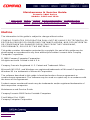 2
2
-
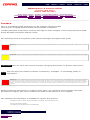 3
3
-
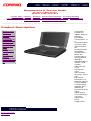 4
4
-
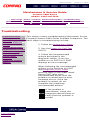 5
5
-
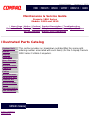 6
6
-
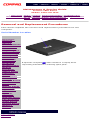 7
7
-
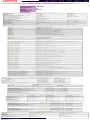 8
8
-
 9
9
-
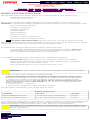 10
10
-
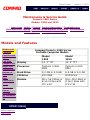 11
11
-
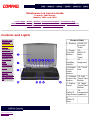 12
12
-
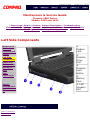 13
13
-
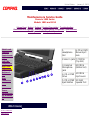 14
14
-
 15
15
-
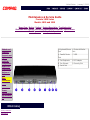 16
16
-
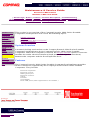 17
17
-
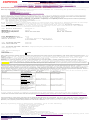 18
18
-
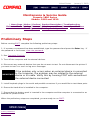 19
19
-
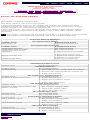 20
20
-
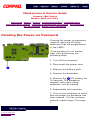 21
21
-
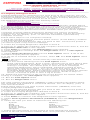 22
22
-
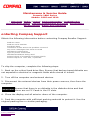 23
23
-
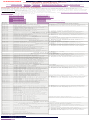 24
24
-
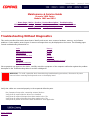 25
25
-
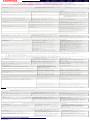 26
26
-
 27
27
-
 28
28
-
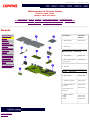 29
29
-
 30
30
-
 31
31
-
 32
32
-
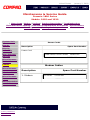 33
33
-
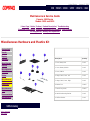 34
34
-
 35
35
-
 36
36
-
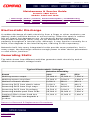 37
37
-
 38
38
-
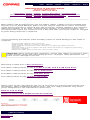 39
39
-
 40
40
-
 41
41
-
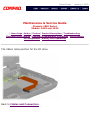 42
42
-
 43
43
-
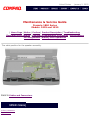 44
44
-
 45
45
-
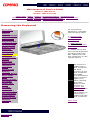 46
46
-
 47
47
-
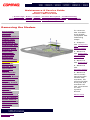 48
48
-
 49
49
-
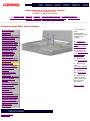 50
50
-
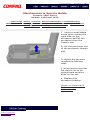 51
51
-
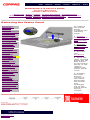 52
52
-
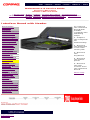 53
53
-
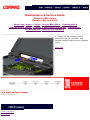 54
54
-
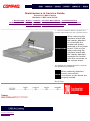 55
55
-
 56
56
-
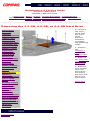 57
57
-
 58
58
-
 59
59
-
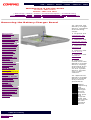 60
60
-
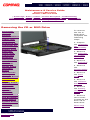 61
61
-
 62
62
-
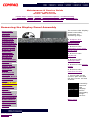 63
63
-
 64
64
-
 65
65
-
 66
66
-
 67
67
-
 68
68
-
 69
69
-
 70
70
-
 71
71
-
 72
72
-
 73
73
-
 74
74
-
 75
75
-
 76
76
-
 77
77
Ask a question and I''ll find the answer in the document
Finding information in a document is now easier with AI
Related papers
-
Compaq 3600 User manual
-
Compaq Presario Internet PC User manual
-
Compaq Presario 1650 Maintenance And Service Manual
-
Compaq Presario 7360 Specification
-
Compaq 5000 Series Replacement Instructions Manual
-
Compaq Presario 1625 User manual
-
Compaq Presario 1624 Series Maintenance And Service Manual
-
Compaq Presario 1650 User manual
-
Compaq Presario 1660 Maintenance And Service Manual
-
Compaq 233789-371 User manual
Other documents
-
iconBIT FTB13000DUO User manual
-
Sony VGC-RA716G Installation guide
-
Sony VGC-RA810G Installation guide
-
Creative PC-DVD 5x Drive Dxr2 Decoder Card User manual
-
 Atlas Equipment EDGE 401 Unpacking Instructions
Atlas Equipment EDGE 401 Unpacking Instructions
-
Sony VGC-RB42MV - Vaio Desktop Computer User manual
-
Ikelite NiMH Battery Pack for DS230, DS162, DS161, DS160, DS125 Strobes User manual
-
ASCOM NUWPC3 Installation guide
-
iFixit Acer S200HL Owner's manual