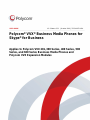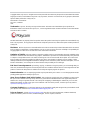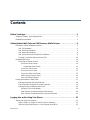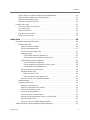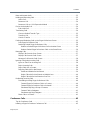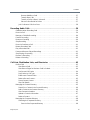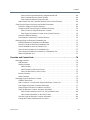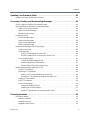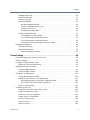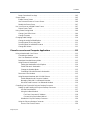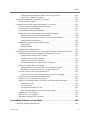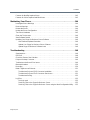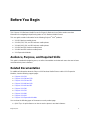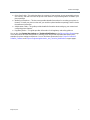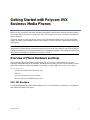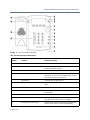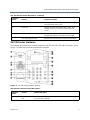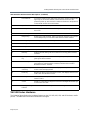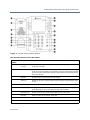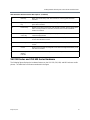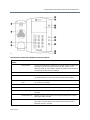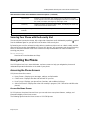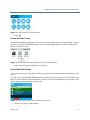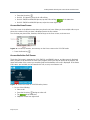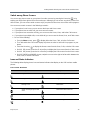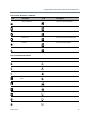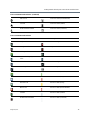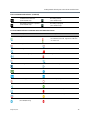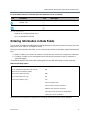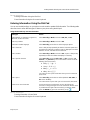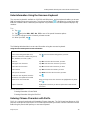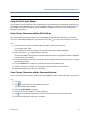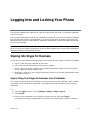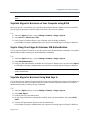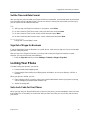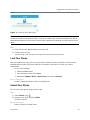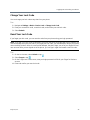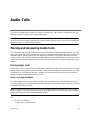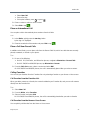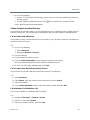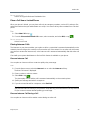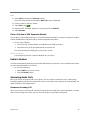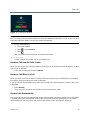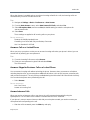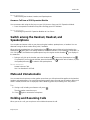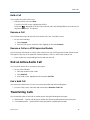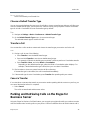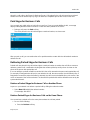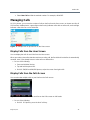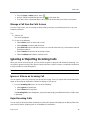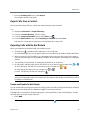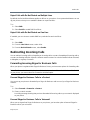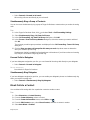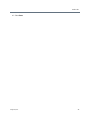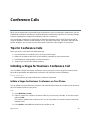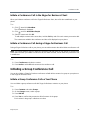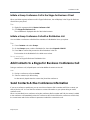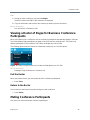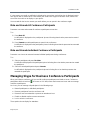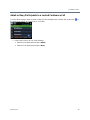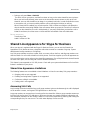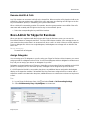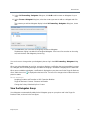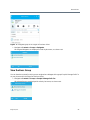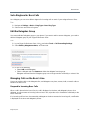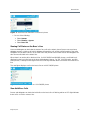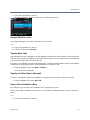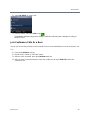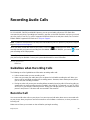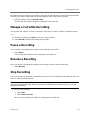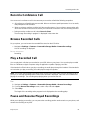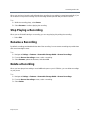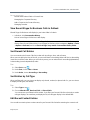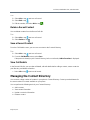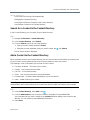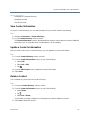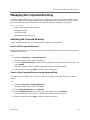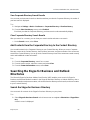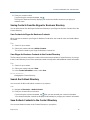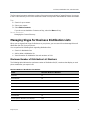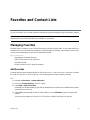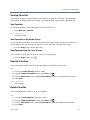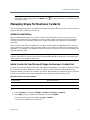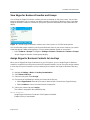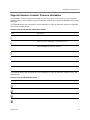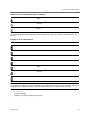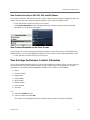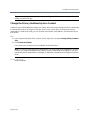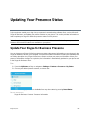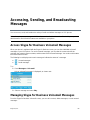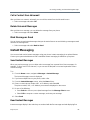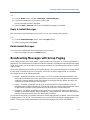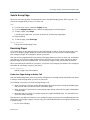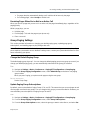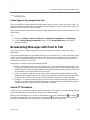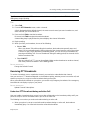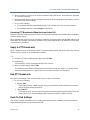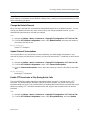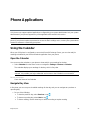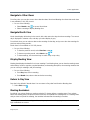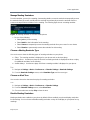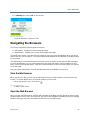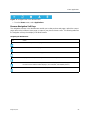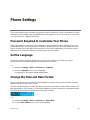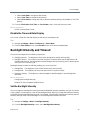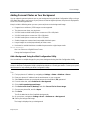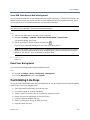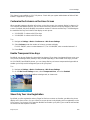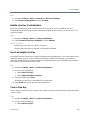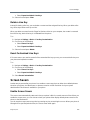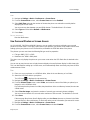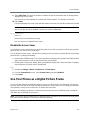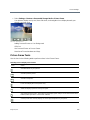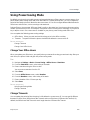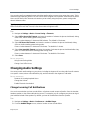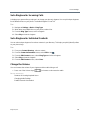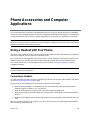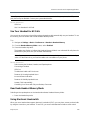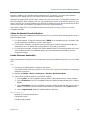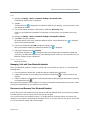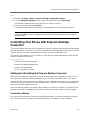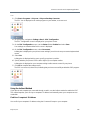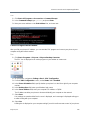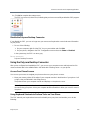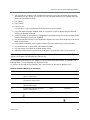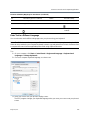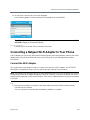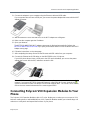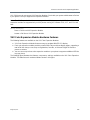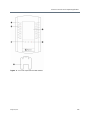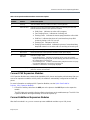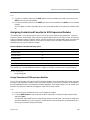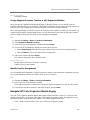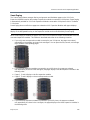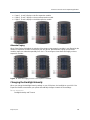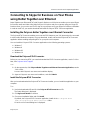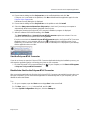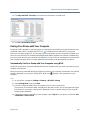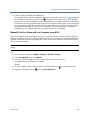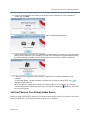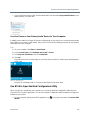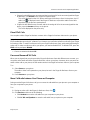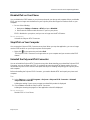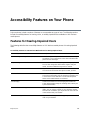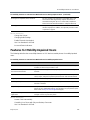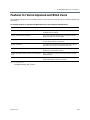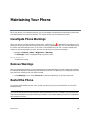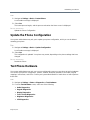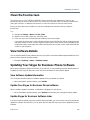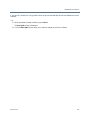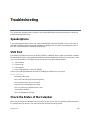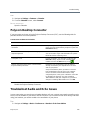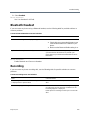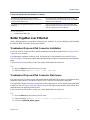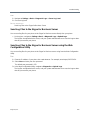UC Software 5.5.1 | October 2016 | 3725-49077-001A
USER GUIDE
Polycom
®
VVX
®
Business Media Phones for
Skype
®
for Business
Applies to Polycom VVX 201, 300 Series, 400 Series, 500
Series, and 600 Series Business Media Phones and
Polycom VVX Expansion Modules
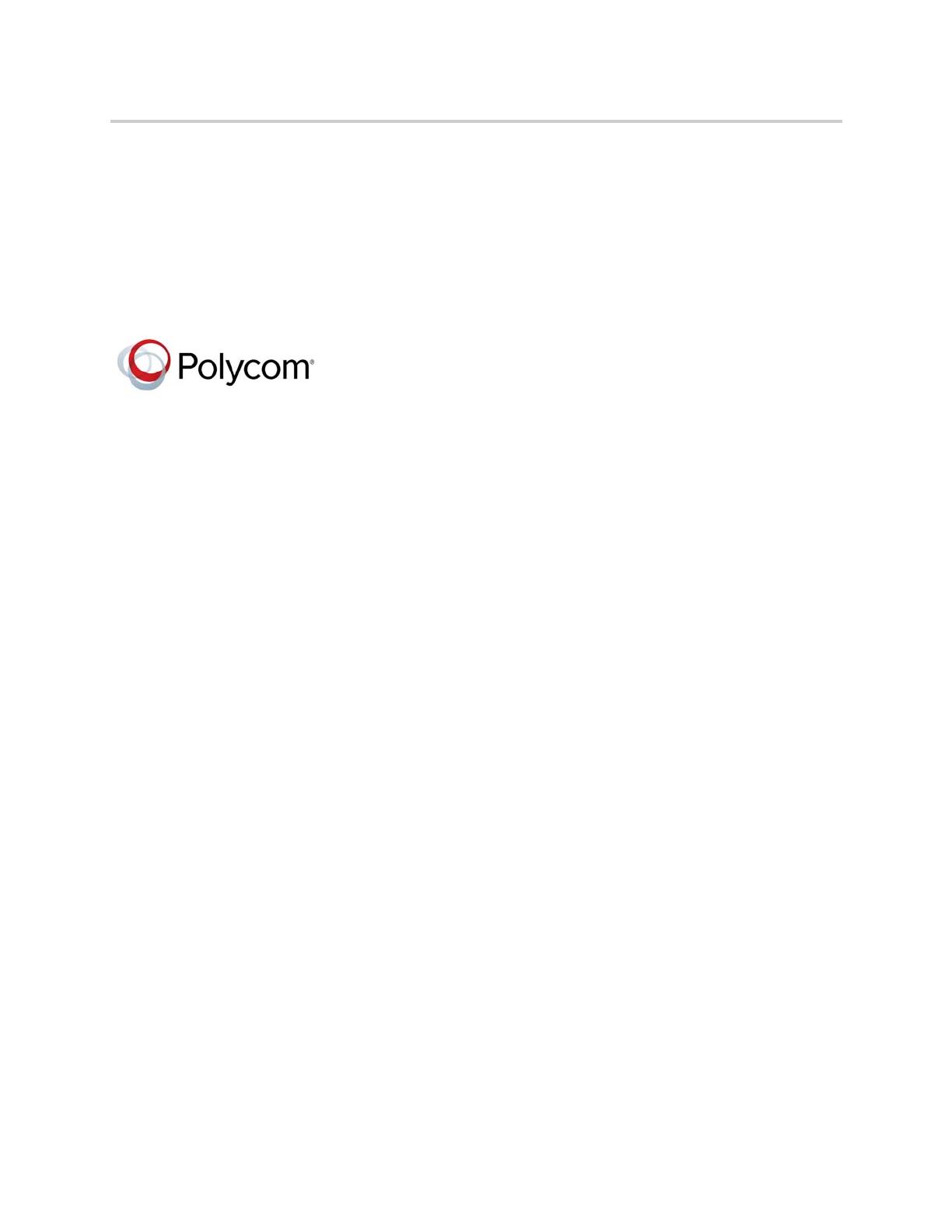
ii
Copyright
©
2016, Polycom, Inc. All rights reserved. No part of this document may be reproduced, translated into another
language or format, or transmitted in any form or by any means, electronic or mechanical, for any purpose, without the
express written permission of Polycom, Inc.
6001 America Center Drive
San Jose, CA 95002
USA
Trademarks Polycom
®
, the Polycom logo and the names and marks associated with Polycom products are
trademarks and/or service marks of Polycom, Inc., and are registered and/or common law marks in the United States
and various other countries.
All other trademarks are property of their respective owners. No portion hereof may be reproduced or transmitted in any
form or by any means, for any purpose other than the recipient's personal use, without the express written permission
of Polycom.
Disclaimer While Polycom uses reasonable efforts to include accurate and up-to-date information in this document,
Polycom makes no warranties or representations as to its accuracy. Polycom assumes no liability or responsibility for
any typographical or other errors or omissions in the content of this document.
Limitation of Liability Polycom and/or its respective suppliers make no representations about the suitability of the
information contained in this document for any purpose. Information is provided "as is" without warranty of any kind and
is subject to change without notice. The entire risk arising out of its use remains with the recipient. In no event shall
Polycom and/or its respective suppliers be liable for any direct, consequential, incidental, special, punitive or other
damages whatsoever (including without limitation, damages for loss of business profits, business interruption, or loss of
business information), even if Polycom has been advised of the possibility of such damages.
End User License Agreement By installing, copying, or otherwise using this product, you acknowledge that you
have read, understand and agree to be bound by the terms and conditions of the End User License Agreement for this
product. The EULA for this product is available on the Polycom Support page for the product.
Patent Information The accompanying product may be protected by one or more U.S. and foreign patents and/or
pending patent applications held by Polycom, Inc.
Open Source Software Used in this Product This product may contain open source software. You may receive
the open source software from Polycom up to three (3) years after the distribution date of the applicable product or
software at a charge not greater than the cost to Polycom of shipping or distributing the software to you. To receive
software information, as well as the open source software code used in this product, contact Polycom by email at
OpenSourceV[email protected].
Customer Feedback We are striving to improve our documentation quality and we appreciate your feedback. Email
your opinions and comments to DocumentationFeedback@polycom.com.
Polycom Support Visit the Polycom Support Center for End User License Agreements, software downloads,
product documents, product licenses, troubleshooting tips, service requests, and more.

Polycom, Inc. iii
Contents
Before You Begin . . . . . . . . . . . . . . . . . . . . . . . . . . . . . . . . . . . . . . . . . . . . . . . . . . . .1
Audience, Purpose, and Required Skills . . . . . . . . . . . . . . . . . . . . . . . . . . . . . . . . . . . . . . . . . . .1
Related Documentation . . . . . . . . . . . . . . . . . . . . . . . . . . . . . . . . . . . . . . . . . . . . . . . . . . . . . . . .1
Getting Started with Polycom VVX Business Media Phones . . . . . . . . . . . . . . . . .3
Overview of Phone Hardware and Keys . . . . . . . . . . . . . . . . . . . . . . . . . . . . . . . . . . . . . . . . . . .3
VVX 201 Hardware . . . . . . . . . . . . . . . . . . . . . . . . . . . . . . . . . . . . . . . . . . . . . . . . . . . . . . .3
VVX 300 Series Hardware . . . . . . . . . . . . . . . . . . . . . . . . . . . . . . . . . . . . . . . . . . . . . . . . . .5
VVX 400 Series Hardware . . . . . . . . . . . . . . . . . . . . . . . . . . . . . . . . . . . . . . . . . . . . . . . . . .6
VVX 500 Series and VVX 600 Series Hardware . . . . . . . . . . . . . . . . . . . . . . . . . . . . . . . . . .8
Securing Your Phone with the Security Slot . . . . . . . . . . . . . . . . . . . . . . . . . . . . . . . . . . . .10
Navigating the Phone . . . . . . . . . . . . . . . . . . . . . . . . . . . . . . . . . . . . . . . . . . . . . . . . . . . . . . . .10
Accessing the Phone Screens . . . . . . . . . . . . . . . . . . . . . . . . . . . . . . . . . . . . . . . . . . . . . .10
Access the Home Screen . . . . . . . . . . . . . . . . . . . . . . . . . . . . . . . . . . . . . . . . . . . . . . .10
Expand the Home Screen . . . . . . . . . . . . . . . . . . . . . . . . . . . . . . . . . . . . . . . . . . .11
Access the Calls Screen . . . . . . . . . . . . . . . . . . . . . . . . . . . . . . . . . . . . . . . . . . . . . . . .11
Access the Lines Screen . . . . . . . . . . . . . . . . . . . . . . . . . . . . . . . . . . . . . . . . . . . . . . .12
Access the Active Call Screen . . . . . . . . . . . . . . . . . . . . . . . . . . . . . . . . . . . . . . . . . . .12
Switch among Phone Screens . . . . . . . . . . . . . . . . . . . . . . . . . . . . . . . . . . . . . . . . . . .13
Icons and Status Indicators . . . . . . . . . . . . . . . . . . . . . . . . . . . . . . . . . . . . . . . . . . . . .13
Entering Information in Data Fields . . . . . . . . . . . . . . . . . . . . . . . . . . . . . . . . . . . . . . . . . . . . . .17
Entering Information Using the Dial Pad . . . . . . . . . . . . . . . . . . . . . . . . . . . . . . . . . . . . . . .18
Enter Information Using the Onscreen Keyboard . . . . . . . . . . . . . . . . . . . . . . . . . . . . . . . .19
Entering Chinese Characters with PinYin . . . . . . . . . . . . . . . . . . . . . . . . . . . . . . . . . . . . . .19
Using the PinYin Input Widget . . . . . . . . . . . . . . . . . . . . . . . . . . . . . . . . . . . . . . . . . . .20
Enter Chinese Characters with the Dial Pad Keys . . . . . . . . . . . . . . . . . . . . . . . . . . . .20
Enter Chinese Characters with the Onscreen Keyboard . . . . . . . . . . . . . . . . . . . . . . .20
Logging Into and Locking Your Phone . . . . . . . . . . . . . . . . . . . . . . . . . . . . . . . . . .21
Signing into Skype for Business . . . . . . . . . . . . . . . . . . . . . . . . . . . . . . . . . . . . . . . . . . . . . . . .21
Sign In Using Your Skype for Business User Credentials . . . . . . . . . . . . . . . . . . . . . . . . . .21
Sign Into Skype for Business on Your Computer using BToE . . . . . . . . . . . . . . . . . . . . . .22

Contents
Polycom, Inc. iv
Sign In Using Your Skype for Business PIN Authentication . . . . . . . . . . . . . . . . . . . . . . . .22
Sign Into Skype for Business Using Web Sign In . . . . . . . . . . . . . . . . . . . . . . . . . . . . . . . .22
Set the Time and Date Format . . . . . . . . . . . . . . . . . . . . . . . . . . . . . . . . . . . . . . . . . . . . . .23
Sign Out of Skype for Business . . . . . . . . . . . . . . . . . . . . . . . . . . . . . . . . . . . . . . . . . . . . .23
Locking Your Phone . . . . . . . . . . . . . . . . . . . . . . . . . . . . . . . . . . . . . . . . . . . . . . . . . . . . . . . . .23
Set a Lock Code for Your Phone . . . . . . . . . . . . . . . . . . . . . . . . . . . . . . . . . . . . . . . . . . . .23
Lock Your Phone . . . . . . . . . . . . . . . . . . . . . . . . . . . . . . . . . . . . . . . . . . . . . . . . . . . . . . . . .24
Unlock Your Phone . . . . . . . . . . . . . . . . . . . . . . . . . . . . . . . . . . . . . . . . . . . . . . . . . . . . . . .24
Change Your Lock Code . . . . . . . . . . . . . . . . . . . . . . . . . . . . . . . . . . . . . . . . . . . . . . . . . . .25
Reset Your Lock Code . . . . . . . . . . . . . . . . . . . . . . . . . . . . . . . . . . . . . . . . . . . . . . . . . . . .25
Audio Calls . . . . . . . . . . . . . . . . . . . . . . . . . . . . . . . . . . . . . . . . . . . . . . . . . . . . . . . .26
Placing and Answering Audio Calls . . . . . . . . . . . . . . . . . . . . . . . . . . . . . . . . . . . . . . . . . . . . . .26
Placing Audio Calls . . . . . . . . . . . . . . . . . . . . . . . . . . . . . . . . . . . . . . . . . . . . . . . . . . . . . . .26
Place a Call from the Dialer . . . . . . . . . . . . . . . . . . . . . . . . . . . . . . . . . . . . . . . . . . . . .26
Place an International Call . . . . . . . . . . . . . . . . . . . . . . . . . . . . . . . . . . . . . . . . . . . . . .27
Place a Call from Recent Calls . . . . . . . . . . . . . . . . . . . . . . . . . . . . . . . . . . . . . . . . . . .27
Calling Favorites . . . . . . . . . . . . . . . . . . . . . . . . . . . . . . . . . . . . . . . . . . . . . . . . . . . . . .27
Call Favorites from the Favorites List . . . . . . . . . . . . . . . . . . . . . . . . . . . . . . . . . . .27
Call Favorites from the Home or Lines Screen . . . . . . . . . . . . . . . . . . . . . . . . . . .27
Calling Contacts from the Directory . . . . . . . . . . . . . . . . . . . . . . . . . . . . . . . . . . . . . . .28
Call a Contact from a Directory . . . . . . . . . . . . . . . . . . . . . . . . . . . . . . . . . . . . . . .28
Call a Contact from the Directory Search Screen . . . . . . . . . . . . . . . . . . . . . . . . .28
Call a Member of a Distribution List . . . . . . . . . . . . . . . . . . . . . . . . . . . . . . . . . . . .28
Place a Call from a Locked Phone . . . . . . . . . . . . . . . . . . . . . . . . . . . . . . . . . . . . . . . .29
Placing Intercom Calls . . . . . . . . . . . . . . . . . . . . . . . . . . . . . . . . . . . . . . . . . . . . . . . . .29
Place an Intercom Call . . . . . . . . . . . . . . . . . . . . . . . . . . . . . . . . . . . . . . . . . . . . . .29
Place an Intercom Call During a Call . . . . . . . . . . . . . . . . . . . . . . . . . . . . . . . . . . .29
Place a Call from a VVX Expansion Module . . . . . . . . . . . . . . . . . . . . . . . . . . . . . . . . .30
Redial a Number . . . . . . . . . . . . . . . . . . . . . . . . . . . . . . . . . . . . . . . . . . . . . . . . . . . . . . . . .30
Answering Audio Calls . . . . . . . . . . . . . . . . . . . . . . . . . . . . . . . . . . . . . . . . . . . . . . . . . . . .30
Answer an Incoming Call . . . . . . . . . . . . . . . . . . . . . . . . . . . . . . . . . . . . . . . . . . . . . . .30
Answer a Call from the Calls Screen . . . . . . . . . . . . . . . . . . . . . . . . . . . . . . . . . . . . . .31
Answer a Call When in a Call . . . . . . . . . . . . . . . . . . . . . . . . . . . . . . . . . . . . . . . . . . . .31
Answer Calls Automatically . . . . . . . . . . . . . . . . . . . . . . . . . . . . . . . . . . . . . . . . . . . . .31
Answer a Call on a Locked Phone . . . . . . . . . . . . . . . . . . . . . . . . . . . . . . . . . . . . . . . .32
Answer a Skype for Business Call on a Locked Phone . . . . . . . . . . . . . . . . . . . . . . . .32
Answer Intercom Calls . . . . . . . . . . . . . . . . . . . . . . . . . . . . . . . . . . . . . . . . . . . . . . . . .32
Answer a Call from a VVX Expansion Module . . . . . . . . . . . . . . . . . . . . . . . . . . . . . . .33
Switch among the Handset, Headset, and Speakerphone . . . . . . . . . . . . . . . . . . . . . . . . . . . .33

Contents
Polycom, Inc. v
Mute and Unmute Audio . . . . . . . . . . . . . . . . . . . . . . . . . . . . . . . . . . . . . . . . . . . . . . . . . . . . . .33
Holding and Resuming Calls . . . . . . . . . . . . . . . . . . . . . . . . . . . . . . . . . . . . . . . . . . . . . . . . . . .33
Hold a Call . . . . . . . . . . . . . . . . . . . . . . . . . . . . . . . . . . . . . . . . . . . . . . . . . . . . . . . . . . . . . .34
Resume a Call . . . . . . . . . . . . . . . . . . . . . . . . . . . . . . . . . . . . . . . . . . . . . . . . . . . . . . . . . . .34
Resume a Call on a VVX Expansion Module . . . . . . . . . . . . . . . . . . . . . . . . . . . . . . . . . . .34
End an Active Audio Call . . . . . . . . . . . . . . . . . . . . . . . . . . . . . . . . . . . . . . . . . . . . . . . . . . . . . .34
End a Held Call . . . . . . . . . . . . . . . . . . . . . . . . . . . . . . . . . . . . . . . . . . . . . . . . . . . . . . . . . .34
Transferring Calls . . . . . . . . . . . . . . . . . . . . . . . . . . . . . . . . . . . . . . . . . . . . . . . . . . . . . . . . . . .34
Choose a Default Transfer Type . . . . . . . . . . . . . . . . . . . . . . . . . . . . . . . . . . . . . . . . . . . . .35
Transfer a Call . . . . . . . . . . . . . . . . . . . . . . . . . . . . . . . . . . . . . . . . . . . . . . . . . . . . . . . . . . .35
Cancel a Transfer . . . . . . . . . . . . . . . . . . . . . . . . . . . . . . . . . . . . . . . . . . . . . . . . . . . . . . . .35
Parking and Retrieving Calls on the Skype for Business Server . . . . . . . . . . . . . . . . . . . . . . . .35
Park Skype for Business Calls . . . . . . . . . . . . . . . . . . . . . . . . . . . . . . . . . . . . . . . . . . . . . .36
Retrieving Parked Skype for Business Calls . . . . . . . . . . . . . . . . . . . . . . . . . . . . . . . . . . . .36
Retrieve a Parked Skype for Business Call on Another Phone . . . . . . . . . . . . . . . . . .36
Retrieve Parked Skype for Business Calls on the Same Phone . . . . . . . . . . . . . . . . .36
Managing Calls . . . . . . . . . . . . . . . . . . . . . . . . . . . . . . . . . . . . . . . . . . . . . . . . . . . . . . . . . . . . .37
Display Calls from the Lines Screen . . . . . . . . . . . . . . . . . . . . . . . . . . . . . . . . . . . . . . . . . .37
Display Calls from the Calls Screen . . . . . . . . . . . . . . . . . . . . . . . . . . . . . . . . . . . . . . . . . .37
Manage a Call from the Calls Screen . . . . . . . . . . . . . . . . . . . . . . . . . . . . . . . . . . . . . . . . .38
Ignoring or Rejecting Incoming Calls . . . . . . . . . . . . . . . . . . . . . . . . . . . . . . . . . . . . . . . . . . . . .38
Ignore or Silence an Incoming Call . . . . . . . . . . . . . . . . . . . . . . . . . . . . . . . . . . . . . . . . . . .38
Reject Incoming Calls . . . . . . . . . . . . . . . . . . . . . . . . . . . . . . . . . . . . . . . . . . . . . . . . . . . . .38
Reject Calls from a Contact . . . . . . . . . . . . . . . . . . . . . . . . . . . . . . . . . . . . . . . . . . . . . . . .39
Rejecting Calls with Do Not Disturb . . . . . . . . . . . . . . . . . . . . . . . . . . . . . . . . . . . . . . . . . .39
Enable and Disable Do Not Disturb . . . . . . . . . . . . . . . . . . . . . . . . . . . . . . . . . . . . . . .39
Reject Calls with Do Not Disturb on Multiple Lines . . . . . . . . . . . . . . . . . . . . . . . . . . . .40
Reject Calls with Do Not Disturb on One Line . . . . . . . . . . . . . . . . . . . . . . . . . . . . . . .40
Redirecting Incoming Calls . . . . . . . . . . . . . . . . . . . . . . . . . . . . . . . . . . . . . . . . . . . . . . . . . . . .40
Forwarding Incoming Skype for Business Calls . . . . . . . . . . . . . . . . . . . . . . . . . . . . . . . . .40
Forward Skype for Business Calls to a Contact . . . . . . . . . . . . . . . . . . . . . . . . . . . . . .40
Forward Skype for Business Calls to Voicemail . . . . . . . . . . . . . . . . . . . . . . . . . . . . . .40
Simultaneously Ring a Group of Contacts . . . . . . . . . . . . . . . . . . . . . . . . . . . . . . . . . .41
Forward Calls to Delegates . . . . . . . . . . . . . . . . . . . . . . . . . . . . . . . . . . . . . . . . . . . . .41
Simultaneously Ring Delegates . . . . . . . . . . . . . . . . . . . . . . . . . . . . . . . . . . . . . . . . . .41
Divert Calls to a Contact . . . . . . . . . . . . . . . . . . . . . . . . . . . . . . . . . . . . . . . . . . . . . . . . . . .41
Conference Calls . . . . . . . . . . . . . . . . . . . . . . . . . . . . . . . . . . . . . . . . . . . . . . . . . . . .43
Tips for Conference Calls . . . . . . . . . . . . . . . . . . . . . . . . . . . . . . . . . . . . . . . . . . . . . . . . . . . . .43
Initiating a Skype for Business Conference Call . . . . . . . . . . . . . . . . . . . . . . . . . . . . . . . . . . . .43

Contents
Polycom, Inc. vi
Initiate a Skype for Business Conference on Your Phone . . . . . . . . . . . . . . . . . . . . . . . . .43
Initiate a Conference Call in the Skype for Business Client . . . . . . . . . . . . . . . . . . . . . . . .44
Initiate a Conference Call during a Skype for Business Call . . . . . . . . . . . . . . . . . . . . . . . .44
Initiating a Group Conference Call . . . . . . . . . . . . . . . . . . . . . . . . . . . . . . . . . . . . . . . . . . . . . .44
Initiate a Group Conference Call on Your Phone . . . . . . . . . . . . . . . . . . . . . . . . . . . . . . . .44
Initiate a Group Conference Call in the Skype for Business Client . . . . . . . . . . . . . . . . . . .45
Initiate a Group Conference Call with a Distribution List . . . . . . . . . . . . . . . . . . . . . . . . . . .45
Add Contacts to a Skype for Business Conference Call . . . . . . . . . . . . . . . . . . . . . . . . . . . . . .45
Send Contacts Active Conference Information . . . . . . . . . . . . . . . . . . . . . . . . . . . . . . . . . . . . .45
Viewing a Roster of Skype for Business Conference Participants . . . . . . . . . . . . . . . . . . . . . .46
Exit the Roster . . . . . . . . . . . . . . . . . . . . . . . . . . . . . . . . . . . . . . . . . . . . . . . . . . . . . . . . . . .46
Return to the Roster . . . . . . . . . . . . . . . . . . . . . . . . . . . . . . . . . . . . . . . . . . . . . . . . . . . . . .46
Muting Conference Participants . . . . . . . . . . . . . . . . . . . . . . . . . . . . . . . . . . . . . . . . . . . . . . . .46
Mute and Unmute All Conference Participants . . . . . . . . . . . . . . . . . . . . . . . . . . . . . . . . . .47
Mute and Unmute Individual Conference Participants . . . . . . . . . . . . . . . . . . . . . . . . . . . .47
Managing Skype for Business Conference Participants . . . . . . . . . . . . . . . . . . . . . . . . . . . . . .47
Demote or Promote Conference Participants . . . . . . . . . . . . . . . . . . . . . . . . . . . . . . . . . . .48
Enable and Disable Conference Announcements . . . . . . . . . . . . . . . . . . . . . . . . . . . . . . .48
Remove Conference Participants . . . . . . . . . . . . . . . . . . . . . . . . . . . . . . . . . . . . . . . . . . . .48
Lock and Unlock a Conference Call . . . . . . . . . . . . . . . . . . . . . . . . . . . . . . . . . . . . . . . . . .48
Admit or Deny Participants to a Locked Conference Call . . . . . . . . . . . . . . . . . . . . . . . . . .49
Shared Lines . . . . . . . . . . . . . . . . . . . . . . . . . . . . . . . . . . . . . . . . . . . . . . . . . . . . . . .50
Shared Line Limitations . . . . . . . . . . . . . . . . . . . . . . . . . . . . . . . . . . . . . . . . . . . . . . . . . . . . . . .50
Missed and Received Calls on Shared Lines . . . . . . . . . . . . . . . . . . . . . . . . . . . . . . . . . . . . . .50
Hold a Call Privately on a Shared Line . . . . . . . . . . . . . . . . . . . . . . . . . . . . . . . . . . . . . . . . . . .50
Shared Line Appearance for Skype for Business . . . . . . . . . . . . . . . . . . . . . . . . . . . . . . . . . . .51
Shared Line Appearance Limitations . . . . . . . . . . . . . . . . . . . . . . . . . . . . . . . . . . . . . . . . .51
Answering SLA Calls . . . . . . . . . . . . . . . . . . . . . . . . . . . . . . . . . . . . . . . . . . . . . . . . . . . . . .51
Resume Held SLA Calls . . . . . . . . . . . . . . . . . . . . . . . . . . . . . . . . . . . . . . . . . . . . . . . . . . .52
Boss-Admin for Skype for Business . . . . . . . . . . . . . . . . . . . . . . . . . . . . . . . . . . . . . . . . . . . . .52
Assign Delegates . . . . . . . . . . . . . . . . . . . . . . . . . . . . . . . . . . . . . . . . . . . . . . . . . . . . . . . .52
View the Delegates Group . . . . . . . . . . . . . . . . . . . . . . . . . . . . . . . . . . . . . . . . . . . . . . . . .53
View the Boss Group . . . . . . . . . . . . . . . . . . . . . . . . . . . . . . . . . . . . . . . . . . . . . . . . . . . . .54
Set a Ringtone for Boss Calls . . . . . . . . . . . . . . . . . . . . . . . . . . . . . . . . . . . . . . . . . . . . . . .55
Edit the Delegates Group . . . . . . . . . . . . . . . . . . . . . . . . . . . . . . . . . . . . . . . . . . . . . . . . . .55
Managing Calls on the Boss's Line . . . . . . . . . . . . . . . . . . . . . . . . . . . . . . . . . . . . . . . . . . .55
Respond to Incoming Boss Calls . . . . . . . . . . . . . . . . . . . . . . . . . . . . . . . . . . . . . . . . .55
Viewing Call Status on the Boss's Line . . . . . . . . . . . . . . . . . . . . . . . . . . . . . . . . . . . .56
View Held Boss Calls . . . . . . . . . . . . . . . . . . . . . . . . . . . . . . . . . . . . . . . . . . . . . . . . . .56

Contents
Polycom, Inc. vii
Resume Held Boss Calls . . . . . . . . . . . . . . . . . . . . . . . . . . . . . . . . . . . . . . . . . . . . . . .57
Transfer Boss Calls . . . . . . . . . . . . . . . . . . . . . . . . . . . . . . . . . . . . . . . . . . . . . . . . . . .57
Transfer a Call to a Boss’s Voicemail . . . . . . . . . . . . . . . . . . . . . . . . . . . . . . . . . . . . . .57
Place a Call on Behalf of a Boss . . . . . . . . . . . . . . . . . . . . . . . . . . . . . . . . . . . . . . . . .57
Join Conference Calls for a Boss . . . . . . . . . . . . . . . . . . . . . . . . . . . . . . . . . . . . . . . . . . . .58
Recording Audio Calls . . . . . . . . . . . . . . . . . . . . . . . . . . . . . . . . . . . . . . . . . . . . . . .59
Guidelines when Recording Calls . . . . . . . . . . . . . . . . . . . . . . . . . . . . . . . . . . . . . . . . . . . . . . .59
Record a Call . . . . . . . . . . . . . . . . . . . . . . . . . . . . . . . . . . . . . . . . . . . . . . . . . . . . . . . . . . . . . . .59
Manage a Call while Recording . . . . . . . . . . . . . . . . . . . . . . . . . . . . . . . . . . . . . . . . . . . . . . . . .60
Pause a Recording . . . . . . . . . . . . . . . . . . . . . . . . . . . . . . . . . . . . . . . . . . . . . . . . . . . . . . . . . .60
Resume a Recoding . . . . . . . . . . . . . . . . . . . . . . . . . . . . . . . . . . . . . . . . . . . . . . . . . . . . . . . . .60
Stop Recording . . . . . . . . . . . . . . . . . . . . . . . . . . . . . . . . . . . . . . . . . . . . . . . . . . . . . . . . . . . . .60
Record a Conference Call . . . . . . . . . . . . . . . . . . . . . . . . . . . . . . . . . . . . . . . . . . . . . . . . . . . . .61
Browse Recorded Calls . . . . . . . . . . . . . . . . . . . . . . . . . . . . . . . . . . . . . . . . . . . . . . . . . . . . . . .61
Play a Recorded Call . . . . . . . . . . . . . . . . . . . . . . . . . . . . . . . . . . . . . . . . . . . . . . . . . . . . . . . . .61
Pause and Resume Played Recordings . . . . . . . . . . . . . . . . . . . . . . . . . . . . . . . . . . . . . . . . . .61
Stop Playing a Recording . . . . . . . . . . . . . . . . . . . . . . . . . . . . . . . . . . . . . . . . . . . . . . . . . . . . .62
Rename a Recording . . . . . . . . . . . . . . . . . . . . . . . . . . . . . . . . . . . . . . . . . . . . . . . . . . . . . . . . .62
Delete a Recording . . . . . . . . . . . . . . . . . . . . . . . . . . . . . . . . . . . . . . . . . . . . . . . . . . . . . . . . . .62
Call Lists, Distribution Lists, and Directories . . . . . . . . . . . . . . . . . . . . . . . . . . . .63
Recent Calls . . . . . . . . . . . . . . . . . . . . . . . . . . . . . . . . . . . . . . . . . . . . . . . . . . . . . . . . . . . . . . .63
View Recent Calls . . . . . . . . . . . . . . . . . . . . . . . . . . . . . . . . . . . . . . . . . . . . . . . . . . . . . . . .63
View Recent Skype for Business Calls in Outlook . . . . . . . . . . . . . . . . . . . . . . . . . . . . . . .64
Sort Recent Call Entries . . . . . . . . . . . . . . . . . . . . . . . . . . . . . . . . . . . . . . . . . . . . . . . . . . .64
Sort Entries by Call Type . . . . . . . . . . . . . . . . . . . . . . . . . . . . . . . . . . . . . . . . . . . . . . . . . .64
Edit Recent Contact Entries . . . . . . . . . . . . . . . . . . . . . . . . . . . . . . . . . . . . . . . . . . . . . . . .64
Delete a Recent Contact . . . . . . . . . . . . . . . . . . . . . . . . . . . . . . . . . . . . . . . . . . . . . . . . . . .65
Save a Recent Contact . . . . . . . . . . . . . . . . . . . . . . . . . . . . . . . . . . . . . . . . . . . . . . . . . . . .65
View Call Details . . . . . . . . . . . . . . . . . . . . . . . . . . . . . . . . . . . . . . . . . . . . . . . . . . . . . . . . .65
Managing the Contact Directory . . . . . . . . . . . . . . . . . . . . . . . . . . . . . . . . . . . . . . . . . . . . . . . .65
Search for a Contact in the Contact Directory . . . . . . . . . . . . . . . . . . . . . . . . . . . . . . . . . . .66
Add a Contact to the Contact Directory . . . . . . . . . . . . . . . . . . . . . . . . . . . . . . . . . . . . . . . .66
View Contact Information . . . . . . . . . . . . . . . . . . . . . . . . . . . . . . . . . . . . . . . . . . . . . . . . . .67
Update a Contact's Information . . . . . . . . . . . . . . . . . . . . . . . . . . . . . . . . . . . . . . . . . . . . . .67
Delete a Contact . . . . . . . . . . . . . . . . . . . . . . . . . . . . . . . . . . . . . . . . . . . . . . . . . . . . . . . . .67
Managing the Corporate Directory . . . . . . . . . . . . . . . . . . . . . . . . . . . . . . . . . . . . . . . . . . . . . .68
Searching the Corporate Directory . . . . . . . . . . . . . . . . . . . . . . . . . . . . . . . . . . . . . . . . . . .68
Search of the Corporate Directory . . . . . . . . . . . . . . . . . . . . . . . . . . . . . . . . . . . . . . . .68

Contents
Polycom, Inc. viii
Search of the Corporate Directory using Advanced Find . . . . . . . . . . . . . . . . . . . . . . .68
Save Corporate Directory Search Results . . . . . . . . . . . . . . . . . . . . . . . . . . . . . . . . . .69
Clear Corporate Directory Search Results . . . . . . . . . . . . . . . . . . . . . . . . . . . . . . . . . .69
Add Contacts from the Corporate Directory to the Contact Directory . . . . . . . . . . . . . . . . .69
Searching the Skype for Business and Outlook Directories . . . . . . . . . . . . . . . . . . . . . . . . . . .69
Search the Skype for Business Directory . . . . . . . . . . . . . . . . . . . . . . . . . . . . . . . . . . . . . .69
Saving Contacts from the Skype for Business Directory . . . . . . . . . . . . . . . . . . . . . . . . . . .70
Save Contacts to Skype for Business Contacts . . . . . . . . . . . . . . . . . . . . . . . . . . . . . .70
Save Skype for Business Contacts to the Contact Directory . . . . . . . . . . . . . . . . . . . .70
Search the Outlook Directory . . . . . . . . . . . . . . . . . . . . . . . . . . . . . . . . . . . . . . . . . . . . . . .70
Save Outlook Contacts to the Contact Directory . . . . . . . . . . . . . . . . . . . . . . . . . . . . . . . . .70
Managing Skype for Business Distribution Lists . . . . . . . . . . . . . . . . . . . . . . . . . . . . . . . . . . . .71
Maximum Number of Distribution List Members . . . . . . . . . . . . . . . . . . . . . . . . . . . . . . . . .71
Search for Skype for Business Distribution Lists . . . . . . . . . . . . . . . . . . . . . . . . . . . . . . . .72
Save a Distribution List to the Contacts List . . . . . . . . . . . . . . . . . . . . . . . . . . . . . . . . . . . .72
View Contact Information for a Distribution List . . . . . . . . . . . . . . . . . . . . . . . . . . . . . . . . .72
View Contact Information for a Member of a Distribution List . . . . . . . . . . . . . . . . . . . . . . .72
Delete a Distribution List . . . . . . . . . . . . . . . . . . . . . . . . . . . . . . . . . . . . . . . . . . . . . . . . . . .73
Favorites and Contact Lists . . . . . . . . . . . . . . . . . . . . . . . . . . . . . . . . . . . . . . . . . . .74
Managing Favorites . . . . . . . . . . . . . . . . . . . . . . . . . . . . . . . . . . . . . . . . . . . . . . . . . . . . . . . . . .74
Add Favorites . . . . . . . . . . . . . . . . . . . . . . . . . . . . . . . . . . . . . . . . . . . . . . . . . . . . . . . . . . .74
Viewing Favorites . . . . . . . . . . . . . . . . . . . . . . . . . . . . . . . . . . . . . . . . . . . . . . . . . . . . . . . .75
View Favorites . . . . . . . . . . . . . . . . . . . . . . . . . . . . . . . . . . . . . . . . . . . . . . . . . . . . . . .75
View Favorites on the Home Screen . . . . . . . . . . . . . . . . . . . . . . . . . . . . . . . . . . . . . .75
View Favorites from the Lines Screen . . . . . . . . . . . . . . . . . . . . . . . . . . . . . . . . . . . . .75
Reorder Favorites . . . . . . . . . . . . . . . . . . . . . . . . . . . . . . . . . . . . . . . . . . . . . . . . . . . . . . . .75
Delete Favorites . . . . . . . . . . . . . . . . . . . . . . . . . . . . . . . . . . . . . . . . . . . . . . . . . . . . . . . . .75
Managing Skype for Business Contacts . . . . . . . . . . . . . . . . . . . . . . . . . . . . . . . . . . . . . . . . . .76
Unified Contact Store . . . . . . . . . . . . . . . . . . . . . . . . . . . . . . . . . . . . . . . . . . . . . . . . . . . . .76
Add a Contact to Your Microsoft Skype for Business Contact List . . . . . . . . . . . . . . . . . . .76
View Skype for Business Favorites and Groups . . . . . . . . . . . . . . . . . . . . . . . . . . . . . . . . .77
Assign Skype for Business Contacts to Line Keys . . . . . . . . . . . . . . . . . . . . . . . . . . . . . . .77
Skype for Business Contacts' Presence Information . . . . . . . . . . . . . . . . . . . . . . . . . . . . .78
View Contact's Activity on VVX 201, 300, and 400 Phones . . . . . . . . . . . . . . . . . . . . .80
View Contact Information on the Lines Screen . . . . . . . . . . . . . . . . . . . . . . . . . . . . . .80
View the Skype for Business Contacts' Information . . . . . . . . . . . . . . . . . . . . . . . . . . . . . .80
Change the Privacy Relationship for a Contact . . . . . . . . . . . . . . . . . . . . . . . . . . . . . . . . .81

Contents
Polycom, Inc. ix
Updating Your Presence Status . . . . . . . . . . . . . . . . . . . . . . . . . . . . . . . . . . . . . . .82
Update Your Skype for Business Presence . . . . . . . . . . . . . . . . . . . . . . . . . . . . . . . . . . . . . . .82
Accessing, Sending, and Broadcasting Messages . . . . . . . . . . . . . . . . . . . . . . . .83
Access Skype for Business Voicemail Messages . . . . . . . . . . . . . . . . . . . . . . . . . . . . . . . . . . .83
Managing Skype for Business Voicemail Messages . . . . . . . . . . . . . . . . . . . . . . . . . . . . . . . . .83
Call a Contact from Voicemail . . . . . . . . . . . . . . . . . . . . . . . . . . . . . . . . . . . . . . . . . . . . . . .84
Delete Voicemail Messages . . . . . . . . . . . . . . . . . . . . . . . . . . . . . . . . . . . . . . . . . . . . . . . .84
Mark Message as Read . . . . . . . . . . . . . . . . . . . . . . . . . . . . . . . . . . . . . . . . . . . . . . . . . . .84
Instant Messaging . . . . . . . . . . . . . . . . . . . . . . . . . . . . . . . . . . . . . . . . . . . . . . . . . . . . . . . . . . .84
Send Instant Messages . . . . . . . . . . . . . . . . . . . . . . . . . . . . . . . . . . . . . . . . . . . . . . . . . . . .84
Read Instant Messages . . . . . . . . . . . . . . . . . . . . . . . . . . . . . . . . . . . . . . . . . . . . . . . . . . .84
Reply to Instant Messages . . . . . . . . . . . . . . . . . . . . . . . . . . . . . . . . . . . . . . . . . . . . . . . . .85
Delete Instant Messages . . . . . . . . . . . . . . . . . . . . . . . . . . . . . . . . . . . . . . . . . . . . . . . . . . .85
Broadcasting Messages with Group Paging . . . . . . . . . . . . . . . . . . . . . . . . . . . . . . . . . . . . . . .85
Send a Group Page . . . . . . . . . . . . . . . . . . . . . . . . . . . . . . . . . . . . . . . . . . . . . . . . . . . . . .86
Receiving Pages . . . . . . . . . . . . . . . . . . . . . . . . . . . . . . . . . . . . . . . . . . . . . . . . . . . . . . . . .86
Listen to a Page during an Active Call . . . . . . . . . . . . . . . . . . . . . . . . . . . . . . . . . . . . .86
Receiving Pages When You're Not in an Active Call . . . . . . . . . . . . . . . . . . . . . . . . . .87
Group Paging Settings . . . . . . . . . . . . . . . . . . . . . . . . . . . . . . . . . . . . . . . . . . . . . . . . . . . .87
Change the Default Paging Group . . . . . . . . . . . . . . . . . . . . . . . . . . . . . . . . . . . . . . . .87
Update Paging Group Subscriptions . . . . . . . . . . . . . . . . . . . . . . . . . . . . . . . . . . . . . .87
Enable Pages to Play during Active Calls . . . . . . . . . . . . . . . . . . . . . . . . . . . . . . . . . .88
Broadcasting Messages with Push to Talk . . . . . . . . . . . . . . . . . . . . . . . . . . . . . . . . . . . . . . . .88
Send a PTT Broadcast . . . . . . . . . . . . . . . . . . . . . . . . . . . . . . . . . . . . . . . . . . . . . . . . . . . .88
Receiving PTT Broadcasts . . . . . . . . . . . . . . . . . . . . . . . . . . . . . . . . . . . . . . . . . . . . . . . . .89
Listen to a PTT Broadcast during an Active Call . . . . . . . . . . . . . . . . . . . . . . . . . . . . .89
Receiving PTT Broadcasts When Not in an Active Call . . . . . . . . . . . . . . . . . . . . . . . .90
Reply to PTT Broadcasts . . . . . . . . . . . . . . . . . . . . . . . . . . . . . . . . . . . . . . . . . . . . . . . . . .90
End PTT Broadcasts . . . . . . . . . . . . . . . . . . . . . . . . . . . . . . . . . . . . . . . . . . . . . . . . . . . . . .90
Push-To-Talk Settings . . . . . . . . . . . . . . . . . . . . . . . . . . . . . . . . . . . . . . . . . . . . . . . . . . . . .90
Change the Default Channel . . . . . . . . . . . . . . . . . . . . . . . . . . . . . . . . . . . . . . . . . . . .91
Update Channel Subscriptions . . . . . . . . . . . . . . . . . . . . . . . . . . . . . . . . . . . . . . . . . . .91
Enable PTT Broadcasts to Play During Active Calls . . . . . . . . . . . . . . . . . . . . . . . . . .91
Phone Applications . . . . . . . . . . . . . . . . . . . . . . . . . . . . . . . . . . . . . . . . . . . . . . . . .92
Using the Calendar . . . . . . . . . . . . . . . . . . . . . . . . . . . . . . . . . . . . . . . . . . . . . . . . . . . . . . . . . .92
Open the Calendar . . . . . . . . . . . . . . . . . . . . . . . . . . . . . . . . . . . . . . . . . . . . . . . . . . . . . . .92
Navigate Day View . . . . . . . . . . . . . . . . . . . . . . . . . . . . . . . . . . . . . . . . . . . . . . . . . . . . . . .92
Navigate to Other Views . . . . . . . . . . . . . . . . . . . . . . . . . . . . . . . . . . . . . . . . . . . . . . . . . . .93

Contents
Polycom, Inc. x
Navigate Month View . . . . . . . . . . . . . . . . . . . . . . . . . . . . . . . . . . . . . . . . . . . . . . . . . . . . .93
Display Meeting View . . . . . . . . . . . . . . . . . . . . . . . . . . . . . . . . . . . . . . . . . . . . . . . . . . . . .93
Return to Day View . . . . . . . . . . . . . . . . . . . . . . . . . . . . . . . . . . . . . . . . . . . . . . . . . . . . . . .93
Meeting Reminders . . . . . . . . . . . . . . . . . . . . . . . . . . . . . . . . . . . . . . . . . . . . . . . . . . . . . . .93
Manage Meeting Reminders . . . . . . . . . . . . . . . . . . . . . . . . . . . . . . . . . . . . . . . . . . . .94
Choose a Meeting Reminder Type . . . . . . . . . . . . . . . . . . . . . . . . . . . . . . . . . . . . . . . .94
Choose an Alert Tone . . . . . . . . . . . . . . . . . . . . . . . . . . . . . . . . . . . . . . . . . . . . . . . . . .94
Disable Meeting Reminders . . . . . . . . . . . . . . . . . . . . . . . . . . . . . . . . . . . . . . . . . . . . .94
Joining Calendar Meetings . . . . . . . . . . . . . . . . . . . . . . . . . . . . . . . . . . . . . . . . . . . . . . . . .95
Join Meetings from the Calendar . . . . . . . . . . . . . . . . . . . . . . . . . . . . . . . . . . . . . . . . .95
Join a Meeting from a Meeting Reminder . . . . . . . . . . . . . . . . . . . . . . . . . . . . . . . . . . .95
Join a Meeting with an Alternate Number . . . . . . . . . . . . . . . . . . . . . . . . . . . . . . . . . . .95
Join Skype for Business Meetings from the Calendar . . . . . . . . . . . . . . . . . . . . . . . . .95
Navigating the Browsers . . . . . . . . . . . . . . . . . . . . . . . . . . . . . . . . . . . . . . . . . . . . . . . . . . . . . .96
View the Idle Browser . . . . . . . . . . . . . . . . . . . . . . . . . . . . . . . . . . . . . . . . . . . . . . . . . . . . .96
Open the Web Browser . . . . . . . . . . . . . . . . . . . . . . . . . . . . . . . . . . . . . . . . . . . . . . . . . . . .96
Browser Navigation Soft Keys . . . . . . . . . . . . . . . . . . . . . . . . . . . . . . . . . . . . . . . . . . .97
Phone Settings . . . . . . . . . . . . . . . . . . . . . . . . . . . . . . . . . . . . . . . . . . . . . . . . . . . . .98
Password Required to Customize Your Phone . . . . . . . . . . . . . . . . . . . . . . . . . . . . . . . . . . . . .98
Set the Language . . . . . . . . . . . . . . . . . . . . . . . . . . . . . . . . . . . . . . . . . . . . . . . . . . . . . . . . . . .98
Change the Time and Date Format . . . . . . . . . . . . . . . . . . . . . . . . . . . . . . . . . . . . . . . . . . . . . .98
Disable the Time and Date Display . . . . . . . . . . . . . . . . . . . . . . . . . . . . . . . . . . . . . . . . . . .99
Backlight Intensity and Timeout . . . . . . . . . . . . . . . . . . . . . . . . . . . . . . . . . . . . . . . . . . . . . . . . .99
Set the Backlight Intensity . . . . . . . . . . . . . . . . . . . . . . . . . . . . . . . . . . . . . . . . . . . . . . . . . .99
Set the Backlight Timeout . . . . . . . . . . . . . . . . . . . . . . . . . . . . . . . . . . . . . . . . . . . . . . . . .100
Changing Your Background . . . . . . . . . . . . . . . . . . . . . . . . . . . . . . . . . . . . . . . . . . . . . . . . . .100
Change the Background Picture . . . . . . . . . . . . . . . . . . . . . . . . . . . . . . . . . . . . . . . . . . . .100
Adding Personal Photos as Your Background . . . . . . . . . . . . . . . . . . . . . . . . . . . . . . . . .101
Add a Background Using the Web Configuration Utility . . . . . . . . . . . . . . . . . . . . . . .101
Use a USB Flash Drive to Add a Background . . . . . . . . . . . . . . . . . . . . . . . . . . . . . .102
Reset Your Background . . . . . . . . . . . . . . . . . . . . . . . . . . . . . . . . . . . . . . . . . . . . . . . . . .102
Customizing Line Keys . . . . . . . . . . . . . . . . . . . . . . . . . . . . . . . . . . . . . . . . . . . . . . . . . . . . . .102
Customize the Columns on the Lines Screen . . . . . . . . . . . . . . . . . . . . . . . . . . . . . . . . . .103
Enable Transparent Line Keys . . . . . . . . . . . . . . . . . . . . . . . . . . . . . . . . . . . . . . . . . . . . .103
Show Only Your Line Registration . . . . . . . . . . . . . . . . . . . . . . . . . . . . . . . . . . . . . . . . . .103
Enable Line Key Customization . . . . . . . . . . . . . . . . . . . . . . . . . . . . . . . . . . . . . . . . . . . .104
Insert an Empty Line Key . . . . . . . . . . . . . . . . . . . . . . . . . . . . . . . . . . . . . . . . . . . . . . . . .104
Clear a Line Key . . . . . . . . . . . . . . . . . . . . . . . . . . . . . . . . . . . . . . . . . . . . . . . . . . . . . . . .104
Delete a Line Key . . . . . . . . . . . . . . . . . . . . . . . . . . . . . . . . . . . . . . . . . . . . . . . . . . . . . . .105

Contents
Polycom, Inc. xi
Reset Customized Line Keys . . . . . . . . . . . . . . . . . . . . . . . . . . . . . . . . . . . . . . . . . . . . . .105
Screen Savers . . . . . . . . . . . . . . . . . . . . . . . . . . . . . . . . . . . . . . . . . . . . . . . . . . . . . . . . . . . . .105
Enable Screen Savers . . . . . . . . . . . . . . . . . . . . . . . . . . . . . . . . . . . . . . . . . . . . . . . . . . .105
Use Personal Photos as Screen Savers . . . . . . . . . . . . . . . . . . . . . . . . . . . . . . . . . . . . . .106
Disable the Screen Saver . . . . . . . . . . . . . . . . . . . . . . . . . . . . . . . . . . . . . . . . . . . . . . . . .107
Use Your Phone as a Digital Picture Frame . . . . . . . . . . . . . . . . . . . . . . . . . . . . . . . . . . . . . .107
Picture Frame Tasks . . . . . . . . . . . . . . . . . . . . . . . . . . . . . . . . . . . . . . . . . . . . . . . . . . . . .108
Using Power-Saving Mode . . . . . . . . . . . . . . . . . . . . . . . . . . . . . . . . . . . . . . . . . . . . . . . . . . .109
Change Your Office Hours . . . . . . . . . . . . . . . . . . . . . . . . . . . . . . . . . . . . . . . . . . . . . . . .109
Change Timeouts . . . . . . . . . . . . . . . . . . . . . . . . . . . . . . . . . . . . . . . . . . . . . . . . . . . . . . .109
Changing Audio Settings . . . . . . . . . . . . . . . . . . . . . . . . . . . . . . . . . . . . . . . . . . . . . . . . . . . . .110
Change Incoming Call Notifications . . . . . . . . . . . . . . . . . . . . . . . . . . . . . . . . . . . . . . . . .110
Set a Ringtone for Incoming Calls . . . . . . . . . . . . . . . . . . . . . . . . . . . . . . . . . . . . . . . . . . .111
Set a Ringtone for Individual Contacts . . . . . . . . . . . . . . . . . . . . . . . . . . . . . . . . . . . . . . .111
Change the Volume . . . . . . . . . . . . . . . . . . . . . . . . . . . . . . . . . . . . . . . . . . . . . . . . . . . . .111
Phone Accessories and Computer Applications . . . . . . . . . . . . . . . . . . . . . . . . .112
Using a Headset with Your Phone . . . . . . . . . . . . . . . . . . . . . . . . . . . . . . . . . . . . . . . . . . . . . .112
Connecting a Headset . . . . . . . . . . . . . . . . . . . . . . . . . . . . . . . . . . . . . . . . . . . . . . . . . . . .112
Use Your Headset for All Calls . . . . . . . . . . . . . . . . . . . . . . . . . . . . . . . . . . . . . . . . . . . . .113
Reactivate Headset Memory Mode . . . . . . . . . . . . . . . . . . . . . . . . . . . . . . . . . . . . . . . . . .113
Using Electronic Hookswitch . . . . . . . . . . . . . . . . . . . . . . . . . . . . . . . . . . . . . . . . . . . . . . .113
Setting the Headset Base Unit Options . . . . . . . . . . . . . . . . . . . . . . . . . . . . . . . . . . .114
Enable Electronic Hookswitch . . . . . . . . . . . . . . . . . . . . . . . . . . . . . . . . . . . . . . . . . .114
Change the Headset Mode . . . . . . . . . . . . . . . . . . . . . . . . . . . . . . . . . . . . . . . . . . . . .115
Controlling Calls with Electronic Hookswitch . . . . . . . . . . . . . . . . . . . . . . . . . . . . . . .115
Disconnect Your Headset . . . . . . . . . . . . . . . . . . . . . . . . . . . . . . . . . . . . . . . . . . . . . . . . .115
Using Bluetooth Headsets with VVX 600 Phones . . . . . . . . . . . . . . . . . . . . . . . . . . . . . . .115
Enable Bluetooth and Connect a Headset . . . . . . . . . . . . . . . . . . . . . . . . . . . . . . . . .115
Managing Calls with Your Bluetooth Headset . . . . . . . . . . . . . . . . . . . . . . . . . . . . . .116
Disconnect and Remove Your Bluetooth Headset . . . . . . . . . . . . . . . . . . . . . . . . . . .116
Controlling Your Phone with Polycom Desktop Connector . . . . . . . . . . . . . . . . . . . . . . . . . . .117
Setting Up and Enabling the Polycom Desktop Connector . . . . . . . . . . . . . . . . . . . . . . . .117
Use the Direct Method . . . . . . . . . . . . . . . . . . . . . . . . . . . . . . . . . . . . . . . . . . . . . . . .117
Using the Indirect Method . . . . . . . . . . . . . . . . . . . . . . . . . . . . . . . . . . . . . . . . . . . . . .118
Find Your Computer’s IP Address . . . . . . . . . . . . . . . . . . . . . . . . . . . . . . . . . . . .118
Connect Using the Indirect Method . . . . . . . . . . . . . . . . . . . . . . . . . . . . . . . . . . .119
Disable the Polycom Desktop Connector . . . . . . . . . . . . . . . . . . . . . . . . . . . . . . . . . .120
Using the Polycom Desktop Connector . . . . . . . . . . . . . . . . . . . . . . . . . . . . . . . . . . . . . .120
Access Your Phone Screens . . . . . . . . . . . . . . . . . . . . . . . . . . . . . . . . . . . . . . . . . . .120

Contents
Polycom, Inc. xii
Using Keyboard Shortcuts to Perform Tasks on Your Phone . . . . . . . . . . . . . . . . . . .120
Enter Text in a Different Language . . . . . . . . . . . . . . . . . . . . . . . . . . . . . . . . . . . . . . .122
Connecting a Netgear Wi-Fi Adapter to Your Phone . . . . . . . . . . . . . . . . . . . . . . . . . . . . . . . .123
Connect the Wi-Fi Adapter . . . . . . . . . . . . . . . . . . . . . . . . . . . . . . . . . . . . . . . . . . . . . . . .123
Connecting Polycom VVX Expansion Modules to Your Phone . . . . . . . . . . . . . . . . . . . . . . . .124
VVX Color Expansion Module Hardware Features . . . . . . . . . . . . . . . . . . . . . . . . . . . . . .125
Connect VVX Expansion Modules . . . . . . . . . . . . . . . . . . . . . . . . . . . . . . . . . . . . . . . . . .127
Connect Additional Expansion Modules . . . . . . . . . . . . . . . . . . . . . . . . . . . . . . . . . . . . . .127
Assigning Contacts and Favorites to VVX Expansion Modules . . . . . . . . . . . . . . . . . . . .128
Assign Favorites to VVX Expansion Modules . . . . . . . . . . . . . . . . . . . . . . . . . . . . . . .128
Assign Skype for Business Contacts to VVX Expansion Modules . . . . . . . . . . . . . . .129
Identify Line Key Assignments . . . . . . . . . . . . . . . . . . . . . . . . . . . . . . . . . . . . . . . . . .129
Navigate VVX Color Expansion Module Paging . . . . . . . . . . . . . . . . . . . . . . . . . . . . . . . .129
Smart Paging . . . . . . . . . . . . . . . . . . . . . . . . . . . . . . . . . . . . . . . . . . . . . . . . . . . . . . .130
Alternate Paging . . . . . . . . . . . . . . . . . . . . . . . . . . . . . . . . . . . . . . . . . . . . . . . . . . . . .131
Changing the Backlight Intensity . . . . . . . . . . . . . . . . . . . . . . . . . . . . . . . . . . . . . . . . . . . .131
Connecting to Skype for Business on Your Phone using Better Together over Ethernet . . . .132
Installing the Polycom Better Together over Ethernet Connector . . . . . . . . . . . . . . . . . . .132
Download the Polycom BToE Connector . . . . . . . . . . . . . . . . . . . . . . . . . . . . . . . . . .132
Install the Polycom BToE Connector . . . . . . . . . . . . . . . . . . . . . . . . . . . . . . . . . . . . .132
Start the Polycom BToE Connector . . . . . . . . . . . . . . . . . . . . . . . . . . . . . . . . . . . . . .133
Disable Auto-Start for the Polycom BToE Connector . . . . . . . . . . . . . . . . . . . . . . . . .133
Pairing Your Phone with Your Computer . . . . . . . . . . . . . . . . . . . . . . . . . . . . . . . . . . . . .134
Automatically Pair Your Phone with Your Computer using BToE . . . . . . . . . . . . . . . .134
Manually Pair Your Phone with Your Computer using BToE . . . . . . . . . . . . . . . . . . .135
Set Your Phone as Your Primary Audio Device . . . . . . . . . . . . . . . . . . . . . . . . . . . . . . . .136
Use Your Phone as Your Primary Audio Device for Your Computer . . . . . . . . . . . . .137
Use BToE to Open the Web Configuration Utility . . . . . . . . . . . . . . . . . . . . . . . . . . . . . . .137
Using BToE to Lock and Unlock Your Phone . . . . . . . . . . . . . . . . . . . . . . . . . . . . . . . . . .138
Using BToE to Manage Calls on Your Phone and Skype for Business client . . . . . . . . . .138
Answer BToE Calls . . . . . . . . . . . . . . . . . . . . . . . . . . . . . . . . . . . . . . . . . . . . . . . . . . .138
Place BToE Calls . . . . . . . . . . . . . . . . . . . . . . . . . . . . . . . . . . . . . . . . . . . . . . . . . . . .139
Pause and Resume BToE Calls . . . . . . . . . . . . . . . . . . . . . . . . . . . . . . . . . . . . . . . . .139
Move Call Audio between Your Phone and Computer . . . . . . . . . . . . . . . . . . . . . . . .139
Disable BToE on Your Phone . . . . . . . . . . . . . . . . . . . . . . . . . . . . . . . . . . . . . . . . . . . . . .140
Stop BToE on Your Computer . . . . . . . . . . . . . . . . . . . . . . . . . . . . . . . . . . . . . . . . . . . . .140
Uninstall the Polycom BToE Connector . . . . . . . . . . . . . . . . . . . . . . . . . . . . . . . . . . . . . .140
Accessibility Features on Your Phone . . . . . . . . . . . . . . . . . . . . . . . . . . . . . . . . .141
Features for Hearing-Impaired Users . . . . . . . . . . . . . . . . . . . . . . . . . . . . . . . . . . . . . . . . . . .141

Contents
Polycom, Inc. xiii
Features for Mobility-Impaired Users . . . . . . . . . . . . . . . . . . . . . . . . . . . . . . . . . . . . . . . . . . .142
Features for Vision-Impaired and Blind Users . . . . . . . . . . . . . . . . . . . . . . . . . . . . . . . . . . . . .143
Maintaining Your Phone . . . . . . . . . . . . . . . . . . . . . . . . . . . . . . . . . . . . . . . . . . . . .144
Investigate Phone Warnings . . . . . . . . . . . . . . . . . . . . . . . . . . . . . . . . . . . . . . . . . . . . . . . . . .144
Remove Warnings . . . . . . . . . . . . . . . . . . . . . . . . . . . . . . . . . . . . . . . . . . . . . . . . . . . . . . . . . .144
Restart the Phone . . . . . . . . . . . . . . . . . . . . . . . . . . . . . . . . . . . . . . . . . . . . . . . . . . . . . . . . . .144
Update the Phone Configuration . . . . . . . . . . . . . . . . . . . . . . . . . . . . . . . . . . . . . . . . . . . . . . .145
Test Phone Hardware . . . . . . . . . . . . . . . . . . . . . . . . . . . . . . . . . . . . . . . . . . . . . . . . . . . . . . .145
Clean the Touchscreen . . . . . . . . . . . . . . . . . . . . . . . . . . . . . . . . . . . . . . . . . . . . . . . . . . . . . .146
View Software Details . . . . . . . . . . . . . . . . . . . . . . . . . . . . . . . . . . . . . . . . . . . . . . . . . . . . . . .146
Updating Your Skype for Business Phone Software . . . . . . . . . . . . . . . . . . . . . . . . . . . . . . . .146
View Software Update Information . . . . . . . . . . . . . . . . . . . . . . . . . . . . . . . . . . . . . . . . . .146
Update Your Skype for Business Phone Software . . . . . . . . . . . . . . . . . . . . . . . . . . . . . .146
Update Skype for Business Software Later . . . . . . . . . . . . . . . . . . . . . . . . . . . . . . . . . . .146
Troubleshooting . . . . . . . . . . . . . . . . . . . . . . . . . . . . . . . . . . . . . . . . . . . . . . . . . . .148
Speakerphone . . . . . . . . . . . . . . . . . . . . . . . . . . . . . . . . . . . . . . . . . . . . . . . . . . . . . . . . . . . . .148
USB Port . . . . . . . . . . . . . . . . . . . . . . . . . . . . . . . . . . . . . . . . . . . . . . . . . . . . . . . . . . . . . . . . .148
Check the Status of the Calendar . . . . . . . . . . . . . . . . . . . . . . . . . . . . . . . . . . . . . . . . . . . . . .148
Polycom Desktop Connector . . . . . . . . . . . . . . . . . . . . . . . . . . . . . . . . . . . . . . . . . . . . . . . . . .149
Troubleshoot Audio and Echo Issues . . . . . . . . . . . . . . . . . . . . . . . . . . . . . . . . . . . . . . . . . . .149
Bluetooth Headset . . . . . . . . . . . . . . . . . . . . . . . . . . . . . . . . . . . . . . . . . . . . . . . . . . . . . . . . . .150
Recording . . . . . . . . . . . . . . . . . . . . . . . . . . . . . . . . . . . . . . . . . . . . . . . . . . . . . . . . . . . . . . . .150
Better Together over Ethernet . . . . . . . . . . . . . . . . . . . . . . . . . . . . . . . . . . . . . . . . . . . . . . . . .151
Troubleshoot Polycom BToE Connector Installation . . . . . . . . . . . . . . . . . . . . . . . . . . . . .151
Troubleshoot Polycom BToE Connector Start Issues . . . . . . . . . . . . . . . . . . . . . . . . . . . .151
Troubleshoot Pairing . . . . . . . . . . . . . . . . . . . . . . . . . . . . . . . . . . . . . . . . . . . . . . . . . . . . .152
Log Files . . . . . . . . . . . . . . . . . . . . . . . . . . . . . . . . . . . . . . . . . . . . . . . . . . . . . . . . . . . . . . . . .152
Set Log Levels . . . . . . . . . . . . . . . . . . . . . . . . . . . . . . . . . . . . . . . . . . . . . . . . . . . . . . . . .152
Send Log Files to the Skype for Business Server . . . . . . . . . . . . . . . . . . . . . . . . . . . . . . .153
Send Log Files to the Skype for Business Server using the Web Configuration Utility . . .153

Polycom, Inc. 1
Before You Begin
This Polycom VVX Business Media Phones for Skype for Business User Guide contains overview
information for navigating and performing tasks on VVX Business Media Phones.
This user guide contains information for the following Polycom
®
VVX
®
products:
● VVX 201 business media phones
● VVX 300, 301, 310, and 311 business media phones
● VVX 400, 401, 410, and 411 business media phones
● VVX 500 and 501 business media phones
● VVX 600 and 601 business media phones
● VVX Expansion Modules
Audience, Purpose, and Required Skills
This guide is intended for beginning users, as well as intermediate and advanced users who want to learn
more about their phone’s features.
Related Documentation
For additional information about the Polycom VVX Business Media Phones and the VVX Expansion
Modules, view the following support pages:
● Polycom VVX 201
● Polycom VVX 300 and 310
● Polycom VVX 301 and 311
● Polycom VVX 400 and 410
● Polycom VVX 401 and 411
● Polycom VVX 500
● Polycom VVX 501
● Polycom VVX 600
● Polycom VVX 601
● Polycom VVX Expansion Modules
You can view the following types of documents on each product page:
● Quick Tips—A quick reference on how to use the phone's most basic features.

Before You Begin
Polycom, Inc. 2
● Quick Start Guide—This guide describes the contents of your package, how to assemble the phone
or accessory, and how to connect the phone to the network. The quick start guide is included in your
phone package.
● Wallmount Instructions—This document provides detailed instructions for mounting your phone on
the wall. To install your phone on the wall, you need the optional wallmount package, which includes
the wallmount instructions.
● Administrator Guide—This guide provides detailed information about setting up your network and
configuring phone features.
● Regulatory Notice—This guide provides information for all regulatory and safety guidance.
You can also view Feature Descriptions and Technical Notifications on the Polycom Voice Support page.
These documents describe workarounds to existing issues and provide expanded descriptions and
examples for phone settings and features. You can find these documents on the Polycom Profiled UC
Software_Features and Polycom Engineering Advisories_and_Technical_Notifications support pages.

Polycom, Inc. 3
Getting Started with Polycom VVX
Business Media Phones
Before you use your phone, take a few moments to familiarize yourself with its features and user interface.
This section details your phone's components, the screen layout of your phone, and how to navigate your
phone's interface.
The terms “the phone” and “your phone” refer to any of the business media phones. Unless specifically
noted in this guide, especially with regard to phone graphics, all VVX business media phones operate in
similar ways.
Note: As you read this guide, keep in mind that certain phone features are configurable by your system
administrator or determined by your phone environment. As a result, some features may not be enabled or
may operate differently on your phone. Additionally, the examples and graphics in this guide may not directly
reflect what is displayed or is available on your phone screen.
Overview of Phone Hardware and Keys
Use the following figures and tables to understand your VVX phone's hardware features. For more
information about attaching phone hardware, including how to connect your phone to the network, see the
Quick Start Guide for your phone available on your phone's support page on Polycom Voice Support.
R
ELATED INFORMATION:
Securing Your Phone with the Security Slot
USB Port
Use Personal Photos as Screen Savers
Use Your Phone as a Digital Picture Frame
VVX 201 Hardware
The following figure displays the hardware features on the VVX 201 business media phones. The table lists
each feature numbered in the figure.

Getting Started with Polycom VVX Business Media Phones
Polycom, Inc. 4
Figure 1: VVX 201 hardware features
VVX 201 Hardware Feature Descriptions
Reference
Number Feature Feature Description
1 Hookswitch Holds the handset and end calls.
2 Line keys Enable you to select a phone line, view calls on a line, or
quickly call a favorite contact.
3 Speaker Provides ringer and speakerphone audio output.
4 Dialpad keys Enable you to enter numbers, letters, and special
characters. You can also use the dialpad keys to select
menu items that have index numbers.
5 Microphone Transmits audio to other phones.
6 Volume keys Adjust the volume of the handset, headset, speaker, and
ringer.
7 Mute key Mutes local audio during calls and conferences.
8 Speakerphone key Enables you to place and receive calls using the
speakerphone.
9 Headset key Enables you to place and receive calls through a headset.
10 Security slot (on side) Enables you to attach a universal security cable lock to
your phone so you can secure it to a desktop.
11 Navigation keys / Select key Scrolls through information or options displayed on the
phone's screen. Selects a field of displayed data.

Getting Started with Polycom VVX Business Media Phones
Polycom, Inc. 5
VVX 300 Series Hardware
The following figure displays the hardware features on the VVX 300, 301, 310, and 311 business media
phones. The table lists each feature numbered in the figure.
Figure 2: VVX 300 series hardware features
12 Soft keys Enable you to select context sensitive keys that display
along the bottom of the screen.
13 Home key Displays the Home screen from other screens, and
displays the Lines and Calls screen from the Home
screen.
14 Screen Shows a 2.5-inch (6.35 cm) diagonal screen with a
backlight that enables you to view menus and data.
15 Message Waiting Indicator Flashes red to indicate when you have new messages.
VVX 300 Series Hardware Feature Descriptions
Reference
Number
Feature Feature Description
1 Security slot (on
top)
Enables you to attach a universal security cable lock to your phone so you
can secure it to a desktop.
VVX 201 Hardware Feature Descriptions
(continued)
Reference
Number Feature Feature Description

Getting Started with Polycom VVX Business Media Phones
Polycom, Inc. 6
VVX 400 Series Hardware
The following figure displays the hardware features on the VVX 400, 401, 410, and 411 business media
phones. The table lists each feature numbered in the figure.
2 Reversible tab Secures the handset in the cradle when your phone stand is positioned at a
high angle. To secure the handset, remove the tab, reverse it so the
protrusion points up, and re-insert it. Position the handset so the protrusion
on the tab fits into the slot on the handset.
3 Speaker Provides ringer and speakerphone audio output.
4 Soft keys Enable you to select context sensitive keys that display along the bottom of
the screen.
5 Transfer key Transfers an active call to a contact.
6 Dialpad keys Enable you to enter numbers, letters, and special characters. You can also
use the dialpad keys to select menu items that have index numbers.
7 Messages key Enables you to access and manage instant and voice messages.
8 Hold key Holds an active call or resumes a held call.
9 Microphone Transmits audio to other phones.
10 Volume keys Adjust the volume of the handset, headset, speaker, and ringer.
11 Mute key Mutes local audio during calls and conferences. The key glows red when
activated.
12 Speakerphone
key
Enables you to place and receive calls using the speakerphone. The key
glows green when activated.
13 Headset key Enables you to place and receive calls through a headset. The key glows
green when an analog headset is activated, and blue when a USB or
Bluetooth headset is activated.
14 Navigation key/
Select key
Scrolls through information or options displayed on the phone's screen.
Selects a field of displayed data.
15 Home key Displays the Home screen from other screens, and displays the Lines and
Calls screen from the Home screen.
16 Line keys Enable you to select a phone line, view calls on a line, or quickly call a
favorite contact.
17 Screen Shows a 3.2-inch (8.3 cm) diagonal screen with a backlight that enables you
to view menus and data.
18 Message Waiting
Indicator
Flashes red to indicate when you have new messages.
VVX 300 Series Hardware Feature Descriptions (continued)

Getting Started with Polycom VVX Business Media Phones
Polycom, Inc. 7
Figure 3: VVX 400 series hardware features
VVX 400 Series Hardware Feature Descriptions
Reference
Number
Feature Feature Description
1 Security slot
(on top)
Enables you to attach a universal security cable lock to your phone so you can
secure it to a desktop.
2 Reversible tab Secures the handset in the cradle when your phone stand is positioned at a high
angle. To secure the handset, remove the tab, reverse it so the protrusion points
up, and re-insert it. Position the handset so the protrusion on the tab fits into the
slot on the handset.
3 Speaker Provides ringer and speakerphone audio output.
4 Soft keys Enable you to select context sensitive keys that display along the bottom of the
screen.
5 Transfer key Transfers an active call to a contact.
6 Dialpad keys Enable you to enter numbers, letters, and special characters. You can also use
the dialpad keys to select menu items that have index numbers.
7 Messages key Enables you to access and manage instant and voice messages.
8 Hold key Holds an active call or resumes a held call.
9 Microphone Transmits audio to other phones.
10 Volume keys Adjust the volume of the handset, headset, speaker, and ringer.
Page is loading ...
Page is loading ...
Page is loading ...
Page is loading ...
Page is loading ...
Page is loading ...
Page is loading ...
Page is loading ...
Page is loading ...
Page is loading ...
Page is loading ...
Page is loading ...
Page is loading ...
Page is loading ...
Page is loading ...
Page is loading ...
Page is loading ...
Page is loading ...
Page is loading ...
Page is loading ...
Page is loading ...
Page is loading ...
Page is loading ...
Page is loading ...
Page is loading ...
Page is loading ...
Page is loading ...
Page is loading ...
Page is loading ...
Page is loading ...
Page is loading ...
Page is loading ...
Page is loading ...
Page is loading ...
Page is loading ...
Page is loading ...
Page is loading ...
Page is loading ...
Page is loading ...
Page is loading ...
Page is loading ...
Page is loading ...
Page is loading ...
Page is loading ...
Page is loading ...
Page is loading ...
Page is loading ...
Page is loading ...
Page is loading ...
Page is loading ...
Page is loading ...
Page is loading ...
Page is loading ...
Page is loading ...
Page is loading ...
Page is loading ...
Page is loading ...
Page is loading ...
Page is loading ...
Page is loading ...
Page is loading ...
Page is loading ...
Page is loading ...
Page is loading ...
Page is loading ...
Page is loading ...
Page is loading ...
Page is loading ...
Page is loading ...
Page is loading ...
Page is loading ...
Page is loading ...
Page is loading ...
Page is loading ...
Page is loading ...
Page is loading ...
Page is loading ...
Page is loading ...
Page is loading ...
Page is loading ...
Page is loading ...
Page is loading ...
Page is loading ...
Page is loading ...
Page is loading ...
Page is loading ...
Page is loading ...
Page is loading ...
Page is loading ...
Page is loading ...
Page is loading ...
Page is loading ...
Page is loading ...
Page is loading ...
Page is loading ...
Page is loading ...
Page is loading ...
Page is loading ...
Page is loading ...
Page is loading ...
Page is loading ...
Page is loading ...
Page is loading ...
Page is loading ...
Page is loading ...
Page is loading ...
Page is loading ...
Page is loading ...
Page is loading ...
Page is loading ...
Page is loading ...
Page is loading ...
Page is loading ...
Page is loading ...
Page is loading ...
Page is loading ...
Page is loading ...
Page is loading ...
Page is loading ...
Page is loading ...
Page is loading ...
Page is loading ...
Page is loading ...
Page is loading ...
Page is loading ...
Page is loading ...
Page is loading ...
Page is loading ...
Page is loading ...
Page is loading ...
Page is loading ...
Page is loading ...
Page is loading ...
Page is loading ...
Page is loading ...
Page is loading ...
Page is loading ...
Page is loading ...
Page is loading ...
Page is loading ...
Page is loading ...
Page is loading ...
Page is loading ...
Page is loading ...
Page is loading ...
Page is loading ...
-
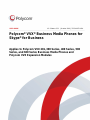 1
1
-
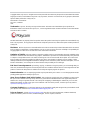 2
2
-
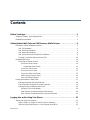 3
3
-
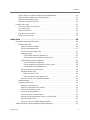 4
4
-
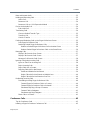 5
5
-
 6
6
-
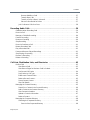 7
7
-
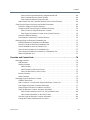 8
8
-
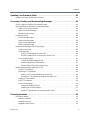 9
9
-
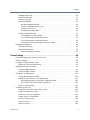 10
10
-
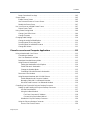 11
11
-
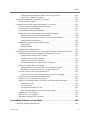 12
12
-
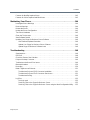 13
13
-
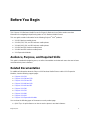 14
14
-
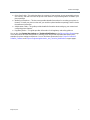 15
15
-
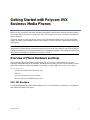 16
16
-
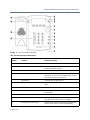 17
17
-
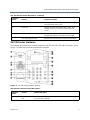 18
18
-
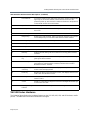 19
19
-
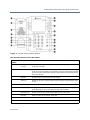 20
20
-
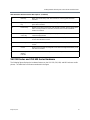 21
21
-
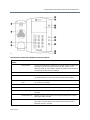 22
22
-
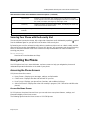 23
23
-
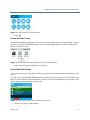 24
24
-
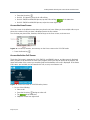 25
25
-
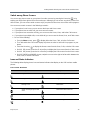 26
26
-
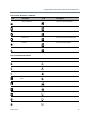 27
27
-
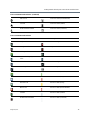 28
28
-
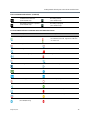 29
29
-
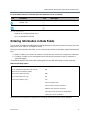 30
30
-
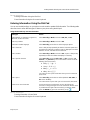 31
31
-
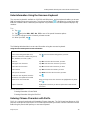 32
32
-
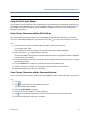 33
33
-
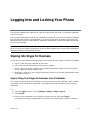 34
34
-
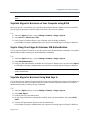 35
35
-
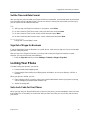 36
36
-
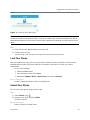 37
37
-
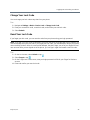 38
38
-
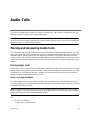 39
39
-
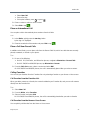 40
40
-
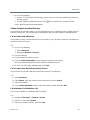 41
41
-
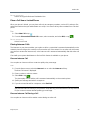 42
42
-
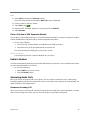 43
43
-
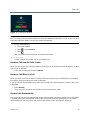 44
44
-
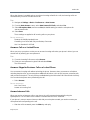 45
45
-
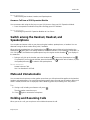 46
46
-
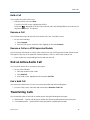 47
47
-
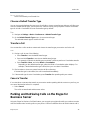 48
48
-
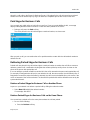 49
49
-
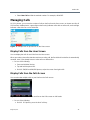 50
50
-
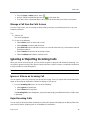 51
51
-
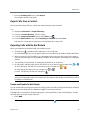 52
52
-
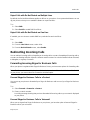 53
53
-
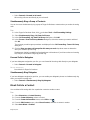 54
54
-
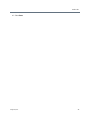 55
55
-
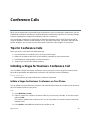 56
56
-
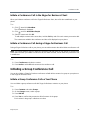 57
57
-
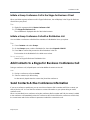 58
58
-
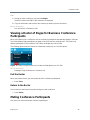 59
59
-
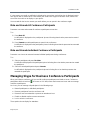 60
60
-
 61
61
-
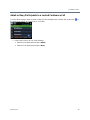 62
62
-
 63
63
-
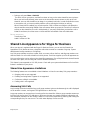 64
64
-
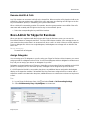 65
65
-
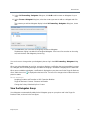 66
66
-
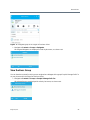 67
67
-
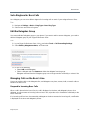 68
68
-
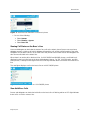 69
69
-
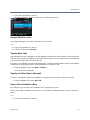 70
70
-
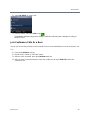 71
71
-
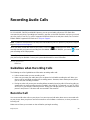 72
72
-
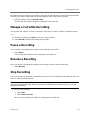 73
73
-
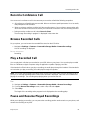 74
74
-
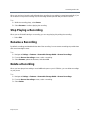 75
75
-
 76
76
-
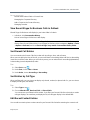 77
77
-
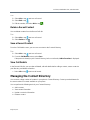 78
78
-
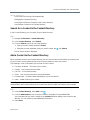 79
79
-
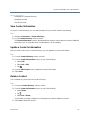 80
80
-
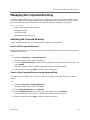 81
81
-
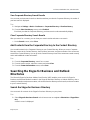 82
82
-
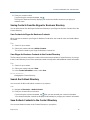 83
83
-
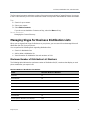 84
84
-
 85
85
-
 86
86
-
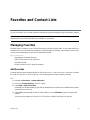 87
87
-
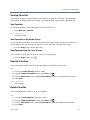 88
88
-
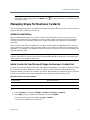 89
89
-
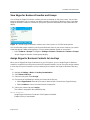 90
90
-
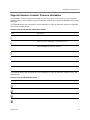 91
91
-
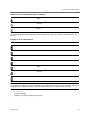 92
92
-
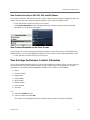 93
93
-
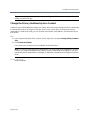 94
94
-
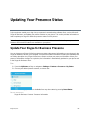 95
95
-
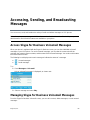 96
96
-
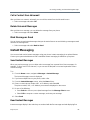 97
97
-
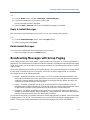 98
98
-
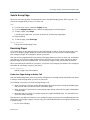 99
99
-
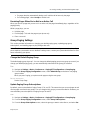 100
100
-
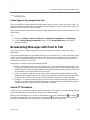 101
101
-
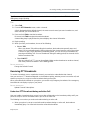 102
102
-
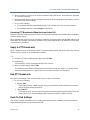 103
103
-
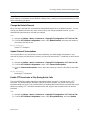 104
104
-
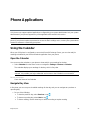 105
105
-
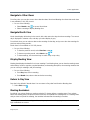 106
106
-
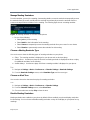 107
107
-
 108
108
-
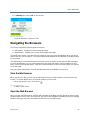 109
109
-
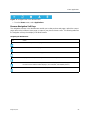 110
110
-
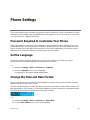 111
111
-
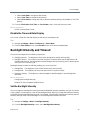 112
112
-
 113
113
-
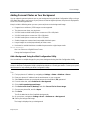 114
114
-
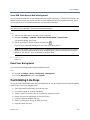 115
115
-
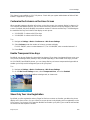 116
116
-
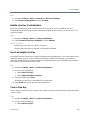 117
117
-
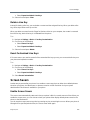 118
118
-
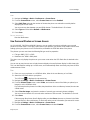 119
119
-
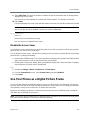 120
120
-
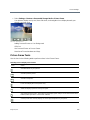 121
121
-
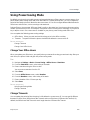 122
122
-
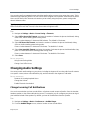 123
123
-
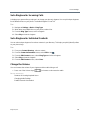 124
124
-
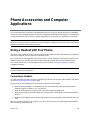 125
125
-
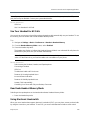 126
126
-
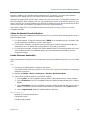 127
127
-
 128
128
-
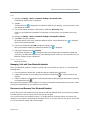 129
129
-
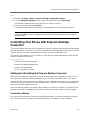 130
130
-
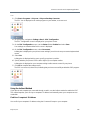 131
131
-
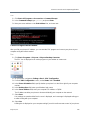 132
132
-
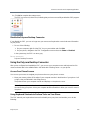 133
133
-
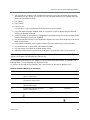 134
134
-
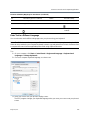 135
135
-
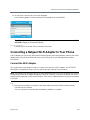 136
136
-
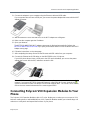 137
137
-
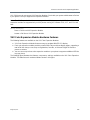 138
138
-
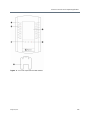 139
139
-
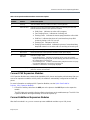 140
140
-
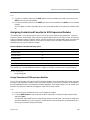 141
141
-
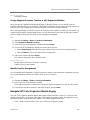 142
142
-
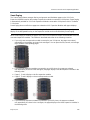 143
143
-
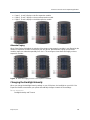 144
144
-
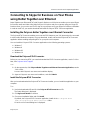 145
145
-
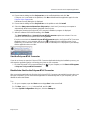 146
146
-
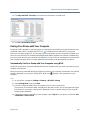 147
147
-
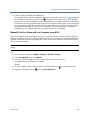 148
148
-
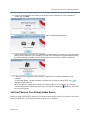 149
149
-
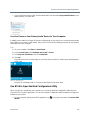 150
150
-
 151
151
-
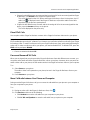 152
152
-
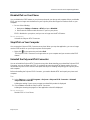 153
153
-
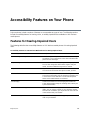 154
154
-
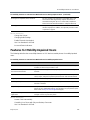 155
155
-
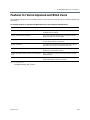 156
156
-
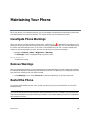 157
157
-
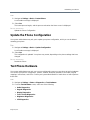 158
158
-
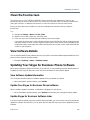 159
159
-
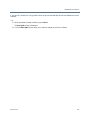 160
160
-
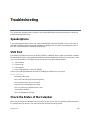 161
161
-
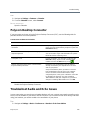 162
162
-
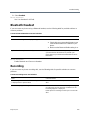 163
163
-
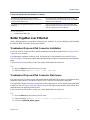 164
164
-
 165
165
-
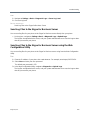 166
166
Ask a question and I''ll find the answer in the document
Finding information in a document is now easier with AI
Related papers
Other documents
-
Polycom Integra VVX 500 User manual
-
Polycom VVX 350 User manual
-
Polycom Integra VVX 500 User manual
-
Polycom VVX 101 User manual
-
Polycom VVX 201 User manual
-
Polycom Integra VVX 500 User manual
-
Polycom VVX 350 User manual
-
Polycom VVX 500 series Quick Tips
-
ActionTec VOSKYMTV00-01 Quick start guide
-
Polycom VVX Camera Quick Tips