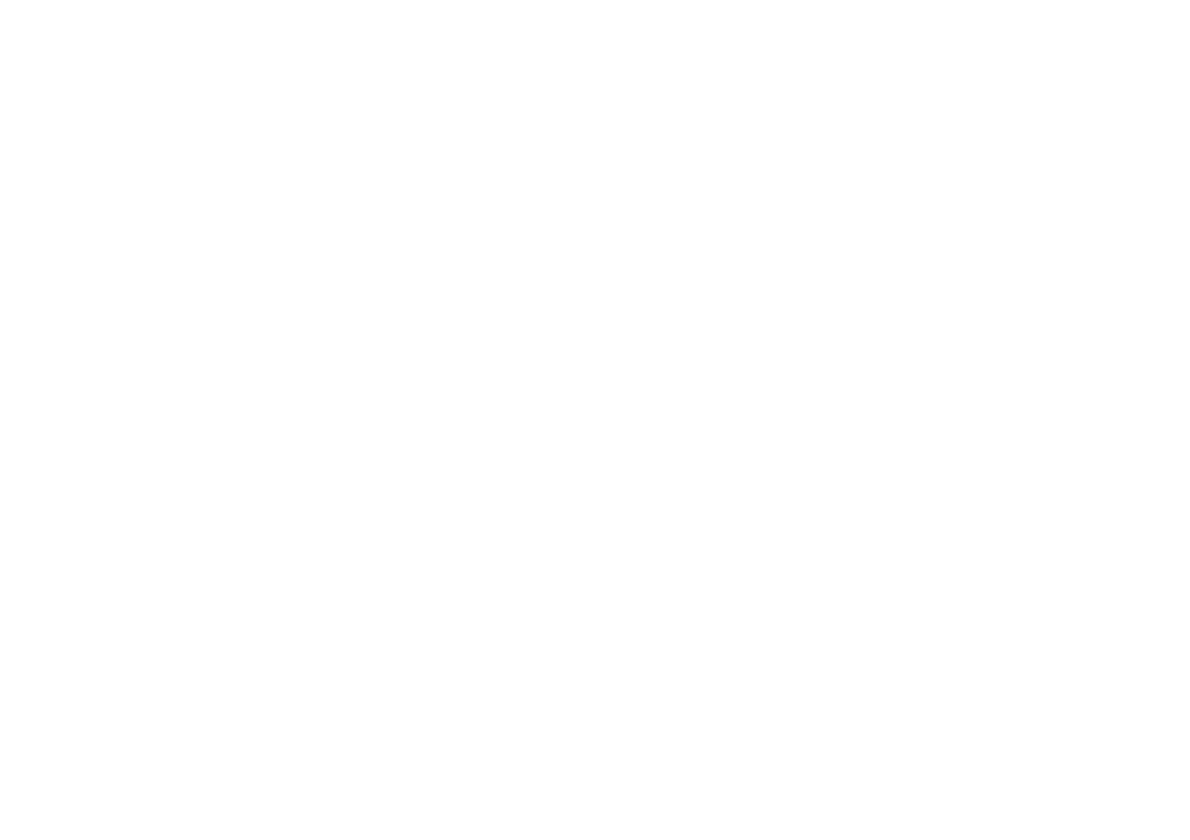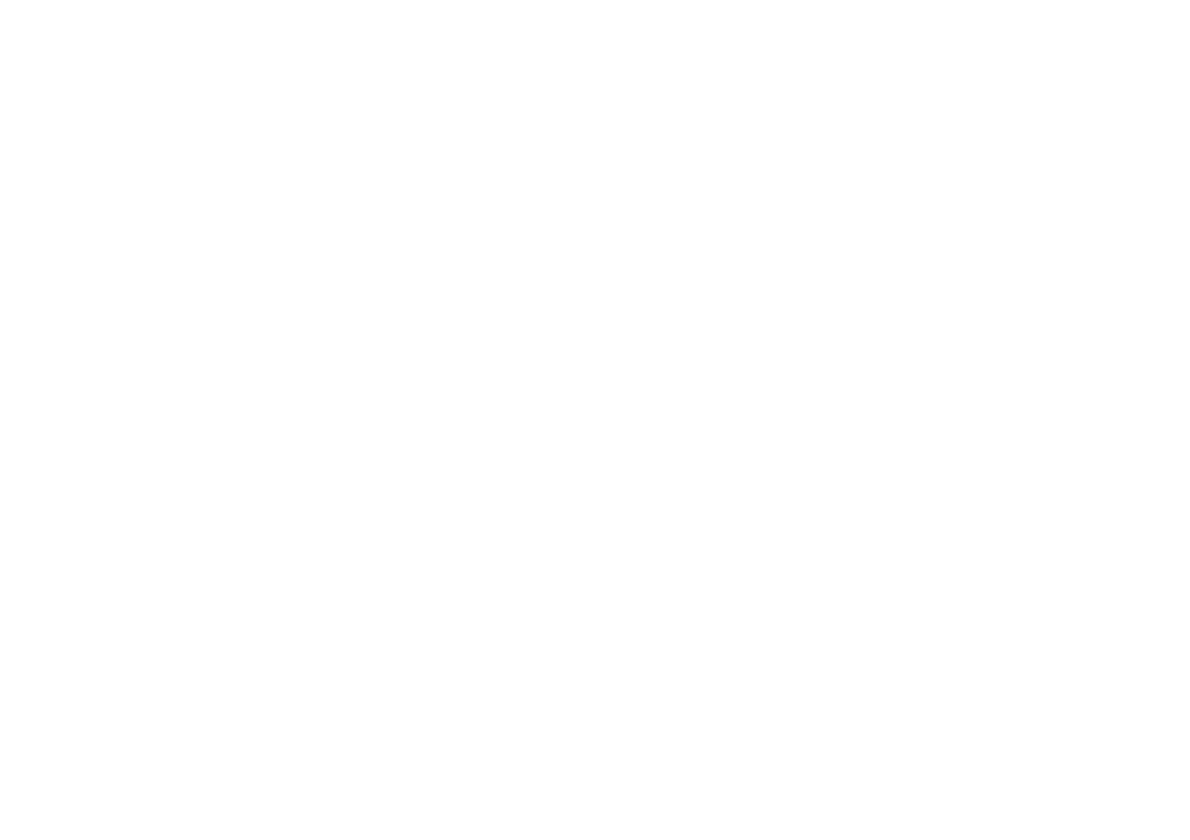
Introduction ................................................................................2-9
Blutune 100 Sound System features ...........................................3
Controls and connections .........................................................4-5
Remote control .........................................................................6-7
Display icons ...............................................................................8
Accessing the menu system ........................................................8
Using the sound system for the fi rst time ....................................9
DAB radio ...............................................................................10-16
Operating your sound system - DAB .........................................10
Selecting a station - DAB........................................................... 11
Secondary services - DAB......................................................... 11
Display options - DAB...........................................................12-13
Finding new stations - DAB .......................................................13
Manual tuning - DAB .................................................................14
Dynamic range control - DAB ....................................................15
Station order setup - DAB..........................................................16
FM radio ..................................................................................17-24
Operating your sound system - search tuning FM.....................17
Manual tuning - FM....................................................................18
Display options - FM ..................................................................19
FM stereo / mono ......................................................................20
Scan sensitivity setting - FM ......................................................21
Presetting stations - DAB and FM ........................................22-23
Language function - DAB and FM .............................................24
Bluetooth mode .....................................................................25-28
Connecting Bluetooth devices ...................................................26
Playing audio fi les in Bluetooth mode........................................27
Connecting and reconnecting a Bluetooth device .....................28
CD / MP3 / WMA .....................................................................29-36
Contents
Compact discs ...........................................................................29
Playing a CD.........................................................................30-31
Repeat and shuffl e options ...................................................32-33
MP3 / WMA CD mode ...............................................................34
MP3 / WMA fi le and folder selection .....................................35-36
Clock and Alarms ..................................................................37-43
Alarms ..................................................................................37-40
Cancelling alarms ......................................................................39
Snooze ......................................................................................40
Sleep function ............................................................................41
Setting the clock manually ....................................................42-43
To return to auto clock set mode ...............................................43
Audio and Setup ....................................................................44-51
Equalizer function .................................................................44-45
Treble and Bass settings ...........................................................45
Mute function .............................................................................46
Auxiliary input socket .................................................................47
Headphone socket.....................................................................47
Standby brightness control ........................................................48
System reset..............................................................................49
Software version displays ..........................................................50
Aerial removal ............................................................................51
USB socket for smart phone charging .......................................51
USB socket for software upgrades ............................................51
Information .............................................................................52-55
Cautions ....................................................................................52
Specifi cations ............................................................................52
Mains supply..............................................................................53
Guarantee..................................................................................54
1