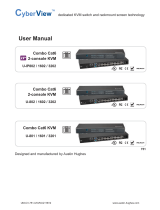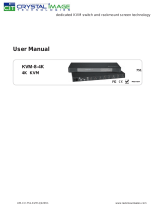Page is loading ...

UM-CV-751-H117-Q220V1 www.austin-hughes.com
751
User Manual
Designed and manufactured by Austin Hughes
1U LCD Console Drawer
H117 / H119
Options :
- AV / DVI-D / HDMI
- DC power
dedicated KVM switch and rackmount screen technology
17” / 19” High Brightness LCD 1000 cd/m²

UM-CV-751-H117-Q220V1 www.austin-hughes.com
Legal Information
First English printing, April 2020
Information in this document has been carefully checked for accuracy; however, no guarantee is given to the correctness
of the contents. The information in this document is subject to change without notice. We are not liable for any injury or
loss that results from the use of this equipment.
Safety Instructions
Please read all of these instructions carefully before you use the device. Save this manual for
future reference.
■ Unplug equipment before cleaning. Don’t use liquid or spray detergwent; use a moist cloth.
■ Keep equipment away from excessive humidity and heat. Preferably, keep it in an air-conditioned environment with
temperatures not exceeding 40º Celsius (104º Fahrenheit).
■ When installing, place the equipment on a sturdy, level surface to prevent it from accidentally falling and causing
damage to other equipment or injury to persons nearby.
■ When the equipment is in an open position, do not cover, block or in any way obstruct the gap between it and the
power supply. Proper air convection is necessary to keep it from overheating.
■ Arrange the equipment’s power cord in such a way that others won’t trip or fall over it.
■ If you are using a power cord that didn’t ship with the equipment, ensure that it is rated for the voltage and current
labeled on the equipment’s electrical ratings label. The voltage rating on the cord should be higher than the one listed
on the equipment’s ratings label.
■ Observe all precautions and warnings attached to the equipment.
■ If you don’t intend on using the equipment for a long time, disconnect it from the power outlet to prevent being
damaged by transient over-voltage.
■ Keep all liquids away from the equipment to minimize the risk of accidental spillage. Liquid spilled on to the power
supply or on other hardware may cause damage, fi re or electrical shock.
■ Only qualifi ed service personnel should open the chassis. Opening it yourself could damage the equipment and
invalidate its warranty.
■ If any part of the equipment becomes damaged or stops functioning, have it checked by qualifi ed service personnel.
What the warranty does not cover
■ Any product, on which the serial number has been defaced, modifi ed or removed.
■ Damage, deterioration or malfunction resulting from:
□ Accident, misuse, neglect, fi re, water, lightning, or other acts of nature, unauthorized product modifi cation, or
failure to follow instructions supplied with the product.
□ Repair or attempted repair by anyone not authorized by us.
□ Any damage of the product due to shipment.
□ Removal or installation of the product.
□ Causes external to the product, such as electric power fl uctuation or failure.
□ Use of supplies or parts not meeting our specifi cations.
□ Normal wear and tear.
□ Any other causes which does not relate to a product defect.
■ Removal, installation, and set-up service charges.
Regulatory Notices Federal Communications Commission (FCC)
This equipment has been tested and found to comply with the limits for a Class B digital device, pursuant to Part 15 of
the FCC rules. These limits are designed to provide reasonable protection against harmful interference in a residential
installation.
Any changes or modifi cations made to this equipment may void the user’s authority to operate this equipment. This
equipment generates, uses, and can radiate radio frequency energy and, if not installed and used in accordance with the
instructions, may cause harmful interference to radio communications.
However, there is no guarantee that interference will not occur in a particular installation. If this equipment does cause
harmful interference to radio or television reception, which can be determined by turning the equipment off and on, the
user is encouraged to try to correct the interference by one or more of the following measures:
■ Re-position or relocate the receiving antenna.
■ Increase the separation between the equipment and receiver.
■ Connect the equipment into an outlet on a circuit diff erent from that to which the receiver is connected.

UM-CV-751-H117-Q220V1 www.austin-hughes.com
Contents
< Part. 1 > H117 / H119
1.1 Package Content P.1
1.2 Structure Diagram & Dimension P.1
1.3 Installation P.3
1.4 Connection P.5
< Part. 2 > Specifi cations / OSD
2.1 Product Specifi cations P.6
2.2 Keyboard / Mouse Specifi cations P.8
2.3 On-screen Display Operation ( OSD ) P.9
< Part. 3 > Options
3.1 HDMI, DVI-D, S-Video + BNC P.11
3.2 DC Power : 12V / 24V / 48V / 125V P.12
< Part. 4 > KVM Integration
4.1 H117 / H119 P.13

UM-CV-751-H117-Q220V1 www.austin-hughes.com
■ It is very important to mount the equipment in a suitable cabinet or on a stable surface.
■ Make sure the place has a good ventilation, is out of direct sunlight, away from sources of excessive
dust, dirt, heat, water, moisture and vibration.
The equipment comes with the standard parts shown in package content. Check and make sure they are
included and in good condition. If anything is missing, or damaged, contact the supplier immediately.
Unpacking
Before Installation
How To Clean Your LCD Monitor
Caution :
■ To avoid the risk of electric shock, make sure your hands are dry before unplugging your monitor from or
plugging your monitor into an electrical outlet.
■ When you clean your monitor, do not press down on the LCD screen. Pressing down on the screen can
scratch or damage your display. Pressure damage is not covered under warranty.
■ Use only cleansers made specifi cally for cleaning monitors and monitor screens. Cleansers not made to
clean monitors and monitor screens can scratch the LCD display or strip off the fi nish.
■ Do not spray any kind of liquid directly onto the screen or case of your monitor. Spraying liquids directly
onto the screen or case can cause damage which is not covered under warranty.
■ Do not use paper towels or abrasive pads to clean your monitor. Using an abrasive pad or any wood based
paper product such as paper towels can scratch your LCD screen.
Cleaning Your Monitor
To clean your LCD safely, please follow these steps :
Disconnect the power cord.
Gently wipe the surface using a clean, dry microfi ber cloth. Use as little pressure as possible.
1
2
Cleaning Tough Marks and Smudges
To remove tough marks and smudges, please follow these steps :
Disconnect the power cord.
Spray a small amount of non-abrasive cleanser on a microfi ber cloth.
Gently wipe the surface. Use as little pressure as possible.
Wait until your monitor is completely dry before plugging it in and powering it up.
1
2
Caution : Do not spray or apply any liquids directly onto the monitor. Always apply the solution to your
microfi ber cloth fi rst, not directly on the parts you are cleaning.
3
4

UM-CV-751-H117-Q220V1 www.austin-hughes.comP. 1
H117 / 119
H117 or H119 unit X 1
- CB-6A 6ft VGA console cable X 1
- Power cord X 1
- M6 screw, cage nut & cup washer X 8
6
1
2
5
LCD interchangeable module kit
Installation Slides
LCD membrane
Membrane switch (KVM option)
Micro switch for screen auto power off
1
2
3
6
7
7
8
Keyboard interchangeable module kit
Mouse interchangeable module kit
Blue Power LED
Front USB port for device access ( USB Hub KVM only )
Molded front handle
4
3
8
9
10
4
10
5
9
The above package content is only for the single console models.
It varies with options such as KVM, HDMI, DVI-D, AV & DC power.
< 1.1 > Package Content
< Part 1 >
< 1.2 > Structure Diagram

UM-CV-751-H117-Q220V1 www.austin-hughes.comP. 2
< 1.2 > Dimension
Model
Product Dimension
(W x D x H)
Packing Dimension
(W x D x H)
Net Weight
Gross
Weight
H117
441.6 x 480 x 44 mm
17.4 x 18.9 x 1.73 inch
590 x 808 x 140 mm
23.2 x 31.8 x 5.5 inch
12.5 kg
27.5 lb
17.5 kg
38.5 lb
H119
441.6 x 520 x 44 mm
17.4 x 20.5 x 1.73 inch
590 x 808 x 140 mm
23.2 x 31.8 x 5.5 inch
13.2 kg
29 lb
18.2 kg
40 lb
The weight is only for the single console models. It varies with accessories & options
such as KVM, HDMI, DVI-D, AV & DC power.
Front View
Side View
UNIT : mm
1mm = 0.03937 inch
Top View
Power VGAUSB
Rear View
AC Input
100~240V

UM-CV-751-H117-Q220V1 www.austin-hughes.comP. 3
H117 / 119
■ Fix the LCD console drawer into the rack.
Complete the installation
Step
3
■ Insert the left and right rear mounting brackets into
the LCD console drawer.
Step
1
Step
2
■ Measure the depth of the front and rear mounting rails.
■ Align each rear mounting bracket to a suitable length.
M6 screw, cage nut & cup washer x 8 are provided.
< 1.3 > Installation - Installation Slides

UM-CV-751-H117-Q220V1 www.austin-hughes.comP. 4
■ Hold the handle and slide out the
drawer.
■ Operate the LCD console drawer.
■ Flip up the LCD to a suitable angle.
< 1.3 > Installation- How to use the drawer

UM-CV-751-H117-Q220V1 www.austin-hughes.comP. 5
H117 / 119
AC Input
100~240V
Caution : The LCD console drawer is hot-pluggable, but components of connected devices, such
as the servers and KVM switch, may not be hot-pluggable. Plugging and unplugging cables while
servers and KVM are powered on may cause irreversible damage to the servers, KVM and LCD
console drawer. Before attempting to connect anything to the LCD console drawer, we suggest
turning off the power to all devices. Apply power to connected devices again only after the LCD
console drawer is receiving power. The company is not responsible for damage caused in this way.
< 1.4 > Connection to USB Server via CB-6A cable
< 1.4 > Connection to external KVM via CB-6A cable
LCD Console Drawer
CB-6A VGA
console cable
USB
POWER
VGA
USB
VGA
POWER
USB server
LCD Console Drawer
CB-6A VGA
console cable
VGA
VGA
USB
USB
AC Input
100~240V
VGA console KVM

UM-CV-751-H117-Q220V1 www.austin-hughes.comP. 6
Power
Power Supply Range Auto-sensing 100 to 240VAC,
50 / 60Hz
Power Consumption
for Single Console
Screen ON Max. 35W
Power saving mode Max. 4W
Power button OFF Max. 1W
Power Consumption
with KVM integration
Screen ON Max. 65W
Power saving mode Max. 34W
* For details, please refer to our KVM rear kit user manuals
Regulatory
Safety FCC & CE certifi ed
Environmental RoHS2 & REACH compliant
< 2.1 > Product Specifi cations
LCD
Panel
H117 H119
Panel Size ( diagonal ) 17-inch TFT color LCD 19-inch TFT color LCD
Display pixel ( dots x lines ) 1280 x 1024 1280 x 1024
Brightness ( typ. ) 1000 1000
Contrast Ratio ( typ. ) 1000:1 1000:1
Color 16.7 M 16.7 M
Viewing Angle ( L/R/U/D ) 85/85/80/80 85/85/80/80
Response Time ( ms ) 5 5
Dot pitch ( mm ) 0.264 0.294
Display Area ( mm ) 337.92H x 270.33V 376.32H x 301.06V
Surface treatment Anti-glare Haze 25%, hard coating
Surface hardness 3H 3H
Backlight Type LED LED
MTBF ( hrs ) 50,000 30,000
< Part 2 >
Video
Connectivity
Digital HDMI HDMI 1.2, CEA-861-B
DVI DVI-D, TMDS single link
Analog
VGA Analog 0.7Vp-p
Composite ( BNC ) NTSC & PAL
S-Video ( 4-pin ) NTSC & PAL
Plug & Play DVI / VGA VESA EDID structure 1.3
Synchronization VGA Separate, Composite & SOG

UM-CV-751-H117-Q220V1 www.austin-hughes.comP. 7
H117 / 119
Environmental
Conditions
Operating Temperature 0 to 55°C degree
Humidity 20~90%, non-condensing
Altitude 16,000 ft
Storage / Non-operating
Temperature -20 to 60°C degree
Humidity 5~90%, non-condensing
Altitude 40,000 ft
Shock 10G acceleration (11ms duration)
Vibration 5~500Hz 1G RMS random
Physical
Specifi cation
H117 H119
Product ( W x D x H )
441.6 x 480 x 44 mm 441.6 x 520 x 44 mm
17.4 x 18.9 x 1.73 inch 17.4 x 20.5 x 1.73 inch
Packing ( W x D x H )
590 x 808 x 140 mm 590 x 808 x 140 mm
23.2 x 31.8 x 5.5 inch 23.2 x 31.8 x 5.5 inch
Net Weight 12.5 kg / 27.5 lb 13.2 kg / 29 lb
Gross Weight 17.5 kg / 38.5 lb 18.2 kg / 40 lb
* All dimensions stated are subject to change if options are selected / integrated to base model part codes
Applicable
Format
VGA Input PC Signal 1280 x 1024 x 60 / 75Hz
1280 x 960 x 60Hz
1280 x 768 x 60 / 75Hz
1152 x 864 x 75Hz
1024 x 768 x 60 / 70 / 75Hz
848 x 480 x 60Hz
800 x 600 x 60 / 72 / 75Hz
720 x 400 x 70Hz
640 x 480 x 60 / 72 / 75Hz
640 x 400 x 70Hz
640 x 350 x 70Hz
HDMI Input
PC Signal Same as VGA
Video Signal
720p : 50 / 60Hz
480p : 60Hz
576p : 50Hz
Audio Signal 2ch Linear PCM ( 32 / 44.1 / 48 KHz )
Speaker Dual Stereo Speaker, 2 x 2W

UM-CV-751-H117-Q220V1 www.austin-hughes.comP. 8
Key force
55 ± 5g
Travelling distance
3 ± 0.3mm
Switch life
> 10 million life cycle time
OS support
Windows / Linux / Unix / Mac OS
< 2.2 > Keyboard / Mouse Specifi cations
G keyboard integrated with trackball
Gb
G keyboard integrated with touchpad
Ge
Supporting layouts
America
United States
EMEA
United Kingdom Germany France Spain Italy
Asia
Japan Korea

UM-CV-751-H117-Q220V1 www.austin-hughes.comP. 9
H117 / 119
Exit the OSD screen
Go back to the previous on-screen sub-menu or
main menu
Scroll through menu options and adjust
the displayed control
Display the OSD menu
Act as an Enter key to select screen setting options
Turn the monitor on or off
Membrane Switch Function
Remark : All LED touch buttons in WHITE light.
The LED of Power touch button will fl ash continuously when there is no signal input.
All the LED touch buttons will automatically turn off after 10 minutes of idle status ( except the Power ).
Light up all membrane buttons, please press any button for 1 - 2 seconds ( except the Power ).
1
2
< 2.3 > On-screen Display Operation ( OSD )

UM-CV-751-H117-Q220V1 www.austin-hughes.comP. 1 0
< 2.3 > On-screen Display Operation ( OSD )
OSD Confi guration Page
Image:
for the brightness, contrast, color temp, red, green, and blue
Geometry:
for the auto adjust, H position, V position, phase and clock
Video:
for the colour, tint, sharpness, noise reduction, DCDi and TV Setup
Audio:
for volume, bass, treble, balance, AVL and mute
Misc:
for the language, OSD position, graphic mode, ratio, reset and timer

UM-CV-751-H117-Q220V1 www.austin-hughes.comP. 11
H117 / 119
( 1 ) Either HDMI or DVI-D can be selected.
( 2 ) In some circumstances, if the user connects the LCD to PC via HDMI port for video and audio
signals, the LCD may display incorrectly on a full screen. If so, please adjust the display card
setting on display size to fi x the issue.
( 3 ) For the above options, H117 depth will be extended from 480mm ( 18.9” ) to 530mm ( 20.9” )
and H119 depth will be extended from 520mm ( 20.5” ) to 570mm ( 22.4” )
( DVI-D TMDS single link )
( HDMI 1.2, CEA-861-B )
< 3.1 > Options :
< Part 3 >
- AV
- DVI-D
- HDMI
( S-Video + Composite, BNC )
AC Input
100~240V
HDMIS-Video & BNC DVI-D

UM-CV-751-H117-Q220V1 www.austin-hughes.comP. 1 2
( 1 ) If the unit with LCD, earthing may be required
( 2 ) DC option excludes AC power adapter and power cord.
( 3 ) H117 depth will be extended from 480mm ( 18.9” ) to 530mm ( 20.9” )
( 4 ) H119 depth will be extended from 520mm ( 20.5” ) to 570mm ( 22.4” )
For DC power option :
***
< 3.2 > Options : DC Power
Model 12V 24V 48V 125V
Input rating
Input voltage: 12-Volt 24-Volt 48-Volt 110-Volt
Input range: 9 ~ 18V 18 ~ 36V 36 ~ 75V 66 ~ 160V
Input current
- No load 50 mA 50 mA 50 mA 35 mA
- Full load 4950 mA 2450 mA 1220 mA 749 mA
Output rating
Output voltage: 12-Volt 12-Volt 12-Volt 12-Volt
Output current: 4.16A 4.16A 4.16A 6.25A
Effi ciency
84% 85% 85% 91%
DC power

UM-CV-751-H117-Q220V1 www.austin-hughes.comP. 1 3
H117 / 119
Model
Product Dimension
(W x D x H)
Packing Dimension
(W x D x H)
Net Weight Gross Weight
H117 with KVM
441.6 x 580 x 44 mm
17.4 x 22.8 x 1.73 inch
590 x 808 x 140 mm
23.2 x 31.8 x 5.5 inch
13.8 kg
30.4 lb
19.7 kg
43.3 lb
H119 with KVM
441.6 x 620 x 44 mm
17.4 x 24.4 x 1.73 inch
590 x 808 x 140 mm
23.2 x 31.8 x 5.5 inch
14.5 kg
31.9 lb
20.4 kg
44.9 lb
< Part. 4 > KVM Integration
DB-15
Combo
KVM
Local Remote 8-port 16-port 32-port
101
-IP802 -IP1602 -
110
-802 -1602 -
1 0 0 -S801 -S1601 -
www.austin-hughes.com/support/usermanual/cyberview/UM-CV-SKVM-KIT.pdf
DB-15
Matrix
KVM
Local Remote 8-port 16-port 32-port
111
-MIP813 -MIP1613 -
112
-MIP824 -MIP1624 -
110
-M802 -M1602 -
120
-M803 -M1603 -
1 3 0 -M804 -M1604 -
www.austin-hughes.com/support/usermanual/cyberview/UM-CV-MKVM-KIT.pdf
DVI-D
KVM
Local Remote 12-port - -
1 0 0 -1201D - -
www.austin-hughes.com/support/usermanual/cyberview/UM-CV-DVIKVM-KIT.pdf
DB-15
USB Hub
KVM
Local Remote 8-port 16-port 32-port
101
-IP802H -IP1602H -
110
-802H -1602H -
1 0 0 -801H -1601H -
www.austin-hughes.com/support/usermanual/cyberview/UM-CV-USBKVM-KIT.pdf
2K
KVM
Local Remote 8-port - -
0 0 0 -801D - -
www.austin-hughes.com/support/usermanual/cyberview/UM-CV-2KKVM-KIT.pdf
Cat6
Combo
KVM
Local Remote 8-port 16-port 32-port
101
-UIP802 -UIP1602 -UIP3202
110
-U802 -U1602 -U3202
1 0 0 -U801 -U1601 -U3201
www.austin-hughes.com/support/usermanual/cyberview/UM-CV-UKVM-KIT.pdf
www.austin-hughes.com/support/usermanual/cyberview/UM-CV-MUKVM-KIT.pdf
Cat6
Matrix
KVM
Local Remote 8-port 16-port 32-port
111
- -MUIP1613 -MUIP3213
112
- -MUIP1624 -MUIP3224
110
- -MU1602 -MU3202
120
- -MU1603 -MU3203
1 3 0 - -MU1604 -MU3204

UM-CV-751-H117-Q220V1 www.austin-hughes.com
Intentionally
Left
Blank

UM-CV-751-H117-Q220V1 www.austin-hughes.com
Intentionally
Left
Blank

UM-CV-751-H117-Q220V1 www.austin-hughes.com
The company reserves the right to modify product specifi cations without prior notice and assumes no responsibility
for any error which may appear in this publication.
All brand names, logo and registered trademarks are properties of their respective owners.
Copyright 2020 Austin Hughes Electronics Ltd. All rights reserved.
/