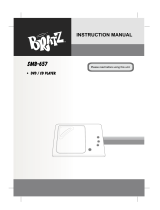Page is loading ...

Before using this camera, be sure
to read the precautions contained in
this User's Guide, and keep it in a
safe place for future reference.
LCD Digital Camera
User's Guide
E
¥¼©R¦W-1 2002/6/18, AM 10:04Page 1 Adobe PageMaker 6.5C/Win

2
INTRODUCTION
INTRODUCTION
USB cable
Special video cable
Unpacking
Check to make sure that all of the items shown below are included with your camera. If something is missing, contact your dealer
as soon as possible.
Camera Soft case
Alkaline batteries
(4 AA-size batteries)
CD-ROM
Installation Guide
User’s Guide
Strap
¥¼©R¦W-1 2002/6/18, AM 10:40Page 2 Adobe PageMaker 6.5C/Win

3
INTRODUCTION
Contents
2 INTRODUCTION
Unpacking ..................................................................... 2
Features ........................................................................ 6
Precautions ................................................................... 7
General Precautions 7
Data Error Precautions 8
Operating conditions 8
Condensation 9
About the cameraÕs backlightÉ 9
Lens Precautions 9
11 GETTING ACQUAINTED
General Guide ..............................................................11
Front 11
Back 12
Side 13
Bottom 13
Monitor Screen Indicators .......................................... 14
REC mode 14
PLAY mode 15
Indicator Lamps .......................................................... 15
Using the Bundled Accessories ................................. 16
Using the Lens Cap 16
Attaching the Strap 16
Using the Soft Case 17
Power Requirements .................................................. 17
Loading Batteries 18
Battery Handling Precautions 20
Low Battery Indicator 21
Using AC Power 22
Turning the Camera On and Off 23
Power Save Settings 24
Setting the Current Date and Time ............................ 24
Setting the Date and Time 25
27 RECORDING IMAGES
Recording a Simple Snapshot.................................... 27
About the REC Mode Monitor Screen 29
Recording Precautions 29
Using Zoom ................................................................. 30
Using the Flash ........................................................... 31
Flash Status Indicators 32
Precautions when Using Flash 32
Recording Macro Images ........................................... 34
Using the Optical Viewfinder ...................................... 35
Recording Consecutive Images
(Continuous Shutter Mode) ........................................ 35
Setting the Maximum Number of Shots 37
¥¼©R¦W-1 2002/6/18, AM 10:40Page 3 Adobe PageMaker 6.5C/Win

4
INTRODUCTION
Using the Self-Timer ................................................... 37
Specifying Image Size and Quality ............................ 39
To specify the image size 39
To specify the image quality 39
Exposure Compensation ............................................ 40
Selecting White Balance ............................................ 42
Checking an Image You Just Recorded..................... 42
Using a Memory Card ................................................. 43
To insert a memory card into the camera 44
To remove a memory card from the camera 44
To format a memory card 45
Memory Card Precautions .......................................... 46
To copy flash memory images to a memory card ...... 47
48 PLAYBACK
Basic Playback Operation .......................................... 48
Zooming the Displayed Image ................................... 48
Using the Slide Show Feature .................................... 49
51 DELETING IMAGES
Deleting a Single Image ............................................. 51
Deleting All Unprotected Images ................................ 53
54 MANAGING IMAGES
Folders and Files ........................................................ 54
Folders 54
Files 55
Protecting Images Against Deletion ........................... 55
To protect or unprotect a single image 55
To protect or unprotect all images 57
DPOF .......................................................................... 58
To print selected images 58
To print all images 60
PRINT Image Matching .............................................. 61
62 OTHER SETTINGS
Turning the Monitor Screen Indicators On and Off ... 62
Changing the Display Language ................................ 62
Turning the Confirmation Tone On and Off ................ 63
Selecting the USB Mode ............................................ 64
66 CONNECTING TO EXTERNAL EQUIPMENT
Connecting to a Television ......................................... 67
Selecting the Video Output Signal Mode 67
¥¼©R¦W-1 2002/6/18, AM 10:40Page 4 Adobe PageMaker 6.5C/Win

5
INTRODUCTION
IMPORTANT!
The contents of this manual are subject to change
without notice.
This digital camera makes it possible for you to record
images for your own personal use. Never use it in a
way that infringes upon the copyrights or other rights
of others.
The SD logo is a registered trademark.
Windows and Internet Explorer are registered trade-
marks of Microsoft Corporation.
Macintosh is a registered trademark of Apple
Computer, Inc.
MultiMediaCard is a trademark of Infineon Technolo-
gies AG of Germany, and licensed to the
MultiMediaCard Association (MMCA).
Other company, product and service names used
herein may also be trademarks or service marks of
others.
Transferring Images to a Computer .......................... 68
USB Connection 68
Connecting the USB Cable 69
Disconnecting the USB Cable 70
Using a Memory Card to Transfer Image Data ......... 70
Memory Card Data 71
DCF Protocol 71
Memory Card File Structure 72
Image Files Supported by the Camera 72
Precautions when Using a Memory Card on a Computer 73
Using the PC Camera Mode ....................................... 74
To connect the camera as a PC camera 74
Other Requirements 75
PC Camera Mode Precautions 75
Connecting to Your Computer 75
76 REFERENCE
Camera Menus............................................................ 76
REC mode 76
PLAY mode 76
Indicator Lamp Reference ......................................... 77
REC mode 78
PLAY mode 79
Troubleshooting.......................................................... 80
Display Messages 83
Specifications ............................................................. 85
88 SOFTWARE DRIVER INSTALLATION GUIDE
Software Driver Installation Guid .............................. 88

6
INTRODUCTION
Features
High-resolution CCD with 2 million effective pixels (2.14
million total pixels)
1.5-inch TFT color LCD monitor screen
2X digital zoom
Built-in 16MB flash memory
Images can be recorded without using a memory card.
Supports SD memory cards and MultiMediaCards as re-
movable storage.
Digital Print Order Format (DPOF)
Images can be printed easily in the sequence you want
using a DPOF compatible printer. DPOF can also be used
when specifying images and quantities for printing by pro-
fessional print services.
PRINT Image Matching support
Images include PRINT Image Matching data (mode setting
and other camera setup information). A printer that sup-
ports PRINT Image Matching reads this data and adjusts
the printed image accordingly, so your images come out
just the way you intended when you recorded them.
DCF Data Storage
DCF (Design rule for Camera File system) data storage
protocol provides image inter-compatibility between the
digital camera and printers.
VIDEO OUT terminal
Connect to your TV for big-screen viewing of images.
USB compatibility
Connect to your computer for quick and easy image
exchanged.
PC Camera Function
Works as a video camera when connected to a computer
for video conferencing.
Software for PC-based image data management and han-
dling
Bundled CD-ROM includes Photo Loader PC link software
and Photohands image editing and printing software.
Continuous Shutter Mode
Record up to five consecutive images.
Macro Mode
Move in up to 20cm (7.9") from the subject.
¥¼©R¦W-1 2002/6/18, AM 10:40Page 6 Adobe PageMaker 6.5C/Win

7
INTRODUCTION
Precautions
General Precautions
Be sure to observe the following important precautions
whenever using the camera.
Never try to take pictures or use the built-in display while
operating a motor vehicle or while walking. Doing so cre-
ates the danger of serious accident.
Never try to open the case of the camera or attempt your
own repairs. High-voltage internal components create the
risk of electric shock when exposed. Always leave mainte-
nance and repair work up to authorized service providers.
Never fire the flash in the direction of a person operating a
motor vehicle. Doing so can interfere with the driverÕs vi-
sion and create the danger of accident.
Never fire the flash while it is too close to the subjectÕs
eyes. Intense light from the flash can cause eye damage if
it is fired too close to the eyes, especially with young
children. When using the flash, the camera should be at
least one meter from the eyes of the subject.
Keep the camera away from water and other liquids, and
never let it get wet. Moisture creates the danger of fire and
electric shock. Never use the camera outdoors in the rain
or snow, at the seashore or beach, in the bathroom, etc.
Should foreign matter or water ever get into the camera,
immediately turn power off, unplug the AC adaptor from
the power outlet, and contact your dealer or nearest ser-
vice provider. Using the camera under these conditions
creates the danger of fire and electric shock.
Should you ever notice smoke or a strange odor coming
out of the camera, immediately turn power off and unplug
the AC adaptor from the power outlet. Using the camera
under these conditions creates the danger of fire and elec-
tric shock. After making sure there is no more smoke com-
ing from the camera, take it to your nearest service pro-
vider for repair. Never attempt your own maintenance.
At least once a year, unplug the AC adaptor from the
power outlet and clean the area around the prongs of the
plug. Dust build up around the prongs can create the dan-
ger of fire.
If the camera’s case should ever become cracked due to
dropping it or otherwise subjecting it to rough treatment,
immediately turn power off, unplug the AC adaptor from the
power outlet, and contact your nearest service provider.
Never use the camera inside of an aircraft or in any other
areas where its use is prohibited. Doing so can result in an
accident.
Physical damage and malfunction of this camera can
cause the image data stored in its memory to be deleted.
Be sure to always keep backup copies of data by transfer-
ring them to personal computer memory.
¥¼©R¦W-1 2002/6/18, AM 10:40Page 7 Adobe PageMaker 6.5C/Win

8
INTRODUCTION
Operating conditions
This camera is designed for use in temperatures ranging
from 0C to 40C.
Do not use or keep the camera in the following areas.
--- In areas subject to direct sunlight
--- In areas subject to high humidity or dust
--- Near air conditioners, heaters, or other areas subject to
temperature extremes
--- Inside of a closed vehicle, especially one parked in the
sun
--- In areas subject to strong vibration
Never open the battery cover, disconnect the AC adaptor
from the camera or unplug it from the wall socket while
recording images. Doing so will not only make storage of
the current image impossible, it can also corrupt other im-
age data already stored in camera memory.
Data Error Precautions
Your digital camera is manufactured using precision digital
components. Any of the following creates the risk of cor-
ruption of data in camera memory.
--- Removing batteries or disconnecting the AC adaptor
while image recording or data communication is in
progress.
--- Removing a memory card while image recording is in
progress.
--- Removing batteries, unplugging the AC adapter, open-
ing the memory card cover, or removing the memory
card while the operation lamp is still lit after camera
power is turned off.
--- Disconnecting the data communication cable.
--- Using low batteries.
--- Other abnormal operations.
Any of the above can cause a CARD ERROR message or
INTERNAL MEMORY ERROR message to appear on the
monitor screen. See page 83 for information about what you
need to do when these messages appear.
¥¼©R¦W-1 2002/6/18, AM 10:40Page 8 Adobe PageMaker 6.5C/Win

9
INTRODUCTION
Condensation
When you bring the camera indoors on a cold day or other-
wise expose it to a sudden change of temperature, there is
the possibility that condensation can form on the exterior or
on interior components. Condensation can cause malfunc-
tion of the camera, so you should avoid exposing it to con-
ditions that might cause condensation.
To keep condensation from forming, place the camera into
a plastic bag before moving it into a location that is much
warmer or colder than your current location. Leave it in the
plastic bag until the air inside the bag has a chance to
reach the same temperature as the new location. If con-
densation does form, remove the batteries from the cam-
era and leave the battery cover open for a few hours.
About the camera’s backlight....
The camera is equipped with a fluorescent light source to
provide the back lighting for its LCD.
The normal service life of the backlight is approximately
five years, when the camera is used for about two hours a
day.
Under very cold conditions, the backlight may require
more time than normal to light, or reddish bands may ap-
pear in the displayed image. These conditions do not indi-
cate malfunction, and normal operation should return at
higher temperatures.
Lens Precautions
Fingerprints, dust, or any other soiling of the lens can inter-
fere with proper image recording. Never touch the lens with
your fingers. You can remove dust particles from the lens
surface by using a lens blower to blow them off. Next, wipe
the surface of the lens with a soft lens cloth.
¥¼©R¦W-1 2002/6/18, AM 10:40Page 9 Adobe PageMaker 6.5C/Win

10
INTRODUCTION
GUIDELINES LAID DOWN BY FCC RULES FOR USE OF
THIS UNIT IN THE U.S.A. (not applicable to other areas).
This device complies with Part 15 of the FCC Rules. Operation is subject
to the following two conditions: (1) this device may not cause harmful
interference, and (2) this device must accept any interference received,
including interference that may cause undesired operation.
NOTICE
This equipment has been tested and found to comply with the limits for
a Class B peripheral, pursuant to Part 15 of the FCC Rules. These
limits are designed to provide reasonable protection against harmful
interference in a residential installation. This equipment generates,
uses and can radiate radio frequency energy and, if not installed and
used in accordance with the instructions, may cause harmful interfer-
ence to radio communications. However, there is no guarantee that
interference will not occur in a particular installation. If this equipment
does cause harmful interference to radio or television reception, which
can be determined by turning the equipment off and on, the user is
encouraged to try to correct the interference by one or more of the
following measures:
Reorient or relocate the receiving antenna.
Increase the separation between the equipment and receiver.
Connect the equipment into an outlet on a circuit different from that
to which the receiver is connected.
Consult the dealer or an experienced radio/TV technician for help.
FCC WARNING
Changes or modifications not expressly approved by the party respon-
sible for compliance could void the user's authority to operate the
equipment.
Properly shielded cables with ferrite core must be used for connection
to host computer and/or peripherals in order to meet FCC emission
limits.
THE SPECIAL VIDEO CABLE THAT COMES WITH THE CAMERA
----- THE CAMERA TO A VIDEO IN TERMINAL OF A COMPUTER
THE SPECIAL CONNECTION CABLE THAT COMES WITH QV-Link SOFTWARE
----- THE CAMERA TO A PROPER TERMINAL OF A COMPUTER
¥¼©R¦W-1 2002/6/18, AM 10:40Page 10 Adobe PageMaker 6.5C/Win

11
GETTING ACQUAINTED
This section contains important information you should know when trying to operate the camera.
General Guide
The following illustrations show the names of each component, button, and switch on the camera.
Front
GETTING ACQUAINTED
Memory card cover
(page 44)
Shutter release button
(page 28)
Flash
(page 31)
Lens
(page 9)
Exposure sensor
(page 32)
Normal/Macro selector
(page 34)
Self-timer lamp
(pages 15, 38, 77)
¥¼©R¦W-3 2002/6/18, AM 10:56Page 11 Adobe PageMaker 6.5C/Win

12
GETTING ACQUAINTED
Back
Monitor screen
(page 14)
Operation lamp
(pages 15, 32, 77)
POWER ON/OFF switch
(page 23)
[ ] / [ ] buttons
MENU button
Mode selector
(page 27)
SET button
(page 31)
Viewfinder
(page 35)
¥¼©R¦W-3 2002/6/18, AM 10:56Page 12 Adobe PageMaker 6.5C/Win

13
GETTING ACQUAINTED
OPEN
Tripod screw hole
Battery cover
(page 18)
Bottom
USB port
(pages 66, 69, 74)
DC IN 6V terminal
(page 22)
VIDEO OUT terminal
(pages 66, 67)
Side
Card access lamp
(pages 15, 45, 77)
¥¼©R¦W-3 2002/6/18, AM 10:56Page 13 Adobe PageMaker 6.5C/Win

14
GETTING ACQUAINTED
F
1234
06/20/01
2
X
Self-timer
Flash Mode indicator
Auto Flash
Flash Off
Flash On
Red-eye reduction
Battery capacity
indicates storage to built-in memory.
indicates storage to memory card.
Memory capacity
(Remaining number
of storable images)
Date and time
This information appears for one or
two seconds, and then disappears.
Quality
F
FINE
N
NORMAL
Zoom factor
2
X
Focus Mode indicator
None Auto Focus
Macro
Image Size/Recording Mode indicator
(800 x 600 pixels/Single Snapshot)
(1600 x 1200 pixels/Single Snapshot)
(800 x 600 pixels/Continuous Shutter)
(1600 x 1200 pixels/Continuous Shutter)
Monitor Screen Indicators
The following describes the different indicators and markings that appear on the camera’s monitor screen.
REC mode
Zoom frame
¥¼©R¦W-3 2002/6/18, AM 10:56Page 14 Adobe PageMaker 6.5C/Win

15
GETTING ACQUAINTED
1234
06/20/01
2
X
123
_
1234
Operation lamp
Card access lamp
Self-timer lamp
Date
File number
Battery
capacity
Zoom factor
Shot number
(Built-in memory)
(Memory card)
Indicator Lamps
The camera has three indicator lamps, an operation lamp, a
card access lamp, and a self-timer lamp. These lamps indi-
cate the current operational status of the camera by lighting,
flashing, and changing color. For details, see “Indicator
Lamp Reference” on page 77.
PLAY mode
The above indicators do not appear on the PLAY mode
monitor screen when the “Indicators” option is turned off
(page 62).
IMPORTANT!
The above indicators may not appear when viewing
images recorded using a different digital camera
model.
¥¼©R¦W-3 2002/6/18, AM 10:56Page 15 Adobe PageMaker 6.5C/Win

16
GETTING ACQUAINTED
Attaching the Strap
Attach the strap as shown in the illustration below.
IMPORTANT!
Be sure to keep the strap around your wrist when us-
ing the camera to protect against accidentally drop-
ping it.
The supplied strap is intended for use with this cam-
era only. Do not use it for any other application.
Never swing the camera around by the strap.
Monitor screen
facing down
Using the Soft Case
Keep the camera in its soft case to protect it when not in
use.
IMPORTANT!
¥ Never put any other objects besides the camera into
the soft case.
¥¼©R¦W-3 2002/6/18, AM 10:56Page 16 Adobe PageMaker 6.5C/Win

17
GETTING ACQUAINTED
Power Requirements
Your camera features a two-way power supply that lets you
use either AA-size batteries or household AC current.
A set of AA-size alkaline batteries is supplied with the
camera. The other items listed below are available
separately.
Batteries
Four AA-size alkaline batteries: LR6
Four AA-size lithium batteries: FR6
Four AA-size nickel-metal hydride rechargeable
batteries: NP-H3
IMPORTANT!
Never use manganese batteries. Use only the battery
types specifically mentioned in this UserÕs Guide.
Household Current
AC Adaptor: AD-C620
AC Adaptor/Charger: BC-3HA
¥¼©R¦W-3 2002/6/18, AM 10:56Page 17 Adobe PageMaker 6.5C/Win

18
GETTING ACQUAINTED
Loading Batteries
Make sure that camera power is turned off whenever loading
or replacing batteries.
1. Turn the camera over, and
slide the battery cover in the
direction indicated by the
arrow in the illustration to
open it.
2. Load batteries as shown in the illustration, and
then close the battery cover by pressing down
on it as you slide it in the direction indicated by
the arrow.
l Battery Life Guidelines
The battery life guideline values given below indicate the
amount of time at standard temperature (25C) until power
automatically turns off due to battery failure. They do not
guarantee that batteries will provide the amount of service
indicated. Low temperatures and continued use reduce bat-
tery life.
AA-size Ni-MH
Batteries NP-H3
160 minutes
150 minutes
(900 shots)
AA-size Lithium
Batteries FR6
300 minutes
290 minutes
(1740 shots)
AA-size Alkaline
Batteries LR6
140 minutes
120 minutes
(720 shots)
Type of
Operation
Continuous
Playback
Continuous
Recording
The above figures are approximations only.
The above guidelines are based on the following battery
types:
Alkaline: MX1500 (AA) DURACELL ULTRA
Lithium: Energizer
Figures are based on continuous recording under the fol-
lowing conditions.
Flash turned off
Normal temperature (25C)
Recording one image per minute under the above condi-
tions reduces battery life to about one sixth of that noted
above.
Battery life is greatly affected by how much you use flash,
zoom and other functions, and how long you leave power
turned on.
¥¼©R¦W-3 2002/6/18, AM 10:56Page 18 Adobe PageMaker 6.5C/Win

19
GETTING ACQUAINTED
Tips for Prolonging Battery Life
Use the SET button to turn off the flash when you are not
using it.
Alkaline Battery Life
The actual life of alkaline batteries is affected by a variety of
factors, including the battery manufacturer, the amount of
time the batteries spend in storage before you use them,
temperature while you are recording, and photographic con-
ditions. As a rule, we recommend the use of lithium batteries
or Ni-MH batteries, which have longer lives than alkaline bat-
teries.
CAUTION!
Battery life differs greatly by manufacturer. We recom-
mend use of MX 1500 (AA) DURACELL ULTRA alkaline
batteries with this product.
The following examples show how alkaline battery life
changes under different conditions.
Example 1: Intermittent use of the camera shortens battery
life.
Conditions
Temperature: 25 C
Repeat of a cycle of recording of one shot per minute
for 10 minutes, followed by one minute of playback,
and a nine minutes of power off
Flash on
Approximate Battery Life: 60 minutes (55 shots)
Example 2: Low temperatures shorten battery life.
Conditions
Temperature: 0 C
Repeat of a cycle of recording of one shot per minute
for 10 minutes, followed by one minute of playback,
and a nine minutes of power off
Flash on
Approximate Battery Life: 15 minutes (14 shots)
¥¼©R¦W-3 2002/6/18, AM 10:56Page 19 Adobe PageMaker 6.5C/Win

20
GETTING ACQUAINTED
About rechargeable batteries
Use only the nickel-metal hydride batteries (NP-H3) that are
available from your dealer as options for this camera. Proper
camera operation is not guaranteed when other recharge-
able batteries are used.
AC Adaptor/Charger : BC-3HA
Nickel-metal hydride batteries (4-battery set)/Quick
Charger Set : BC-1HB4
Nickel-metal hydride batteries (4-battery set) : NP-H3P4
IMPORTANT!
Be sure to keep all four batteries together as a set at
all times, for both charging and powering the camera.
Mixing batteries from different sets can shorten overall
battery life and cause malfunction of the camera.
Rechargeable batteries cannot be charged while they
are loaded in the camera.
Incorrect use or handling of batteries can
cause them to leak or burst and create the
danger of serious damage to your camera. Be
sure to note the following important precau-
tions to avoid problems with batteries.
Always make sure that the plus (+) and mi-
nus (-) ends of the batteries are facing
correctly, as noted by the markings on the
camera itself. Improper loading of batteries
can result in bursting or leaking of batteries,
creating the danger of personal injury or soil-
ing of objects nearby.
Never mix old batteries with new ones. Do-
ing so can result in bursting or leaking of bat-
teries, creating the danger of fire or personal
injury.
Never mix batteries of different types.
Use only LR6 type alkaline or FR6 type
lithium or Ni-MH (nickel-metal hydride) dry
cell batteries with this camera.
Battery Handling Precautions
Caution!
¥¼©R¦W-3 2002/6/18, AM 10:56Page 20 Adobe PageMaker 6.5C/Win
/