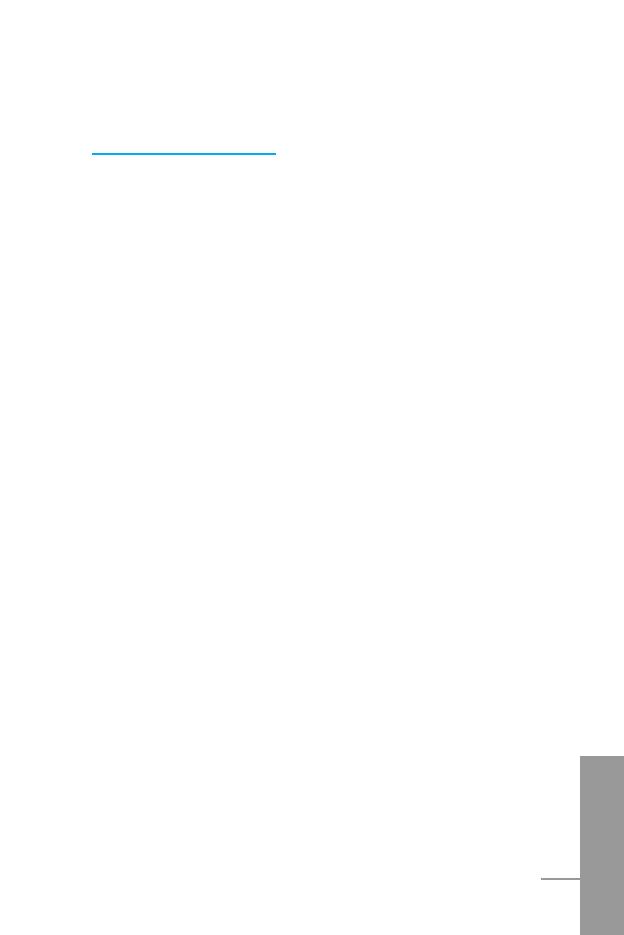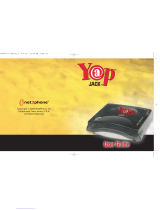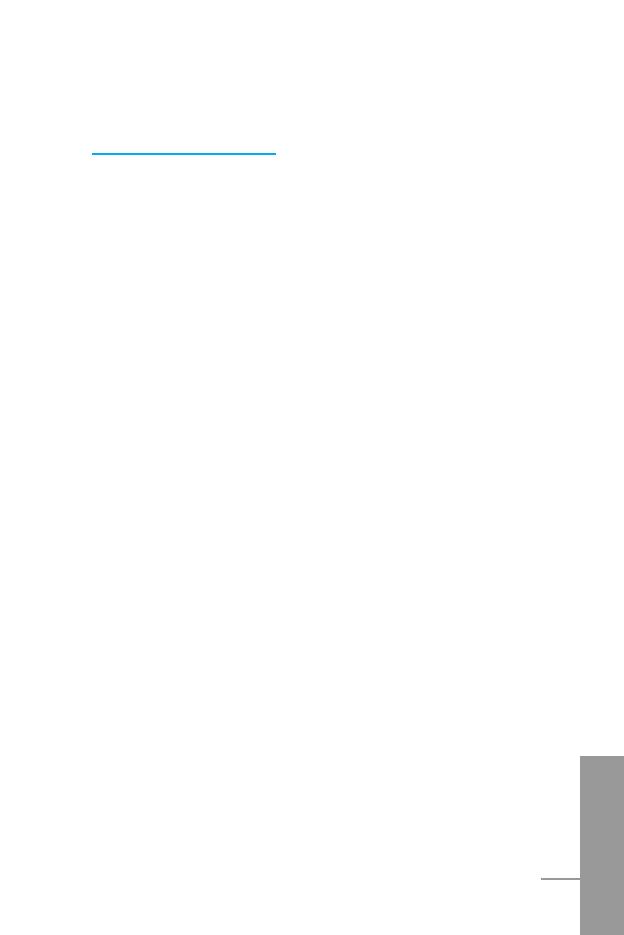
Accessing the Menu
Phonebook
...........................................................................
22
Menu Tree
.............................................................................
23
Messages [Menu 1]
..............................................................
25
• Write message [Menu 1-1]
..................................................
25
• Inbox [Menu 1-2]
................................................................
29
• Outbox [Menu 1-3]
..............................................................
30
• Info service [Menu 1-4]
.......................................................
30
• Voice mail [Menu 1-5]
........................................................
32
• Business card [Menu 1-6]
..................................................
33
• Templates [Menu 1-7]
........................................................
33
• Delivery report [Menu 1-8]
..................................................
33
• Settings [Menu 1-9]
............................................................
33
• Memory status [Menu 1-0]
................................................. 34
Call Register [Menu 2]
...........................................................
35
• Missed calls [Menu 2-1]
......................................................
35
• Received calls [Menu 2-2]
..................................................
35
• Dialled calls [Menu 2-3]
.......................................................
35
• All calls list [Menu 2-4]
.........................................................
35
• Delete recent calls [Menu 2-5]
............................................
35
• Call charge [Menu 2-6]
........................................................
36
• GPRS information [Menu 2-7]
............................................. 38
Profiles [Menu 3]
...................................................................
39
• Vibrate only [Menu 3-1]
.......................................................
39
• Quiet [Menu 3-2]
.................................................................
39
• General [Menu 3-3]
............................................................
39
• Loud [Menu 3-4]
.................................................................
39
• Headset [Menu 3-5]
............................................................
40
• Car [Menu 3-6]
...................................................................
40
ENGLISH
7