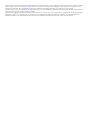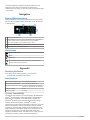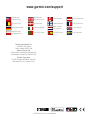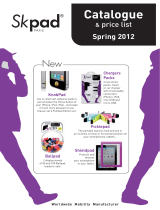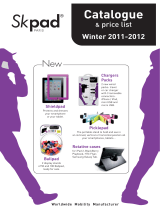All rights reserved. Under the copyright laws, this manual may not be copied, in whole or in part, without the written consent of Garmin. Garmin reserves the
right to change or improve its products and to make changes in the content of this manual without obligation to notify any person or organization of such
changes or improvements. Go to www.garmin.com for current updates and supplemental information concerning the use of this product.
Garmin
®
, the Garmin logo, and StreetPilot
®
are trademarks of Garmin Ltd. or its subsidiaries, registered in the USA and other countries. These trademarks
may not be used without the express permission of Garmin.
The Bluetooth
®
word mark and logos are owned by the Bluetooth SIG, Inc. and any use of such marks by Garmin is under license. iPad
®
and iPhone
®
are
trademarks of Apple
®
Inc., registered in the U.S. and other countries. Android™ is a trademark of Google Inc. Windows
®
is a registered trademark of
Microsoft Corporation in the United States and other countries. Other trademarks and trade names are those of their respective owners.

Getting Started
WARNING
See the Important Safety and Product Information guide in the
product box for product warnings and other important
information.
Applying the Film to the Windscreen
NOTICE
Before applying the film to the windscreen, check all applicable
laws and ordinances in the area where you drive. Some laws
prohibit or restrict the application of film to the front window. It is
your responsibility to apply the film in compliance with all
applicable laws and ordinances. Garmin is not responsible for
any fines, penalties, or damages that may be incurred as a
result of any law or ordinance relating to the use of your Garmin
device.
Before applying the film, test the location with the device turned
on. You cannot move the film after it is applied and has dried.
Do not apply the film to a dry surface. If you apply the film to a
dry surface and try to remove the bubbles, the film will be
ruined.
You can use the included film to reflect the display onto the
windscreen.
1
Select a location to apply the film.
See the Important Safety and Product Information guide for
more information.
2
Clean and dry the windscreen with a lint-free cloth.
3
Spray clean water on the windscreen.
The water enables the film to attach to the window.
4
Pull the white tab to remove the protective layer from the
adhesive side of the film.
5
Apply the film to the window, with the protective layer with
the green tab facing out.
6
If necessary, move the film to the ideal viewing location while
the windscreen is still wet.
7
Use a card to scrape the bubbles out to the edge of the film.
Only remove the bubbles when the top protective layer is still
on the film.
The fewer bubbles under the film, the better the view of the
data.
8
Pull the green tab to remove the final protective layer from
the film.
Connecting the Reflector Lens
You can use the snap-on reflector lens instead of the
windscreen film. This allows you to use the head-up display in
other vehicles or in areas where the film is not permitted.
Snap the reflector lens onto the device.
Connecting to Vehicle Power
You can charge a smartphone device using the USB port on the
vehicle power connector.
1
Plug the vehicle power cable into a power outlet in your
vehicle.
2
Plug the other end of the device power cable
À
to the small
hole on the device.
3
If necessary, plug the smartphone power cable into the USB
port
Á
.
Placing the Device on the Dashboard
WARNING
When placing the device in a vehicle, observe all placement
considerations listed in the Important Safety and Product
Information guide.
1
Select a location for the device.
2
Clean and dry the dashboard where you are placing the
device.
3
Place the device on the dashboard.
4
Press the base down.
The base conforms to the shape of the dashboard.
5
Adjust the viewing angle as needed.
TIP: Adjusting the viewing angle can also increase the
brightness of the display.
If the bottom surface of the device slides on the dashboard due
to dust and dirt buildup, wipe it clean using a cloth dampened
only with water. Do not use soap or cleaning fluids.
Connecting the Device to Your Smartphone
Before you can use the head-up display, you must connect it to
your smartphone.
1
Plug in the device and ensure it is turned on.
2
Bring the smartphone and the device within 33 ft. (10 m) of
each other.
3
On the smartphone, enable Bluetooth
®
wireless technology
and search for devices.
A list of nearby Bluetooth devices appears.
4
Select the Garmin HUD in the list.
Getting Started 1

If automatic detection of paired devices is enabled on your
smartphone, the device automatically connects to the
smartphone every time they are both turned on and within range
of each other.
Navigation
Display While Navigating
After you create a route on your smartphone using compatible
app, the device displays routing information on the windscreen
or reflector lens.
À
Distance to the next turn
Á
Estimated time of arrival or time to destination (set in application)
Â
Current speed and the posted speed limit, when available
Ã
Lane of travel (filled in arrow indicates proper lane)
Ä
Direction of the next turn
Å
Side of the street the destination is on
Status Icons
Nearby safety camera
Traffic
Destination
Current speed and the posted speed limit, when available
Vehicle exceeding the speed limit
Appendix
Resetting the Device
If the device is not working properly, you can reset it.
Press the tab on the back of the device.
Specifications
Operating temperature range -15° to 60°C (5° to 140°F)
Storage temperature range -40° to 85°C (-40° to 185°F)
Operating voltage and current 10–28 Vdc (OVP @ 30 Vdc); typically
12 Vdc, 1.5 Amp and 24 Vdc, 0.8 Amp
USB port voltage 5 Vdc
USB port current 2.1 Amp
Product Compatibility
The Garmin HUD device is for use with Garmin StreetPilot
®
for
iPhone
®
or NAVIGON™ mobile applications. The NAVIGON
application is compatible on some Android™, Apple
®
and
Windows
®
8 smartphones that have Bluetooth technology.
Made for iPhone 3GS or later, and iPad
®
2 or later.
"Made for iPhone and iPad” means that an electronic accessory
has been designed to connect specifically to iPhone or iPad,
respectively, and has been certified by the developer to meet
Apple performance standards. Apple is not responsible for the
operation of this device or its compliance with safety and
regulatory standards. Please note that the use of this accessory
with iPhone or iPad may affect wireless performance.
2 Navigation


www.garmin.com/support
913-397-8200
1-800-800-1020
0808 238 0000
+44 870 850 1242
1-866-429-9296 +43 (0) 820 220 230
+32 2 672 52 54 +45 4810 5050 +358 9 6937 9758 + 331 55 69 33 99
+49 (0)180 6 427646 + 39 02 36 699699
0800 - 023 3937
035 - 539 3727
+ 47 815 69 555
00800 4412 454
+44 2380 662 915
+ 35 1214 447 460 + 34 93 275 44 97 + 46 7744 52020
Garmin International, Inc.
1200 East 151st Street
Olathe, Kansas 66062, USA
Garmin (Europe) Ltd.
Liberty House, Hounsdown Business Park
Southampton, Hampshire, SO40 9LR UK
Garmin Corporation
No. 68, Zhangshu 2nd Road, Xizhi Dist.
New Taipei City, 221, Taiwan (R.O.C.)
© 2013 Garmin Ltd. or its subsidiaries
-
 1
1
-
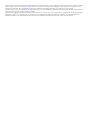 2
2
-
 3
3
-
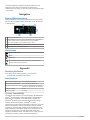 4
4
-
 5
5
-
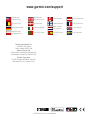 6
6
Garmin HUD Owner's manual
- Type
- Owner's manual
- This manual is also suitable for
Ask a question and I''ll find the answer in the document
Finding information in a document is now easier with AI
Related papers
-
Garmin HUD HUD (Head-Up Display) Owner's manual
-
Garmin CAMPER 785 EU Owner's manual
-
Garmin Camper 785 & Digital Traffic (Camper 785 MT-D) Owner's manual
-
Garmin RV 780 & Traffic (RV 780 MT) Owner's manual
-
Garmin Dezl OTR700 Owner's manual
-
Garmin DriveSmart™ 55 & Traffic Owner's manual
-
Garmin DRIVESMART 65 Owner's manual
-
Garmin zūmo® XT Owner's manual
-
Garmin Speak Speak Plus User manual
-
Garmin C510 User manual
Other documents
-
Gembird ACT-HUD Head Up Display HUD Standard Installation guide
-
Kogan KAHUDA5CARA User guide
-
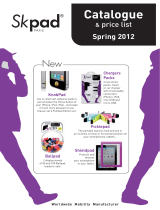 Skpad SKP-FLIP-SL2R Datasheet
Skpad SKP-FLIP-SL2R Datasheet
-
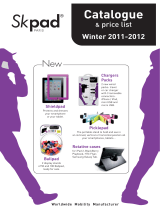 Skpad SKP-PRT-SP3U User manual
Skpad SKP-PRT-SP3U User manual
-
Arkon CMP128 Datasheet
-
Kenwood DNX890HD, DNX7700BT, DNX690HD, Quick start guide
-
Skpad SKP-PWR-MAC User manual
-
Arkon GP134 Datasheet
-
Kenwood DNN770HD Quick start guide
-
Navigon MobileNavigator User manual