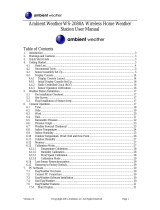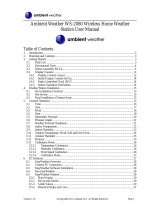Page is loading ...

1620A “DewK”
Thermo-Hygrometer
Getting Started
January 2003 Rev. 1, 3/13
© 2003-2013 Fluke Corporation. All rights reserved. Specifications are subject to change without notice.
All product names are trademarks of their respective companies.

LIMITED WARRANTY AND LIMITATION OF LIABILITY
Each Fluke product is warranted to be free from defects in material and workmanship under normal use and
service. The warranty period is one year and begins on the date of shipment. Parts, product repairs, and
services are warranted for 90 days. This warranty extends only to the original buyer or end-user customer of
a Fluke authorized reseller, and does not apply to fuses, disposable batteries, or to any product which, in
Fluke's opinion, has been misused, altered, neglected, contaminated, or damaged by accident or abnormal
conditions of operation or handling. Fluke warrants that software will operate substantially in accordance with
its functional specifications for 90 days and that it has been properly recorded on non-defective media. Fluke
does not warrant that software will be error free or operate without interruption.
Fluke authorized resellers shall extend this warranty on new and unused products to end-user customers
only but have no authority to extend a greater or different warranty on behalf of Fluke. Warranty support is
available only if product is purchased through a Fluke authorized sales outlet or Buyer has paid the
applicable international price. Fluke reserves the right to invoice Buyer for importation costs of
repair/replacement parts when product purchased in one country is submitted for repair in another country.
Fluke's warranty obligation is limited, at Fluke's option, to refund of the purchase price, free of charge repair,
or replacement of a defective product which is returned to a Fluke authorized service center within the
warranty period.
To obtain warranty service, contact your nearest Fluke authorized service center to obtain return
authorization information, then send the product to that service center, with a description of the difficulty,
postage and insurance prepaid (FOB Destination). Fluke assumes no risk for damage in transit. Following
warranty repair, the product will be returned to Buyer, transportation prepaid (FOB Destination). If Fluke
determines that failure was caused by neglect, misuse, contamination, alteration, accident, or abnormal
condition of operation or handling, including overvoltage failures caused by use outside the product’s
specified rating, or normal wear and tear of mechanical components, Fluke will provide an estimate of repair
costs and obtain authorization before commencing the work. Following repair, the product will be returned to
the Buyer transportation prepaid and the Buyer will be billed for the repair and return transportation charges
(FOB Shipping Point).
THIS WARRANTY IS BUYER'S SOLE AND EXCLUSIVE REMEDY AND IS IN LIEU OF ALL OTHER
WARRANTIES, EXPRESS OR IMPLIED, INCLUDING BUT NOT LIMITED TO ANY IMPLIED WARRANTY
OF MERCHANTABILITY OR FITNESS FOR A PARTICULAR PURPOSE. FLUKE SHALL NOT BE LIABLE
FOR ANY SPECIAL, INDIRECT, INCIDENTAL, OR CONSEQUENTIAL DAMAGES OR LOSSES,
INCLUDING LOSS OF DATA, ARISING FROM ANY CAUSE OR THEORY.
Since some countries or states do not allow limitation of the term of an implied warranty, or exclusion or
limitation of incidental or consequential damages, the limitations and exclusions of this warranty may not
apply to every buyer. If any provision of this Warranty is held invalid or unenforceable by a court or other
decision-maker of competent jurisdiction, such holding will not affect the validity or enforceability of any other
provision.
Fluke Corporation
P.O. Box 9090
Everett, WA 98206-9090
U.S.A.
Fluke Europe B.V.
P.O. Box 1186
5602 BD Eindhoven
The Netherlands
11/99
To register your product online, visit register.fluke.com

i
Table of Contents
Before You Start ............................................................................... 1
Introduction .........................................................................................................1
Symbols Used .....................................................................................................1
Safety Information ...............................................................................................3
WARNINGS .................................................................................................................. 3
CAUTIONS ................................................................................................................... 4
Authorized Service Centers ................................................................................4
Specifications and Environmental Conditions ............................. 7
Specifications .....................................................................................................7
Environmental Conditions ...................................................................................8
Quick Start ....................................................................................... 9
Unpacking ..........................................................................................................9
Use Proper Care .................................................................................................9
Learn About the Features and Components ......................................................9
Install the Battery ................................................................................................9
Connect the Sensor ..........................................................................................10
Connect the Power Source ...............................................................................10
Switch the Power On .........................................................................................10
Measure Temperature .......................................................................................10
Parts and Controls ........................................................................ 11
Front Panel ........................................................................................................11
Top Panel ..........................................................................................................12
Right Side Panel ...............................................................................................12
Left Side Panel ..................................................................................................12
Back Panel ........................................................................................................13
Quick Buttons ...................................................................................................14
Configurations ...................................................................................................14
Accessories ......................................................................................................15
General Operation ......................................................................... 17
DC Power Source .............................................................................................17

ii
Battery ..............................................................................................................17
Sensor Configuration .......................................................................................18
Power Switch ...................................................................................................18
Power On Self-Test ...........................................................................................18
Display Contrast ...............................................................................................18
Display .............................................................................................................18
Alarm Screen ....................................................................................................18
Measuring .........................................................................................................19
Unit of Temperature ..........................................................................................19
Recording Measurements.................................................................................19
Sensors .............................................................................................................19
Sensor Accuracy ....................................................................................................... 19

1
1 Before You Start
Before You Start
Introduction
Fluke’s Hart Scientific Division’s 1620A is a low-cost, high-accuracy, digital thermo-hygrom-
eter. Its unique combination of features makes it suitable for a wide variety of applications from
laboratory to industrial ambient measurement. Features of the thermo-hygrometer include:
Two channels measure ambient temperature to ± 0.125 °C and %RH to ± 1.5 %
Two sensor capability (second sensor optional), each measuring temperature and relative
humidity; each is detachable, cable-extendable, and interchangeable, with self-contained
calibration; each may be assigned a unique 16-character identification
Display resolution is user selectable up to 0.001 °C and 0.01% RH
On-board memory holds up to 400,000 time/date-stamped readings
Serial RS-232 interface for reading measurements and access to settings
Ethernet LAN interface provides TCP/IP communicatins and embedded HTML web
page for reading measurements over a network
Optional wireless RF 802.15.4 (ZigBee) for remote operation
Visual and audio alarms for various alarm or fault conditions, alarm output port
May be wall mounted or set on a bench top
Detachable sensors contain their own calibration data for easy recalibrations
Optional software logs in real-time or shows graphical/statistical data
Password protection of settings
Large LCD displays temperature and humidity data graphically, numerically, and
statistically; 16 pre-defined, user-changeable screen setups
Power 12 V dc from external 110-240 V ac to dc converter
Uses a standard 9V battery backup to allow continued measuring during power
interruptions
Symbols Used
Table 1 lists the International Electrical Symbols. Some or all of these symbols may be used on
the instrument or in this manual.
Table1 International and electrical symbols
Symbol Description
AC (Alternating Current)
AC-DC
L
L
L
L
L
L
L
L
L
L
L
L
L
L
L

1620A “DewK” Thermo-Hygrometer
Getting Started
2
Symbol Description
Battery
Complies with European Union directives
DC
Double Insulated
Electric Shock
Fuse
PE Ground
Hot Surface (Burn Hazard)
Read the User’s Guide (Important Information)
Off
On
Canadian Standards Association
OVERVOLTAGE (Installation) CATEGORY II, Pollution Degree 2 per IEC1010-1 refers to
the level of Impulse Withstand Voltage protection provided. Equipment of OVERVOLTAGE
CATEGORY II is energy-consuming equipment to be supplied from the fixed installation.
Examples include household, office, and laboratory appliances.
C-TIC Australian EMC mark

3
1 Before You Start
Symbol Description
The European Waste Electrical and Electronic Equipment (WEEE) Directive (2002/96/
EC) mark.
Safety Information
Use this instrument only as specified in this manual. Otherwise, the protection provided by the
instrument may be impaired.
The following definitions apply to the terms “WARNING” and “CAUTION”.
“WARNING” identifies conditions and actions that may pose hazards to the user.
“CAUTION” identifies conditions and actions that may damage the instrument being used.
WARNINGS
To avoid personal injury, follow these guidelines.
DO NOT use this unit in environments other than those listed in the User’s Guide.
Follow all safety guidelines listed in the User’s Guide.
Calibration equipment should only be used by trained personnel.
The AC adapter can present safety concerns if misused or damaged. To avoid the risk
of electric shock or fire, do not use the AC adapter outdoors or in a dusty, dirty, or wet
environment. If the cord, case, or plug of the adapter is damaged in any way, discontinue
its use immediately and have it replaced.
Never disassemble the AC adapter. Use only the AC adapter provided with the instrument
or equivalent adapter recommended by the manufacturer of this instrument.
The AC adapter has circuits with high voltage inside that could present danger of
electrical shock or fire if exposed. If the AC adapter is damaged in any way or becomes
hot, discontinue its use immediately, disconnect it from any AC supply, and have it
replaced. Do not attempt to open, repair, or continue using a damaged or defective AC
adapter.
The instrument battery can present danger if not handled properly. To avoid the risk of
exposure to dangerous substances or explosion, immediately remove the battery and
discontinue use if it leaks or becomes damaged. Never allow the battery to be shorted,
heated, punctured, or dropped. If the instrument is physically damaged, immediately
remove the battery to insure that it does not become shorted. While removed from the
instrument, store the battery in a location so that it will not come into contact with
metal or fluids that might short circuit the battery and where it is safe from excessive
temperatures.
Used batteries must be disposed of properly. Check your local regulations for additional
information. Never dispose of batteries in fire which may result in explosion with the
possibility of personal injury or property damage.
L
L
L
L
L
L
L
L

1620A “DewK” Thermo-Hygrometer
Getting Started
4
CAUTIONS
If the instrument is dropped, struck, or handled in a way that causes internal or external
physical damage, immediately unplug the AC adapter, remove the battery, discontinue
use, and contact an Authorized Service Center. Do not attempt to disassemble or repair
the instrument, battery, or AC adapter. Refer repairs or replacement components to an
Authorized Service Center.
The instrument and sensors are sensitive and can be easily damaged. Always handle these
devices with care. DO NOT allow them to be dropped, struck, stressed, or overheated.
Sensors are fragile devices which can be damaged by mechanical shock, overheating, and
exposure to fluids. Damage may not be visibly apparent but can cause drift, instability,
and loss of accuracy. Observe the following precautions:
DO NOT allow sensors to be dropped, struck, or stressed.
DO NOT overheat sensors beyond their recommended temperature range.
Keep the sensors clean and away from fluids and dust.
Authorized Service Centers
Please contact one of the following authorized Service Centers to coordinate service on your
Hart product:
Fluke Corporation, Hart Scientific Division
799 E. Utah Valley Drive
American Fork, UT 84003-9775
USA
Phone: +1.801.763.1600
Telefax: +1.801.763.1010
E-mail: support@hartscientific.com
Fluke Nederland B.V.
Customer Support Services
Science Park Eindhoven 5108
5692 EC Son
NETHERLANDS
Phone: +31-402-675300
Telefax: +31-402-675321
E-mail: ServiceDesk@fluke.nl
Fluke Int’l Corporation
Service Center - Instrimpex
Room 2301 Sciteck Tower
22 Jianguomenwai Dajie
Chao Yang District
Beijing 100004, PRC
CHINA
L
L
L
L
L
L

5
1 Before You Start
Phone: +86-10-6-512-3436
Telefax: +86-10-6-512-3437
E-mail: xingye.han@fluke.com.cn
Fluke South East Asia Pte Ltd.
Fluke ASEAN Regional Office
Service Center
60 Alexandra Terrace #03-16
The Comtech (Lobby D)
118502
SINGAPORE
Phone: +65 6799-5588
Telefax: +65 6799-5588
E-mail: antng@singa.fluke.com
When contacting these Service Centers for support, please have the following information
available:
Model Number
Serial Number
Voltage
Complete description of the problem
L
L
L
L


7
2 Specifications and Environmental Conditions
Specifications and Environmental Conditions
Specifications
Temperature Range 0 °C to 50 °C
Temperature Accuracy
(“H” Model)
16 °C to 24 °C (60.8 °F to 75.2 °F): ± 0.125 °C (± 0.225 °F) [calibrated]
0 °C to 16 °C (32 °F to 60.8 °F): ± 0.5 °C (± 0.9 °F) [uncalibrated typical]
24 °C to 50 °C (75.2 °F to 122 °F): ± 0.5 °C (± 0.9 °F) [uncalibrated typical]
Temperature Accuracy
(“S” Model)
15 °C to 35 °C (59 °F to 95 °F): ± 0.25 °C (± 0.45 °F) [calibrated]
0 °C to 15 °C (32 °F to 59 °F): ± 0.5 °C (± 0.9 °F) [uncalibrated typical]
35 °C to 50 °C (95 °F to 122 °F): ± 0.5 °C (± 0.9 °F) [uncalibrated typical]
Delta Temperature
Accuracy
± 0.025 °C (± 0.045 °F) for ± 1 °C (± 1.8 °F)
changes within 15 °C to 35 °C (59 °F to 95 °F)
Temperature Display
Resolution
User selectable up to 0.001 °C (0.01 °C recorded)
RH Range 0 % to 100 %RH
RH Accuracy
(“H” Model)
20 % to 70 %RH: ± 1.5 %RH (calibrated)
0 % to 20 %RH, 70% to 100 %RH: ± 3 %RH (uncalibrated, typical)
RH Accuracy
(“S” Model)
20 % to 70 %RH: ± 2 %RH (calibrated)
0 % to 20 %RH, 70% to 100 %RH: ± 3 %RH (uncalibrated, typical)
Delta Humidity
Accuracy
± 1.0% for ± 5% changes within 20% to 70 %RH
RH Display Resolution User selectable up to 0.01% (0.1% recorded)
Inputs Two sensors, each measuring temperature and relative humidity; each is
detachable, cable-extendable, and interchangeable, with self-contained
calibration; each may be assigned a unique 16-character identification
Display 240 x 128 graphics monochrome LCD, displays temperature and humidity
data graphically, numerically, and statistically; 16 pre-defined, user-
changeable screen set-ups are included
Memory 400,000 typical individual time-stamped readings
Alarms Visual and audio alarms for temperature, temperature rate, RH, RH rate,
and fault conditions
Alarm port output 0 V normal, 11 to 12 V active, sources up to 20mA, 2.5mm, two-conductor
subminiature plug
Communications RS-232, Ethernet LAN, 802.15.4 (ZigBee) wireless (optional)
Ethernet 10 Base-T, 100 Base-TX, IP, TCP, DHCP, Ping, HTTP, HTML
Wireless Range 30 m (100 ft) typical unobstructed
Enclosure The DewK may be wall-mounted (hardware included) or set on a benchtop
Power 12 V DC from external 100-240 V AC power supply
Battery Backup Standard 9V battery to allow continued measuring during power disruptions
Operating Range 0 °C to 50 °C
Size (DewK)HxWxD 125 mm x 211 mm x 51 mm (4.9 in x 8.3 in x 2.0 in)
Size (Probes) 79 mm H x 19 mm dia. (3.1in x 0.75 in)
Weight 0.7 kg (1.5 lb.)

1620A “DewK” Thermo-Hygrometer
Getting Started Guide
8
Environmental Conditions
Although the instrument has been designed for optimum durability and trouble-free operation,
it must be handled with care. The instrument should not be operated in an excessively dusty,
dirty, or wet environment. Maintenance and cleaning recommendations can be found in the
Maintenance section of the User’s Guide.
For full accuracy, operate the instrument within the calibrated temperature and relative humid-
ity range of the sensors.
1620A DewK
Operating Temperature: 0 °C to 50 °C (32 °F to 122 °F)
Relative Humidity: 0% to 70 %RH
2626-H/S
Operating Temperature: 0 °C to 50 °C (32 °F to 122 °F)
Relative Humidity: 0% to 100 %RH
AC Adapter
Operating Temperature: 0 °C to 40 °C (32 °F to 104 °F)
Relative Humidity: 5% to 90% non-condensing de-rating from 40 °C linearly to 50% at
70 °C
General to all
Pressure: 75 kPa-106 kPa
Vibration should be minimized
Altitude less than 2,000 meters
Indoor use only
L
L
L
L
L
L
L
L
L
L

9
3 Quick Start
Quick Start
This section briefly explains the basics of setting up and operating your thermo-hygrometer.
Unpacking
Carefully unpack the thermo-hygrometer and inspect the instrument to make sure all compo-
nents are present and in satisfactory condition. Verify that the following items are present:
1620A Thermo-Hygrometer
AC adapter and power cord
Serial cable
Manual
Report of calibration
Wall mount bracket
Sensor
9V battery
If all items are not present, contact an Authorized Service Center.
Use Proper Care
First and most important is to understand the safety issues related to the thermo-hygrometer.
Carefully read the Safety Information section at the beginning of this guide.
The thermo-hygrometer and sensors used with it are sensitive instruments that can be easily
damaged. Always handle these devices with care. DO NOT allow them to be dropped, struck,
stressed, or over-heated.
Learn About the Features and Components
Familiarize yourself with the features and accessories of the thermo-hygrometer by reading the
Parts and Controls section of this guide.
Install the Battery
To maintain uninterrupted measurement when power outages occur, you must install the in-
cluded battery into the rear battery compartment. A standard 9V alkaline battery (NEDA 1604A
or IEC 6LR61) is recommended. With a fresh alkaline battery installed, the thermo-hygrometer
will continue to measure and record temperature and relative humidity during a power outage
for up to 16 hours, typically. However, without external power, the display will be inoperable.
L
L
L
L
L
L
L
L

1620A “DewK” Thermo-Hygrometer
Getting Started Guide
10
Connect the Sensor
The sensor for channel 1 connects to the socket at the top-right, and the sensor for channel 2, if
used, connects to the socket on the right side. Either sensor may be used with an optional exten-
sion cable up to 100 feet (30 meters) in length.
Connect the Power Source
The thermo-hygrometer draws power from the provided power adapter. Plug the adapter into
a wall outlet of the appropriate voltage and insert the DC plug into the DC power input of the
thermo-hygrometer.
Switch the Power On
Power is turned on and off with the power switch located below the stand on the back panel. To
switch the power on, toggle the power switch to the ‘ ’ position. To switch power off, toggle the
power switch to the ‘ ’ position. The instrument takes a few seconds to power up, initialize,
and begin normal operation. A self-test is performed, displaying the channel configuration and
status of the system, calibration, % battery power, memory, and buttons. If the thermo-hygrom-
eter calibration has expired and the alert message is enabled, the user is notified and must press
the Enter button to continue initialization. If an error message is displayed on power up see the
Troubleshooting section in the User’s Guide.
Measure Temperature
After initialization, the temperature and relative humidity measurements for the enabled chan-
nels are displayed. If recording is enabled, the measurements will be automatically stored in
memory. The display can be configured to display the measurements in a variety of numerical
and graphical formats. For information on the various modes of operation of the thermo-hy-
grometer, see the Menu Functions section of the User’s Guide.

11
4 Parts and Controls
Parts and Controls
The functions of the various features of the thermo-hygrometer are described below.
Front Panel
The front panel buttons ENTER/MENU, Up/Down/Left/Right Arrows, and EXIT are used to
select and alter the functions of the thermo-hygrometer (see Figure 1).
Figure 1. Front Panel
The buttons have different functions depending on whether the main screen or the menu system
is displayed.
The functions of each of the buttons from the main screen are as follows:
ENTER/MENU - This button is used to display the menu options.
EXIT - This button is used to display the alarm window. With the alarm window displayed the
Exit button can be used to return to the main screen while preserving the alarm events or the
Enter button can be used to clear the alarm events and return to the main screen.
lr - These buttons are used to move among enabled display layouts.
ud - These buttons are used to adjust the display contrast, u for darker and d for lighter.
The functions of each of the buttons within the menu system are as follows:

1620A “DewK” Thermo-Hygrometer
Getting Started Guide
12
ENTER/MENU - This button is used to select a menu item, to accept a choice, or save changes
to a parameter.
EXIT - This button is used to return from a menu or window or cancel changes to a parameter.
Pressing the Exit button for a second or so returns from most any menu, menu function, or
window back to the main screen.
ud - These buttons are used to move among menu items or parameters. When editing some
numeric or alpha-numeric parameters, these buttons are used to change a digit or character.
lr - These buttons are used to change a value or option when editing a parameter. When edit-
ing some numeric or alpha-numeric parameters, these buttons are used to move among digits or
characters.
Top Panel
The top panel contains the port for attaching the sensor for Channel 1. An optional extension
cable may be used to allow the sensor to be placed in a remote location.
Figure 2. Top Panel
Right Side Panel
The right side panel contains the port for attaching the sensor for Channel 2. An optional exten-
sion cable may be used to allow the sensor to be placed in a remote location.
Left Side Panel
The left side panel consists of, from top to bottom, the RS-232 port, Ethernet LAN port, alarm
port, and DC power socket.
RS-232 Port - The RS-232 port can be used to connect the instrument to a computer and re-
motely control and retrieve data from the instrument using a serial RS-232 interface. The jack
accepts a 3.5 mm miniature stereo plug.
LAN Port - This RJ45 socket allows the instrument to be connected to an Ethernet IP com-
puter network to remotely control and retrieve data from the instrument. The port has two LED
indicators. The bottom LED indicates link state: off for no connection, amber for 10 Mbps,
and green for 100 Mbps. The top LED indicates link activity: off for no activity, amber for half
duplex, and green for full duplex.

13
4 Parts and Controls
Alarm Port - The alarm port allows external alarm indicators to be connected to the instrument
and activated when an alarm event occurs. The port outputs 0V when inactive and 12V DC (up
to 20 mA) when active. The jack accepts a 2.5 mm two-conductor subminature plug (Switch-
craft #850). The sleeve of the plug is ground and the tip is positive.
DC Power Socket - The DC plug from the AC adapter plugs into the 12V DC power socket to
power the instrument. The jack accepts a 5.5 mm miniature power plug (Switchcraft #S760).
The outer conductor is ground and the inner conductor is positive. The instrument may draw up
to 0.5A.
Figure 3. Left and Right Side Panels
Back Panel
The back panel contains the stand, power switch, battery compartment, and product informa-
tion, including serial number.
Stand - The stand can be used to prop up the thermo-hygrometer on a flat surface.

1620A “DewK” Thermo-Hygrometer
Getting Started Guide
14
Battery Compartment - The battery compartment holds a 9V alkaline battery used as a backup
power source to maintain continuous measurement during a power outage.
Power Switch - The power switch turns the power on and off to the thermo-hygrometer, includ-
ing power from the battery. Before disconnecting the AC adapter from the instrument, switch
the power off to prevent draining the backup battery.
Serial Label - The serial label shows the instrument model and serial number.
Figure 4. Back Panel
Quick Buttons
When the main screen is displayed, the buttons have the following functions:
ENTER/MENU - This button is used to display the menu options.
EXIT - This button is used to display the alarm window. With the alarm window displayed the
Exit button can be used to return to the main screen while preserving the alarm events or the
Enter button can be used to clear the alarm events and return to the main screen.
lr - These buttons are used to move among enabled display layouts.
ud - These buttons are used to adjust the display contrast, u for darker and d for lighter.
Configurations
Model 1620A-H includes a 1620A Thermo-Hygrometer readout, a high accuracy sensor
(Model 2626-H), a thermo-hygrometer readout wall mount bracket, power supply
(Model 2361), and an RS-232 cable.
L

15
4 Parts and Controls
Model 1620A-S includes a 1620A Thermo-Hygrometer readout, a standard accuracy
sensor (Model 2626-S), a thermo-hygrometer readout wall mount bracket, power supply
(Model 2361), and an RS-232 cable.
Accessories
The following accessories are available to compliment either the high accuracy or standard
thermo-hygrometer readout.
2626-S Spare Sensor/Standard Accuracy
2627-S Spare Sensor Kit includes a standard accuracy probe (2626-S), sensor case
(2607), sensor wall mount bracket (2630), and 25-foot (7.6 m) extension cable (2628)
2626-H Spare Sensor/High Accuracy
2627-H Spare sensor Kit includes a high accuracy sensor (2626-H), sensor case (2607),
sensor wall mount bracket (2630), and 25-foot (7.6 m) extension cable (2628)
2607 Spare Sensor Protective Case
2628 Extension cable, 7.6 m (25 ft)
2629 Extension cable, 15.2 m (50 ft)
2630 Sensor wall mount bracket
9328 Protective Case (includes space for a 1620A Thermo-Hygrometer, two sensors, RS-
232 cable, and power cord)
2361 Spare Power Supply, 100-240 V ac to 12 V dc
9936A LogWare III, single-PC license
9936A-L1 License, LogWare III, 1-pack
9936A-L5 License, LogWare III, 5-pack
9936A-L10 License, LogWare III, 10-pack
9936A-LST License, LogWare III, site
9936A-UPG Software, 9936A Upgrade from v1.X
2633-RF Option, Factory Installed Wireless, Dewk (Model 2633-USB or Model 2633-
232 receiver required to communicate with this option)
2633-USB Wireless Modem, USB to wireless (requires 2633-RF)
2633-232 Wireless Modem, RS-232 to wireless (requires 2633-RF)
L
L
L
L
L
L
L
L
L
L
L
L
L
L
L
L
L
L
L
L

/