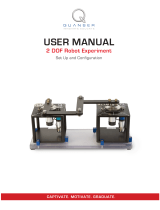Page is loading ...

USER MANUAL
NI cRIO-9068
Reconfigurable Embedded Chassis with Integrated Intelligent Real-
Time Controller for CompactRIO
This document describes the features of the NI cRIO-9068 and contains information about
mounting and operating the device.
RJ-45
Ethernet2
RJ-45
Ethernet1
512 MB
DDR3
1 GB
NAND Flash
GigE
MAC/PHY
GigE
MAC/PHY
Xilinx Zynq-7020
XC7Z020
All-Programmable SoC
++
++
RGMII
RGMII
ONFI
NI cRIO-9068
Hardware
Data
C Series
Module
C Series
Module
USB 2.0 Host Port
RS-232 Serial Port
RS-232 Serial Port
RS-485 Serial Port
Contents
Configuring Startup Options.....................................................................................................2
cRIO-9068 Startup Options.............................................................................................. 2
cRIO-9068 Features.................................................................................................................. 3
Ports and Connectors........................................................................................................ 3
RESET Button...................................................................................................................8
LEDs............................................................................................................................... 10
Chassis Grounding Screw............................................................................................... 12
Internal Real-Time Clock................................................................................................13
Battery.............................................................................................................................13
File System......................................................................................................................13
Mounting the Device...............................................................................................................14
Dimensions......................................................................................................................15
Mounting Requirements..................................................................................................15

Ambient Temperature......................................................................................................16
Mounting the Device Directly on a Flat Surface............................................................ 17
Mounting the Device on a Panel..................................................................................... 18
Mounting the Device on a DIN Rail............................................................................... 19
Mounting the Device on a Rack......................................................................................21
Mounting the Device on a Desktop.................................................................................21
Worldwide Support and Services............................................................................................ 23
Configuring Startup Options
Complete the following steps to configure the cRIO-9068 startup options in MAX.
1. In MAX, expand your system under Remote Systems.
2. Select the Startup Settings tab to configure the startup settings.
cRIO-9068 Startup Options
You can configure the following cRIO-9068 startup options.
Table 1. cRIO-9068 Startup Options
Startup Option Description
Force Safe Mode Rebooting the cRIO-9068 with this setting on starts the cRIO-9068
without launching LabVIEW Real-Time or any startup applications. In
safe mode, the cRIO-9068 launches only the services necessary for
updating configuration and installing software.
Enable Console
Out
Rebooting the cRIO-9068 with this setting on redirects the console output
to the RS-232 serial port. You can use a serial-port terminal program to
read the IP address and firmware version of the cRIO-9068. Use a null-
modem cable to connect the RS-232 serial port to a computer. Make sure
that the serial-port terminal program is configured to the following
settings:
• 115,200 bits per second
• Eight data bits
• No parity
• One stop bit
• No flow control
Disable RT
Startup App
Rebooting the cRIO-9068 with this setting on prevents any LabVIEW
startup applications from running.
2 | ni.com | NI cRIO-9068 User Manual

Table 1. cRIO-9068 Startup Options (Continued)
Startup Option Description
Disable FPGA
Startup App
Rebooting the cRIO-9068 with this setting on prevents autoloading of any
FPGA application.
Note When you reset the cRIO-906x controller either
programmatically or by using the RESET button, you also reset
the FPGA. All FPGA I/O lines are tri-stated after a reset, and
will enter predefined states once loaded.
Enable Secure
Shell (SSH)
Logins
Rebooting the cRIO-9068 with this setting on starts sshd on the
cRIO-9068. Starting sshd enables logins over SSH, an encrypted
communication protocol.
Note Visit ni.com/info and enter the Info Code openssh for
more information about SSH.
LabVIEW
Project Access
Rebooting the cRIO-9068 with this setting on enables you to add the
target to a LabVIEW project.
cRIO-9068 Features
The cRIO-9068 provides the following features.
Ports and Connectors
The cRIO-9068 provides the following ports and connectors.
NI cRIO-9068 User Manual | © National Instruments | 3

Figure 1. cRIO-9068 Ports and Connectors
2
3
6
4
75
1
1. Power Connector
2. Ethernet Port 2
3. Ethernet Port 1
4. USB Host Port
5. RS-485 Serial Port
6. RS-232 Serial Port
7. RS-232 Serial Port
Power Connector
The cRIO-9068 has a power connector to which you can connect a primary and secondary
power supply. The following table shows the pinout for the power connector.
Table 2. Power Connector Pinout
Pinout Pin Description
V1
C
V2
C
V1 Primary power input
C Common
V2 Secondary power input
C Common
If you apply power to both the V1 and V2 inputs, the cRIO-9068 operates from the V1 input.
If the input voltage to V1 is insufficient, the cRIO-9068 operates from the V2 input.
The cRIO-9068 has reverse-voltage protection.
The following NI power supplies and accessories are available for the cRIO-9068.
4 | ni.com | NI cRIO-9068 User Manual

Table 3. Power Accessories
Accessory Part Number
NI PS-15 Power Supply, 24 VDC, 5 A, 100-120/200-240 VAC Input 781093-01
NI PS-10 Desktop Power Supply, 24 VDC, 5 A, 100-120/200-240 VAC Input 782698-01
4-Position Gold Power Supply Plugs (Quantity 5) 783529-01
NI 9979 Strain Relief for 4-Position Power Connector 196939-01
Related Information
POWER LED Indicators on page 10
RJ-45 Gigabit Ethernet Ports
The cRIO-9068 has two tri-speed RJ-45 Gigabit Ethernet ports. By default, both Ethernet ports
are enabled and configured to obtain an IP address automatically. The Ethernet ports can be
configured in MAX.
The following table shows the pinout for the RJ-45 Gigabit Ethernet ports.
Table 4. RJ-45 Gigabit Ethernet Port Pinout
Fast Ethernet Signal Gigabit Ethernet Signal Pin Pinout
TX+ TX_A+ 1
1
2
3
4
5
6
7
8
TX- TX_A- 2
RX+ RX_B+ 3
No Connect TX_C+ 4
No Connect TX_C- 5
RX- RX_B- 6
No Connect RX_D+ 7
No Connect RX_D- 8
Note Both Ethernet ports perform automatic crossover configuration so you do not
need to use a crossover cable to connect to a host computer.
The following NI Ethernet cables are available for the cRIO-9068.
NI cRIO-9068 User Manual | © National Instruments | 5

Table 5. RJ-45 Gigabit Ethernet Cables
Cables Length Part Number
CAT-5E Ethernet Cable, shielded 2 m 151733-02
5 m 151733-05
10 m 151733-10
Related Information
Ethernet LED Indicators on page 12
USB Host Port
The USB host port on the cRIO-9068 support common USB mass-storage devices such as
USB Flash drives, USB-to-IDE adapters, keyboards, mice, and USB cameras.
Caution Do not hot-swap USB devices while the cRIO-9068 is in a hazardous
location or connected to high voltages. If the cRIO-9068 is not in a hazardous
location, you can connect and disconnect USB devices without affecting operation.
The following table shows the pinout for the USB host ports.
Table 6. USB Host Port Pinout
Pinout Pin Signal Description
1
42
3
1 VCC Cable power (5 V)
2 D- USB data-
3 D+ USB data+
4 GND Ground
The following NI cable is available for the cRIO-9068.
Table 7. USB Host Port Cable
Cable Length Part Number
USB Extension with Retention, Type A Connectors 0.5 m 152166-0R5
2 m 152166-02
Related Information
File System on page 13
6 | ni.com | NI cRIO-9068 User Manual

RS-232 Serial Ports
The cRIO-9068 has two RS-232 serial ports to which you can connect devices such as displays
or input devices. Use the Serial VIs to read from and write to the serial ports. Refer to the
LabVIEW Help for information about the Serial VIs.
Find examples on how to use NI-Serial or NI-VISA to perform serial communication in the
NI Example Finder. The NI Example Finder is located on the Help menu in the LabVIEW
Help.
Note The RS-232 serial ports cannot be accessed by the user application when the
Console Out startup option is enabled.
Note For information on serial port behavior during FPGA reconfiguration, visit
ni.com/info and enter Info Code crioserial.
The following table shows the pinout for an RS-232 serial port.
Table 8. RS-232 Serial Port Pinout
Pinout Pin Signal
1
2
3
4
5
6
7
8
9
1 DCD
2 RXD
3 TXD
4 DTR
5 GND
6 DSR
7 RTS
8 CTS
9 RI
Table 9. RS-232 Serial Port Accessories
Accessory Length Part Number
RS-232, Null-Modem Serial Cable, 9-Pin DSUB (Female) to 9-Pin
DSUB (Female)
1 m 182238-01
2 m 182238-02
4 m 182238-04
RS-485 Serial Port
The cRIO-9068 has an RS-485 serial port to which you can connect devices such as displays
or input devices. Use the Serial VIs to read from and write to the serial ports. Refer to the
LabVIEW Help for information about the Serial VIs.
NI cRIO-9068 User Manual | © National Instruments | 7

Find examples on how to use NI-Serial or NI-VISA to perform serial communication in the
NI Example Finder. The NI Example Finder is located on the Help menu in the LabVIEW
Help. For information about available transceiver modes for serial communication, visit
ni.com/manuals and enter the Info Code serialtransceiver.
Note For information on serial port behavior during FPGA reconfiguration, visit
ni.com/info and enter Info Code crioserial.
The following table shows the pinout for the RS-485 serial port.
Table 10. RS-485 Serial Port Pinout
Pinout Pin Signal
1
2
3
4
5
6
7
8
9
1 Ground
2 No Connect
3 No Connect
4 RXD+
5 RXD-
6 No Connect
7 No Connect
8 TXD+
9 TXD-
Table 11. RS-485 Serial Port Accessories
Accessory Length Part Number
RS-485/RS-422, Null-Modem Serial Cable, 9-Pin DSUB (Female)
to 9-Pin DSUB (Female)
1 m 183283-01
2 m 183283-02
4 m 183283-04
RESET Button
The cRIO-9068 provides a RESET button to reset the processor in the same manner as cycling
power.
8 | ni.com | NI cRIO-9068 User Manual

Figure 2. cRIO-9068 RESET Button
1
1. RESET Button
Troubleshooting Network Connectivity
You can use the RESET button to troubleshoot network connectivity.
Complete the following steps to reset the network adapters to default settings.
1. Hold the RESET button for 5 seconds, and then release it to boot the controller in safe
mode and enable Console Out.
2. Hold the RESET button again for 5 seconds to boot the controller into safe mode, enable
Console Out, and reset network adapters to default settings.
System Reset
The following figure shows the reset behavior of the cRIO-9068.
NI cRIO-9068 User Manual | © National Instruments | 9

Figure 3. Reset Button Behavior
Press and hold RESET button for ≥ 5 s
Press and hold RESET button for < 5 s
Run Mode
Safe Mode
Press and hold RESET button for < 5 s
Press and hold RESET button for ≥ 5 s
Press and hold
RESET button for ≥ 5 s
Press and hold
RESET button for < 5 s
• Console Out enabled
• Network settings reset
• RT Startup App disabled
• FPGA Startup App disabled
• Console Out enabled
• RT Startup App disabled
• FPGA Startup App disabled
Safe Mode
LEDs
The cRIO-9068 provides the following LEDs.
Figure 4. cRIO-9068 LEDs
1
4
3
2
5
6
5
6
1. Power
2. Status
3. User1
4. User FPGA1
5. ACT/LINK
6. 10/100/1000
POWER LED Indicators
The following table lists the POWER LED indicators.
10 | ni.com | NI cRIO-9068 User Manual

Table 12. POWER LED Indicators
LED Color LED Pattern Indication
Green Solid The cRIO-9068 is powered from the V1 input.
Yellow Solid The cRIO-9068 is powered from the V2 input.
— Off The cRIO-9068 is powered off.
STATUS LED Indicators
The following table describes the STATUS LED indicators.
Table 13. STATUS LED Indicators
LED Pattern Indication
Blinks twice and
pauses
The cRIO-9068 is in safe mode. Software is not installed, which is the
factory default state, or software has been improperly installed on the
cRIO-9068.
An error can occur when an attempt to upgrade the software is
interrupted. Reinstall software on the cRIO-9068. Refer to the
Measurement & Automation Explorer (MAX) Help for information
about installing software on the cRIO-9068.
Blinks three times
and pauses
The cRIO-9068 is in user-directed safe mode, or the cRIO-9068 is in
install mode to indicate that software is currently being installed.
This pattern may also indicate that the user has forced the cRIO-9068
to boot into safe mode by pressing the reset button for longer than five
seconds or by enabling safe mode in MAX. Refer to the Measurement
& Automation Explorer (MAX) Help for information about safe mode.
Blinks four times
and pauses
The cRIO-9068 is in safe mode. The software has crashed twice
without rebooting or cycling power between crashes.
Continuously blinks The cRIO-9068 has not booted into NI Linux Real-Time. The
cRIO-9068 either booted into an unsupported operating system, was
interrupted during the boot process, or detected an unrecoverable
software error.
On momentarily The cRIO-9068 is booting. No action required.
Off The cRIO-9068 is in run mode. Software is installed and the operating
system is running.
NI cRIO-9068 User Manual | © National Instruments | 11

User LEDs
You can define the USER1 and USER FPGA1 LEDs to meet the needs of your application.
The following table lists the USER1 and USER FPGA1 LED indicators.
Table 14. User LEDs
LED LED Color Description
USER1 Green Use LabVIEW Real-Time to define the USER1 LED with the RT
LEDs VI. For more information about the RT LEDs VI, refer to
the LabVIEW Help.
Yellow
USER
FPGA1
Green Use the LabVIEW FPGA Module and NI-RIO Device Drivers
software to define the USER FPGA1 LED. Use the USER FPGA1
LED to help debug your application or retrieve application status.
Refer to the LabVIEW Help for information about programming
this LED.
Yellow
Ethernet LED Indicators
The following table lists the Ethernet LED indicators.
Table 15. Ethernet LED Indicators
LED LED Color LED Pattern Indication
ACT/LINK — Off LAN link not established
Green Solid LAN link established
Flashing Activity on LAN
10/100/1000 Yellow Solid 1,000 Mbit/s data rate selected
Green Solid 100 Mbit/s data rate selected
— Off 10 Mbit/s data rate selected
Chassis Grounding Screw
The cRIO-9068 provides a chassis grounding screw.
12 | ni.com | NI cRIO-9068 User Manual

Figure 5. cRIO-9068 Grounding Screw
1
1. Grounding Screw
For EMC compliance, you must connect the cRIO-9068 to earth ground through the chassis
ground screw. Use wire that is 2.0 mm2 (14 AWG) solid copper wire with a maximum length
of 1.5 m (5 ft). Attach the wire to the earth ground of the electrode system of the facility.
Caution If you use shielded cabling to connect to a C Series module with a plastic
connector, you must attach the cable shield to the chassis grounding terminal using
2.0 mm2 (14 AWG) or larger wire. Attach a ring lug to the wire and attach the wire
to the chassis grounding terminal. Solder the other end of the wire to the cable
shield. Use shorter wire for better EMC performance.
For more information about ground connections, visit ni.com/info and enter the Info Code
emcground.
Internal Real-Time Clock
The cRIO-9068 contains an internal real-time clock that maintains system time when the
cRIO-9068 is powered off. The system clock of the cRIO-9068 is synchronized with the
internal real-time clock at startup. You can set the real-time clock using MAX, or you can set
the clock programmatically using LabVIEW.
Refer to the specifications on ni.com/manuals for the real-time clock accuracy specifications.
Battery
The cRIO-9068 contains a lithium cell battery that stores the system clock information when
the cRIO-9068 is powered off. There is only a slight drain on the battery when power is
applied to the cRIO-9068 power connector. The rate at which the battery drains when power is
disconnected depends on the ambient storage temperature. For longer battery life, store the
cRIO-9068 at a cooler temperature and apply power to the power connector. Refer to the
specifications on ni.com/manuals for the expected battery lifetime.
The battery is not user-replaceable. If you need to replace the battery, contact NI. Refer to the
specifications on ni.com/manuals for information about battery disposal.
File System
LabVIEW mounts USB devices to the media/sdx1 directory and creates symbolic
links /u, /v, /w, or /x to the media mount point, starting with /u if it is available. To prevent
any file corruption to external storage devices, verify that any file IO operations with the
NI cRIO-9068 User Manual | © National Instruments | 13

specific drive finish before removing the device. Refer to the LabVIEW Help for more
information.
The file system of the cRIO-9068 follows conventions established for UNIX-style operating
systems. Other LabVIEW Real-Time targets follow Microsoft Windows-style conventions. In
order to facilitate the porting of applications from those targets, this target supports the
Windows-style /C home directory. This path is bound to the UNIX-style directory /home/
lvuser.
Various LabVIEW Real-Time system files which would be accessible from C: (or /C) on
other LabVIEW Real-Time targets are found in different locations on this target.
UNIX-style file systems support the concept of a symbolic link, which allows access to a file
using an alternative file path. For example, it is possible to link /C/ni-rt/system, where
dynamic libraries are deployed on other LabVIEW Real-Time targets, to /usr/local/lib,
where they are stored on the cRIO-9068, if the application requires this.
For more information, visit ni.com/info and enter the Info Code RT_Paths.
Mounting the Device
To obtain the maximum allowable ambient temperature of 70 °C, you must mount the
cRIO-9068 horizontally on a flat, metallic, vertical surface such as a panel or wall. You can
mount the cRIO-9068 directly to the surface or use the NI Panel Mounting Kit. The following
figure shows the cRIO-9068 mounted horizontally.
Figure 6. cRIO-9068 Horizontal Mounting
1
1. Up
You can also mount the cRIO-9068 in other orientations, on a nonmetallic surface, on a
35-mm DIN rail, on a desktop, or in a rack. Mounting the cRIO-9068 in these or other
configurations can reduce the maximum allowable ambient temperature and can affect the
typical accuracy of modules in the cRIO-9068. For more information about typical accuracy
specifications for C Series modules and temperature deratings caused by different mounting
configurations, visit ni.com/info and enter the Info Code criotypical.
Caution Make sure that no C Series modules are in the cRIO-9068 before
mounting it.
14 | ni.com | NI cRIO-9068 User Manual

Tip Before using any of these mounting methods, record the serial number from
the back of the cRIO-9068 so that you can identify the cRIO-9068 in MAX. You
will be unable to read the serial number after you mount the cRIO-9068.
Dimensions
The following figures show the front and side dimensions of the cRIO-9068. For detailed
dimensional drawings and 3D models, visit ni.com/dimensions and search for the module
number.
Figure 7. cRIO-9068 Front Dimensions
302.8 mm
(11.92 in.)
88.1 mm
(3.47 in.)
4.0 mm
(0.16 in.)
Figure 8. cRIO-9068 Side Dimensions
44.1 mm
(1.74 in.)
44.1 mm
(1.73 in.)
14.1 mm
(0.55 in.)
29.3 mm
(1.15 in.)
Mounting Requirements
Your installation must meet the following requirements for cooling and cabling clearance.
Allow 25.4 mm (1.00 in.) on the top and the bottom of the cRIO-9068 for air circulation, as
shown in the following figure.
NI cRIO-9068 User Manual | © National Instruments | 15

Figure 9. cRIO-9068 Cooling Dimensions
25.4 mm (1.00 in.)
Cooling Dimensions
25.4 mm (1.00 in.)
Cooling Dimensions
Allow the appropriate space in front of C Series modules for cabling clearance, as shown in
the following figure. The different connector types on C Series modules require different
cabling clearances. For a complete list of cabling clearances for C Series modules, visit
ni.com/info and enter the Info Code crioconn.
Figure 10. cRIO-9068 Cabling Clearance
Cabling Clearance
29.1 mm
(1.14 in.)
Ambient Temperature
Measure the ambient temperature at each side of the cRIO-9068, 63.5 mm (2.50 in.) from the
side and 25.4 mm (1.00 in.) forward from the rear of the cRIO-9068, as shown in the
following figure.
Figure 11. cRIO-9068 Ambient Temperature Location
25.4 mm
(1.00 in.)
1
1
63.5 mm
(2.50 in.)
63.5 mm
(2.50 in.)
25.4 mm
(1.00 in.)
1. Location for measuring the ambient temperature
16 | ni.com | NI cRIO-9068 User Manual

Mounting the Device Directly on a Flat Surface
For environments with high shock and vibration, NI recommends mounting the cRIO-9068
directly on a flat, rigid surface using the mounting holes in the cRIO-9068.
What to Use
• cRIO-9068
• Screwdriver, Phillips #2
• M4 or number 8 screw (x2), user-provided, longer than 19.00 mm (0.75 in.) to pass all
the way through the cRIO-9068
What to Do
Complete the following steps to mount the cRIO-9068 directly on a flat surface.
1. Prepare the surface for mounting the cRIO-9068 using the Surface Mounting Dimensions.
2. Align the cRIO-9068 on the surface.
3. Fasten the cRIO-9068 to the surface using the M4 or number 8 screws appropriate for the
surface. Tighten the screws to a maximum torque of 1.3 N · m (11.5 lb · in.).
Surface Mounting Dimensions
The following figure shows the surface mounting dimensions for the cRIO-9068.
NI cRIO-9068 User Manual | © National Instruments | 17

Figure 12. cRIO-9068 Surface Mounting Dimensions
141.7 mm
(5.58 in.)
47.2 mm
(1.86 in.)
47.0 mm
(1.85 in.)
30.8 mm
(1.21 in.)
Mounting the Device on a Panel
You can use the NI panel mounting kit to mount the cRIO-9068 on a panel.
What to Use
• cRIO-9068
• Screwdriver, Phillips #2
• NI panel mounting kit, 782863-01
– Panel mounting plate
– M5 or number 10 screw (x4)
What to Do
Complete the following steps to mount the cRIO-9068 on a panel.
1. Align the cRIO-9068 and the panel mounting plate.
18 | ni.com | NI cRIO-9068 User Manual

2. Fasten the panel mounting plate to the cRIO-9068 using the screwdriver and M5 or
number 10 screws. NI provides these screws with the panel mounting kit. Tighten the
screws to a maximum torque of 1.3 N · m (11.5 lb · in.).
Note You must use the screws provided with the NI panel mounting kit
because they are the correct depth and thread for the panel mounting plate.
3. Fasten the panel mounting plate to the surface using the screwdriver and screws that are
appropriate for the surface. The maximum screw size is M5 or number 10.
Panel Mounting Dimensions
The following figure shows the panel mounting dimensions for the cRIO-9068.
Figure 13. cRIO-9068 Panel Mounting Dimensions
355.6 mm
(14.00 in.)
336.5 mm
(13.25 in.)
9.5 mm
(0.38 in.)
17.6 mm
(0.69 in.)
88.1 mm
(3.47 in.)
31.7 mm
(1.25 in.)
63.5 mm
(2.50 in.)
7.2 mm
(0.29 in.)
Mounting the Device on a DIN Rail
You can use the NI DIN rail mounting kit to mount the cRIO-9068 on a standard 35-mm DIN
rail.
What to Use
• cRIO-9068
• Screwdriver, Phillips #2
• NI DIN rail mounting kit, 779018-01
– DIN rail clip
– M4 × 25 flathead screw (x2)
What to Do
Complete the following steps to mount the cRIO-9068 on a DIN rail.
NI cRIO-9068 User Manual | © National Instruments | 19

1
2
1. Align the cRIO-9068 and the DIN rail clip.
2. Fasten the DIN rail kit to the cRIO-9068 using the screwdriver and M4 × 25 flathead
screws. NI provides these screws with the DIN rail mounting kit. Tighten the screws to a
maximum torque of 1.3 N · m (11.5 lb · in.).
Note You must use the screws provided with the NI DIN rail mounting kit
because they are the correct depth and thread for the DIN rail clip.
Clipping the Device on a DIN Rail
Complete the following steps to clip the cRIO-9068 on a DIN rail.
1
2
1. Insert one edge of the DIN rail into the deeper opening of the DIN rail clip.
2. Press down firmly to compress the spring until the clip locks in place on the DIN rail.
Caution Ensure that no C Series modules are in the cRIO-9068 before removing it
from the DIN rail.
20 | ni.com | NI cRIO-9068 User Manual
/