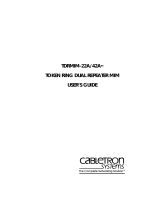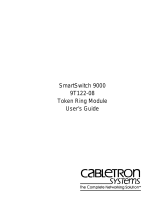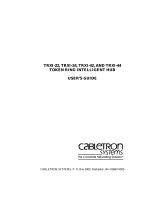QR-1
MCC-CRIO QUICK REFERENCE
QR.1 SETTING SWITCHES AND JUMPERS
Location of SW1 Switchblock And Jumper P1
(Default Settings)
Copyright 1997 by Cabletron Systems, Inc., P.O. Box 5005, Rochester, NH 03866-5005
All Rights Reserved
Printed in the United States of America
Order Number: 9032130-01 July, 1997
The Complete Networking Solut
ion
SW1 Settings
On – Enable RI port
Off – Disable RI port
On – Enable RO port
Off – Disable RO port
On – Enable autowrap on RI
Off – Disable autowrap on RI
On – Enable autowrap on RO
Off – Disable autowrap on RO
1
2
3
4
(for connection to Cabletron devices)
(for use with other vendor devices)
(for connection to Cabletron devices)
(for use with other vendor devices)
Switch Configuration Table
SW1
1234
SW1
1234
OFF
ON
P1
P1

QR-2
QR.1.1 Selecting The Ring Speed
Use jumper P1 to select the MCC-CRIO ring speed.
QR.1.2 Setting Port Configurations
The RI/RO ports have an autowrap capability (transmit phantom current)
to close the ring, when:
• A cable is cut
• A cable fails
• A cable is not attached to a port
The
autowrap capability
is set at the factory (default configuration) to allow the
connection of Cabletron devices to the RI/RO ports.
You must disable autowrap to connect the RI/RO ports to the devices of
other vendors.
Ring Speed Setting Put Jumper P1 Sleeve Over
16 Mbps Pins 1 and 2 (Default setting)
4 Mbps Pins 2 and 3
NOTE
Autowrap must be enabled at both ends of the cable. Ensure
that the Cabletron device at the other end has autowrap
enabled.
!
CAUTION
If autowrap is disabled, a beaconing condition may occur
before a cable can be attached. To avoid this condition connect
the cable before you insert the MCC-CRIO into the MCC-16, or
perform the connection with the MCC-16 shut off.

QR-3
QR.2 LED FUNCTIONS
Consult the diagram to help interpret LED indications.
MCC-CRIO LEDs
PWR - Power
The
PWR
LED remains lighted GREEN during normal operation,
indicating the reception of power. If the LED is off, the MCC-CRIO is not
receiving power.
Configuration Switch Settings
Connect the RI of the
MCC-CRIO to the RO of a
Cabletron device.
1 – On (Default setting)
3 – On (Default setting)
Connect the RO of the
MCC-CRIO to the RI of a
Cabletron device.
2 – On (Default setting)
4 – On (Default setting)
Connect the RI of the
MCC-CRIO to the RO of another
vendor device.
1 – On
3 – Off
Connect the RO of the
MCC-CRIO to the RI of another
vendor device.
2 – On
4 – Off
MCC-CRIO
R
O
R
I
P
1
P
2
P1
RI16 Mb
PWR
P2
RO
P1
RI16 Mb
PWR
P2
RO

QR-4
16 Mb - Ring Speed
The
16 Mb
LED lights YELLOW to indicate a 16 Mbps ring speed. An
unlit LED indicates a ring speed of 4 Mbps.
P1 and P2 - Ports
The
P1
and
P2
LEDs indicate the status of the associated lobe port, as
described in the table below.
RI And RO - Ports
The
RI
and
RO
LEDs indicate the status of the RI or RO port, as
described in the table below.
LED Activity Meaning
GREEN Phantom current present (port inserted).
OFF No phantom current present (port wrapped).
Blinking RED Speed-fault condition caused the port to wrap.
LED Activity Meaning
GREEN Active (port open).
Blinking
GREEN
Autowrap condition (port wrapped).
OFF No activity (port wrapped).
Blinking RED Speed-fault condition caused port to wrap.
/