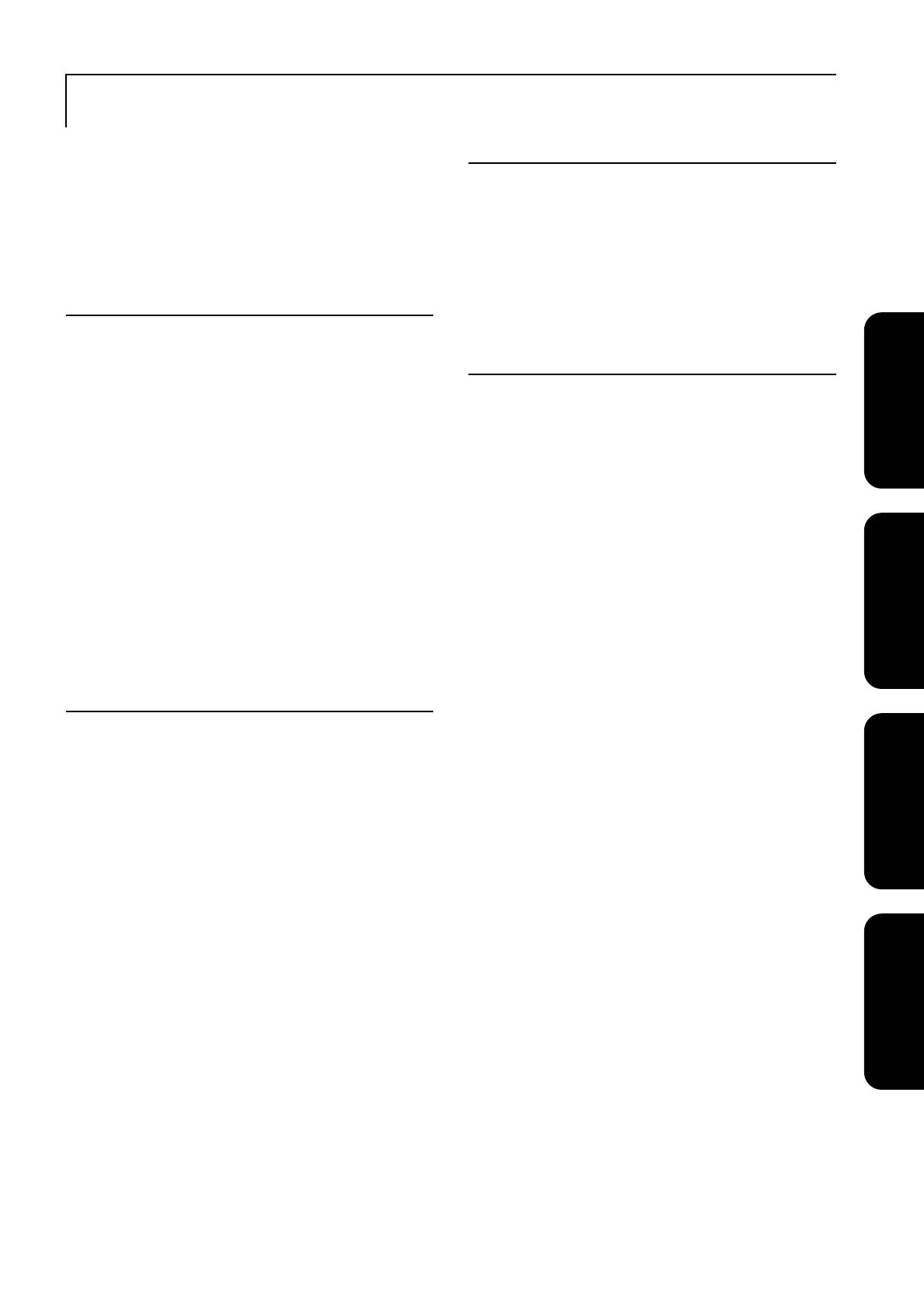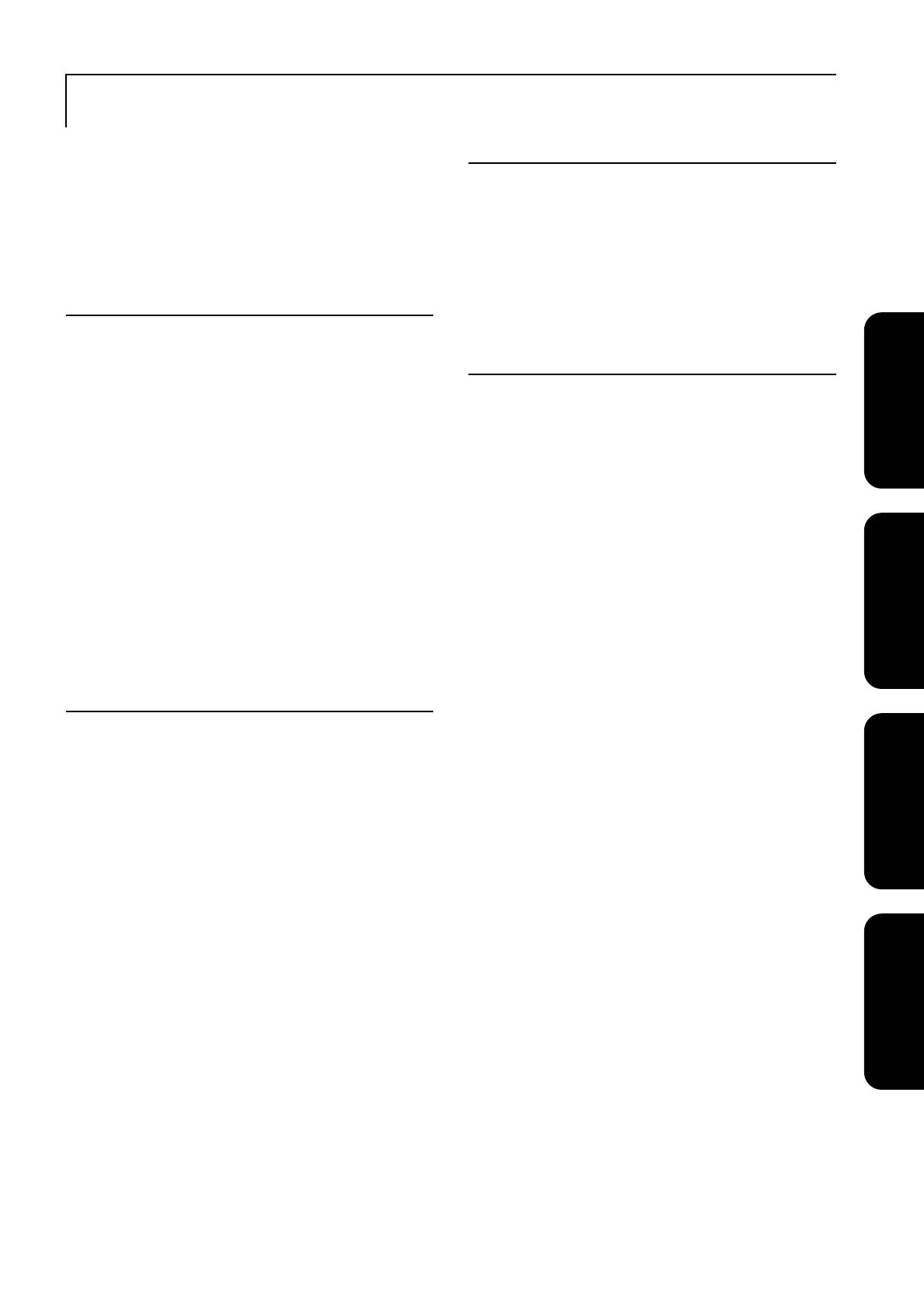
1
Quick Start
Advanced Operations
Settings and
Adjustments Appendix
Contents..................................................................... 1
Safety Instructions..................................................... 2
Use and Storage......................................................... 8
Discs and USB Storage ............................................. 10
Parts Name and Functions......................................... 12
Preparing the Remote Control................................... 16
Quick Start
Installation................................................................. 18
Projection distance and screen size ............................................ 18
Connecting the power cable ....................................................... 18
Disc Playback............................................................ 19
Playing a disc and projecting ..................................................... 19
Adjusting the projection position and volume ........................... 20
Stopping playback ...................................................................... 22
Turning off the power ................................................................ 22
Basic Playback Operations........................................ 23
Pause........................................................................................... 23
Reverse search/forward search................................................... 23
Skip............................................................................................. 24
Frame advance............................................................................ 24
Slow motion playback................................................................ 24
Temporarily using the projector’s light as illumination (Break) 25
Color Mode ................................................................................ 25
Mute ........................................................................................... 25
Advanced Operations
Becoming a playback expert ..................................... 26
Playback from a DVD menu ...................................................... 26
Playback a Video CD from the menu......................................... 27
JPEG, MP3/WMA and DivX® playback................................... 29
Playback by selecting the chapter or track number.................... 32
Repeat play and random play ..................................................... 32
Program play .............................................................................. 34
Zoom In ...................................................................................... 35
Changing the audio language ..................................................... 36
Changing the subtitles display.................................................... 36
Changing the angle..................................................................... 37
Carrying out operations from the playback information screen. 37
Setting the sleep timer ................................................................ 39
Changing the aspect ratio ........................................................... 40
Playback by attaching a peripheral device ................ 42
Connecting a USB storage device .............................................. 42
Connecting to another video device, a TV set, or a Computer .. 43
Projecting images from external video equipment or a computer 45
Audio Settings ........................................................... 47
Listening with headphones......................................................... 47
Connecting to audio equipment with a digital coaxial audio input
port ............................................................................................. 48
Selecting the Surround Sound mode (Only via speaker) ........... 48
Selecting the digital sound effects.............................................. 49
Settings and Adjustments
Setup Menu Operation and Functions ....................... 50
Using the setup menu ................................................................. 50
Setup menu list ........................................................................... 51
Language code list...................................................................... 53
“Digital Output” settings and output signals .............................. 54
Operations and functions on the Visual Setup menu. 55
Operations on the Visual Setup menu ........................................ 55
Visual Setup menu...................................................................... 56
Appendix
Troubleshooting......................................................... 58
Reading the indicators ................................................................ 58
When the indicators provide no help.......................................... 61
Maintenance .............................................................. 63
Cleaning...................................................................................... 63
Consumables replacement period............................................... 64
Optional Accessories and Consumables..................................... 64
How to replace consumables ...................................................... 65
Projection Distance and Screen Size ......................... 69
Compatible Resolution List....................................... 70
Compatible MPEG format list................................... 71
Specifications ............................................................ 72
Glossary..................................................................... 74
Index .......................................................................... 75
Inquiries..................................................................... 76
Contents