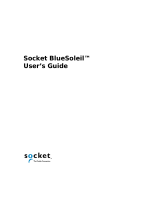Page is loading ...

BT007Si / BT009Si
Bluetooth USB Adapter
B L U E T A K E
User Manual

BLUETAKE BT007Si / BT009Si Bluetooth USB Adapter – User Manual
DECLARATION
No part of this User Manual, including the products and software described in it, may be
reproduced, transmitted, transcribed, stored in a retrieval system, or translated into any
language in any form or by any means, except documentation kept by the purchaser for
backup purposes, without the express written permission of Bluetake Technology Co., Ltd.
Product warranty or service will not be extended if: (1) the product is repaired, modified or
alt
ered, unless such repair, modification of alteration is authorized in writing by Bluetake ; or (2)
the serial number of the product is defaced or missing.
Bluetake provides this User Manual “as is” without warranty of any kind, either express or
implied, including but not limited to the implied warranties or conditions of merchantability or
fitness for a particular purpose. In no event shall Bluetake, its directors, officers, employees or
agents be liable for any indirect, special, incidental, or consequential damages (including
damages for loss of profits, loss of business, loss of use or data, interruption of business and
the like), even if Bluetake has been advised of the possibility of such damages arising from
any defect or error in this User Manual or product.
Products and corporate names appearing in this User Manual may or may not be registered
trademarks or copyrights of their respective companies, and are used only for identification or
explanation and to the owner’s benefit, without intent to infringe.
Copyright ® 2005 Bluetake Technology Co., Ltd. All Rights Reserved.
Trademark(s) TM and Registered Trademark(s)®
BLUETAKE and the BLUETAKE logo are trademarks of BLUTAKE Technology Co., Ltd.
The Bluetooth trademark is owned by the Bluetooth SIG, Inc., and used by BLUETAKE under
license.
Microsoft, Windows, and Outlook are registered trademarks of Microsoft Corporation.
BlueSoleil is registered trademarks of IVT Inc.
Other brand and products names may be registered trademarks or trademarks of their
respective holders.
Rev. 1.4.9 -10 – 01 - 05
1

BLUETAKE BT007Si / BT009Si Bluetooth USB Adapter – User Manual
Contents
Getting Start……………………………………..……………….4
Package Checklist……………………………………………….4
1. Introduction……………..…………………………5
1.1 Safety Precautions…………………….………………………………....6
1.2 System Requirements…………..…………………….…………….…...6
1.3 Product Specification……………….…………………………………...7
2. Bluetooth Software Installation………....…….8
2.1 Install the Software……………………………………………………….8
2.2 Insert the Bluetooth USB Adapter……………………………………..9
3. BlueSoleil Console………………………....11
3.1 Bluetooth Functions…………………………………………………….11
3.2 BlueSoleil Main Window…………………………………………….....13
3.3 Start BlueSoleil……………………………………………………….….14
3.4 Search for Other Bluetooth Enabled Devices………………………15
3.5 Establish Connection…………………………………………………..17
3.6 Bluetooth Security…………………………….………………………..23
2

BLUETAKE BT007Si / BT009Si Bluetooth USB Adapter – User Manual
4. Bluetooth Service Usage…………………..…..25
4.1 AV Headphone…………………………………………………………...25
4.2 Basic Imaging……………………………………………………………26
4.3 Dial-up Networking…………………………………..………………….27
4.4 FAX…………………………………………………………………………29
4.5 File Transfer………………………………………………………………29
4.6 Headset……………………………………………………………………33
4.7 Human Interface Device………………………………………………..34
4.8 LAN Access………………………………………………………………35
4.9 Object Push………………………………………………………………38
4.10 Personal Area Networking……………………………………………..42
4.11 Printer……………………………………………………………………..45
4.12 Serial Port………………………………………………………………...47
4.13 Bluetooth Synchronization……………………………………………48
Appendix-1 Bluesoleil Manu………………….50
A-1.1 BlueSoleil Environment………………………………………………50
A-1.2 Device Configurations………………………………………………..57
A-1.3 Security Configuration………………………………………………..58
3

BLUETAKE BT007Si / BT009Si Bluetooth USB Adapter – User Manual
Getting Start
Thank you for purchasing this versatile Bluetooth® wireless communication product
manufactured by Bluetake Technology Co., Ltd.
Before starting, please read this User Manual carefully to understand how to
properly setup and use this product.
Package Checklist
Please check all items included in product package with the list below. If there is any
component damaged or missing, please contact your local distributor to get
necessary support.
Package list:
- Bluetooth USB Adapter x 1
- Utility CD x 1
. Bluetooth software/driver (BlueSoleil) for Windows XP/2000/ME/98SE
. User Manual (English version)
. Quick Setup Guide (Multi-language version)
- Quick Setup Guide x 1
- Warranty Card x 1
4

BLUETAKE BT007Si / BT009Si Bluetooth USB Adapter – User Manual
1. Introduction
Bluetooth® Technology
The Bluetooth® wireless technology is a short-range radio technology being
developing by Ericsson, Intel, 3Com, Nokia, Toshiba, and other well-known
companies. The Bluetooth® wireless technology is a low-cost and short-range radio
link system which connects devices such as: desktops, laptops, telephones, printers,
PDAs, fax machines, keyboards, and other similar digital products, without the
hassle of cable wires. Meanwhile, it can easily simplify both communication and
synchronization between devices. Any digital device that utilizes the Bluetooth®
wireless technology will be able to take advantage of this technology.
BLUETAKE BT007Si / BT009Si Bluetooth USB Adapter
The BLUETAKE BT007Si / BT009Si Bluetooth USB Adapter is a compact and
multipurpose product providing an efficient and easy solution for wireless
applications.
The built-in Bluetooth® wireless technology enables the BT007Si / BT009Si -
installed computer to communicate with other Bluetooth-enabled devices freely and
effortlessly.
Additionally, the BT007Si / BT009Si Bluetooth USB Adapter also bundles a
Bluetooth software for performing wireless applications such as file transfer,
network access, dial-up networking and so on. Moreover, the innovative Bluetooth®
profiles “Human Interface Device (HID)" , “Advance Audio Distribution Profile
(A2DP) ", and “Basic Image Profile (BIP) " are included to enable your
computer to use Bluetooth® keyboard and mouse, stereo headphone, and received
pictures from Bluetooth mobile phones directly.
5

BLUETAKE BT007Si / BT009Si Bluetooth USB Adapter – User Manual
1.1 Safety Precautions
Please follow the safety precautions carefully before you use the “Bluetooth USB
Adapter” device and the application software. Please make sure that you use the
product correctly.
z Please follow regional rules for Bluetooth wireless technology use.
z Do not allow any child attempting to swallow the product.
z Do not attempt to disassemble or alter any part of the product that is not
described in this manual.
z Do not allow the product to come into contact with water or other liquids. In
the event that water or other liquids enter the interior, immediately unplug the
product from the computer. Continue use of the wet product may result in fire
or electrical shock. Please consult your product distributor or the closest
support center.
z Do not handle the product to do the plug and unplug operation if your hands
are wet. Otherwise it will cause electrical shock.
z Do not place the product near a heat source or expose them to direct flame
or heat.
z Do not use this product while in the hospital or aircraft.
z Never place the product close to equipment generating strong
electromagnetic fields. Exposure to strong magnetic fields may cause
malfunctions or corrupt data.
1.2 System Requirements
It is necessary to install corresponding application software before starting to use
the Bluetooth USB Adapter. Therefore, please check your system in advance and
ensure it meets in the minimum requirements as described below.
- Processor: Intel Celeron / Pentium III / Pentium 4;
AMD Duron / Athlon; or the higher class CPU
- Operating System: Windows 98SE / ME/ 2000 / XP;
Mac OS X 10.2.6; or the later versions
- System Memory: 32MB at least
6

BLUETAKE BT007Si / BT009Si Bluetooth USB Adapter – User Manual
1.3 Product Specification
Product BLUETAKE BT007Si / BT009Si Bluetooth USB Adapter
General Radio - BT007Si:
Bluetooth Class I, up to 100 meters radio coverage in open space
- BT009Si:
Bluetooth Class II, up to 10 meters radio coverage in open space
- Carrier Frequency: 2.4 ~ 2.483GHz
Spread Spectrum FHSS (Frequency Hopping Spread Spectrum)
Bluetooth Data Rate Up to 1 Mbps
Antenna Printed Antenna
I/O Interface USB 1.1
Input Power DV 5V (USB Power)
LED Indicator Single LED
Dimensions 47 x 19 x 10 mm, 10g
Bluetooth Wireless
Features
- Personal Area Networking Profile
- Serial Port Profile
- Dial Up Networking Profile
- LAN Access Profile
- File Transfer Profile
- Headset Profile
- Human Interface Device Profile
- Hardcopy Cable Replacement Profile
- Object Push Profile
- Synchronization Profile
- FAX Profile
- Advanced Audio Distribution Profile
- Basic Imaging Profile
7

BLUETAKE BT007Si / BT009Si Bluetooth USB Adapter – User Manual
2. Bluetooth Software Installation
2.1 Install the Software
IMPORTANT! If you have any Bluetooth software previously installed on your
computer, you must completely remove it first!
1. Insert the BT007Si / BT009Si Utility CD into the CD drive of your computer. The
install application will automatically start. (If the install application does not stat
automatically, please open “My Computer” in your PC, choose the CD-Rom
device you insert the Utility CD, then double click the “Autorun.exe”.)
2. Select the language, then select “Install Bluetooth Software”.
3. Follow the directions on your screen to install the software.
4. As prompted, when software installation is complete, restart your computer.
8

BLUETAKE BT007Si / BT009Si Bluetooth USB Adapter – User Manual
2.2 Insert the Bluetooth USB Adapter
IMPORTANT! Be sure to install the BlueSoleil Bluetooth software and restart the
computer BEFORE you insert the Bluetooth USB adapter!
[Windows XP/2000/ME/98SE operating system]
1. After the computer is restarted, you can see the shortcut icon of BlueSoleil is
added and the main window of BlueSoleil is opened on the Windows desktop.
Then, the message popped up at the Windows toolbar will notify you to insert the
Bluetooth USB adapter.
2. Insert the USB adapter into the USB port of your computer.
3. The Found New Hardware Wizard will automatically start. Select “Install the
software automatically (Recommended)” and then follow the wizard to install the
Bluetooth USB adapter’s drivers.
9

BLUETAKE BT007Si / BT009Si Bluetooth USB Adapter – User Manual
[Windows XP SP2 operating system]
1. After the computer is restarted, you can see the shortcut icon of BlueSoleil is
added and the main window of BlueSoleil is opened on the Windows desktop.
Then, the message popped up at the Windows toolbar will notify you to insert the
Bluetooth USB adapter.
2. Insert the USB adapter into the USB port of your computer.
3. The Hardware Update Wizard will automatically start and install the BT007Si /
009Si driver, after driver is installed, a “Bluetooth started” screen will shown on
your task bar.
10

BLUETAKE BT007Si / BT009Si Bluetooth USB Adapter – User Manual
3. BlueSoleil Console
BlueSoleil is an Windows-based software from IVT that allows your Bluetooth®
enabled desktop or notebook computer to wirelessly connect to other Bluetooth
enabled devices. BlueSoleil allows MS Windows users to wirelessly access a wide
variety of Bluetooth enabled digital devices, such as cameras, mobile phones,
headsets, printers, and GPS receivers. You can also form networks and exchange
data with other Bluetooth enabled computers or PDAs.
Platforms supported by BlueSoleil include: Windows 98SE, ME, 2000, and XP.
3.1 Bluetooth Functions
In order to connect and share services via Bluetooth wireless technology, two
devices must support the same Bluetooth Profile(s) as well as opposite device roles
(i.e., one must be the server, and the other must be the client). Bluetooth enabled
devices often support multiple profiles, and if involved in multiple connections, can
perform different device roles simultaneously.
BlueSoleil supports the following Bluetooth functions (Profiles) in the following
device roles:
Bluetooth Functions (Profiles) Icon Client Server
AV Headphone*
√ √
Basic Image Profile
√ √
Dial-Up Networking
√
11

BLUETAKE BT007Si / BT009Si Bluetooth USB Adapter – User Manual
Fax
√
File Transfer
√ √
Headset*
√ √
Human Interface Device
√
LAN Access
√ √
Object Push
√ √
Personal Area Networking
√ √
Printer
√
Serial Port
√ √
Synchronization
√ √
Notes:
- Only one Headset or AV Headphone connection can exist at a time, since there is
only one virtual Bluetooth audio device.
- The Headset and AV Headphone Profiles do not work on Windows 98SE or
Windows Me.
12

BLUETAKE BT007Si / BT009Si Bluetooth USB Adapter – User Manual
3.2 BlueSoleil Main Window
By default, BlueSoleil starts with the Main Window open. Use the Main Window to
perform your primary connection operations. The Main Window displays the local
device (red ball) as well as the remote devices detected in range. Different icons
distinguish different types of remote devices.
At the top of the Main Window are Service Buttons. After you search for the services
supported by a remote device, the supported services of the selected device will be
highlighted.
Local Device — Basic Operations:
Hover your mouse over the red ball to display the local device's Bluetooth name and
address.
Click on the red ball to start or stop searching for Bluetooth devices in range.
Right-click on the red ball to display a pop-up menu of related operations (e.g.,
General Inquiry, My Services, Security, etc.).
Remote Devices — Icon Meanings
White — Idle. The normal state of the device.
Yellow—Selected. You have selected the device.
Green — Connected. The device is connected to your local device.
Remote Devices — Operations
Single-click to select.
Double-click to search for the services supported by the device.
Right-click to display a pop-up menu of related operations (e.g., Refresh Devices,
Pair Devices, Connect, etc.).
13

BLUETAKE BT007Si / BT009Si Bluetooth USB Adapter – User Manual
Services — Icon Meanings
White — Idle. The normal state.
Yellow — Available. The service is available on the selected device.
Green — Connected. The service is active in a connection with the remote device.
Services — Operations
Hover your mouse over the service icon to display the name of the service.
Single-click on the service icon to connect.
Right-click on the service icon to display a pop-up menu of related operations.
3.3 Start BlueSoleil
1. Start BlueSoleil. Click on the BlueSoleil icon on your desktop, or go to Start |
Programs | IVT BlueSoleil | BlueSoleil.
Note: BlueSoleil will detect each insertion or removal of the USB adapter.
Alternatively, you can start BlueSoleil before plugging in the USB adapter.
2. The very first time you use BlueSoleil, the Welcome to Bluetooth screen will
appear. Assign your Windows system a name and device type, to be shown to
other Bluetooth enabled devices. In most cases, you should leave the security
setting checked. Click OK.
14

BLUETAKE BT007Si / BT009Si Bluetooth USB Adapter – User Manual
3.4 Search for Other Bluetooth Enabled Devices
Before it can connect, your computer must first detect other Bluetooth enabled
devices in range.
3.4.1 Initiate a Device Search
1. Make sure that the Bluetooth enabled device you wish to connect to is turned on,
with sufficient battery power, and set in discoverable mode. Have any necessary
passkeys ready. If necessary, you may also need to enable the service you want
to use on the remote device. Refer to the remote device’s user documentation for
instructions.
If you haven’t done so already, you may also want to assign the device a
Bluetooth name. Refer to the device’s user documentation for instructions.
2. In the Main Window, click on the red ball to start the device search. Alternatively,
you can press F5.
15

BLUETAKE BT007Si / BT009Si Bluetooth USB Adapter – User Manual
3. After a few seconds, an icon will appear around the center ball for each Bluetooth
enabled device detected within the radio range.
Note:
- The Main Window can display only eight discovered devices at a time. If
BlueSoleil discovered more than eight devices, use the scroll bar to view the
remaining devices discovered by BlueSoleil.
- To sort the devices by device name, device address, or device type, click View |
Arrange Devices.
4. Wait several seconds until BlueSoleil reports the name of each device.
5. If the device you want is not listed, make sure that the device is turned on and
discoverable and try searching again. You have multiple options for starting
another search:
- If you start another search by double-clicking on the red ball, then the list of
previously detected devices will not be cleared.
16

BLUETAKE BT007Si / BT009Si Bluetooth USB Adapter – User Manual
- If you start another search by pressing F5, then the list of previously detected
devices will be cleared.
3.5 Establish Connection
Note: These are generic instructions for any type of Bluetooth enabled device. Refer
to the instructions in Chapter 4 for specific details for the type of service you
plan to use.
Normally, a connection is initiated from the client. Check the chart in Chapter 1 to
verify which device role BlueSoleil supports for the service you wish to use.
- On the server side, start the service
- On the client side, initiate the connection
3.5.1 Start the Service
If you would like to use your computer as a server in a Bluetooth connection, you
must first start (enable) the appropriate service(s) on your system.
1. Access the Service Window. Click View | Service Window.
17

BLUETAKE BT007Si / BT009Si Bluetooth USB Adapter – User Manual
2. If the icon for a service is highlighted (yellow), then the service has already been
started. If the icon is white, then you need to start the service in order to use it.
Right-click the icon. In the pop-up menu, select Start Service. The icon should
now be highlighted (yellow). Serial Port icons will also report which COM port is
assigned to them.
Note:
- Icons will appear only for Bluetooth functions (Profiles) which BlueSoleil supports
in the Server device role. See chart in the 3.1 Bluetooth Functions.
- Depending on your system, multiple icons for Serial COM ports may appear.
3. After you have started the service in BlueSoleil, now you are ready to initiate the
connection from the remote device. For instructions, refer to the user
documentation for the remote device.
3.5.2 Initiate the Connection
If you would like to use your computer as a client in a Bluetooth connection, make
sure that you have started (enabled) the service on the remote device. Otherwise,
BlueSoleil will not be able to discover the service and connect to it. For instructions,
refer to the device’s user documentation.
18

BLUETAKE BT007Si / BT009Si Bluetooth USB Adapter – User Manual
1. Return to the Main Window. Click View | Main Window.
2. Double-click on the icon for the device you wish to connect to. BlueSoleil will
begin to search for information about which services the device supports.
19
/