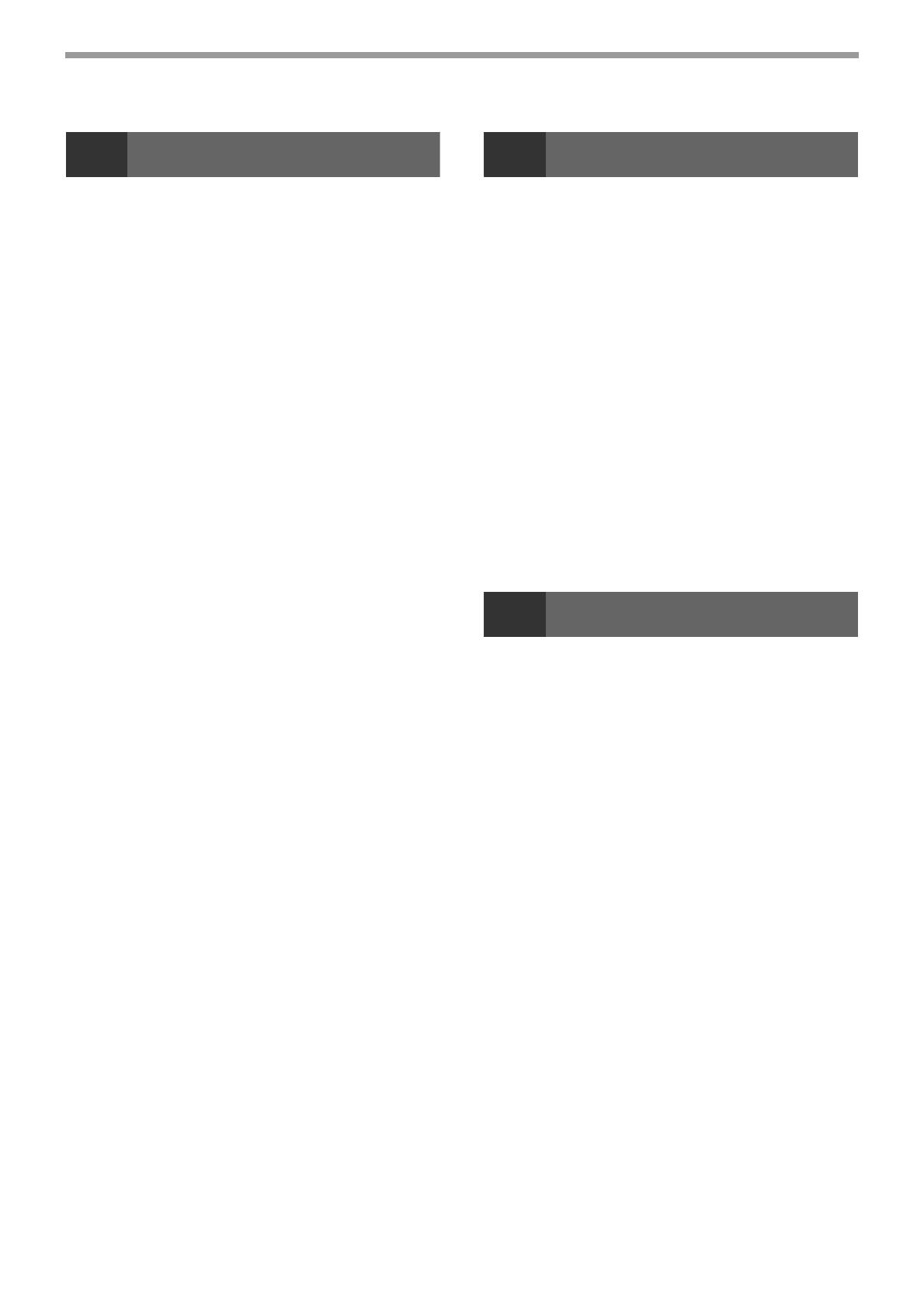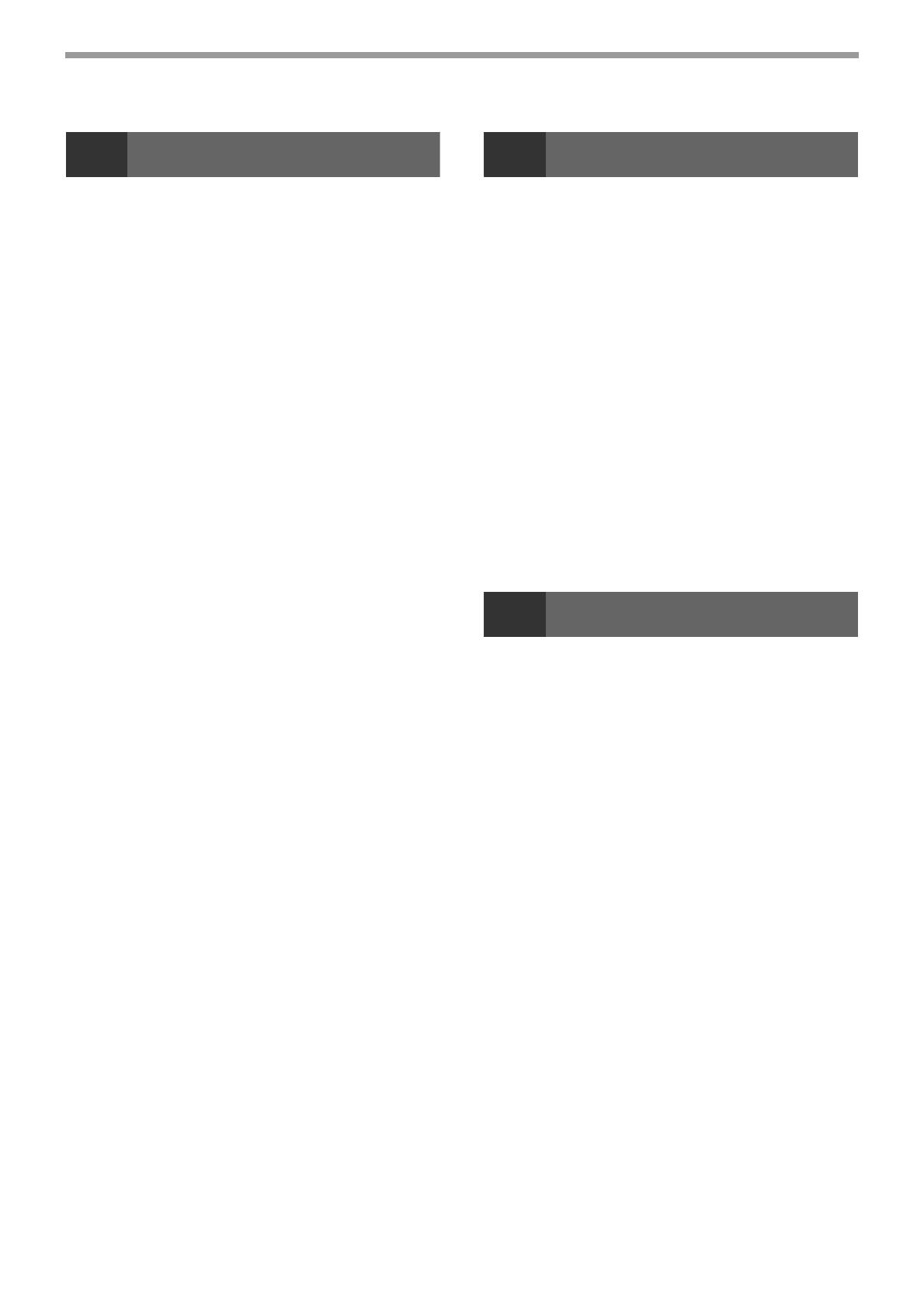
2
3
HOW TO USE THE FAX FUNCTION
SENDING ORIGINALS ................................... 49
● SETTING THE ORIGINAL .............................49
OPTIONAL TRANSMISSION SETTINGS ...... 51
● ORIGINAL SIZE.............................................51
● RESOLUTION................................................52
● CONTRAST ...................................................52
● COVER SHEET .............................................53
● MESSAGE FUNCTION..................................54
● TWO-SIDED ORIGINAL TRANSMISSION
FUNCTION ....................................................55
DIALING AND TRANSMITTING..................... 56
● DIRECT KEYPAD DIALING...........................56
● RAPID KEY DIALING ....................................56
● SPEED DIALING ...........................................56
● CHAIN DIALING ............................................57
● NORMAL DIALING USING THE [SPEAKER]
KEY................................................................57
● USING THE SEARCH KEY ...........................58
● REDIALING....................................................58
IF THE MEMORY BECOMES FULL WHILE
SCANNING AN ORIGINAL............................. 59
CANCELING (DELETING) A STORED FAX JOB...59
RECEIVING FAXES........................................ 60
● USING AUTO MODE.....................................60
● USING MAN. MODE......................................60
● USING A.M. MODE .......................................60
OPTIONAL RECEPTION SETTINGS ............. 61
● TWO-SIDED RECEPTION (MX-B201D only)61
● RECEIVE REDUCE .......................................62
WHEN USING MANUAL SENDING AND
RECEIVING..................................................... 63
SENDING A FAX DIRECTLY FROM A
COMPUTER (PC-Fax) .................................... 64
4
SPECIAL FUNCTIONS
MEMORY .........................................................65
DATA TRANSFER...........................................66
TRANSMISSION RESERVATION...................68
BROADCASTING ............................................69
POLLING .........................................................71
● POLLING ...................................................... 71
● SERIAL POLLING......................................... 72
● POLLING TRANSMISSION (MEMORY
POLLING) ..................................................... 73
● RESTRICTING POLLING MACHINES
(POLLING SECURITY)................................. 75
TIMER OPERATIONS .....................................77
●
CANCELING A TIMER TRANSMISSION JOB..78
ANTI JUNK FAX ..............................................79
OPERATION IN COPY, PRINTER, SCANNER,
AND FAX MODES ...........................................82
5
TROUBLESHOOTING
PRINTING OUT REPORTS .............................83
● ACTIVITY REPORT AUTO LISTING............ 86
● PRINTING TRANSACTION REPORTS........ 87
TROUBLESHOOTING.....................................88
MESSAGES AND SIGNALS ...........................89
● DISPLAY MESSAGES.................................. 89
● AUDIBLE SIGNALS ...................................... 89
INDEX ..............................................................90