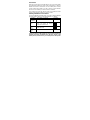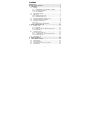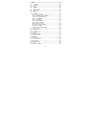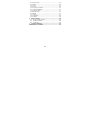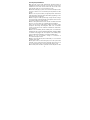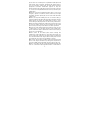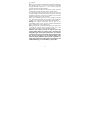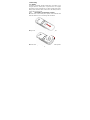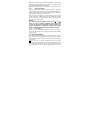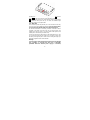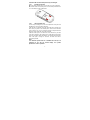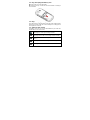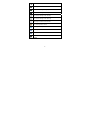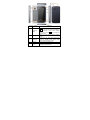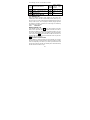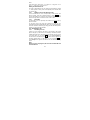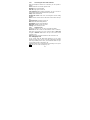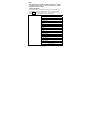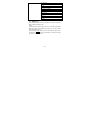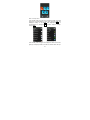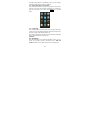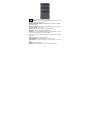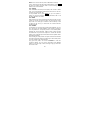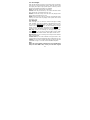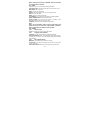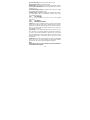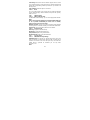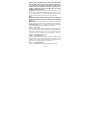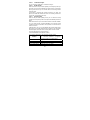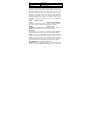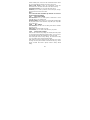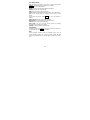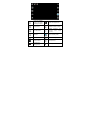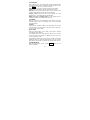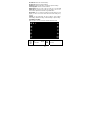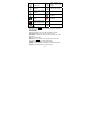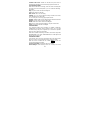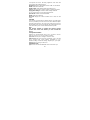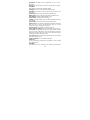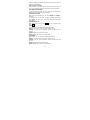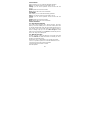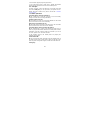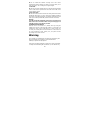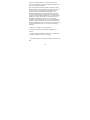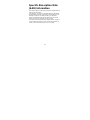VeryKool USA i725 User manual
- Category
- Mobile phones
- Type
- User manual
This manual is also suitable for

i725
User Manual
Thank you for purchasing the i725 mobile phone

Introduction
Welcome to choose the i725 mobile phone. This user manual states
the outstanding performance of the i725 mobile phone in detail. In
addition to the basic call features, the i725 mobile phone and the
system network also provide you with a variety of useful features
and services to facilitate your work and leisure activities.
The Company reserves the right to make any amendment on the
technical specifications without any advance notice.
Reading Statement for the Manual
In manual, different typesetting styles are used to interpret different
operating details, and the specific interpretation is as follows:
Operation Description of Contents Example
Showing
contents
Show with normal characters 0-9
General
key
All the keys except functional
keys are shown by normal
characters with frames
0-9
Functional
key
Functional key is shown with
bold and frame
OK
Menu
item
Show in bold italics Hold a call
Note:
The picture shown in the manual are only used as function hint
pictures which may be different from the ones shown in the
mobile phone, and the ones in your mobile phone shall prevail.

I
CONTENT
Introduction.............................................................................I
Security and performance.....................................................1
1 Start Using.......................................................................4
1.1 Battery........................................................................4
1.1.1 Uninstallation and installation of battery ..............4
1.1.2 Charging the battery............................................5
1.1.3 Use of battery......................................................5
1.2 Side sliding keypad ....................................................5
1.3 SIM card.....................................................................6
1.3.1 Insertion of SIM card ...........................................7
1.3.2 Unlock the SIM card ............................................7
1.4 Plug and unplug the Memory card..............................8
1.5 Plug and unplug the earphone...................................8
1.6 Status bar and content ...............................................8
1.6.1 Keys.....................................................................9
1.6.2 Text input and edit window.................................11
2 Dial and answer the call ...............................................12
2.1 Making a call ............................................................12
2.1.1 Direct dial...........................................................12
2.1.2 Making a call from the Phonebook list...............13
2.1.3 Speed dial..........................................................13
2.2 Answering a call.......................................................13
2.2.1 Answering new call............................................13
2.2.2 Connecting two calls at the same time..............14
2.2.3 Conference call..................................................14
2.3 Emergency call.........................................................14
3 Menu operation .............................................................15
4 Characteristic function.................................................16
4.1 Switch pages............................................................16
4.2 Free-style menu .......................................................17
4.3 Change main menu icons’ position...........................18
4.4 Curtain page.............................................................18

II
5 Phone.............................................................................18
5.1 Phonebook...............................................................18
5.2 Call log.....................................................................20
5.3 Dialer........................................................................20
5.4 Profiles.....................................................................20
5.5 File manager ............................................................21
5.6 Message...................................................................21
5.7 Email........................................................................22
5.8 Setting......................................................................22
5.8.1 Time and date....................................................22
5.8.2 Language & Input method .................................22
5.8.3 Personalized settings ........................................22
5.8.4 LCD backlight....................................................23
5.8.5 Call settings.......................................................23
5.8.6 Network setup....................................................24
5.8.7 Security setup....................................................24
5.8.8 Wireless connect...............................................27
5.8.9 Phone mode settings.........................................28
5.8.10 Misc. settings .....................................................28
5.8.11 Restore factory settings.....................................28
5.9 Image viewer............................................................29
5.10 Camera ....................................................................29
5.11 Calendar...................................................................31
5.12 Alarm........................................................................31
5.13 Media player.............................................................31
5.14 Video recorder..........................................................32
5.15 Notes........................................................................33
5.16 FM radio...................................................................33
5.17 Sound recorder.........................................................34
5.18 Calculator.................................................................34
5.19 Ebook reader............................................................34
5.20 STK..........................................................................35
5.21 Synchronization........................................................35

III
5.22 Phone sync...............................................................35
5.23 WAP.........................................................................36
5.24 Java..........................................................................36
5.25 Task..........................................................................36
5.26 Currency converter...................................................37
5.27 Typical stopwatch.....................................................37
5.28 Unit converter...........................................................37
5.29 World clock...............................................................37
5.30 MSN.........................................................................37
5.31 Yahoo.......................................................................37
5.32 FaceBook.................................................................38
5.33 Twitter.......................................................................38
6 Other Functions ............................................................38
6.1 Mass Storage Function.............................................38
6.2 Webcam Function ....................................................38
6.3 COM port..................................................................39
7 Common Questions......................................................39
10 Maintenance Guideline...................................................40

1
Security and performance
◆To touch the screen of the mobile phone with sharp articles is
prohibited. Dust particles and nails may scratch the screen. Please
maintain the screen clean. Please remove the dust on the screen
with soft cloth gently, so as not to scratch the screen.
◆In thunder raining days, please do not use the mobile phone when
charge it or outdoor, so as to avoid being struck by thunder or other
injuries.
◆Please do not put the battery in high-temperature environment
(high temperature will lead to heat of the battery upgrading), or else
it may result in fire or explosion.
◆Please keep the mobile phone being charged and the charger
away from people or other flammable and explosive articles in order
to avoid fire, explosion or other dangers!
◆Please strictly adhered to the rules and do shut down the mobile
phone on occasions which use of mobile phone is prohibited!
Please do not put the mobile phone, battery and charger in the
equipment with strong electromagnetic field, such as induction
cooker and microwave oven; otherwise it will lead to circuit failure,
fire or explosion.
◆Please do not arbitrarily refit the mobile phone, or teardown the
mobile phone and accessories without authorization. Improper refitting
or teardown easily triggers fire and explosion of the mobile phone.
Only the authorized organizations can repair the mobile phone.
◆Please do not use batteries, charger or accessories of
non-standard original models.
◆Please do not join the two poles of the battery, so as not to result
in battery short-circuit.
◆If the power wire has been damaged (such as the exposed and
fractured), or the connector has been loosened, please don’t use it,
so as to avoid electric shock, short circuit of the charger or fire.
◆The mobile phone should be powered off in the hospital or other

2
places where use of mobile phone is prohibited. Mobile phone will
affect proper work of electronic equipment and medical devices,
such as pacemakers, hearing aids and other medical electronic
equipments. Pacemaker manufacturer proposes to keep the
distance between the mobile phone and the pacemaker at least 15
cm, in order to avoid potential interference to the pacemaker by the
mobile phone.
◆Please do not uses the mobile phone when drive a car. In case of
emergency, please use hand-free devices (which may be bought
separately); otherwise, please park your car on the road side before
making a call.
◆Please do not put the mobile phone on car insurance airbag or
region reachable by the airbag after spreading. Otherwise when the
airbag expands or ruptures, the mobile phone is likely to cause
serious damage to the people in the car due to strong external force.
◆Please keep the mobile phone, battery and charger at place out of
the reach of children. Please do not let children use the mobile
phone, battery and charger in the absence of adults’ supervision.
◆In order to comply with provisions of RF leakage, when you wear
a mobile phone or use the data functions of the mobile phone,
please maintain the distance between the antenna and the body at
least 1 inch (2.5 centimeters).
◆Please power off the mobile phone before cleaning and
maintenance. If the mobile phone is connected to the charger, you
need to unplug the charger from the power outlet, and disconnect
the connection between the charger and the mobile phone in order
to avoid electric shock, short circuit of battery or charger.
◆Do not use chemical lotion, scrubbing cleanser to wipe the mobile
phone or the charger, otherwise it may damage the components or
cause fire. Slightly wet and anti-static soft clean cloth can be used.
◆Please do not throw the old and abandoned lithium batteries into
trash can, send them to the designated locations or return them to

3
our company.
◆Please do not charge the mobile phone in environment with much
dust, humidity, too high, or too low temperature (the permitted
charging temperature range is 0 ~ 40 ), and the power wire ℃℃
cannot be nearby the heating containers.
◆Please do not use the phone to make bold to camera, video and
recording that may infract the rights of the copyright owners.
The company will not be responsible for any losses caused by not
recording, deleting, destructing or damage of the photos, video and
recordings caused by its accessories or software on the use of the
functions including camera, video and audio.
◆In the use of network function, if the users download a file with
virus, which make the mobile phone cannot be used normally; the
company does not undertake any responsibility arising therefore.
Warning: The original manufacturer will not take on any
responsibility for the users who are not in compliance with the above
advices or improperly use the mobile phone.
Note: The application of value-added services of the mobile phone
is provided by relevant service providers. Please refer to the
relevant help or providers’ notes for detailed information.
Statement: The Company reserves the right to improve the
product without making any advance notice, and keeps final
interpreting rights on the product performance. The company
commits to improve the product quality and gradually launches
new versions of products. So if the contents stated in the
manual are slightly different from the function, specification or
design, please refer to the mobile phone. Such changes are not
notified additionally, your understanding is appreciated.

4
1 Start Using
1.1 Battery
The battery is attached with the mobile phone. The battery is not
charged when the mobile phone is purchased but can support
powering on. Please recharge it for use after complete using up the
battery for the first three times, which makes this battery easier to
achieve the best using state.
1.1.1 Uninstallation and installation of battery
Put the back of the mobile phone upward; release the bolts first
then take off the rear cover according to the chat below.
Dig out the bottom of the battery and get the battery out.
When installing the battery, insert the metal teeth at the top of the

5
battery into corresponding slot of the mobile phone, and then press
the battery down to install the battery in place. The battery must be
ensured to be installed before powering on.
Finally install the rear cover and fix the bolts of the mobile phone.
1.1.2 Charging the battery
When the power of the battery was lower than normal, the phone
will prompt battery low. Please charge for the battery, otherwise you
will lose the files which not saved. If you don’t charge for a long time,
the phone will be powered off automatically.
When charging, the battery icon at the right upper corner of the
screen will appear in a dynamic rolling manner. During the charging
period, the battery, mobile phone and charger will become hot,
which is a normal phenomenon.
Warning:
The stated charging temperature ranges from 0 to 40 . ℃℃
Please do not use charging equipment if the temperature
exceeds the range. Please do use the charger provided by the
supplier. Application of unauthorized charger may trigger
danger and breach the mobile phone maintenance warranty.
1.1.3 Use of battery
In actual use, the standby time and talk time of the mobile phone
varies with the network status, working environment and different
using manners.
1.2 Side sliding keypad
Your mobile is assembled with a side sliding keypad. In order to
open side keypad, you could slide the touch screen forward. When
the side sliding keypad is open, the screen will enter into horizontal
from vertical.
Fn key: The key is used for inputting the special character
impressed on the right upper side of one key. Short press the key
once, and press the key with special character impressed on the
right upper side, the special character will be typed in once. For

6
inputting special characters continuously, please press Fn key twice.
Press Fn key then to go back to normal inputting mode.
Fn key: Long press the key to switch between Chinese and English
input method; short press the key to switch the detailed input
method in Chinese or English mode.
1.3 SIM card
Your network operator will provide you a SIM card which is the key
for your access to the digital GSM network. Prior to use the phone,
you need to insert effective SIM card in the mobile phone.
All relevant information concerning network connection will be
recorded in the SIM card. SIM card can be removed from your
mobile phone and be used in any other GSM mobile phone (new
mobile phone automatically read SIM card).
In order to prevent loss and damage to the information in the card,
you should avoid touching the metal area and keep it away from
electricity and magnetic places. SIM card once being damaged, you
will not be registered to the GSM network.
Warning:
You must power off the mobile phone before removing the SIM
card. Inserting or removing the SIM card is absolutely
prohibited when the external power supply is connected,

7
otherwise SIM card and mobile phone may be damaged.
1.3.1 Insertion of SIM card
Power off the mobile phone, remove the rear cover and battery.
Insert the SIM card correctly in the card slot; finally install the rear
cover and battery of the mobile phone.
1.3.2 Unlock the SIM card
In order to prevent illegal use, SIM card adopts PIN code (personal
identification code) encryption protection.
If this function is selected, PIN code should be input correctly each
time when you power on the mobile phone, thus to unlock the SIM
card for normal use. Users can disarm the SIM card protection but
illegal use of the SIM card cannot be prevented.
If the PIN code input is error for three consecutive times, your SIM
card will be locked by the network. The mobile phone will enquire
the PUK code which will be provided by your network operator. If the
PUK code input is wrong for 10 times, the SIM card will be
permanently barred.
Note:
Your network operator will set a standard PIN code (4 to 8
numbers) for you and you should change it to private
password as soon as possible.

8
1.4 Plug and unplug the Memory card
Remove the rear cover and battery.
Insert the memory card into the slot at the bottom according to
the chat below.
1.5 Plug and unplug the earphone
Open the USB cover and insert the connector of the earphone to the
earphone jack at the right side of the mobile phone. Gently pull out
the earphone to remove it.
1.6 Status bar and content
In standby screen you can get the information that you need from
the indication icons on the screen.
Indicating the current signal strength of SIM1
Indicating that the SIM1 is connecting network currently
Indicating there is text message not read of SIM1 and
SIM 2
Indicating there is MMS sending or downloading of SIM
1
Indicating there is MMS not read of SIM 1

9
Divert all voice calls has been set of SIM1
Indicating missed call of SIM1 and SIM 2
The current alert type is ring only
The current alert type is vib. only
The current alert type is vib. and ring
The current alert type is vib. then ring
Indicating that silent mode activated
The mobile phone is locked
Indicating that earphone has been inserted
Indicating that the Bluetooth has been activated
Alarm has been set
Indicating current battery capacity
1.6.1 Keys

10
Functions of the keys are described as following:
SN Keys Function description
1
Send key
(Snd)
Making a call; in dual SIM mode, press
Snd key to select the SIM card for dialing
out; answering a call; in the standby
screen press the Snd key to enter the
Dialer screen.
2 End key
Hang up a call; go back to the standby
screen.
3 Menu key
Short press to enter the main menu
screen in standby mode; Active detail
menu in other program screen.
4 OK key OK; enter the selected menu.
5
Navigation
keys
Short press to move to the left, right,
upwards and downwards.

11
6 Lock key
Short press to lock the screen; long press
to enter camera preview interface.
7 Receiver
Listen to the voice of the other side when
calling.
8 USB jack
Connecting USB cable, charger, and
earphone.
9
Volume
key
Short press in the standby screen to turn
up/down the volume.
10 MIC
Please do not cover the MIC hole during
calling.
11 Speaker
For activating the speaker, you can listen
audio or calls in hands-free mode.
12
Camera
lens
For finding a view with the camera.
1.6.2 Text input and edit window
Keypad input instructions
Enter the text input screen, you can choose characters in the virtual
keypad or type by hand. The vertical keypad is as the picture below.
During typing, shake the phone to enter horizontal screen mode.
The QWERTY keypad is as the picture below.

12
The meanings of icons are described as below.
2 Dial and answer the call
2.1 Making a call
When the network operator’s logo appears on the screen, the
mobile phone enters into the normal standby state in which you can
dial or answer a call. The network signal strength indicator shows at
the top of the screen. The call quality is relatively largely impacted
by obstacles. Therefore, movement in a small range can effectively
improve the signal strength.
2.1.1 Direct dial
Making domestic call
In the standby screen, press Snd key or choose “Dialer”, enter into
Dialer screen. Input the call numbers (please add the area code for
domestic long-distance calls).If there are matched contacts, you can
choose the contact directly. Then click “SIM1/2 Call” in the downside
menu or press the Snd key to select SIM1 or SIM2 to make the call.
In single SIM mode, click “Call” in the downside menu or press the
Snd key will call out directly.
Calling extension of fixed number
When calling the extension number of a fixed number, you need to
dial the host number and then dial the extension number according
to the corresponding voice hints. If you insert “p” between the host
number and extension number, the mobile phone will automatically
dial the extension number for you.
Enter Symbol interface
Switch English/
Chinese input
method
Hide the virtual keypad
Delete
Switch Capital/Lower-case in
English mode
Switch to next
line
Hand
Numeric

13
Note:
In the dial screen, long press “
* ”to input ” P ”; long press “ 0 ”to
input ” + ”; long press“ # ” to input ” W “.
Making an international call
To make an international call, you simply need to input the symbol
“+”, then input the country code and complete phone number that
you want to dial.
2.1.2 Making a call from the Phonebook list
In the Phonebook list, select corresponding contact person and
phone number, press the number directly or press Menu key,
choose SIM to dial. You could also long press the number in contact
detail message interface and then choose “Call” to dial.
2.1.3 Speed dial
In Speed dial, you can separately set number keys 2-9 to set up
phone numbers.
On the dial screen, long press the number keys and you can
automatically dial the number that has been set up. If speed dial has
not been set for the number key you long pressed, the mobile phone
will hint you “No speed dial number”.
2.2 Answering a call
2.2.1 Answering new call
If there is a new incoming call when in call progress, the mobile
phone will pop up caller screen (call waiting is activated) and the
mobile phone will give a short prompt to tell you that you have a new
call. At this time, you can press Snd key or activate Answer to
answer the new call. When you answer a new call, the original call
will enter holding status. At this time, you can activate Menu to
select Swap to the original call, and the new call will enter holding
status.
Note:
When you are in call progress, the new call to another SIM card
can’t be dialed in.

14
2.2.2 Connecting two calls at the same time
When two telephone numbers are connected, you can operate as
follows:
H-Free: switch the call to loud speaker mode.
DialPad: press to enter Dialpad.
End call: hang up the current call.
Call Conference: when making conference call, you can have a
talk separately with designated conference participant.
Swap: switch activated call.
Background sound: enter into call background sound setting
interface.
Mute: mute the current call, the other side could not hear what you
say.
Sound recorder: record the current call.
Note: enter into Note editing interface.
Phonebook: press to enter Phonebook.
Messages: edit the message to send it.
Call log: enter call history screen.
2.2.3 Conference call
During the conference call, you also can operate as follows:
Hold call: hold the current call with members of the conference,
then others cannot hear your voice; and the option of Hold call
changed to Retrieve call, select it and you can recover normal
conference call.
Split: separate the selected member from the conference call.
2.3 Emergency call
In any country using the digital GSM network, if you are in the
network coverage area (you can check the network signal strength
at the top of mobile phone screen), even without the SIM card, you
are also able to make an emergency call.
Inputting the PIN code or unlock the phone unlocking screen, press
SOS and you can make an emergency call.

15
Note:
The emergency call numbers in different countries or regions
are different. Please refer to the local numbers for specific
emergency service numbers.
3 Menu operation
The function menu is composed of main menu and free-style menu
two modules. The phone will enter free-style menu automatically.
Press Menu key, enter into main menu. In each interface, you can
scroll the screen to the right/left side to switch pages.
Phonebook
Call log
Dialer
Profiles
File manager
Message
Email
Setting
Image viewer
Camera
Calendar
Alarm
Media player
Video recorder
Notes
FM radio
Sound recorder
Calculator
Ebook reader
STK
Main menu
Synchronization
Page is loading ...
Page is loading ...
Page is loading ...
Page is loading ...
Page is loading ...
Page is loading ...
Page is loading ...
Page is loading ...
Page is loading ...
Page is loading ...
Page is loading ...
Page is loading ...
Page is loading ...
Page is loading ...
Page is loading ...
Page is loading ...
Page is loading ...
Page is loading ...
Page is loading ...
Page is loading ...
Page is loading ...
Page is loading ...
Page is loading ...
Page is loading ...
Page is loading ...
Page is loading ...
Page is loading ...
-
 1
1
-
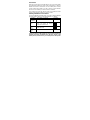 2
2
-
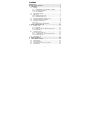 3
3
-
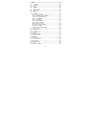 4
4
-
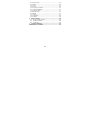 5
5
-
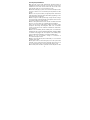 6
6
-
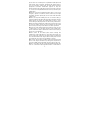 7
7
-
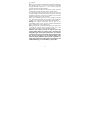 8
8
-
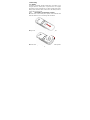 9
9
-
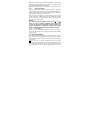 10
10
-
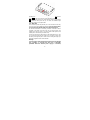 11
11
-
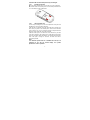 12
12
-
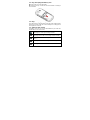 13
13
-
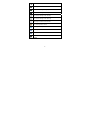 14
14
-
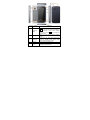 15
15
-
 16
16
-
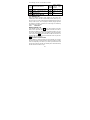 17
17
-
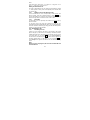 18
18
-
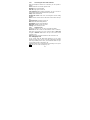 19
19
-
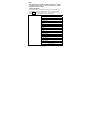 20
20
-
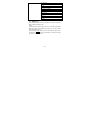 21
21
-
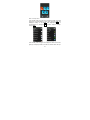 22
22
-
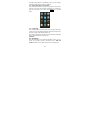 23
23
-
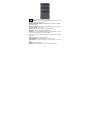 24
24
-
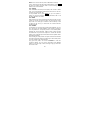 25
25
-
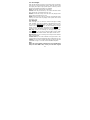 26
26
-
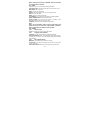 27
27
-
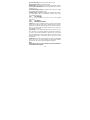 28
28
-
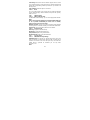 29
29
-
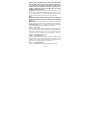 30
30
-
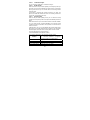 31
31
-
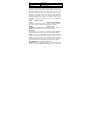 32
32
-
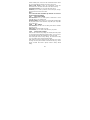 33
33
-
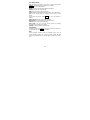 34
34
-
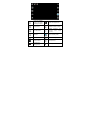 35
35
-
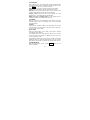 36
36
-
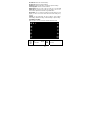 37
37
-
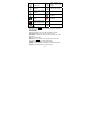 38
38
-
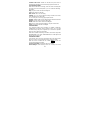 39
39
-
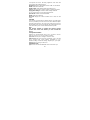 40
40
-
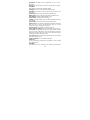 41
41
-
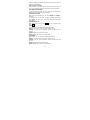 42
42
-
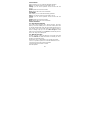 43
43
-
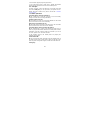 44
44
-
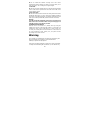 45
45
-
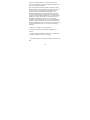 46
46
-
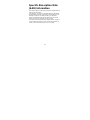 47
47
VeryKool USA i725 User manual
- Category
- Mobile phones
- Type
- User manual
- This manual is also suitable for
Ask a question and I''ll find the answer in the document
Finding information in a document is now easier with AI
Related papers
-
VeryKool USA WA6I607A User manual
-
VeryKool USA i672 User manual
-
VeryKool USA I123 User manual
-
VeryKool USA WA6R80 User manual
-
VeryKool USA WA6S810 User manual
-
VeryKool USA I800 User manual
-
VeryKool USA I675 User manual
-
VeryKool USA I315 User manual
-
VeryKool USA WA6I130 User manual
-
VeryKool USA S635 User manual
Other documents
-
Sunstech uSUN 200 Owner's manual
-
Sunstech uSUN 250 Owner's manual
-
PLum Mobile E300 Operating instructions
-
 Lemon Duo 216 Plus User manual
Lemon Duo 216 Plus User manual
-
PLum Mobile E500 User manual
-
Blaupunkt FL 02 User manual
-
ITT CONFORT 300 User manual
-
 STK Professional Audio R45i User manual
STK Professional Audio R45i User manual
-
ZTE Vibe E200 User manual
-
Blaupunkt V24 Mobile Phone User manual