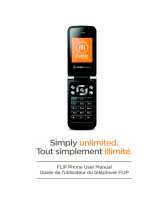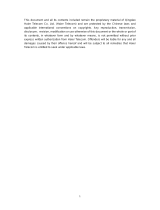Page is loading ...

1
About this Guide
About this guide
This User’s Guide provides you with condensed information about how to
use your phone. To quickly learn the basics for your phone, please refer
to “Quick Start Guide”.
A
n introduction to operation
To access function menu, this guide shows the path in following way:
Operate through: Main Menu Æ Messages.
This case shows: In the standby mode, press centre key; the phone
displays main menu, you choose [Messages] to highlight it; Press centre
key to open message menu.
A
n introduction to phone interface
To describe phone interface, this guide shows in following way:
[ ] Main Menu interface display
<> Buttom
About the instruction icons
Following instruction icons appears to provide special information:
Indicates that you need to pay careful attention.
A service or feature requires network service or registered
service support. Contact your network service provider for more
information.

2
Contents
Your phone.............................................................4
Front view................................................4
Side view .................................................4
Back view ................................................5
Top...........................................................5
What’s in your package............................5
SIM card and battery ...............................6
Power on or off ........................................8
Display and keys......................................9
Input method..........................................10
Access Main functions menu................. 11
Customize your phone...........................13
Quick start guide..................................................16
Calls.......................................................16
Messages ..............................................20
Contacts.................................................22
Camera..................................................23
My music ...............................................24
My files ..................................................25
Browser .................................................25

3
Connections...........................................26
Function menu.....................................................29
STK........................................................29
My pictures ............................................29
Messages ..............................................30
My files ..................................................36
Multimedia .............................................38
Tools......................................................43
My music ...............................................45
Calendar................................................48
Games...................................................49
GPS.......................................................49
My links..................................................51
Settings..................................................51
Voicemail ...............................................57
Contacts.................................................58
Recent ...................................................60
Browser .................................................61
Problems and solutions........................................66
Health and safety.................................................69
Declaration of conformity......错误!未定义书签。

4
Your phone
Front view
Side view
Earpiece
Volume key
Lock key
Home key
Send key
Secondary
camera lens
Display
End key
Charger connector/
USB connection
Take picture
Record video

5
Back view
Top
What’s in your package
z 20pin USB Cable+ Interchangable USB charger : 1pcs
z Stereo headset: 1pcs
z Battery 1100mAh: 1pcs
z User manual: 1pcs
z Warranty card: 1pcs
z Composite AV cable: 1pcs
Speaker
Main camera
lens
Battery cover
Power key
3.5mm jack

6
Get started
SIM card and battery
When you subscribe to a cellular network, you receive a plug-in
Subscriber Identity Module card (SIM card), loaded with your
subscription details, your Personal Identification Number (PIN), and
available optional services.
For availability and information on using SIM card service, contact your
SIM card vendor or network service provider.
If your phone supported SIM LOCK function, when you use unauthorized
SIM card, phone can not be registered to the network. Please contact
your SIM card vendor.
If you need 3G network service, you may buy and use Universal
Subscriber Identity Module card (USIM card).
Insert the SIM card and battery
Switch off your phone and ensure the charger is disconnected to the
phone.
1. Make the phone faced down and push the battery cover towards
the phone bottom.
2. Slide the battery cover open and lift it off.
3. Make sure that the gold-colored contacts on the SIM card are face
down and insert the SIM card.
4. Install the battery with the metal contacts downward and suited.
5. Push the battery cover back to the position.

7
Charge the battery
When the battery is low, a warning tone sounds, the low battery message
displays, the empty battery icon blinks, and some features of the phone
may be disabled.
If the battery level becomes too low, the phone automatically turns off.
Recharge your battery.
When charging, the battery icon in the up right of the phone screen
flashes. When the phone is completely charged, the battery-full symbol in
the up right of the phone screen appears. When charging with the phone
switched off, the screen displays charging status and promotion icon of
completion. It may take 2.5 hours until the battery icon indicates that the
battery is fully charged.
1. Open the rubber closure.
2. Plug the charger into the phone with the metal material upward.
3. Remove the charger from the phone gently.
4. Close the rubber closure.

8
Power on or off
Before switching on the phone, make sure the phone is charged and the
SIM card is in the phone.
When switching on the phone without a SIM card inserted in the phone,
the screen displays a request for inserting SIM card. In this status, the
phone only support emergency calls. You can input emergency numbers
and press <Voice call> to call.
The phone can be switched on during charging. When the phone
displays startup information, the phone can be switched on.
If the phone automatically turns off because of low battery level, startup
information may be displayed after several minutes of charging.
Switch on
1. Press and hold Power key on top for 2 seconds.
2. If necessary, enter the lock code/PIN, and press confirm key to
verify.
3. When you power on the phone for the first time, the screen displays
default standby picture. If the phone is not powered on for the first
time, the screen displays custom standby picture.
4. To set your phone, refer to “Function menu - Settings”.

9
When you switch on the phone, it may recognize the SIM card
provider and configure the correct text message and network settings
automatically. If not, contact your service provider for the correct settings.
Switch off
1. Press and hold Power key on top for 4 seconds.
2. After animation showed, the phone is switched off.
If the phone is switched off, all features are not available except the
alarm alert and charge.
Display and keys
Display
z Status indicator: Displays phone status: signal status, battery
status, message status, in-coming calls, profile status, function
status and inserted external equipments.
z Standby information: Name of service provider, date and day, time,
a.m. or p.m. (12H).
Standby information
Wallpaper
Function indicator
Status indicator

10
z Wallpaper: Default wallpaper.
z Softkey function indicator: Mainmenu,Phone,Contacts,Browser。
Press function key to enter.
Keys
Power key: Open or close handset
Volume key: handset volume adjust
Screen lock key: Press 2 secs on idle to lock screen
Mainmenu key: Back to mainmenu directly in function operation process
Camera key: Capture on camera and camcoder process
Send key: Accept voice/video call
End key: End voice/video call
Except above key,handset control by screen finger touch mainly.
Input method
Handset support English and symbol input.
Input method support multiple-press English enter and association input.
Input method support number enter,symbol and dial pad enter.
Use multiple-press input
According to the order of letter in a key, press for respective times, and
input the letter.
1. On text enter status.Example: create a new text message.
2. If you need enter “Phone”, please click once, twice,
third time, twice, twice.
3. Click highlight to switch capital,the enter staus is capital now. If
need to normail, still click to retrieve normal status.
4. Click to switch number enter status.
5. Click to switch symbol keypad, and use to turn to
select symbol which you need.
Use association input
Association input is a predictive text input mode based on a built-in

11
dictionary to recognize letters in most common use. So you can enter
any letter with a single key press no matter how the required letter is
located to a key.
1. On text enter status.Example: create a new text message.
2. If you need enter “Phone”, please click , , ,
, in a sequence.
3. Please select text which you need in screen. If there is not exist on
current screen, click arrow key in text selection area to find.
4. Click highlight to switch capital,the enter staus is capital now. If
need to normail, still click to retrieve normal status.
5. Click highlight to open association input. If you need retrieve
normal style, please click it again.
6. Click to switch number enter status.
7. Click to switch symbol keypad, and use to turn to
select symbol which you need.
Access Main functions menu
In standby mode, press click mainmenu key or select menu on idle
screen to enter Main functions menu.
Quick menu
Mainmenu Phone
Contacts Browser
Mainmenu menu
STK My pictures Message

12
My files Multimieda Tools
My music Calendar Games
GPS My links Settings
Function catalog
Mainmenu
STK
My pictures
Message
Text message
Multimedia
Email
My files
Multimedia
Camera
Recorder
Radio
TV out
Tools
Alarm
Calculator
World time
My music
Music player
Video player
Calendar
Games

13
GPS
My links
Settings
Sound
Display
Language
Time and date
Data transfer
Memory status
Call setting
Network
Security
Connection
Java
Reset
Contacts
Phone
Keypad
Recent
Voicemail
Browser
Customize your phone
Customize your phone, including display settings, ring tone settings,
language settings, date and time settings, shortcuts settings, phone lock
settings.
Display setting
Operate through: Main menu Æ Settings Æ Display.
Select wallpaper
Operate through: Main menu Æ Settings Æ Display Æ Wallpaper.
Select wallpaper entry, press to enter my stuff, open the folder, select
the file you want to use as wallpaper, press to save and set as

14
wallpaper, the phone will return to setting interface.
Display time and date in screen
Operate through: Main menu Æ Settings Æ Display Æ Time, date.
Select clock display or date display entry, slide to switch display.
After setting, press quit and save settings.
Select your mainmenu style
Operate through: Main menu Æ Settings Æ Display Æ Mainmenu display
style.
Select mainmenu style and press to save and quit.
Adjust brightness of display
Operate through: Main menu Æ Settings Æ Display Æ Brightness.
Press and slide to adjust display brightness and press to save and
quit.
Ring tone settings
Operate through: Main menu Æ Settings Æ Sound.
Click and select an applicable profile in sound list, press to enter
option settings. Options for ringtone settings in a profile including: Voice
call ring, Video call ring, Volume, Message alert, Email alert, Calendar
alert, Vibrating alert, Key tone.
In the setting option menu, click and select item which you need change.
As to ringtone settings, press to enter my stuff, select the file you want
to set as your ringtone. As to the switching key setting, slide to
switch on or off. After setting, click to save and quit. Press to
launch the profile which you want.
Language settings
Operate through: Main menu Æ Settings Æ Language.
Select language you want and click to save and quit.
Date and time settings
Operate through: Main menu Æ Settings Æ Time and date.
Use to date and time options, slide scroll to set time and date in order,

15
use to set format of time and date; After selection, click to save
and quit.
Slide to enable or disable summer time.
Phone lock
You can protect the phone against unauthorized use with a phone lock.
The phone will require a lock code to switch on or unlock. The original
lock code is 0000.
Change lock code
Operate through: Main menu Æ Settings Æ Security settings Æ Change
phone code.
Input old lock code and new lock code, click to save and quit.
Switch on phone lock
Operate through: Main menu Æ Settings Æ Security settings Æ Phone
lock.
Slide to switch on. Input lock code to enable or disable phone
lock function.
Input the original lock code 0000 when you switch on the lock for the first
time or when the lock code is not changed.

16
Quick start guide
Calls
When the phone is power on, the phone will automatically select the
main network. If the main network is out of reach, you can use other
networks; however, your network service provider shall have protocol
with the network you want to choose. This is also called roam.
When the sign of your network service provider displays in the screen,
you can make or answer calls.
The information icon on the up left screen shows the strength of your
network signal. When the signal is weak, the quality of calls would be
affected. The quality of calls is quite affected by obstacles so move in a
small distance could effectively promote the signal strength and quality of
your calls.
Make calls
Normal dial
1. In standby mode, click and select to enable dial keypad.
Then input phone number in keypad.
2. Press to make the call.
3. Click <Voice call> or Send key after phone number inputed, initiate
voice call.
4. To end the call, click <End call> or End key.
To make an international call, repeatedly click to input +
instead of international access number, and then input country code,
area code, and phone number. Click to clear incorrect numbers.
To dial an extension number, input the switchboard number, click
several times, input P, and then input the extension number. Click
to clear incorrect numbers.
Make calls from recent call log
1. In phone function, click or press send key on idle to open
recents.

17
2. Select a contact number.
3. Click contact to make the call.
Make calls from contacts
1. In standby mode, select <Contacts>.
2. Select a contact number, or input the name of a contact for speed
search, then click contact which choose to calling.
Speed dial
Before using speed dialing, you need to assign a number key to a
contact phone number.
1. Idle Æ Contacts Æ New Æ Speed dial.
2. Select a number key as a speed dial key.
3. Press to input the desired number. After set, press to
quit and save settings.
4. In standby mode, press and hold the assigned speed dial key for a
few seconds to call the contact phone number assigned to the key.
If set double-digit speed dial, please short click the first digit, the long
press the second, until voice call initiate.
Call Barring
1. Operate through: Main menu Æ Settings Æ Call settings Æ Call
barring.
2. Select a type of barring.
3. Slide to open options, select “On”.
4. Click to save and quit.
This function need to be supported by the network.
Emergency Calls
The phone support international emergency calls, such as 112, 911, etc.
If the phone is within the network of UMTS or GSM, these numbers can
be dialed no matter with SIM card in or not. Just input the emergency
number and press to call.
Some countries or areas may set other numbers as emergency calls
so the network provider may store other emergency call numbers in your
SIM card.

18
A
nswer a call
Normal answer
When your phone receives a call, the phone rings or vibrates; the screen
displays a symbol for the call.
1. When you receive a incoming call, click to accept.
2. End or reject call, please click end key or .
3. You can use earphone key to answer through earphone if the
earphone or Bluetooth earphone are connected to your phone.
4. During the call, you can control the volume through the side keys
.
Do not hold the device near your ear when the loudspeaker is in use,
because that may damage your hearing.
Missed Calls
1. Information of missed calls will be displayed in standby interface.
2. Press missed calls information to view infomtion. In missed call log
you can press missed call to calling, or enter missed call details to
make a call.
3. To view call logs, operate through: Phone Æ Recent Æ Missed
Calls.
Divert calls
1. Operate through: Main menu Æ Settings Æ Call settings Æ Call
divert Æ Voice call/Video call.
2. Select “All calls”/”If busy”/”If not answered”/”If not available”.
3. Slide to open options menu, select “On”, and input forward
number.
5. After setting, Click to save and quit.
4. To cancel divert, select divert type which you want cancel, and slide
to open option menu to select “off”.
Call waiting
Call waiting requires network service support. You may subscribe the
network service first.
1. Operate through: Main menu Æ Settings Æ Call settings Æ Call
waiting Æ On.

19
2. After the call waiting feature switched on, a new call during the
present call will be displayed in the screen and alerted by short
tone.
This function need to be supported by the network.
Multi-party call
The multi-party call requires network service support. You may subscribe
the network service first. For more information, contact your network
service provider.
Making a second call
1. During a call, select <Add> on secreen, input another contact
number, and make the call, or input the contact number directly to
make a new call.
2. To switch between the two calls, select “Swap”.
3. To end a active call, click .
Answering a second call
1. During a call, press send key to answer a second call. When the
second call is put through, the first call is put on hold.
2. To end a second call, click <Reject>.
Conference call
Conference call can be launched by putting through current call and held
call. When the conference call is in held, maximum 6 participants can be
put through or add.
1. In more than two calls, Click <Merger> create conference call.
2. To end the conference call, click to end conference call.
3. To talk separately, click conference call into member list, click
to separate.
4. To end talk with one party, press in conference call member and
select the number and press .
Conference call may be charged extra. Contact your network
provider for more information.
V
ideo calls

20
To be able to make a video call, you and the called party need to register
for 3G services and you must be within coverage of 3G network. When
the 3G symbol displays in the screen you can make or answer video
calls.
1. In dial keypad, input phone number; click to make a video
call.
2. To answer video calls, press or send key. Answering is as
usual.
3. During a video call, press button on bottom to open image options
menu; the image options include: focus- , contrast- ,
brightness- .
4. To turn on or turn off mute, press to open options to select
“Mute”; press <Hide> to save setting and quit .
5. To turn on or turn off loudspeaker, press to open options;
select “Speaker”; press <Hide> to save setting and quit.
6. To hide your own image in your screen, press to open options;
select <Hide> on setting area; press <Hide> to save and quit.
7. If you do not want to send your video image, press to open
options; Select <Block>; press <Hide> to save and quit.
8. If you want to adjust your video quality, press to open options;
Select <Qulity>; press <Hide> to save and quit.
9. If you want to swap camera type, press to open options;
Select <Switch>; press <Hide> to save and quit.
Messages
The phone supports multiple message services. Contact your network
service provider for subscription or consultation of available services.
Text message
A Short message (SMS) includes simple text information.
Set text message options through: Main menu Æ Messages Æ Settings
Æ Text message.
/