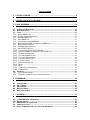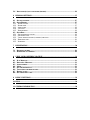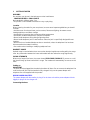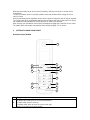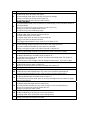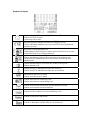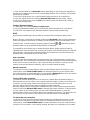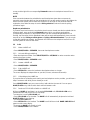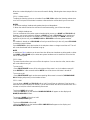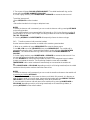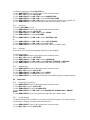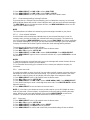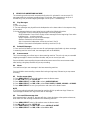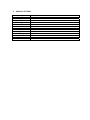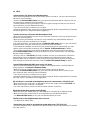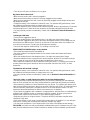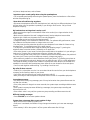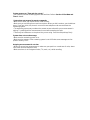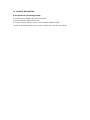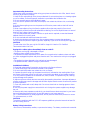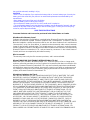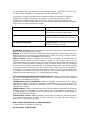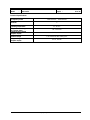USER’S GUIDE
For B801/ B802/ B803 /B804 /B805
DECT 6.0 Cordless
Answering System
with Bluetooth® Wireless Technology
Warning
Use only the adapter and telephone line cord provided in the box.

Welcome...
to your new Motorola phone!
Please retain your original dated sales receipt for your records. For warranty service of your
Motorola product, you will need to provide a copy of your dated sales receipt to confirm warranty
status. Registration is not required for warranty coverage.
For product-related questions, please call:
US and Canada: 1-888-331-3383
On the Web: www.motorola.com
• 100 Name and number phonebook.
• Answering machine with 14 minutes digital recording time.*
• Caller ID shows you who is calling and see details of the last 50 callers in a calls list.**
• Register up to 6 handsets to the base.
• Make internal calls, transfer external calls, hold 3-way conversation between two internal callers
and an external caller, including home call or cellular call.
*The recording time includes the pre-recorded voice menu and outgoing announcement.
** You must subscribe to your network provider’s Caller ID or Call Waiting service for these
features to work.
Please note that this equipment is not designed for making emergency telephone calls when the
power fails.
Alternative arrangements should be made if emergency telephone call is necessary.
This ENERGY STAR® program (www.energystar.gov) recognizes and encourages
the use of products that save energy and help protect our environment. We are
proud to mark this product with the ENERGY STAR® label indicating it meets the
latest energy efficiency guidelines.

This User’s Guide provides you with all the information you need to get the
most from your phone.
Before you make your first call you will need to set up your phone.
Follow the simple instructions in ‘Getting Started’, on the next few pages.
IMPORTANT
Only use the telephone line cord supplied.
Got everything?
• 1 x Handset
• 1 x Base
• 1 x Charger (for multi-handset pack only)
• 1 x NiMH rechargeable battery pack
• 1 x Battery door
• 1 x Power adapter for the base
• 1 x Power adapter for the charger (for multi-handset pack only)
• 1 x Telephone line cord
• 1 x Quick start guide
• 1 x User’s guide
In multi-handset packs, you will find one or more additional handsets, chargers with power
adapter units, additional rechargeable battery packs and battery doors.

Table of Contents
1 GETTING STARTED............................................................................................................................6
2 GETTING TO KNOW YOUR PHONE...............................................................................................8
3 USING THE PHONE...........................................................................................................................15
3.1 INTRODUCING BLUETOOTH............................................................................................................... 15
3.2 BLUETOOTH SETUP ............................................................................................................................ 15
3.3 CALLS................................................................................................................................................. 17
3.3.1 MAKE A HOME CALL ...................................................................................................................... 17
3.3.2 ON-HOOK DIALING (PRE-DIALING).................................................................................................... 17
3.3.3 ANSWER A HOME CALL .................................................................................................................. 17
3.3.4 END A HOME CALL ......................................................................................................................... 17
3.3.5 CALL WAITING ON THE HOME LINE................................................................................................. 17
3.3.6 RECEIVE A CELLULAR CALL WHILE ON A HOME CALL ................................................................ 17
3.3.7 MAKE A CELLULAR CALL ............................................................................................................. 18
3.3.8 ANSWER A CELLULAR CALL ......................................................................................................... 18
3.3.9 END A CELLULAR CALL ................................................................................................................ 18
3.3.10 CALL WAITING ON THE CELLULAR LINE...................................................................................... 18
3.3.11 RECEIVE A HOME CALL WHILE ON A CELLULAR CALL .............................................................. 18
3.3.12 HANDSET SPEAKERPHONE .............................................................................................................. 19
3.3.13 CALL FROM THE REDIAL LIST.......................................................................................................... 19
3.3.14 CALL FROM THE PHONEBOOK ......................................................................................................... 19
3.3.15 CALL FROM THE CALL LIST............................................................................................................. 19
3.3.16 VOLUME CONTROL ......................................................................................................................... 20
3.3.17 MULTIPLE HANDSET USE ................................................................................................................ 20
3.3.18 MUTE ............................................................................................................................................. 20
3.3.19 HOLD.............................................................................................................................................. 20
3.3.20 TEMPORARY RINGER SILENCING..................................................................................................... 21
3.3.21 CHAIN DIALING............................................................................................................................... 21
3.4 INTERCOM.......................................................................................................................................... 21
3.4.1 CALL ANOTHER HANDSET................................................................................................................. 21
3.4.2 TRANSFER AN EXTERNAL CALL TO ANOTHER HANDSET.................................................................... 22
4 PHONEBOOK......................................................................................................................................23
4.1 VIEW AN ENTRY................................................................................................................................. 23
4.2 ADD AN ENTRY................................................................................................................................... 23
4.3 EDIT AN ENTRY.................................................................................................................................. 23
4.4 DELETE AN ENTRY............................................................................................................................. 24
4.5 DIRECTORY SEARCH .......................................................................................................................... 24
5 CALLER ID..........................................................................................................................................25
5.1 CALLER ID HISTORY INFORMATION ................................................................................................. 25
5.2 MEMORY MATCH ............................................................................................................................... 25
5.3 MISSED (NEW) CALLS INDICATOR ..................................................................................................... 26
5.4 VIEW THE CALL LIST.......................................................................................................................... 26
5.5 SAVE A NUMBER FROM THE CALL LIST TO THE PHONEBOOK........................................................... 26

5.6 DELETE ONE (ALL) CALL LIST ENTRY (ENTRIES).............................................................................. 26
6 PERSONAL SETTINGS......................................................................................................................27
6.1 SET DATE AND TIME........................................................................................................................... 27
6.2 SETUP HANDSET................................................................................................................................. 27
6.2.1 RINGER VOLUME .............................................................................................................................. 27
6.2.2 RINGER TONE.................................................................................................................................... 27
6.2.3 ALERT TONES ................................................................................................................................... 28
6.2.4 LANGUAGE....................................................................................................................................... 28
6.2.5 HANDSET RESET ............................................................................................................................... 28
6.3 SETUP BASE........................................................................................................................................ 28
6.3.1 SET THE BASE RING VOLUME ............................................................................................................ 28
6.3.2 SET THE DIAL TYPE........................................................................................................................... 28
6.3.3 VISUAL MESSAGE WAITING (VOICEMAIL) INDICATOR....................................................................... 29
6.3.4 HOME AREA CODE ............................................................................................................................ 29
6.3.5 BASE RESET...................................................................................................................................... 29
7 REGISTRATION.................................................................................................................................30
7.1 REGISTER A HANDSET........................................................................................................................ 30
7.2 DE-REGISTER ALL HANDSETS ............................................................................................................ 30
8 USING YOUR ANSWERING MACHINE........................................................................................31
8.1 PLAY MESSAGES................................................................................................................................31
8.2 DELETE ALL MESSAGES.................................................................................................................... 31
8.3 ANNOUNCEMENT................................................................................................................................31
8.4 MEMO................................................................................................................................................. 31
8.5 SET THE ANSWER DELAY.................................................................................................................... 31
8.6 TURN ON/OFF THE MESSAGE ALERT.................................................................................................. 31
8.7 REMOTE ACCESS................................................................................................................................32
8.8 SET THE SECURITY CODE................................................................................................................... 32
9 DEFAULT SETTINGS........................................................................................................................33
10 HELP.....................................................................................................................................................34
11 GENERAL INFORMATION..............................................................................................................38

1 GETTING STARTED
WARNING
Do not place your phone in the bathroom or other humid areas.
. CHOKING HAZARD - SMALL PARTS
Not intended for children under 3 yrs.
This product is not intended to be used as a toy or play thing.
Location
When choosing a location for your new phone, here are some important guidelines you should
consider:
• Avoid sources of noise and heat, such as motors, fluorescent lighting, microwave ovens,
heating appliances and direct sunlight.
• Avoid areas of excessive dust, moisture and low temperature.
• Avoid other cordless telephones or personal computers.
• Never install telephone wiring during a lightning storm.
• Never install telephone jacks in wet locations unless the jack is specifically designed for wet
locations.
• Never touch non-insulated telephone wires or terminals, unless the telephone line has been
disconnected at the network interface.
• Use caution when installing or modifying telephone lines.
HANDSET RANGE
Optimal range is reached when there are no other electrical appliances working within the range
area. Any obstruction between the base and handset will also reduce the range significantly.
SIGNAL STRENGTH
When out of range of the base, the screen shows SEARCHING FOR BASE. If you are on a call,
the line will hang up. Move back within in range. The handset will automatically re-connect to the
base.
Setting up
IMPORTANT
The base must be plugged into the electrical outlet at all times. Do not connect the telephone line
cord into the wall jack until the handset is fully charged. Only use the power adapter and
telephone line cord supplied with the product.
WHICH POWER ADAPTER?
The power adapter with the smaller pin plug is for the base unit and the power adapter with the
bigger pin plug is for the charger unit.
Connecting the base

1. Plug the power adapter with smaller pin plug & telephone line cord into the base. Power
adapter with bigger pin plug is for charger (for multi-pack only).
2. Plug the other end of the power adapter & telephone line cord into the wall jack.
3. Always use the telephone line cord provided in the box.
4. Use only the provided power adapter.
Install and charge the handset battery pack
1. Slide out the battery compartment cover.
2. Place the supplied rechargeable battery pack in the battery compartment, with the battery
connector plugged in, as shown.
3. Slide the battery compartment cover back.
4. Put the handset on the base to charge for at least 24 hours. The <Battery icon> will indicate
when the handset is fully charged.
5. Use only the rechargeable battery pack provided.
BATTERY LOW WARNING
If the <Battery icon> flashes in the display, you will need to recharge the handset before you can
use it again. During charging, the <Battery icon> will scroll in the display.
BATTERY PERFORMANCE
In ideal conditions, a fully charged battery pack should give up to 8 hours talk time and up to 100
hours standby time on a single charge.

Note that new battery packs do not reach full capacity until they have been in normal use for
several days.
To keep your battery packs in the best condition, leave the handset off the charger for a few
hours at a time.
Running the battery packs right down at least once a week will help them last as long as possible.
The charge capacity of rechargeable battery packs will reduce with time as they wear out, giving
the handset less talk/standby time. Eventually they will need to be replaced.
After charging your handset for the first time, subsequent charging time is about 6-8 hours a day.
The battery pack and handset may become warm during charging. This is normal.
2 GETTING TO KNOW YOUR PHONE
Overview of your handset
2
3
4
6
7
8
9
10
11
12
13
14
15
5
1
1 Earpiece
2
Scroll up/ Volume up/ Phonebook
In idle/pre-dial mode: press to access the phonebook.
In menu mode: press to scroll up.
In editing mode: press to move the cursor to the right.
During a call, press to increase volume.

Call list/phonebook/redial list entry: press to scroll up the list.
3
Menu/Select
In idle mode: press to access main menu.
In menu/editing mode: press to confirm and save the settings.
During a call: press to access the sub-menu list.
In phonebook/call list entry: press to edit the entry.
4
Right/ Clear/ Mute
In pre-dial/editing mode: press to delete one character/digit. Press and hold to delete all
characters/digits.
During an incoming call: press to silent the ringer temporarily.
During a call: press to mute/unmute the call.
In call list entry: press to delete the entry.
5
Scroll down/ Volume down/ Call List
In idle/pre-dial mode: press to access the call list.
In menu mode: press to scroll down.
In editing mode: press to move the cursor to the left.
During a call, press to decrease volume.
Call list/phonebook/redial list entry: press to scroll down the list.
6
Talk off/ Back
In menu/editing mode/phonebook entry: press to exit to previous level.
In pre-dial mode/call list/redial list entry: press to exit to idle.
During a call: press to end a call, either home call or cellular call.
7
Alphanumeric keypad
In idle/pre-dial/editing mode/during a call: press to enter characters/ numbers.
8
#/ Format
In idle/pre-dial/during a call mode: press to insert a “#”.
In phonebook entry view mode: press to view the previous digits when the number is
longer than a line to display.
In call list entry: press to toggle Caller ID display format among 7, 8, 10 and 11 digits.
9
Cellular
In idle mode: press to make a cellular call.
During an incoming cellular call: press to answer the cellular call.
10 Microphone
11
Speaker
In idle/menu/pre-dial mode/during a call: press to turn on/off the speakerphone.
Call List/phonebook/redial list entry: press to make a call with speakerphone.
12
*
In idle/pre-dial/during a call mode: press to insert a “*”.
In phonebook entry view mode: press to view the next digits when the number is longer
than a line to display.
13
Talk on/ Flash
In idle/menu/pre-dial mode: press to make a call.
Call List/phonebook/redial list entry: press to make a call to the selected entry.
During an incoming call: press to answer the call.
During a call: press to make a flash.
14
Left/ Redial List/ Pause
In idle mode/during a call: press to access the redial list.
In editing mode: press and hold to insert a dialing pause.
15
Hold
During a call: press to put the call on hold.

Handset LCD display
On when Initiating PSTN call, incoming PSTN call, or PSTN line off-hook.
Off when PSTN line on-hook.
Flashes when call on hold.
On when a Bluetooth headset is in use on the PSTN line, or when a connected
Bluetooth headset is available to answer an incoming PSTN call.
Off when a Bluetooth headset is not in use on the PSTN line (Only Bluetooth
Headset icon is off).
On depending on which cell phone is active, when the cellular line is in use or
when there is incoming Bluetooth call.
Off depending on which cell phone is active, when the cellular line is on-hook.
Flashes when there is an incoming cellular call.
On Indicates the Bluetooth cellular 1 and/or 2 is/are connected.
Off when the Bluetooth cellular is disconnected from the telephone base.
Flashes when the Bluetooth cellular is in the process of connecting to the
telephone base.
On when speaker phone is in use from idle, pre-dial or during a call.
Off when speaker is off.
On when both PSTN and Bluetooth ringers are volume off.
Off when both PSTN and Bluetooth ringers are not volume off.
Indicates when new call is received.
Off when new call has been viewed.
On when microphone is mute during a call.
Off when microphone is unmute during a call.
On when new voicemail received from the local telephone provider.
Off when new voicemail has been listened to.
On when PSTN or Cellular line is put on hold during a call.
On when in sub menu or edit screen.
On when in idle mode or PSTN/ Cellular line on hold screen.

Overview of the base
1 2
14
13
12
11 10 9 8
6
7
5
4
3
1
CHARGING LED – GREEN
Steadily ON: When the handset is put into base cradle for charging.
2
IN USE LED – RED
Steadily ON: During a call or when an extension phone (a parallel set) or the built-in TAM is
off hook.
Flashing at a cadence according to the incoming ring pattern: During an incoming call
Flashing at a rate of 0.5s on and 0.5s off for 2 minutes: During paging / Registration
3
BLUETOOTH LEDs – BLUE
Steadily ON: Bluetooth device is paired to the base.
Flashes: Bluetooth device is during the pairing up process.
(Only one LED corresponding to the Bluetooth key will behave as above at the same time.)
OFF: If Bluetooth device is disconnected.
4
VOLUME +
Increase the loudspeaker volume by one level (1 to 8) volume during message playback.
In Idle or during call screening: Base speaker volume levels 1 to 8 are available. (Level 1
means speaker volume off)
5
DELETE
During message playback: Delete the current message.
In Idle: Press and hold to erase all read messages (applicable only when messages in TAM
are all read)
6
SKIP FORWARD/ MEMO
During message playback: Press to skip to play the next message.
In Idle: Press and hold to start recording a memo after hearing a long beep. Release key to
stop memo recording.
7
PLAY/ STOP
In message playback mode: Press to playback or stop playing messages.
8
VOLUME –
Decrease the loudspeaker volume by one level (1 to 8) during message playback.

In Idle or during call screening: Base speaker volume levels 1 to 8 are available. (Level 1
means speaker volume off)
9
SKIP BACKWARD
Press twice to playback the previous message; or repeats playing the current message
from its beginning if this key is pressed after 4s, which counting from the beginning of
date/time stamp; or plays the previous message (if any) from its beginning if this key is
pressed within 4s, which counting from beginning of date/time stamp.
10
ANNOUNCE
In Idle: Short press to play the current announcement.
Press and hold to start recording the personalized announcement of the current answer
mode after hearing a long beep. Release key to stop recording.
11
ANSWER ON/OFF/ ANNOUNCE MODE
Toggle among: Switch the answering machine on/off, Announce Only and Announce &
Record Mode
12 CHARGING CRADLE
13
BLUETOOTH KEYS
In Idle, to pair up Bluetooth cellular: Press any one for 2s to initiate cellular pairing mode,
the 7-seg LED will display and flash "C x" to initiate cellular pairing mode. X can be 1 or 2
and it depends on which key user pressed.
In idle, to pair up Bluetooth headset: Press and hold for more than 5 sec, the 7-seg LED will
display and flash "H" to initiate headset pairing mode.
14
FIND
Press to find/page all registered handsets.
Message counter display
2-digit 7-seg
LED display
Behavior
0 No messages.
0 (flashing) The clock needs to be set.
1-99
Total number of old messages and memos, or message number currently
playing.
1-99
(flashing)
Total number of messages and memos. The number flashes when there are new
messages.
After a power failure, the number in the message counter will flash to indicate the
clock needs to be set.
10-99 Current remote access code while setting.
1-99
(counting)
Elapsed time while recording a memo or announcement up to 90 seconds.
99 (flashing) A memo recording is longer than 99 seconds.
1-99 & F
(alternating)
Memory is full. Messages must be deleted before new message can be
recorded.
--
The system is answering a call, being accessed remotely, or the clock is being
set.
-- (flashing) The system is being setup, initialized or messages are being deleted.
02, 04, 06, tS Displayed while setting the number of rings.
1-8 Displayed for 2 seconds while adjusting the volume of base speaker.
HI, LO, OF Displayed for 2 seconds while adjusting the volume of base ringer.
Paging
Paging is useful if you misplace your handset(s).
To start the paging tone:
• Press FIND on the base. This starts the paging tone on the handset(s) for 60 seconds.

NOTE
When paging, if you press OFF/BACK or DELETE/MUTE on a handset, the ringer of the handset
will be silent but the handset paging feature will not be canceled.
To stop the paging tone:
• Press HOME/FLASH, SPEAKER, or any dial pad key (0-9, *, or #) on the handset(s),
OR
• Press FIND again on the base.
NOTE
The handset ringer volume also determines the level of the paging tone. If the handset ringer
volume level is set to off, that handset will be silent for all calls and paging.
Navigating the menus
1. Press <Menu>.
2. Press <Up/Down> to scroll through the menu.
3. Press <Menu> to open a sub-menu or validate an option.
4. Press <Back> to go back to previous menu level or cancel an action.
If you do not press any button for 30 seconds the display will automatically return to standby.
Menu map
DIRECTORY
REVIEW DIRECTORY EMPTY
Or
View the phonebook list
STORE ENTER NUMBER ENTER NAME
CALL LOG
CALL LOG EMPTY
Or
View the call log list
DATE & TIME
SET DATE SET TIME
INTERCOM
SETUP HS
RINGER VOLUME Ringer off
Level 1 to level 5
RINGER TONE HOME TONE
CELLULAR TONE
TONES KEY TONE ON
OFF
BATTERY LOW ON
OFF
OUT OF RANGE ON
OFF
LANGUAGE ENGLISH
FRANCAIS
ESPANOL
RESET RESET?
SETUP BS
BS RING VOL RINGER OFF
RINGER LOW
RINGER HIGH

DIAL TYPE TONE
PULSE
ANSWER DELAY TOLL SAVER
2 RINGS
4 RINGS
6 RINGS
MESSAGE ALERT ON
OFF
REMOTE ACCESS ON
OFF
SECURITY CODE CODE:
CLR VOICEMAIL TURN OFF INDICATOR?
HOME AREA CODE
RESET RESET?
Character map

3 USING THE PHONE
3.1 Introducing Bluetooth
Your new telephone system with Bluetooth wireless technology has the following features:
z Pair Bluetooth enabled cell phone and (or) headset with the telephone base. Two Bluetooth
devices can be paired up in maximum, and they can be two Bluetooth enabled cell phones or
one cell phone plus one headset.
z Connect a cell phone to make and receive CELLULAR calls, or connect a headset to receive
CELLULAR calls. Two cell phones can be paired but only one paired cell phone can be
connected on a call at a time.
z Make and receive calls using your cell phone plan while benefiting from the ease and comfort
of your home telephone system.
Glossary of terms
Below are some terms used in this user’s guide to help you become familiar with using your
Bluetooth devices and your new telephone system.
Bluetooth cell phone - Refers to a mobile Bluetooth enabled cellular telephone.
CELLULAR line - The communications service provided through your Bluetooth enabled cellular
telephone.
HOME line - Your conventional telephone land line.
Connected - A Bluetooth device can only be used when it is connected to the telephone base.
Paired Devices - Once a Bluetooth device has been paired with the telephone base, it will be
identified as registered to the telephone base.
Pairing - This refers to the process of two Bluetooth devices registering device information with
each other. The telephone base must be paired with a Bluetooth cellular phone before the
Bluetooth device can be used. Depending on the manufacturer, this may also be referred to as
Bonding.
PIN - By default, the PIN is 0000 for the base and for most Bluetooth devices. PIN information
must be exchanged between Bluetooth devices before they can be used. This is also known as a
passkey or passcode.
IMPORTANT INFORMATION
‧Refer to your cell phone user's guide for more information about its Bluetooth function.
‧Make sure that your Bluetooth enabled cellular phone is between one to 12 feet away from the
telephone base in order to maintain a clear and consistent connection between your Bluetooth
cell phone, telephone base and cell tower.
‧Make sure that your cellular phone has sufficient signal strength. You may need to move the
cellular phone and telephone base to a location where the cellular signal may be stronger.
‧Charge your Bluetooth cell phone while it is connected to the telephone base because your cell
phone's battery will discharge faster while it is connected wirelessly to the telephone base.
‧Monitor your cell phone's usage because airtime is deducted from your cellular plan for the
duration of the CELLULAR calls.
Refer to the Bluetooth Setup section to learn how to set up your Bluetooth device. Refer to the
Handset operation section on how to operate your Bluetooth devices with your new telephone
system with Bluetooth wireless technology.
3.2 Bluetooth setup
To use a Bluetooth-enabled cellular phone with your telephone, you must first pair and connect
your Bluetooth cellular phone with the telephone base.
Pairing a cellular phone
Before you begin, make sure that your Bluetooth-enabled cellular phone is not connected to any
other Bluetooth device. Refer to your cellular phone user's manual to learn how to search for or
add new Bluetooth devices.

1. Press and hold either of the Bluetooth buttons (depending on which button you would like to
use first) on the telephone base until the corresponding Bluetooth LED is flashing. The Bluetooth
feature will be activated.
2. Using your cellular phone, turn on the Bluetooth feature and search for a new device.
3. Once your cellular phone has found the Motorola B801 series telephone base, select it.
4. Using your cellular phone, enter the PIN of the telephone base (the default PIN is 0000) to
continue the pairing process.
Pairing a Bluetooth headset
1. Follow step 1 as in section Pairing a cellular phone.
2. Using your Bluetooth headset, turn on the Bluetooth feature and search for a new device.
3. Refer to the user’s guide of your Bluetooth headset to proceed with the after steps.
NOTE
Only Bluetooth headset with passkey 0000 can be paired with the telephone base system.
When a device is successfully connected, the light of the Bluetooth button you just pressed and
held on the telephone base will be on steadily. And the Bluetooth status icon will display on the
handset screen. If cellular phone(s) paired up, sequence number
or (depending on which
Bluetooth button you just pressed and held) will also be displayed.
If you would like to continually pair up another Bluetooth device, please repeat the steps as
indicated above. Please note that you need to press another not lit Bluetooth button to initiate the
pairing process. Press the light on Bluetooth button will terminate the connection between the
telephone base and Bluetooth device via this button.
Auto connection
Once you have paired a device with the telephone base, the pairing information is stored in the
telephone base. If the paired device becomes disconnected, the telephone base will automatically
search and re-connect to that device. If the connection does not resume in a minute, you will
need to re-connect to that device manually, refer to the section below for details.
Manual connection
To manually re-connect a paired device, make sure the Bluetooth feature is turned on in your
cellular phone, select Motorola B801 series from the paired device list in your cellular phone.
Once the connection is established again, the corresponding Bluetooth button which you used to
pair up the Bluetooth device on the telephone base will turn back on.
Turning off the auto connection
If you do not want the telephone base to re-connect to a paired device automatically after it is
disconnected, you can turn off the auto connection feature manually. In order to turn off the auto
connection, you will need to initiate a disconnection from the paired cellular phone; this will
transmit a signal to the telephone base and disable the auto connection.
While the cellular phone is connected to the telephone base, find the cellular phone’s Bluetooth
device list and select Motorola B801 series to manually disconnect the device. (If disconnection
is not an option on your cellular phone, you may need to disable Bluetooth or unpair the
telephone base.) Refer to your cellular phone’s user’s guide for instructions. The telephone base
will not search and re-connect to this cellular phone until this feature is activated again.
To resume the auto connection
To resume the auto connection between the paired device(s) and the telephone base, you will
need to connect the device(s) manually. Make sure the Bluetooth feature is turned on in your
cellular phone. Select Motorola B801 series from the paired device list in your cellular phone to
reconnect. If the connection is successfully resumed, the status icon will display on the handset

screen, and the light of the corresponding Bluetooth button on the telephone base will be on
steadily.
NOTE
If the connection between the paired device and the telephone base does not resume by
manually connecting the device on the paired device list, you will need to unpair or de-register the
device from the cellular phone. Make sure the device is no longer on the paired list after de-
registration; then follow the steps in section Pairing a device as above to start the pairing
procedures again.
Replace a paired device
If you want to pair and connect a new device when there are already two devices paired with the
telephone base, press and hold the Bluetooth button (which you want to terminate the
corresponding connection) on the telephone base until the corresponding Bluetooth LED is
flashing, the connection via this Bluetooth button will be terminated automatically, then start with
step two of section Pairing a cellular phone or Pairing a Bluetooth headset. If you do not pair
a new device within two minutes, the Bluetooth LED flashes on the telephone base will turn off
and the system will return to idle mode.
3.3 Calls
3.3.1
3.3.2
3.3.3
3.3.4
3.3.5
3.3.6
Make a HOME call
• Press HOME/FLASH or SPEAKER, then enter the telephone number.
On-hook dialing (pre-dialing)
• Enter the telephone number. Press DELETE/MUTE or OFF/BACK to make corrections when
entering the phone number.
• Press HOME/FLASH or SPEAKER to dial.
Answer a HOME call
• Press HOME/FLASH or SPEAKER.
End a HOME call
• Press OFF/BACK or return the handset to the telephone base or charger.
The screen displays the elapsed time as you talk (in hours, minutes and seconds).
Call waiting on the HOME line
If you subscribe to call waiting service with your local telephone service provider, you will hear a
beep if someone calls while you are already on a call.
Press HOME/FLASH to put your current call on hold and take the new call. You can press
HOME/FLASH at any time to switch back and forth between calls.
Receive a CELLULAR call while on a HOME call
While on a HOME call and there is an incoming CELLULAR call, CELLULAR LED on the
handset will flash and you will hear a short beep.
To answer the incoming CELLULAR call:
• Press CELLULAR on the handset. The HOME call will automatically be placed on hold and
HOME/FLASH will start flashing.
To end the CELLULAR call:
• Press OFF/BACK on the handset. The HOME line will still be on hold. HOME LINE HELD will
appear on the screen display.
To resume the HOME call already on hold:
• Press HOME/FLASH on the handset.

NOTE
If you have voicemail service active on your cellular phone, and you do not answer the incoming
CELLULAR call, the call will be answered by your cellular phone's voicemail. Contact your
cellular service provider for more information about voicemail service.
3.3.7
3.3.8
3.3.9
3.3.10
3.3.11
Make a CELLULAR call
• Enter the telephone number (pre-dial mode), then press CELLULAR. If there are two cellular
phones paired up, press <UP/DOWN> to select the desired one, and then press CELLULAR to
dial out.
• Press DELETE/MUTE or OFF/BACK to make corrections when entering the phone number.
OR
• Press CELLULAR. If there are two cellular phones paired up, press <UP/DOWN> to select the
desired one. And then press SELECT or CELLULAR to enter dial mode.
• Enter the telephone number. Press DELETE/MUTE or OFF/BACK to make corrections when
entering the phone number.
• Press CELLULAR to dial out.
NOTES
1. Some cellular phones may have a default setting that disables the feature of making a call
through the Bluetooth connection. Make sure this setting is enabled before making a CELLULAR
call.
2. You may hear interference if your cellular phone is too close to the telephone base during a
CELLULAR call. Make sure that your Bluetooth enabled cellular phone is between one to 12 feet
away from the telephone base in order to maintain a reliable connection between your Bluetooth
cell phone, telephone base, and cell tower.
Answer a CELLULAR call
• Press CELLULAR or SPEAKER.
End a CELLULAR call
• Press OFF/BACK or return the handset to the telephone base or charger. The screen displays
the elapsed time as you talk (in hours, minutes and seconds).
Call waiting on the CELLULAR line
If you subscribe to call waiting service provided by your cellular service provider, you will hear
one or more beeps if you have an incoming CELLULAR call while already on a call. Press
CELLULAR to put your current call on hold and take the new call. You can press CELLULAR at
any time to switch back and forth between calls.
Receive a HOME call while on a CELLULAR call
While on a CELLULAR call and there is an incoming HOME call, HOME/FLASH will flash on the
handset and you will hear a short beep.
To answer the incoming HOME call:
• Press HOME/FLASH on the handset. The CELLULAR line call will automatically be placed on
hold and CELLULAR LED will start flashing.
To end the HOME call:
• Press OFF/BACK on the handset. The CELLULAR line will still be on hold. CELL LINE HELD
will appear on the display.
To resume the CELLULAR call on hold:
• Press CELLULAR on the handset.

NOTE
If the answering system is on and you do not answer an incoming HOME call while on the
CELLULAR line, the incoming HOME line call will be answered by the answering system.
3.3.12
3.3.13
3.3.14
3.3.15
Handset speakerphone
During a call, you can press SPEAKER to alternate between hands-free speakerphone and
normal handset use. Press OFF/BACK to hang up. For increased sound quality while using the
speakerphone, place the handset on a flat surface with the dial pad facing up.
NOTES
1. When the battery is low, the speakerphone will be disabled. However, if the handset enters low
battery mode while you are using the speakerphone, the call will remain in speakerphone mode
until you hang up.
2. When the battery is low, you cannot switch a call from normal handset use to speakerphone
mode.
Call from the redial list
To view the five most recently dialed numbers:
• Press REDIAL/PAUSE to display the most recently called number (up to 30 digits).
• Press DIR / CID or REDIAL/PAUSE repeatedly to view up to five recently called numbers.
The handset will beep twice at the beginning and at the end of the list. Press OFF/BACK to exit.
To redial a number:
• Press HOME/FLASH or SPEAKER to dial the displayed number from the HOME line.
OR
• Press CELLULAR to dial the displayed number from the CELLULAR line.
OR
• Press HOME/FLASH or SPEAKER, then REDIAL/PAUSE to call the most recently called
number (up to 30 digits).
While reviewing the redial memory, press DELETE/MUTE to delete the displayed number.
Call from the phonebook
Press DIR / CID to access the phonebook. To dial a displayed number from the directory, press
HOME/FLASH or SPEAKER to dial from the HOME line; or press CELLULAR to dial from the
CELLULAR line.
Call from the call list
Press DIR / CID to access the call list. To dial a displayed number from the caller ID history,
press HOME/FLASH or SPEAKER to dial from the HOME line, or press CELLULAR to dial from
the CELLULAR line.
OR
• Press # repeatedly to display different dialing options for local and long distance numbers
before dialing or saving the telephone number in the directory. See the example as below:
331-3383
1-331-3383
888-331-3383
1-888-331-3383
You may also press 1 repeatedly to add or remove a 1 in front of the telephone number before
dialing or saving the telephone number in the directory. See the examples as below:
331-3383
1-331-3383
Or
888-331-3383
1-888-331-3383

When the number displayed is in the correct format for dialing, following the above step to dial the
number.
3.3.16
3.3.17
3.3.18 Mute
3.3.19 Hold
Volume control
To adjust the listening volume on a handset: Press DIR / CID to adjust the listening volume when
on a call. Each press of the button increases or decreases the volume level by one increment.
NOTES
1. All volume settings (handset and speakerphone) are independent.
2. When the volume reaches the minimum or maximum setting, you will hear two beeps.
Multiple handset use
You can conference with another system handset while you are on a HOME or CELLULAR call.
However, you cannot conference between a HOME call and a CELLULAR call. A maximum of
two handsets can be used on an outside call. If a handset is already on a HOME call and you
would like to join the call, press HOME/FLASH or SPEAKER on another system handset.
OR
If a handset is already on a CELLULAR call and you would like to join the call, press CELLULAR
on another system handset.
Press OFF/BACK or place the handset in the telephone base or charger to end the call. The call
will not be terminated until all handsets hang up.
NOTE
A maximum of four handsets can be used at a time. When two handsets are being used on either
the HOME or CELLULAR call, the other two system handsets can be used for a call on the line
that is not being used.
The mute function allows you to turn off the microphone. You can hear the caller, but the caller
will not be able to hear you.
To mute a call:
• Press DELETE/MUTE to turn off the microphone. When mute is on, the handset screen will
show MUTED for a few seconds and the MUTE icon will be shown until mute is turned off.
To un-mute a call:
• Press DELETE/MUTE again and resume speaking. When mute is turned off, MICROPHONE
ON will display temporarily on the handset screen.
You can place a HOME or CELLULAR call on hold. You will hear an alert tone if you have not
taken the call off of hold after 14 minutes. You will hear another alert tone 30 seconds later. At 15
minutes on hold, the call will automatically disconnect.
To place a HOME call on hold:
• Press the HOLD key on the handset. HOME LINE HELD will appear on the display and
HOME/FLASH LED will flash.
To resume a HOME call that is on hold:
• Press HOME/FLASH again.
To place a CELLULAR call on hold:
• Press the HOLD key on the handset. CELL LINE HELD will appear on the display and
CELLULAR LED will flash.
Page is loading ...
Page is loading ...
Page is loading ...
Page is loading ...
Page is loading ...
Page is loading ...
Page is loading ...
Page is loading ...
Page is loading ...
Page is loading ...
Page is loading ...
Page is loading ...
Page is loading ...
Page is loading ...
Page is loading ...
Page is loading ...
Page is loading ...
Page is loading ...
Page is loading ...
Page is loading ...
Page is loading ...
Page is loading ...
Page is loading ...
Page is loading ...
Page is loading ...
Page is loading ...
-
 1
1
-
 2
2
-
 3
3
-
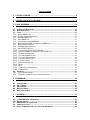 4
4
-
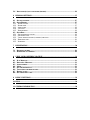 5
5
-
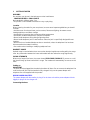 6
6
-
 7
7
-
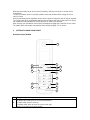 8
8
-
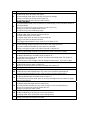 9
9
-
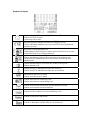 10
10
-
 11
11
-
 12
12
-
 13
13
-
 14
14
-
 15
15
-
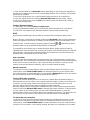 16
16
-
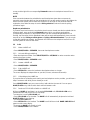 17
17
-
 18
18
-
 19
19
-
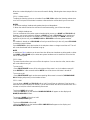 20
20
-
 21
21
-
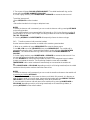 22
22
-
 23
23
-
 24
24
-
 25
25
-
 26
26
-
 27
27
-
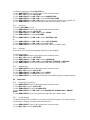 28
28
-
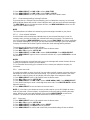 29
29
-
 30
30
-
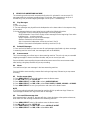 31
31
-
 32
32
-
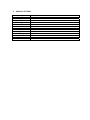 33
33
-
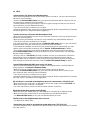 34
34
-
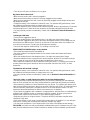 35
35
-
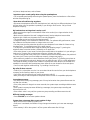 36
36
-
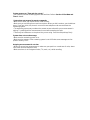 37
37
-
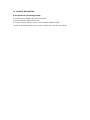 38
38
-
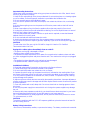 39
39
-
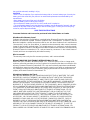 40
40
-
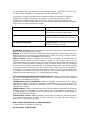 41
41
-
 42
42
-
 43
43
-
 44
44
-
 45
45
-
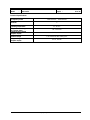 46
46
Ask a question and I''ll find the answer in the document
Finding information in a document is now easier with AI