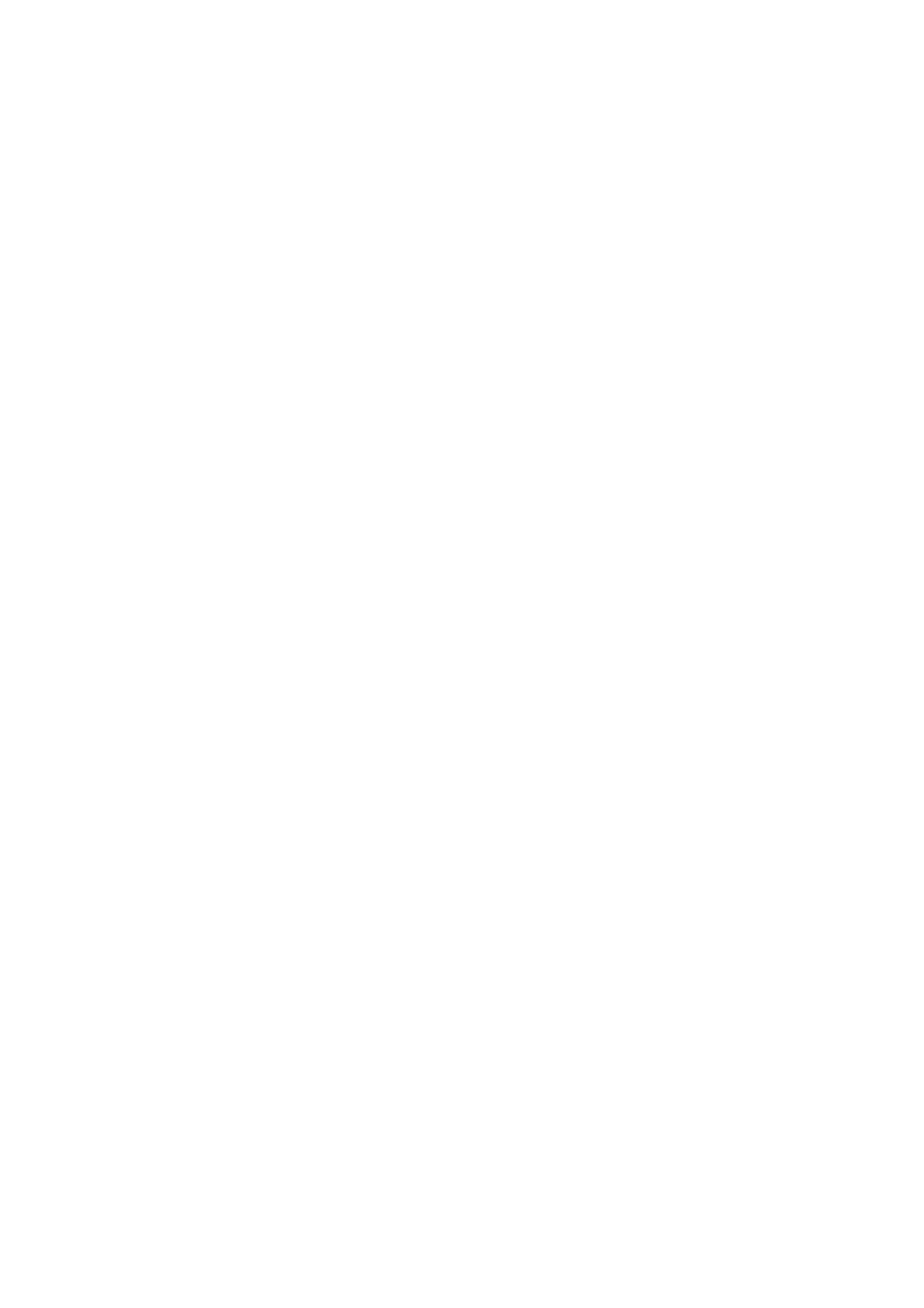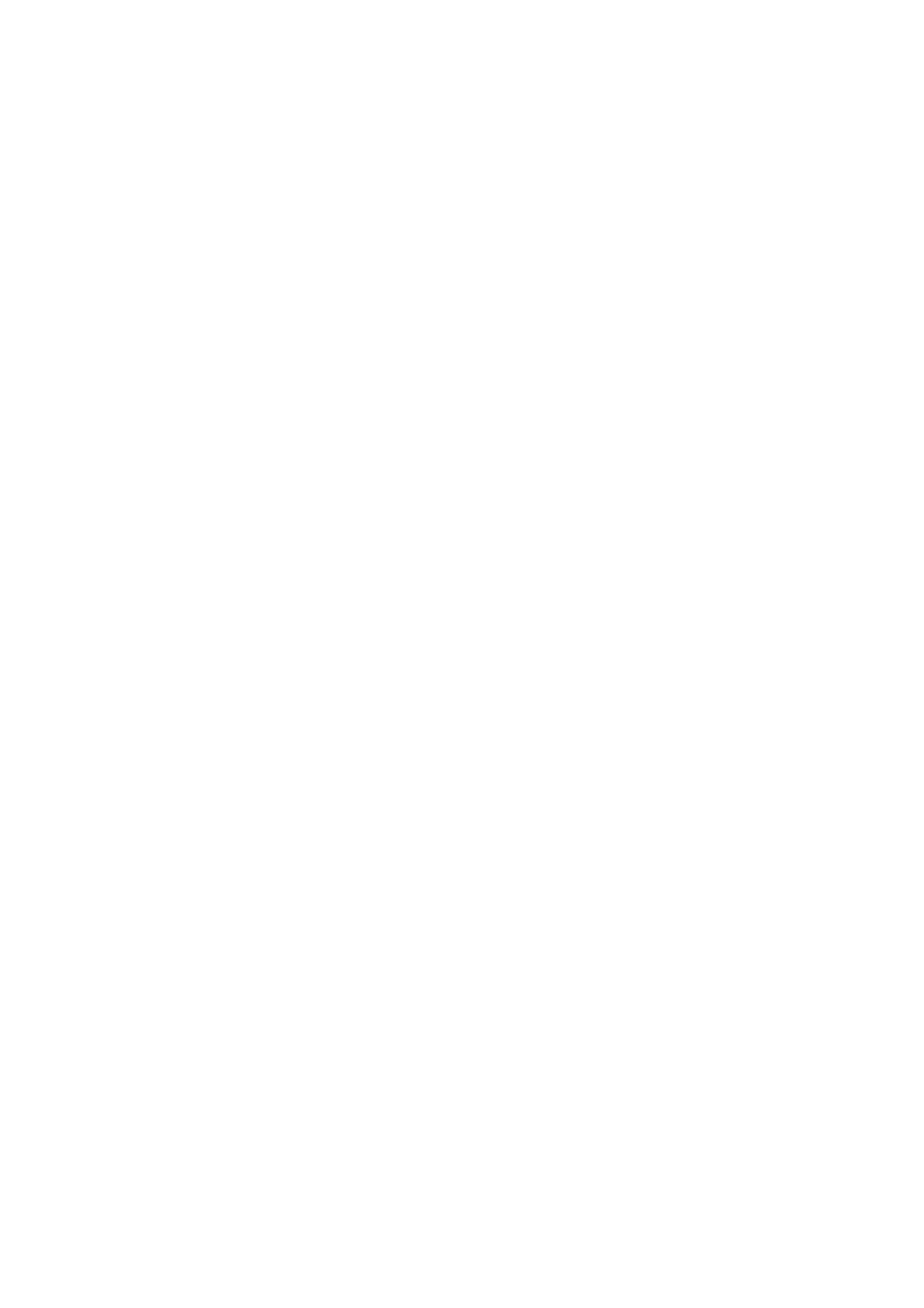
ViewSonic 2 CD5233
CONTENTS
———————————————————————————————————————————————
SAFETY INSTRUCTIONS...............................................................................................................3
Package Contents..........................................................................................................................9
Parts Name and Functions..........................................................................................................10
Control Panel...........................................................................................................................................................10
Terminal Panel......................................................................................................................................................... 11
Remote Control .......................................................................................................................................................12
Operating Range for the Remote Control................................................................................................................13
Handling the remote control ....................................................................................................................................13
Setup Procedure ..........................................................................................................................14
How to Mount and Attach Feet to the LCD Monitor...................................................................16
Connectivity .................................................................................................................................19
Connectivity Diagram ..............................................................................................................................................19
Connecting to a Personal Computer .......................................................................................................................20
Connecting to a Digital Interface Equipment...........................................................................................................21
Connecting to a DVD Player....................................................................................................................................22
Connecting to a Stereo Amplifier .............................................................................................................................23
Connecting to a display mounted PC ......................................................................................................................23
Basic Operation ...........................................................................................................................24
Power ON and OFF Modes.....................................................................................................................................24
Power Indicator........................................................................................................................................................25
Using Power Management ......................................................................................................................................25
Display Signal of Video Source Setting to [VIDEO].................................................................................................25
Picture Size..............................................................................................................................................................25
Smart Picture Mode.................................................................................................................................................26
Audio Source Switching...........................................................................................................................................26
Control Lock Mode ..................................................................................................................................................26
OSD Information......................................................................................................................................................26
OSD (On-Screen-Display) Controls ............................................................................................27
PICTURE.................................................................................................................................................................28
SCREEN..................................................................................................................................................................30
AUDIO .....................................................................................................................................................................32
PIP (PICTURE IN PICTURE) ..................................................................................................................................33
CONFIGURATION 1 ................................................................................................................................................34
CONFIGURATION 2 ................................................................................................................................................36
ADVANCED OPTION ..............................................................................................................................................37
NOTE.......................................................................................................................................................................40
Features........................................................................................................................................42
Troubleshooting...........................................................................................................................43
Specifications...............................................................................................................................45