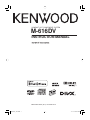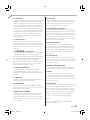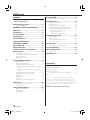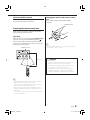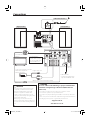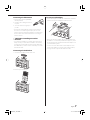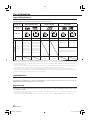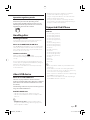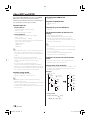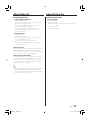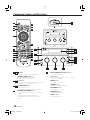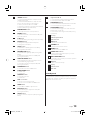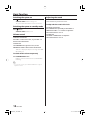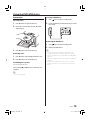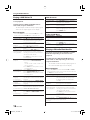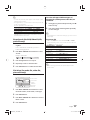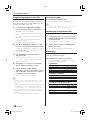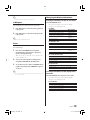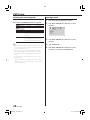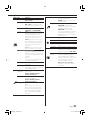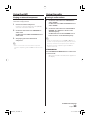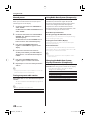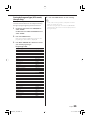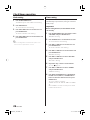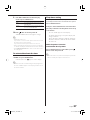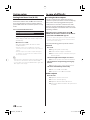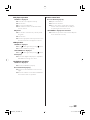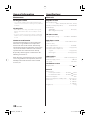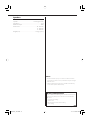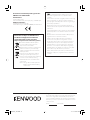Kenwood Electronics M-616DV Owner's manual
- Category
- Docking speakers
- Type
- Owner's manual
This manual is also suitable for

© B60-5870-08/00 (E, X) LVT2249-001A
COMPACT Hi-Fi COMPONENT SYSTEM
M-616DV
INSTRUCTION MANUAL
M616DV_12th.indd 1M616DV_12th.indd 1 11.7.6 0:05:24 PM11.7.6 0:05:24 PM

2
M-616DV
THE EXCLAMATION POINT WITHIN AN EQUI-
LATERAL TRIANGLE IS INTENDED TO ALERT
THE USER TO THE PRESENCE OF IMPORTANT
OPERATING AND MAINTENANCE (SERVICING)
INSTRUCTIONS IN THE LITERATURE ACCOMPA-
NYING THE APPLIANCE.
Before applying power
¤
Caution : Read this page carefully to
ensure safe operation.
Units are designed for operation as follows.
Australia ...........................................................AC 240 V only
Europe .............................................................. AC 230 V only
Safety precautions
WARNING : TO PREVENT FIRE
OR ELECTRIC SHOCK, DO NOT
EXPOSE THIS APPLIANCE TO
RAIN OR MOISTURE.
CAUTION: TO REDUCE THE RISK OF ELECTRIC SHOCK,
DO NOT REMOVE COVER (OR BACK). NO USER-
SERVICEABLE PARTS INSIDE. REFER SERVICING TO
QUALIFIED SERVICE PERSONNEL.
THE LIGHTNING FLASH WITH ARROWHEAD
SYMBOL, WITHIN AN EQUILATERAL TRIANGLE,
IS INTENDED TO ALERT THE USER TO THE
PRESENCE OF UNINSULATED "DANGEROUS
VOLTAGE" WITHIN THE PRODUCT’S ENCLOSURE
THAT MAY BE OF SUFFICIENT MAGNITUDE TO
CONSTITUTE A RISK OF ELECTRIC SHOCK TO
PERSONS.
IMPORTANT SAFETY
INSTRUCTIONS
¤
Caution : Read this page carefully to
ensure safe operation.
Read These Instructions
– All the safety and operating instructions should be
read before the product is operated.
Keep These Instructions
– The safety and operating instructions should be
retained for future reference.
Heed All Warnings
– All warnings on the product and in the operating
instructions should be adhered to.
Follow All Instructions
– All operating and use instructions should be
followed.
1. Clean only with dry cloth
– Unplug this product from the wall outlet before
cleaning. Do not use liquid cleaners or aerosol
cleaners. Use a damp cloth for cleaning.
2. Attachments
– Only use attachments/accessories specified by the
manufacturer.
3. Do not use this apparatus near water
– This product shall not be exposed to dripping and
splashing – for example, near a bath tub, wash bowl,
kitchen sink, or laundry tub; in a wet basement; or
near a swimming pool; and the like. Do not place an
object containing liquid, such as a flower vase, on
the appliance.
4. Accessories
– Use only with the cart, stand, tripod, bracket, or
table specified by the manufacturer, or sold with the
apparatus. When a cart is used, use caution when
moving the cart/apparatus combination to avoid
injury from tip-over.
The marking of products using lasers
The marking this product has been classified as
Class 1. It means that there is no danger of hazard-
ous radiation outside the product.
Location: Back panel
CAUTION
RISK OF ELECTRIC SHOCK
DO NOT OPEN
The markings of products' certifications.
Rating label location : Back panel
M616DV_12th.indd 2M616DV_12th.indd 2 11.7.6 0:05:27 PM11.7.6 0:05:27 PM

English
3
5. Ventilation
– Slots and openings in the cabinet are provided for
ventilation and to ensure reliable operation of the
product and to protect it from overheating. Do not
block any ventilation openings. Install in accordance
with the manufacturer’s instructions. The openings
should never be blocked by placing the product on
a bed, sofa, rug, or other similar surface. This product
should not be placed in a built-in installation such
as a bookcase or rack unless proper ventilation is
provided or the manufacturer’s instructions have
been adhered to.
6. Power Sources
– This product should be operated only from the
type of power source indicated on the product. If
you are not sure of the type of power supply to your
home, consult your product dealer or local power
company.
7.
CAUTION – Polarization
– Do not defeat the safety purpose of the polarized
or grounding-type plug. A polarized plug has two
blades with one wider than the other. A grounding
type plug has two blades and a third grounding
prong. The wide blade or the third prong are
provided for your safety. If the provided plug does
not fit into your outlet, consult an electrician for
replacement of the obsolete outlet.
8. Power Cord Protection
– Protect the power cord from being walked on
or pinched particularly at plugs, convenience
receptacles, and the point where they exit from the
apparatus.
9. Lightning
– Unplug this apparatus during lightning storms or
when unused for long periods of time.
10. Overloading
– Do not overload wall outlets, extension cords, or
integral convenience receptacles as this can result in
a risk of fire or electric shock.
11. Object and Liquid Entry
– Never push objects of any kind into this product
through openings as they may touch dangerous
voltage points or short-out parts that could result in
a fire or electric shock. Never spill liquid of any kind
on the product.
12. Servicing
– Do not attempt to service this product yourself
as opening or removing covers may expose you
to dangerous voltage or other hazards. Refer all
servicing to qualified service personnel.
13. Damage Requiring Service
– Refer all servicing to qualified service personnel.
Servicing is required when the apparatus has been
damaged in any way, such as power-supply cord or
plug is damaged, liquid has been spilled or objects
have fallen into the apparatus, the apparatus has
been exposed to rain or moisture, does not operate
normally, or has been dropped.
14. Replacement Parts
– When replacement parts are required, be sure
the service technician has used replacement parts
specified by the manufacturer or have the same
characteristics as the original part. Unauthorized
substitutions may result in fire, electric shock, or
other hazards.
15. Safety Check
– Upon completion of any service or repairs to this
product, ask the service technician to perform safety
checks to determine that the product is in proper
operating condition.
16. Wall or Ceiling Mounting
– This product should be mounted to a wall or
ceiling only as recommended by the manufacturer.
17. H e at
– Do not install near any heat sources such as
radiators, heat registers, stoves, or other apparatus
(including amplifiers) that produce heat. Do not
place a flaming object, such as a candle or lantern,
or near the product.
18. Power Lines
– An outside antenna system should not be located
in the vicinity of overhead power lines or other
electric light or power circuits, or where it can fall
into such power lines or circuits. When installing an
outside antenna system, extreme care should be
taken to keep from touching such power lines or
circuits as contact with them might be fatal.
Notes:
Item 7 is not required except for grounded or
polarized equipment.
M616DV_12th.indd 3M616DV_12th.indd 3 11.7.6 0:05:28 PM11.7.6 0:05:28 PM

4
M-616DV
Contents
Caution : Read the pages marked
¤
carefully to
ensure safe operation.
Unpacking
Unpack the unit carefully and make sure that all
accessories are present.
FM indoor antenna ..............................................................................(1)
Remote control unit
with a built-in button battery (RC-F0601) ...................(1)
Video cord .................................................................................................(1)
If any accessories are missing, or if the unit is damaged of
falls to operate, notify your dealer immediately. If your unit
was shipped to you directly, notify your shipper immediately.
Kenwood recommends that you retain the original carton and
packing materials in case you need to move or ship the unit in
the future.
Keep this manual handy for future reference.
Before applying power ...................................2
Safety precautions ......................................................................2
IMPORTANT SAFETY INSTRUCTIONS ............2
Before use .......................................................4
Connections ....................................................6
Disc information .............................................8
Handling discs.................................................9
About USB device ...........................................9
Supported iPod/iPhone .................................9
About MP3 and WMA ...................................10
About Video file ............................................11
About Picture file ..........................................11
Component names and functions ...............12
Basic function ...............................................14
Switching the system on ..................................................... 14
Switching the system to standby mode .................... 14
Volume control .......................................................................... 14
Adjusting the sound ............................................................... 14
Using the DVD/USB device...........................15
Preparation ................................................................................... 15
Playing a DVD/Video CD ...................................................... 16
Playing a CD/audio file/video file ...................................16
Direct Search (For DVD, Video CD, CD, audio file
only) .......................................................................................... 17
File Select (For audio file, video file, picture file
only) .......................................................................................... 17
Programming chapters/tracks/files............................... 18
Random play (except picture file) ..................................18
Repeat play...................................................................................18
A-B Repeat .................................................................................... 19
Zoom................................................................................................19
Changing the display information................................. 19
DVD Setup .....................................................20
Selecting the scanning mode .......................................... 20
Setting a menu .......................................................................... 20
Using the iPod/iPhone .................................22
Playing an iPod/iPhone ........................................................ 22
Repeat play...................................................................................22
Random play ............................................................................... 22
Using the AUX ..............................................23
Playing an external component......................................23
Using the radio .............................................23
Tuning in radio stations ........................................................ 23
Manual preset ............................................................................. 24
Tuning to a preset radio station ...................................... 24
Us
ing Radio Data System (Europe only) .................... 24
Changing the Radio Data System display
information (Europe only) .......................................... 24
Tuning by Program Type
(PTY search) (Europe only) ........................................ 25
Clock/timer operation ..................................26
Clock setting ................................................................................ 26
Timer setting ............................................................................... 26
To activate/deactivate the timer ..................................... 27
Sleep timer setting .................................................................. 27
System setup .................................................28
Setting Auto Power Save (A.P.S.) ......................................28
In case of difficulty .......................................28
General information .....................................30
Maintenance ............................................................................... 30
Specifications ................................................30
Before use
M616DV_12th.indd 4M616DV_12th.indd 4 11.7.6 0:05:28 PM11.7.6 0:05:28 PM

English
5
Preparing the remote control unit
When you use the remote control unit for the first
time, pull out the insulation sheet.
Operation
When the power cord is plugged in, STANDBY/TIMER
indicator is lit. The power turns ON by pressing
button on the remote control unit pointing at the
remote sensor. When the power comes on, press the
button you want to operate.
Approx. 6 m
30°
30°
Remote sensor
⁄
• The supplied battery may have shorter live than ordinary
battery due to use during operation checks.
• When the remote-controllable distance gets shorter than
before, replace the battery with a new one.
• Placing the remote sensor in direct sunlight, or in direct
light from a high frequency fluorescent lamp may cause a
malfunction.
In such a case, change the location of the system installation
to prevent malfunction.
¤
CAUTION
• Lithium battery.
Danger of explosion if the battery is incorrectly replaced.
Replace only with the same or equivalent type.
• The battery pack or batteries shall not be exposed to
excessive heat such sunshine, fire or the like.
• Keep battery out of reach of children and in original
package until ready to use. Dispose of used batteries
promptly. If swallowed contact physician immediately.
Changing the battery of the remote control
unit
Use a commercially available button battery
(CR2025).
⁄
• Insert the battery into the remote control unit by matching
the polarities (+ and –) correctly.
How to read this manual
Most of the functions are designed to be able to
operate from the remote control unit.
CR2025 (+side)
M616DV_12th.indd 5M616DV_12th.indd 5 11.7.6 0:05:29 PM11.7.6 0:05:29 PM

6
M-616DV
ANTENNA
FM75
DIGITAL OUT
(
COAXIAL
)
R
YCb Cr
L
AUDIO OUT
VIDEO OUT
ANTENNA
FM75
COMPONENT
VIDEO OUT
Connections
¤
CAUTION
Be sure to adhere to the following, or proper ventilation will
be blocked causing damage or fire hazard (Main unit and
power cord).
• Do not place a cloth on the unit or place it on a carpet or cushion.
• Do not use the system in a poorly ventilated place.
• Do not place any objects impairing heat radiation onto the top of the main
unit.
• Leave some space around the main unit (from the largest outside dimension
including projection) equal to or greater than, shown below.
Top panel : 50 cm
Side and rear : 15 cm
¤
CAUTION
The power in this equipment will not be
completely cut off from the wall outlet
when the standby switch is turned off.
Install the equipment so that the wall
outlet is easily accessible and, in case of
emergency, immediately unplug the power
plug from the wall outlet.
Mains plug is used as the disconnect
device, It shall remain readily operable and
should not be obstructed during intended
use.
FM indoor antenna
Right speaker Left speaker
To AC wall outlet
• Insert the plug firmly all the
way into the AC wall outlet.
To TV with video input
terminal
Video cord
Component Video cord
(commercially available)
Power cord
Digital coaxial cord
RCA pin plug cord (commercially available)
To AV receiver/amplifier or speaker
with built-in amplifier etc.
with input terminal
The "DIGITAL OUT"
terminal of this unit puts
out only the digital audio
of the DVD/CD source.
M616DV_12th.indd 6M616DV_12th.indd 6 11.7.6 0:05:29 PM11.7.6 0:05:29 PM

English
7
Connecting the FM antenna
1 Connect the lead to the [ANTENNA
FM 75] terminal.
2 Find the location that gives the best
reception.
3 Secure the antenna as high up as
possible.
• The antenna supplied with the system is a basic antenna
for indoor use. For stable signal reception, the use of an
outdoor antenna (commercially available) is recommended.
Disconnect the indoor antenna first before connecting an
outdoor antenna.
¤
CAUTION on installing an outdoor
antenna
• Since antenna installation necessitates skill and experience,
always consult your dealer before installation. The antenna
should be placed at a distance from the power distribution
wires. Otherwise, an electric shock accident may occur if the
antenna falls down.
Connecting the iPod/iPhone
1 Insert the Dock adapter into the main unit.
2 Connect your iPod/iPhone.
To remove Dock adapter
• Insert a thin object such as the tip of a flat-blade screwdriver
into the slit on the dock adapter and lift it to remove.
• Connect an iPod dock adapter, which is provided with your
iPod/iPhone or commercially available from Apple Inc., to the
iPod dock of this main unit. Note that the iPod adapter is not
provided with this System.
• You do not need to attach an iPod dock adapter for some
models of iPod/iPhone (such as iPod nano 6th generation).
• See page 9 for the supported iPod/iPhone models.
M616DV_12th.indd 7M616DV_12th.indd 7 11.7.6 0:05:30 PM11.7.6 0:05:30 PM

8
M-616DV
Types of Playable Discs
The system this unit is using does not only play music from CD but can also play the discs listed below to offer
you high-quality entertainment of video of movies and live concerts.
Playable Disc
DVD VIDEO
(DVD-R/RW, DVD+R/RW)
CD (CD-R, CD-RW) VCD (SVCD*)
Logo mark
on disc
Disc size
8 cm 12 cm 8 cm 12 cm 8 cm 12 cm
Played sides One or both One or both One side only One side only One side only One side only
Contents
Video +
Audio
Approx. 41 min.
(1 side, 1 layer)
Approx. 75 min.
(1 side, 2 layers)
Approx. 82 min.
(2 sides, 1 layer)
Approx. 150 min.
(2 sides, 2 layers)
Approx. 133 min.
(1 side, 1 layer)
Approx. 242 min.
(1 side, 2 layers)
Approx. 266 min.
(2 sides, 1 layer)
Approx. 484 min.
(2 sides, 2 layers)
Max. 20 min. Max. 74 min.
(In case of an SVCD, the possible
playback time becomes shorter.)
Audio
Max. 20 min.,
digital
Max. 80 min.,
digital
• * This unit can play SVCDs, but some functions will not work.
• A Dual Disc is a two-sided disc combining a DVD side according to the DVD standard and a music side. The video content
recorded on the DVD side can be played back. As the music side is not compatible with the Compact Disc (CD) standard, playback
on this unit is not assured.
• This unit can play back DVD-R and DVD-RW discs recorded in the DVD VIDEO format and DVD+R and DVD+RW discs, but
depending on the recording unit, the disc manufacturer, etc., playback sometimes may not be possible.
• This unit may also be incapable of playing certain CD-R/RW discs depending on their properties, recording conditions, etc.
• This player cannot play back discs compatible with CPRM. CPRM is the abbreviation of Content Protection for Recordable Media,
and it is a technique for copyright protection for recording media.
Unplayable discs
This player cannot play back any of the following discs.
DVD AUDIO discs, DVD-RAM discs, SACD discs, DVD-ROM discs, VSD discs, CDV discs (Only the audio part can be played.),
CD-G/CD-EG/CD-EXTRA discs (Only the audio can be played.)
Regional code
This unit has a regional code printed on the rear of the unit. This unit can play only DVD discs labeled same as the
rear of the unit or "ALL".
• Most DVD discs have a globe with one or more numbers in it clearly visible on the cover. This number must match your unit’s
regional code or the disc cannot play.
• If you try to play a DVD with a different regional code from your unit, the message “WRONG REGION” appears on the TV screen.
Disc information
M616DV_12th.indd 8M616DV_12th.indd 8 11.7.6 0:05:31 PM11.7.6 0:05:31 PM

English
9
About USB device
Notes on use of the USB device
This unit can play audio files stored in the flash
memory and digital audio player that have a USB port
(these devices are referred to as USB devices in this
document).
The following restrictions are placed on the types and
usage of available USB devices:
Available USB devices
• USB devices belonging to the USB mass storage class.
• USB devices whose maximum current consumption is 500
mA or less.
⁄
• USB Mass Storage Class : USB devices that the PC can
recognize as an external storage without using any special
driver or application software.
Operation regulatory marks
With this unit, some functions such as the play
function may be restricted depending on the
location where the DVD is playing. In this case, the
following marks will appear on the screen. For more
information, refer to the disc manual.
" "
Handling discs
Handling precautions
Hold a disc taking care not to touch the played surface. (The
side without the printed label is the playback side.)
Notes on CD-ROM/CD-R/CD-RW discs
If the CD-ROM, CD-R or CD-RW disc in use has a printable label
surface, the disc may be unable to be taken out of the system
due to sticking of the label surface. To prevent malfunction of
the system, do not use such a disc.
Cautions on CD discs
Always use a CD carrying the marking.
A disc without this marking may be unable to be played back
correctly.
The disc rotates at a high speed during playback. Never use a
cracked, chipped or greatly warped disc. Otherwise, damage or
malfunction of the player may result.
Also, do not use a disc with a non-circular shape as this may
result in malfunction.
• Contact the sales agent as to whether your USB device
conforms to the USB mass storage class specs.
• Using an unsupported USB device can result in abnormal
playback or display of the audio file.
Even if you use the USB device conforming to the above
specs, audio files cannot be played normally depending on
the type or condition of the USB device.
Supported iPod/iPhone
Made for
• iPod nano (6th generation)
• iPod nano (5th generation)
• iPod nano (4th generation)
• iPod nano (3rd generation)
• iPod nano (2nd generation)
• iPod nano
• iPod touch (4th generation)
• iPod touch (3rd generation)
• iPod touch (2nd generation)
• iPod touch
• iPod (4th generation)
• iPod classic
• iPod photo (4th generation)
• iPod video (5th generation)
• iPod mini (2nd generation)
• iPod mini
• iPhone 4
• iPhone 3GS
• iPhone 3G
⁄
• Be sure to update the software of your iPod/iPhone to the
latest version.
• The iPod/iPhone cannot be connected together with its
accessories such as the cover or case. Be sure to remove any
accessories before connecting the iPod/iPhone.
• Movies or pictures on iPod/iPhone cannot be output through
the VIDEO OUT terminal on this unit.
• Music or sound on iPod/iPhone cannot be output through
the AUDIO OUT terminals on this unit.
M616DV_12th.indd 9M616DV_12th.indd 9 11.7.6 0:05:32 PM11.7.6 0:05:32 PM

10
M-616DV
About MP3 and WMA
The playable MP3/WMA file (hereafter called Audio
file) and the media format have the following
limitation. The Audio file, which is not conforming to
the specification, may not play normally.
Playable Audio file
Playable MP3 file
• File formats: MPEG 1/2 Audio Layer 3 file
• Extension: .mp3
• Transfer bit rate: 8 kbps – 320 kbps
Playable WMA file
• File format: Windows Media™ Audio compliant
• Extension: .wma
• Transfer bit rate: 32 kbps – 320 kbps
• Following files created using functions in Windows Media™
Player 9 or later cannot be played.
- WMA Professional
- WMA Lossless
- WMA Voice
⁄
• Do not attach the extensions to files other than the Audio file.
If the extension is attached, the file, which is not the Audio
file, will play and outputs a loud noise, causing damage to the
speaker.
• The files with copy protection cannot be played.
• Audio files cannot be played depending on the encoding
software setting, USB device type, and/or recording
conditions.
• The unit may not be compatible with upgrade of
compression format standard and additional specifications.
• Audio files encoded using VBR (Variable Bit Rate) may use bit
rates that fall outside the supported range. Audio files with bit
rates outside the supported range cannot be played.
Playable storage media
• DVD±R/RW, CD-ROM, CD-R, CD-RW
• USB device (USB version 1.1/2.0 Full Speed)
⁄
• CD-RW discs which are quick formatted by the writing
software cannot be used.
• When recording to the maximum CD-R/RW media capacity at
once, the writing software is set to "Disc at once".
• For details on the available USB devices, refer to <About USB
device> (page 9).
Playable DVD±R/RW format
• UDF-Bridge
Playable CD-R/RW format
• ISO 9660 Level 1/2
• Joliet
Playable file system of USB device
• FAT 16/32
The maximum number of characters for
display
• File/Folder name: 12/8 characters
• MP3 ID3 TAG/WMA Contents property: 30 characters
WMA Contents property (album name): 30 characters
(The information which can be displayed with this unit: title,
artist name, and album name)
⁄
• File/Folder name is the number of the characters including
the extensions.
• This unit can display the following versions of MP3 ID3
TAG:
version 1.0/1.1/2.2/2.3
/2.4
• A character that cannot be displayed with this unit is
displayed incorrectly or substituted by “-“.
Limitation of structure for the file and the
folder
• Maximum number of folders: 130 (including root folder)
• Maximum number of files per media: 999
Playing order of the audio file
• Audio files are played in the order the files are written. You can
specify the order of playback by numbering files in a folder
and writing them by folder.
Example
v
<
()
: Root
<: Folder
v: Audio file
v
v
v
v.
v
v
v
v
v
v.
v
Folder
Audio file
• Playing order
Playing order after
¡!
play:
\ ¡", ¡#, ¡$, ¡%...
M616DV_12th.indd 10M616DV_12th.indd 10 11.7.6 0:05:33 PM11.7.6 0:05:33 PM

English
11
About Video file About Picture file
Acceptable video files
Playable MPEG1, MPEG2 file
• File formats: MPEG 1/2
• Extension: .mpg, .mpeg, .m1v, .m2v, .dat, .vob, .mod, .avi
• Picture size: 720 × 480, 720 × 576
• Profile & Level: MP@ML (Main Profile at Main Level)
• Audio format: MPEG Audio Layer 2/3
• Audio sampling frequencies: 32/44.1/48 kHz
• Audio bit rate: 32–384 kbps (Only constant bit rates)
• File size: Max. 4 G bytes
Playable DivX file
• File format: DivX
• Extension: .divx, .mp4, .avi
• Picture size: 352 x 240, 352 x 288, 720 x 480, 720 x 576
• Audio format: MP3, Dolby Digital
• Audio sampling frequencies: 32/44.1/48 kHz
• Audio bit rate: 32–384 kbps (Only constant bit rates)
• File size: Max. 4 G bytes
ABOUT DIVX VIDEO:
DivX® is a digital video format created by DivX, LLC, a subsidiary
of Rovi Corporation. This is an official DivX Certified® device
that plays DivX video. Visit divx.com for more information and
software tools to convert your files into DivX video.
ABOUT DIVX VIDEO-ON-DEMAND:
This DivX Certified® device must be registered in order to play
purchased DivX Video-on-Demand (VOD) movies. To obtain
your registration code, locate the DivX VOD section in your
device setup menu. Go to vod.divx.com for more information
on how to complete your registration.
⁄
• When buying DRM enabled contents, check the Registration
Code in the <DIVX [R] VOD> (page 21). Registration Code
changes each time a file with the displayed Registration Code
is played to protect against copying.
Acceptable picture files
Playable JPEG file
• File formats: JPEG
• Extension: .jpg, .jpeg
• Baseline format: Up to a maximum of 8192(W) × 7680(H)
pixels
• Progressive format: —
• File size: Max. 4 M bytes
M616DV_12th.indd 11M616DV_12th.indd 11 11.7.6 0:05:33 PM11.7.6 0:05:33 PM

12
M-616DV
Component names and functions
5
MULTI CONTROL 5/∞/2/3 buttons
To select a setting item.
5/∞ buttons
To tune to higher/lower radio frequency or search
radio stations for TUNER.
ENTER button
To enter the selected item.
RETURN button
To Return on a Video CD with PBC.
ON SCREEN button
To access On-Screen Display.
TOP MENU button
To view the DVD top menu.
MENU button
To view the DVD menu.
1
1
button
To switch the system on or to standby mode.
STANDBY/TIMER indicator
Red lighting: Ordinary standby mode
Orange lighting: Timer standby mode
2
10
3/8 button
To start or interrupt playback for DVD/audio file, video
file, iPod/iPhone, or a selected source.
3
8
PTY SEARCH/
7 button
To carry out PTY search.
To stop playback for DVD, audio file and video file.
4
FM MODE/PLAY MODE button
To switch between stereo mode and mono mode for
TUNER.
To program tracks/files for CD and audio file.
To play back tracks/files for CD and audio file at
random.
13
15
14
12
11
9
3
1
2
10
8
4
5
6
7
23
22
17
18
21
1
3
6
5
2
15
9
10
13
7
4
8
11
12
14
16
19
20
M616DV_12th.indd 12M616DV_12th.indd 12 11.7.6 0:05:33 PM11.7.6 0:05:33 PM

English
13
6
4/¢ buttons
To search forward/backward to next/previous title/
chapter/track for DVD.
To search forward/backward or to skip to the next/
previous files for audio files and iPod, iPhone.
To tune to preset radio stations for TUNER.
To skip to the next/previous group/folder for DVD and
audio files (with pressing SHIFT button).
7
FADE MUTING button
To interrupt and resume sound reproduction.
8
REPEAT button
To repeat one track/file or all tracks/files for CD, audio
file and iPod, iPhone.
9
A-B button
To select the starting and ending point for repeat play.
10
DISPLAY button
To change the display for Radio Data System.
To change the clock display.
11
SHIFT button
To add effects on watching DVD or video CD by
pressing with another button.
12
PROGRESSIVE button
To select the video signal type (with pressing SHIFT
button).
To manual preset radio stations for TUNER (with
pressing SHIFT button).
13
SUBTITLE/ZOOM button
During playback, this button repeatedly to select a
desired subtitle language for DVD.
To select the zoom ratio for DVD, Video CD (with
pressing SHIFT button).
14
TUNER/AUX button
To select the source from TUNER or AUX.
15
CLOCK/TIMER button
To set the clock.
To set the timer.
16
SLEEP/APS
button
To select the sleep time.
To set the A.P.S.
17
VOL %/fi button
To increase or decrease the volume.
To increase or decrease BASS and TREBLE levels.
18
TONE button
To select BASS or TREBLE to adjust its level.
19
FILE TYPE button
To select the file type to play back in a file (with
pressing SHIFT button).
20
SETUP button
To access or remove setup menu (with pressing SHIFT
button).
21
digit buttons 0 – 9
To select a track/file number for CD and audio file.
To select a preset radio station for TUNER.
22
TIME SEARCH button
To select a desired title/chapter/track/file or time with
on screen bar (with pressing SHIFT button).
23
AUDIO/ANGLE button
To select an audio language or an audio channel for
DVD, Audio file or video file.
To select a DVD camera angle for DVD (with pressing
SHIFT button).
2
Disc tray
3
AUX IN input terminal
4
USB connector
5
BASS knob
To increase or decrease BASS level.
6
VOLUME knob
To increase or decrease the volume.
7
TREBLE knob
To increase or decrease TREBLE level.
9
TUNING 5/∞ buttons
To tune to higher/lower radio frequency or search
radio stations for TUNER.
11
INPUT SELECTOR button
To select the source you want, or to turn the system on
to the selected source.
12
0 button
To open or close the disc tray.
13
Display
14
Remote sensor
15
iPod dock
Standby mode
While STANDBY/TIMER indicator is lit, a small amount of power
is supplied to the system to back up the memory. This is called
standby mode. Under the condition, the system can be turned
ON by the remote control unit.
M616DV_12th.indd 13M616DV_12th.indd 13 11.7.6 0:05:34 PM11.7.6 0:05:34 PM

14
M-616DV
Switching the system on
Press or INPUT SELECTOR button.
STANDBY/TIMER indicator will go out.
The system will switch to the last selected source.
Switching the system to standby mode
Press button.
STANDBY/TIMER indicator is lit.
Volume control
For Remote control unit:
Press VOL % button to increase, or press VOL fi to
decrease the volume level.
For Main unit:
Turn VOLUME knob right to increase, or turn
VOLUME knob left to decrease the volume level.
"VOL XX" is displayed. Adjust in the range from MIN
(0) to MAX (31).
To switch off the volume temporarily
Press FADE MUTING button.
Playback continues without sound, and "MUTING"
is flashing.
⁄
• To restore the volume, press FADE MUTING button again or
adjust the volume.
Basic function
Adjusting the sound
You can reinforce or weaken the bass and treble
levels suitable for your favorite music.
To adjust the bass and treble levels
For Remote control unit:
Press TONE button repeatedly to select BASS or
TREBLE. Press VOL % or fi button to adjust the
enhancement level: –8 to +8.
For Main unit:
Turn BASS or TREBLE knob to adjust the
enhancement level: –8 to +8.
M616DV_12th.indd 14M616DV_12th.indd 14 11.7.6 0:05:35 PM11.7.6 0:05:35 PM

English
15
Using the DVD/USB device
Preparation
Inserting a disc
1 Press 0 button to open the disc tray.
2 Place a disc onto the disc tray with the label
side facing up.
3 Press 0 button to close the disc tray.
Removing a disc
1 Press 0 button and carefully pull the disc out.
2 Press 0 button to close the disc tray.
Prohibiting disc ejection
You can lock the disc tray.
Press and hold 7 and 0 buttons on the main unit
together.
⁄
• To unlock, repeat again.
Inserting a USB device
1 Press button to select standby mode.
2 Insert a USB device to the USB connector on the
front panel.
Removing the USB device
1 Press button to select standby mode.
2 Remove the USB device.
⁄
• To ensure good system performance; wait until the unit
completely reads the disc/USB device before proceeding.
• If the disc compartment is not loaded with a disc, "NO DISC" is
displayed.
• If there is no playable audio file in the USB device, "NO USB" is
displayed.
• For audio files, reading time may exceed 10 seconds due
to the large number of songs compiled into one disc/USB
device.
M616DV_12th.indd 15M616DV_12th.indd 15 11.7.6 0:05:35 PM11.7.6 0:05:35 PM

16
M-616DV
Playing a DVD/Video CD
For Remote control unit: Press CD/DVD 6 button
to start playback.
For Main unit: Press INPUT SELECTOR button to
select "DVD", and press 6 button.
The title/chapter number and elapsed playing time
of the current chapter appear on the display.
Basic operations
• In this chart, 6 button means CD/DVD 6 button on the
remote control unit and 6 button on the main unit.
Operation type Operation
To stop playback Press 7 button. When pressed twice, the
disc is played from its beginning when
you play it in the next time.
To interrupt
playback
Press 6 button.
Press again to resume playback.
To select a chapter/
track
Press 4 or ¢ button in play or pause
mode.
To search for a
particular passage
during playback
Press and hold 4 or ¢ button
for more than 2 seconds to select the
searching speed, then release the button.
"x2" = "x4" = "x8" = "x20"
Press 6 button at any time to resume
normal playback.
Slow-motion
playback
1. Press 6 button to pause.
2. Press and hold MULTI CONTROL 3
button.
"1/2" = "1/3" = "1/4" = "1/5" = "1/6"
= "1/7" = "PLAY"
3. Press 6 button at any time to resume
normal playback.
Forward frame-by-
frame playback
1. Press 6 button to pause.
2. Press MULTI CONTROL 5 button.
3. Press 6 button at any time to resume
normal playback.
To select a subtitle
language
(For DVD only)
During playback, press SUBTITLE button
repeatedly to select a desired subtitle
language.
To select an audio
language
(For DVD only)
During playback, press ANGLE/AUDIO
button repeatedly to select a desired audio
language.
To select an audio
channel
(For Video CD only)
During playback, press ANGLE/AUDIO
button. Each press switches the selection.
MONO L ➜ MONO R ➜ STEREO
To select a camera
angle
(For DVD only)
During the angle indicator has blinked,
press SHIFT and ANGLE/AUDIO buttons
together.
DVD disc menu
Operation type Operation
To view the title
menu
Press TOP MENU button to display the
disc's title menu, if available.
To view the DVD
menu
Press MENU button to display the disc
menu, if available.
To select a menu
item
Use the MULTI CONTROL 5/∞/2/3
button to highlight your selection, then
press ENTER button.
Video CD PBC Menu
Operation type Operation
To turn the PBC On
or Off
Press TOP MENU button.
To select a menu
item
Press the digit buttons 0-9, and then
press ENTER button.
To return Press RETURN button to return to the
menu screen.
Playing a CD/audio file/video file
For Remote control unit: Press CD/DVD 6 or USB
6 button depending on the source to start
playback.
For Main unit: Press INPUT SELECTOR button to
select "DVD" or "USB" depending on the source,
and press 6 button.
The track/file number and elapsed playing time of
the current track/file appear on the display.
Basic operations
• In this chart, 6 button means CD/DVD 6 or USB 6
button depending on the source on the remote control unit
and 6 button on the main unit.
Operation type Operation
To stop playback Press 7 button. When pressed twice,
the audio file/video file is played from
its beginning when you play it in the
next time.
To interrupt
playback
Press 6 button.
Press again to resume playback.
To search for a
particular passage
during playback
Press and hold 4 or ¢ button
for more than 2 seconds to select the
searching speed, then release the button.
"x2" = "x4" = "x8" = "x20"
Press 6 button at any time to resume
normal playback.
To select a track/file Press 4 or ¢ button in play or pause
mode.
To select a folder
(For audio file/video
file only)
Press MULTI CONTROL 5 or ∞ button in
play or pause mode.
Using the DVD/USB device
M616DV_12th.indd 16M616DV_12th.indd 16 11.7.6 0:05:36 PM11.7.6 0:05:36 PM

English
17
⁄
• For audio file, video file; "T:xxx" appears on the display. "T:xxx"
indicates the file number.
• The digit buttons, 0–9 on the remote control unit, can also be
used to select
a track/file.
Press the digit buttons as shown below:
CD Audio/video file
To select track/file 2 2 and ENTER 2 and ENTER
To select track/file 23 2, 3 and ENTER 2, 3 and ENTER
To select file 120 — 1, 2 and 0
If ENTER button is not pressed, the search for the selected
track/file will start in 5 seconds.
Direct Search (For DVD, Video CD, CD,
audio file only)
1 Press SHIFT and TIME SEARCH buttons
together.
In case of Audio file or Video file, press these
buttons during playback.
2 Press MULTI CONTROL 2 or 3 button to select
an item.
Example : DVD Video
TT
DVD
01/12CH 001/024 00:01:23
3 Press the digit buttons 0-9 to input.
4 Repeat step 2 and 3 to enter the time.
5 Press ENTER button to confirm the start time.
File Select (For audio file, video file,
picture file only)
You can select a file from the list display.
Folder column
Track column
File type
Audio file
Picture file
Video file
[
Folder1
]
File2. mp3
01.File1
02.File2
03.File3
01.Folder1
02.Folder2
03.Folder3
04.Folder4
05.
__________
__________
06.
04.File4
05.File5
06.File6
ALBUM :
SONG :
Folder1
File2
A TI ------
1 Press MULTI CONTROL 2 or 3 button to select
the Folder column, Track column, or File type.
2 Press ENTER button.
3 Press MULTI CONTROL 5 or ∞ button to select a
folder or track.
4 Press ENTER button.
To select a file type if different types of
playable files (audio/picture/video file) are
contained
1 During playing of video file/picture file, press 7
button to stop.
2 Press SHIFT and FILE TYPE together repeatedly
to select File type.
⁄
• If no playable file is contained for a file type, you cannot select
that file type.
For picture file
• In this chart, 6 button means CD/DVD 6 or USB 6
button depending on the source on the remote control unit
and 6 button on the main unit.
Operation type Operation
To start slide show Press 6 button.
To stop playback Press 7 button.
To interrupt
playback
Press 6 button.
To select a file Press 4 or ¢ button.
To full screen view Press ENTER button.
To rotate picture Press MULTI CONTROL 2 or 3 button.
To flip vertical Press MULTI CONTROL 5 button.
To flip horizontal Press MULTI CONTROL ∞ button.
⁄
• When selecting a picture file, the preview appears in the
folder column.
M616DV_12th.indd 17M616DV_12th.indd 17 11.7.6 0:05:37 PM11.7.6 0:05:37 PM

18
M-616DV
Programming chapters/tracks/files
Programming chapters/tracks/files of a DVD/audio
file/video file is possible when playback is stopped.
Up to 32 tracks/files for a disc and USB device can be
stored in the memory in any order.
1 In stop mode, press FM MODE/PLAY MODE
button repeatedly to enter program setting.
"P01 0000" appears on the display.
"T– – C– –" indicates title/chapter number of the
DVD.
"T– –" indicates track number of the CD/Video CD
(PBC off ).
"T– – –" indicates file number of the audio file/
video file/ picture file.
"P01 0000" indicates program number.
2 Press MULTI CONTROL 5 or ∞ button, or digit
buttons 0–9 to select the desired title/track/file.
For DVD: Press ENTER button, and then press MULTI
CONTROL 5 or ∞ button, or digit buttons 0–9 to
select the desired chapter.
3 Press ENTER button to store the selected
chapter/track/file.
The title/track/file number returns to "T– – C– –"/
"T– –"/ "T– – –" and the next program number
appears on the display.
4 Repeat steps 2 to 3 to select and store other
desired chapters/tracks/files in this way.
5 Press CD/DVD 6 or USB 6 button
depending on the source on the remote control
unit or 6 button on the main unit to play the
programmed chapters/tracks/files.
The icon "PROG." appears on the display.
⁄
• Audio files can only be programmed within the same source.
• Now enter the new track/file number with either method
below.
– Press any digit button to clear the chapter/track/file number
programmed. Select the new chapter/track/file number
using digit buttons "0" to "9" on the remote control unit.
• If you press REPEAT button during programmed playback,
the current track or all programmed tracks/files is/are played
repeatedly.
The icon "REPEAT" and "PROG." appear on the display.
To clear the program
Press FM MODE/PLAY MODE button.
The icon "PROG." disappears from the display.
⁄
• The program is automatically cleared as soon as the disc tray
is opened when the source is selected to DVD.
Random play (except picture file)
You can play all the tracks/files in random order.
1 During playing, pause or stop mode, press FM
MODE/PLAY MODE button repeatedly to enable
random play mode.
The icon "RAND." appears on the display.
2 To exit random mode, press FM MODE/PLAY
MODE button again.
The icon "RAND." disappears from the display.
Repeat play
You can play the current track/file/album or the
whole disc/audio file repeatedly.
Press REPEAT button in play or pause mode.
Every time the button is pressed, the repeat play
changes in the following order:
For DVD Video :
Repeat mode Main unit/TV
Repeat a chapter "REPEAT 1"/"CHAPTER"
Repeat a title "REPEAT"/"TITLE"
Repeat all "REPEAT"/"REP ALL"
Repeat off —/"OFF"
For CD/Video CD (PBC off) :
Repeat mode Main unit/TV
Repeat a single track "REPEAT 1"/"REP 1"
Repeat all the tracks *
1
"REPEAT"/"REP ALL"
Repeat off —/"OFF"
For audio file/ video file/picture file :
Repeat mode Main unit/TV
Repeat a single file "REPEAT 1"/"REP 1"
Repeat one album "GROUP REPEAT"/
"REP DIR"
Repeat all the files *
1
"REPEAT"/"REP ALL"
Repeat off —/"OFF"
Using the DVD/USB device
M616DV_12th.indd 18M616DV_12th.indd 18 11.7.6 0:05:38 PM11.7.6 0:05:38 PM

English
19
⁄
• *
1
All tracks/files are repeated continuously.
A-B Repeat
You can play back a desired section repeatedly.
1 Press A-B button to select the starting point (A)
in play mode.
2 Press A-B button to select the ending point (B)
in play mode.
⁄
• To cancel, press A-B button again.
Zoom
The zoom function allows you to enlarge or compress
the video image.
1 Press SHIFT and ZOOM buttons together
repeatedly during playback or in the pause
mode to enlarge the image.
"OFF" = "2" = "3" = "4" = "1/2"*
1
= "1/3"*
1
=
"1/4"*
1
= "OFF" = …
2 You can move through the zoomed picture
using MULTI CONTROL 5/∞/2/3 button.
3 To cancel Zoom, press SHIFT and ZOOM buttons
together repeatedly until "ZOOM OFF" appears
on the TV.
⁄
• *
1
You cannot move the zoomed-in position when "1/2", "1/3",
or "1/4" is selected.
Changing the display information
To change information on the on-screen bar
Press ON SCREEN button.
Every time the button is pressed, the display
changes in the following order:
For DVD :
Information Main unit/TV
The current title elapsed time.
—/"C"
The current title remaining time. "REMAIN"/"C -"
The whole disc elapsed time. "TOTAL"/"T"
The whole disc remaining time. "TOTAL
REMAIN"/"T -"
On-screen is clear —/—
For CD/Video CD :
Information Main unit/TV
The current track elapsed time.
—/"C"
The current track remaining time. "REMAIN"/"C -"
The whole disc elapsed time. "TOTAL"/"T"
The whole disc remaining time. "TOTAL
REMAIN"/"T -"
On-screen is clear —/—
For audio file/video file :
Information Main unit/TV
The current file elapsed time.
—/"C"
The current file remaining time. "REMAIN"/"C -"
On-screen is clear —/—
For picture file :
Information Main unit/TV
The file number
—/"C"
On-screen is clear —/—
To change information on the display of the
main unit
Press ON SCREEN button in play or pause mode.
Every time the button is pressed, the display
changes in the following order:
For audio file :
Information Main unit
The current track elapsed time. —
The current track remaining time. —
The whole disc elapsed time. —
The whole disc remaining time. —
M616DV_12th.indd 19M616DV_12th.indd 19 11.7.6 0:05:38 PM11.7.6 0:05:38 PM

20
M-616DV
DVD Setup
Selecting the scanning mode
Press to select the video output suitable for the TV.
Press SHIFT and PROGRESSIVE buttons together.
Display "576I" "576P"
Setting 720 x 576i 720 x 576p
Component
video
✔✔
Scanning mode
576I Select this when connecting the TV
which does not support the progressive
scanning.
576P Select this when connecting the
TV compatible with the progressive
scanning to the component input.
⁄
• If you connect the unit and TV with a component video cord,
you can view the picture at a higher resolution than when
connecting with a video cord.
• If your TV does not accept the signal type you selected,
abnormal picture appears on the screen. Please read TV’s
owner’s manual then set the signal type that your TV can
accept.
• Do not change the scanning mode to progressive in the
following cases;
– When your TV does not support progressive video input.
– When you have not connected your TV to the unit using a
component video cord.
Setting a menu
1 Press SHIFT and SET UP buttons together.
2 Press MULTI CONTROL 2 or 3 button to select
the menu.
SCREEN SAVER
TV TYPE
PA SSWORD
RATING
DEFAULT
TV SYSTEM
VIDEO
3 Press MULTI CONTROL 5 or ∞ button to select
the item.
4 Press ENTER button.
5 Press MULTI CONTROL 5 or ∞ button to select
the options, and then press ENTER button.
M616DV_12th.indd 20M616DV_12th.indd 20 11.7.6 0:05:38 PM11.7.6 0:05:38 PM
Page is loading ...
Page is loading ...
Page is loading ...
Page is loading ...
Page is loading ...
Page is loading ...
Page is loading ...
Page is loading ...
Page is loading ...
Page is loading ...
Page is loading ...
Page is loading ...
-
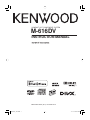 1
1
-
 2
2
-
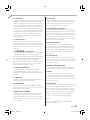 3
3
-
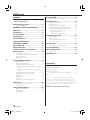 4
4
-
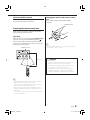 5
5
-
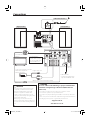 6
6
-
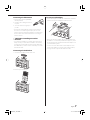 7
7
-
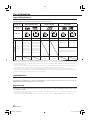 8
8
-
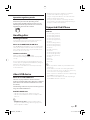 9
9
-
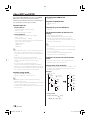 10
10
-
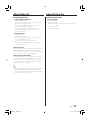 11
11
-
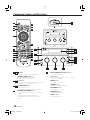 12
12
-
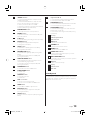 13
13
-
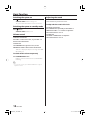 14
14
-
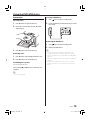 15
15
-
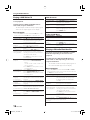 16
16
-
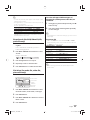 17
17
-
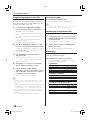 18
18
-
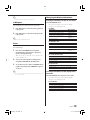 19
19
-
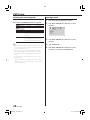 20
20
-
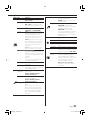 21
21
-
 22
22
-
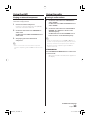 23
23
-
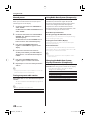 24
24
-
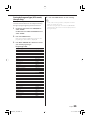 25
25
-
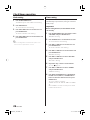 26
26
-
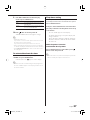 27
27
-
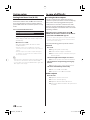 28
28
-
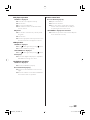 29
29
-
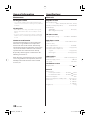 30
30
-
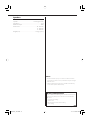 31
31
-
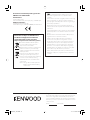 32
32
Kenwood Electronics M-616DV Owner's manual
- Category
- Docking speakers
- Type
- Owner's manual
- This manual is also suitable for
Ask a question and I''ll find the answer in the document
Finding information in a document is now easier with AI
Related papers
Other documents
-
Kenwood DVF-3400 User manual
-
Kenwood DVF-5400 User manual
-
Sharp XL-DH229 User manual
-
TEAC TC-X350i Owner's manual
-
Sony MHC-EC619iP Operating instructions
-
Samsung MM-E430 User manual
-
Sharp CD-DHS1050P Operating instructions
-
Sony MHC-EC619iP User manual
-
Sharp Stereo System DHS1050P User manual
-
Sharp CD-DH950P User manual