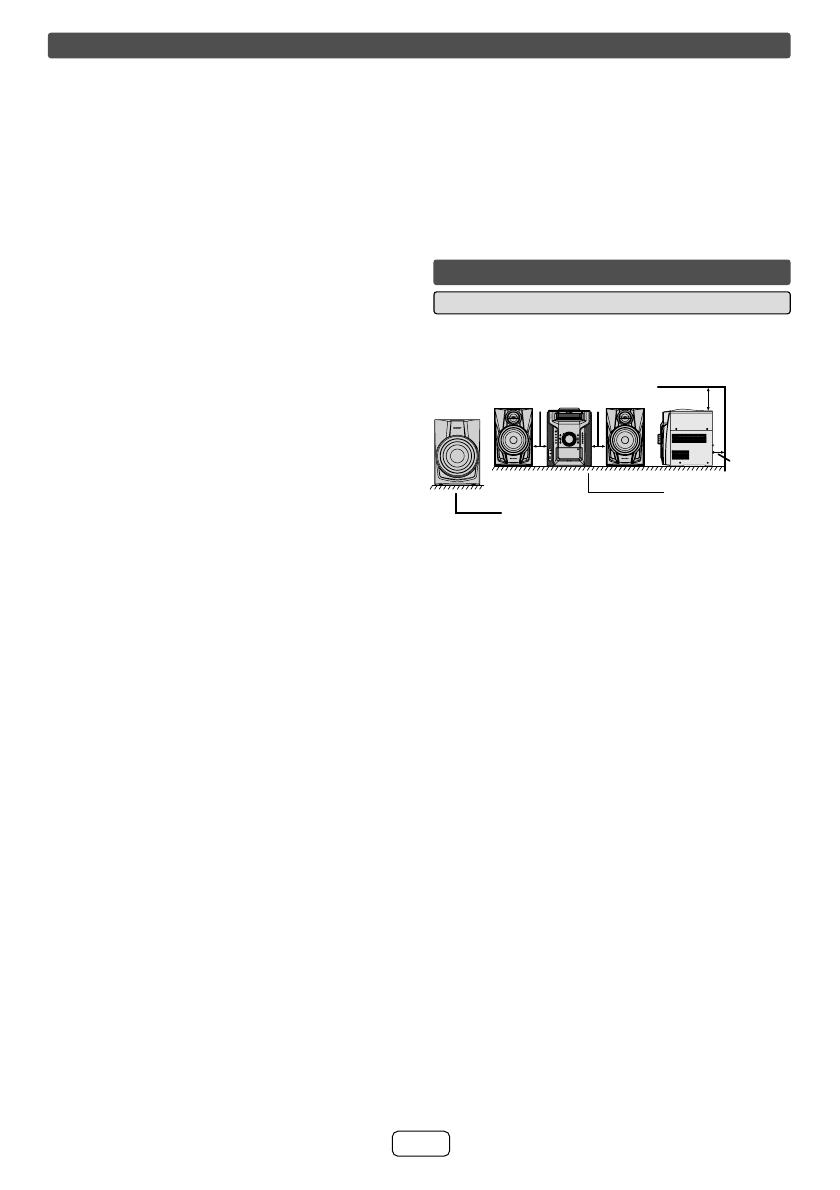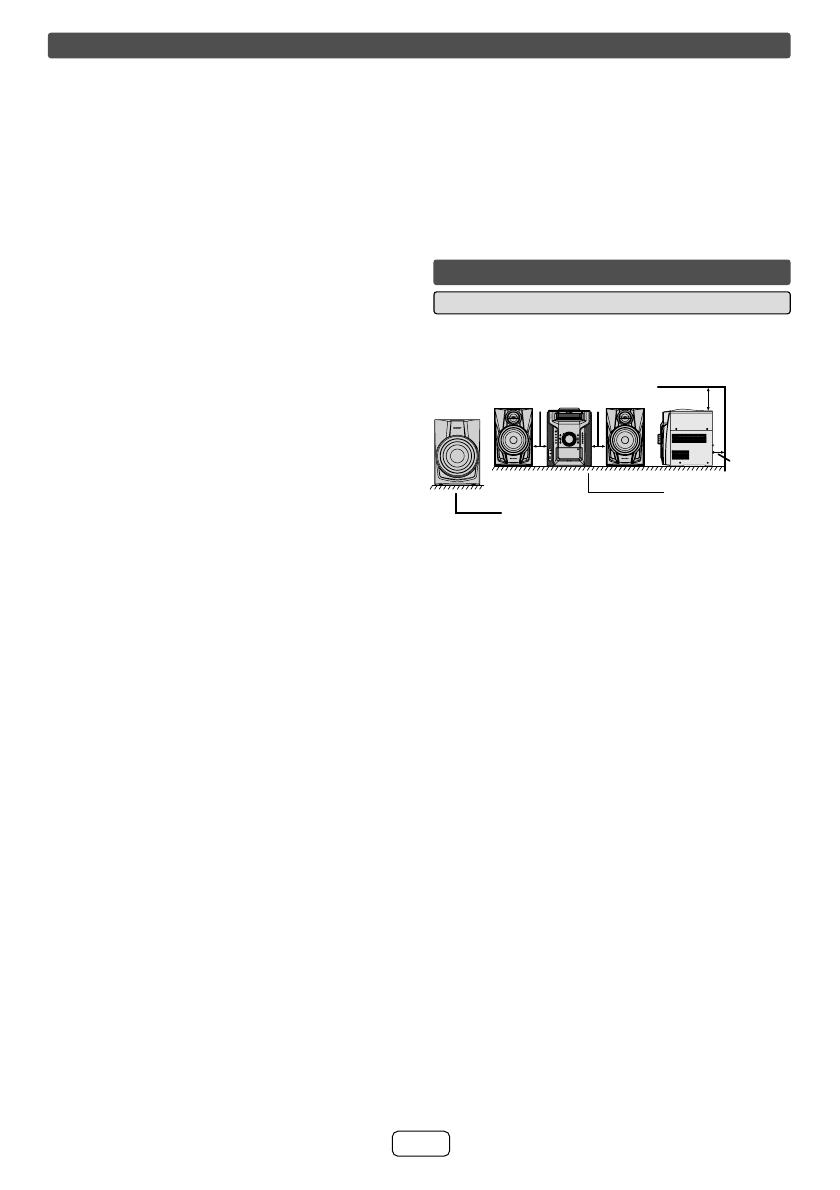
E-2
IMPORTANT SAFETY INSTRUCTIONS (continued)
Additional Safety Information
15) Power Sources - This product should be operated
only from the type of power source indicated on the
marking label. If you are not sure of the type of power
supply to your home, consult your product dealer or
local power company. For product intended to operate
from battery power, or other sources, refer to the
operating instructions.
16) Overloading - Do not overload wall outlets, extension
cords, or integral convenience receptacles as this can
result in a risk of fi re or electric shock.
17) Object and Liquid Entry - Never push objects of any
kind into this product through openings as they may
touch dangerous voltage points or short-out parts that
could result in a fi re or electric shock. Never spill liquid
of any kind on the product.
18) Damage Requiring Service - Unplug this product from
the wall outlet and refer servicing to qualifi ed service
personnel under the following conditions:
When the AC cord or plug is damaged,a)
If liquid has been spilled, or objects have fallen b)
into the product,
If the product has been exposed to rain or water,c)
If the product does not operate normally by d)
following the operating instructions. Adjust only
those controls that are covered by the operating
instructions as an improper adjustment of other
controls may result in damage and will often
require extensive work by a qualifi ed technician
to restore the product to its normal operation,
If the product has been dropped or damaged in e)
any way, and
When the product exhibits a distinct change in f)
performance - this indicates a need for service.
19) Replacement Parts - When replacement parts are
required, be sure the service technician has used
replacement parts specifi ed by the manufacturer or
have the same characteristics as the original part.
Unauthorized substitutions may result in fi re, electric
shock, or other hazards.
20) Safety Check - Upon completion of any service or
repairs to this product, ask the service technician to
perform safety checks to determine that the product is
in proper operating condition.
21) Wall or ceiling mounting - When mounting the product
on a wall or ceiling, be sure to install the product
according to the method recommended by the
manufacturer.
22) Power Lines - An outside antenna system should not
be located in the vicinity of overhead power lines or
other electric light or power circuits, or where it can
fall into such power lines or circuits. When installing
an outside antenna system, extreme care should
be taken to keep from touching such power lines or
circuits as contact with them might be fatal.
23) Protective Attachment Plug - The product is equipped
with an attachment plug having overload protection.
This is a safety feature. See Instruction Manual
for replacement or resetting of protective device.
If replacement of the plug is required, be sure the
service technician has used a replacement plug
specifi ed by the manufacturer that has the same
overload protection as the original plug.
24) Stand - Do not place the product on an unstable
cart, stand, tripod or table. Placing the product on an
unstable base can cause the product to fall, resulting
in serious personal injuries as well as damage to the
product. Use only a cart, stand, tripod, bracket or
table recommended by the manufacturer or sold with
the product. When mounting the product on a wall,
be sure to follow the manufacturer’s instructions. Use
only the mounting hardware recommended by the
manufacturer.
General Q
Please ensure that the equipment is positioned in a O
well ventilated area and ensure that there is at least
4" (10 cm) of free space along the sides, top and back
of the equipment.
TIMER
CD
4
3
1
5
4
5
3
2
1
PHONES
RECORD/PLAYBACKPLAYBACK (PLAY&STOP)
2
AUDIO
IN
1
2
3
4
5
4
5
3
2
1
MINICOMPONENTSYSTEM
OPEN / CLOSE
TUNING
PRESET
USB
AUDIO IN
TAPE
TUNER
CD
TIMER
iPod/iPhone
POWER
ON/STAND-BY
(BAND)
VOL.
VOL.
REMOTE
SENSOR
CD-DHS1050P
4
"
(10 cm)
4" (10 cm)
4" (10 cm)
4" (10 cm)
Tabl e
Floor
Do not place subwoofer system on the same O
surface as the main unit to prevent sound
interruption during playback.
The unit will start the tape initialization when plugged O
in to the AC outlet. During this process, initializing
sound will be heard and the unit cannot be turned on.
Wait until the process is fi nished.
Use the unit on a fi rm, level surface free from O
vibration.
Place the speakers at least 12" (30 cm) away from O
any CRT TV to avoid color variations across the TV
screen. If the variations persist, move the speakers
further away from the TV. LCD TV is not prone to such
variation.
Keep the unit away from direct sunlight, strong magnetic O
fi elds, excessive dust, humidity and electronic/electrical
equipment (home computers, facsimiles, etc.) which
generate electrical noise.
Do not place anything on top of the unit. O
Do not expose the unit to moisture, to temperatures O
higher than 140˚F (60˚C) or to extremely low
temperatures.
If your system does not work properly, disconnect the O
AC power cord from the AC outlet. Plug the AC power
cord back in, and then turn on your system.
In case of an electrical storm, unplug the unit for O
safety.
Hold the AC power plug by the head when removing O
it from the AC outlet, as pulling the cord can damage
internal wires.
The AC power plug is used as a disconnect device and O
shall always remain readily operable.
Do not remove the outer cover, as this may result O
in electric shock. Refer internal service to your
local SHARP service facility.
This unit should only be used within the range of O
41˚F - 95˚F (5˚C - 35˚C).
Precautions
CD-DHS1050P_US_EN.indd 2CD-DHS1050P_US_EN.indd 2 3/23/2011 10:39:35 AM3/23/2011 10:39:35 AM