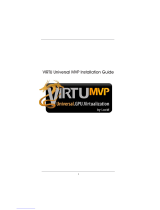Table of Contents
Chapter 1: Introduction ................................................. 1
1.1 Before You Start ................................................................................1
1.2 Package Checklist ............................................................................1
1.3 Motherboard Specifications .............................................................2
1.4 Rear Panel Connectors....................................................................3
1.5 Motherboard Layout..........................................................................4
Chapter 2: Hardware Installation .................................. 5
2.1 Install Central Processing Unit (CPU)............................................5
2.2 Install a Heatsink ...............................................................................7
2.3 Connect Cooling Fans......................................................................8
2.4 Install System Memory.....................................................................9
2.5 Expansion Slots...............................................................................10
2.6 Jumper Setting ................................................................................12
2.7 Headers & Connectors...................................................................13
2.8 Smart Switches & Indicators..........................................................18
Chapter 3: UEFI BIOS & Software ................................ 19
3.1 UEFI BIOS Setup............................................................................19
3.2 BIOS Update....................................................................................19
3.3 Software............................................................................................23
Chapter 4: Useful Help ................................................. 38
4.1 Driver Installation.............................................................................39
4.2 AMI BIOS Beep Code.....................................................................40
4.3 AMI BIOS Post Code......................................................................40
4.4 Troubleshooting...............................................................................42
4.5 RAID Functions ...............................................................................43
Appendix: Specifications in Other Languages .............. 46
Arabic.....................................................................................................................46
French ...................................................................................................................48
German .................................................................................................................50
Italian .....................................................................................................................52
Japanese...............................................................................................................54
Polish.....................................................................................................................56
Portuguese ...........................................................................................................58
Russian .................................................................................................................60
Spanish..................................................................................................................62