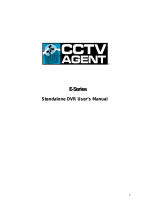Mobile DVR Installation Instruction Guide
3
Please fix the mobile DVR firmly.
The mobile DVR shall be away from the great vibration. You can install it at the rear of the driver seat
or the front part of the vehicle. Please note the installation location shall not disturb the driver
operation.
Please guarantee the sound ventilation and keep general distance from other devices. Do not install
in the locked box such as the vehicle tool box.
The external cable shall have sound distance and protection to guarantee cable electronic safety.
Please make sure the mobile DVR is away from the heating objects.
Please check the installation is even. Any unstable installation may result in device damage.
1.6.2 Camera Installation
The camera installation position is depending on the monitor area your client focus.
Camera installation shall following the listed principles:
The installation position shall allow the client to view the specified zone.
Camera shall be easy to install and fix.
Camera cable layout is convenient.
There shall be no object to obstruct the camera.
Please take the light direction factor into consideration.
1.6.3 Cable Layout
The cable layout is very important for mobile monitor system. The standard cable layout can guarantee
system stability and reliability. Please note:
All cable shall be in the protection cable. The cable installation shall go along with the original cable
and binding with the previous one. Please make sure the cable layout is neat and hidden in case the
driver or passenger may break it.
Mobile DVR power cable: The mobile DVR shall connect to the storage battery of the vehicle and
there shall be no control button. The cable is 3-pin power cable and its diameter shall be over than 1.0
square millimeters. (The cable connection shall be interlaid in case there is short circuit.). The cable
length is depending on client requirement. Please note the battery position end and negative end shall
be uniform. ACC signal cable shall connect to the vehicle key live cable. The video cable and audio
cable shall adopt 4-pin flame retardation insulation protection cable and its diameter shall be over 0.5
square millimeters.
GPS antenna: For the mobile DVR to get the signal from GPS satellite, please install the GPS signal
receive antenna at the proper front position of the vehicle. Then dig a hole to connect the
transmission cable to the vehicle. Please use the glass cement or other way to seal the cable so that
there is sound airproof of the vehicle. Please note, you should handle carefully, otherwise it may result
in antenna damage.
During the cable layout, please make sure all cable are safe and will not be damaged. All connections
and welding are safe and secure. The installation cable in the vehicle shall be properly tied and the
two ends shall be neat and plain. The installation cable outside of the vehicle shall be fixed by the
glass cement. The entire cable layout in the vehicle shall avoid the friction and the entire layout shall
adopt the proper fasten way.
The cable strap shall be tighten and even. When use protection cable, please make sure there is no
displacement and the cable can bend easily.
All cable can work properly. There is no short circuit or wrong connection. Cable shall not open to the
air directly. Please fasten the cable each 50cm when system adopts invisible cable layout. Please use
rubber insulating blanket when the cable strap goes through the metal or side panel.