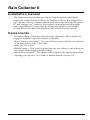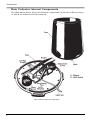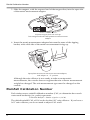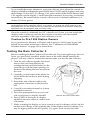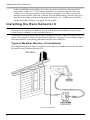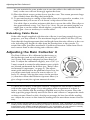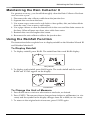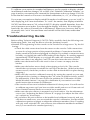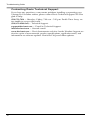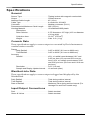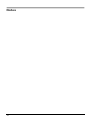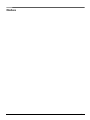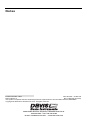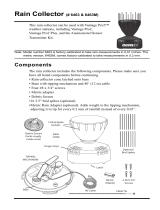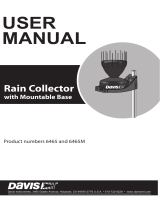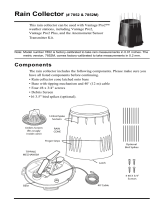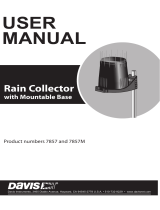DAVIS Rain Collector II for Weather Monitor and Wizard (7852) Owner's manual
- Category
- TVs & monitors
- Type
- Owner's manual
This manual is also suitable for

Rain Collector II
Installation manual
This instruction manual takes you step-by-step through the procedures
required to install the Rain Collector II. The Rain Collector II is designed for
use with any of Davis’ weather stations (with the exception of the Perception
II
®
and Vantage Vue
®
stations). Each station can display rainfall in either
inches or millimeters. Instructions for displaying rainfall on the Weather
Wizard III
®
and Weather Monitor II
®
are also included in this manual.
Components
The Rain Collector II includes the following components. Please make sure
you have all listed components before continuing.
•Rain Collector with Cable — The rain collector comes with the cone attached
to the base and has a 40’ (12m) cable.
•Four #8 x 3/4" Screws
•Debris Screen — This screen is placed into the rain collector cone to help pre-
vent debris from clogging the funnel hole.
•Metric Rain Adapter — This adapter adds weight to the tipping mechanism,
adjusting it to tip for every 0.2 mm of rainfall instead of every 0.01”.

Components
2
Rain Collector Internal Components
The illustration below shows the internal components of the rain collector, many
of which are referenced in this manual.
Rain Collector Internal Components

Components
3
Tools and Materials Needed
You may need some of the following tools and materials to install the rain collec-
tor.
•Drill with 3/32" (2 mm) drill bit
•Medium Phillips screwdriver
•3/16" (or 5 mm) wrench
•Cable clips or weather-resistant cable ties with screw holes or other means for
mounting
•Bubble level
Insert the Optional Metric Measurement Adapter
The rain collector tipping bucket mechanism contains a standard measurement
weight magnet that takes measurements in .01” for every tip of the bucket. The
Complete Weather Wizard III (7425CS) assembly contains a metric rain adpater
that adjusts the tipping bucket mechanism so that it takes .2 mm metric measure-
ments. To change the weight magnet:
1. Find the metric measurement adapter included in the hardware.
2. Locate the standard measurement weight magnet between the arms of the tip-
ping mechanism.
3. Open the arms slightly with one hand while pulling the magnet out with the
other hand.
Open plastic tipping mechanism arms, pull out magnet
4. Separate an end cap from one side of the magnet.

Rainfall Calibration Number
4
5. Slide the magnet, with the exposed end of the magnet first, into the open slot
of the metric measurement adapter.
Separate magnet from one end cap
Insert magnet with other end cap into metric measurement
adapter
6. Insert the metric measurement adapter between the arms of the tipping
bucket, with solid side of the metric measurement facing up.
Open plastic arms to insert metric measurement adapter,
with adapter in “V” position
Although the rain collector is now ready to take accurate metric
measurements, the console does not register the rain collector measurement
weight has changed. The rain measurement type must be changed on the
console.
Rainfall Calibration Number
Each station uses a rainfall calibration number (CAL) to determine how much
water each bucket tip (i.e., pulse) represents.
Calibrated Rainfall = Number of pulses x (1/CAL)
The default rainfall CAL of 100 works for the 0.01" rain collector. If you have a
0.01" rain collector you do not need to adjust CAL at all.

Rainfall Calibration Number
5
If you install the metric adapter to your rain collector, first adjust the console to
display rainfall in millimeters (press RAIN then UNITS until it displays mm) and
then change CAL to 0005. (To change CAL, press and hold the RAIN button until
CAL appears on the display. Consult the station manual, if necessary, for further
instructions.) Be aware that the console will revert to its default calibration (i.e.,
inches) if it loses power.
Note: Make sure you display rainfall in the appropriate units of measure before changing CAL; otherwise you
will be setting the wrong calibration number. If, by mistake, you change CAL before switching to the
appropriate units, you can rectify the error by switching to the appropriate units and then entering the
appropriate CAL (for millimeters, 0005; for inches, 0100).
Once the console is calibrated for 0.01" (default) or 0.2 mm, you can switch the
display units as often as you like; the console accurately converts rainfall
amounts regardless of the type of rain collector you use.
Caution to Pre-1994 Station Owners
If you purchased a Monitor or Wizard station prior to 1994, it may be pre-cali-
brated for an earlier model rain collector. See “Calibration of Older Model
Weather Stations” on page 10 for instructions.
Testing the Rain Collector II
Before installing the Rain Collector II, test the unit. If you are replacing a rain col-
lector you previously installed, make a note of the total rainfall amount dis-
played. You may want to reenter this amount after you test the rain collector.
1. Turn the rain collector upside down and
remove the cone from the base by
rotating the base until the latches on the
cone line up with the latch openings in
the base then lifting the base away from
the cone.
Remove the Cone from the Base
2. Carefully cut and remove the plastic tie
which holds the bucket in place during
shipping.
3. Attach the rain collector cable to the
appropriate connector on the junction
box.
4. Consult your station manual or system
installation manual.
5. Press the appropriate key on your con-
sole as necessary to display rainfall.
6. Press UNITS if necessary to display
rainfall in the rain collector’s native unit
of measure.
7. While watching the display on your console to see if it changes, slowly tip the
bucket until it drops to the opposite side. If the display does not change, you
may be tipping the bucket too quickly. Try again, more slowly this time.

Installing the Rain Collector II
6
If the rainfall amount displayed on the console increases by the expected
increment (either 0.01" or 0.2 mm) each time you tip the bucket, your rain
collector is working properly. If the display changes only after you tip the
bucket several times, the rain collector may be functioning correctly but you
may have an older version of the station console. See “Calibration of Older
Model Weather Stations” on page 10 for details.
Installing the Rain Collector II
Note: Climbing on your roof may be hazardous. If you are uneasy about installing your unit please have a qual-
ified professional complete the installation. Davis specifically disclaims any liability for injury or loss
resulting from the installation or use of the Rain Collector II.
Follow the instructions in this section to install your rain collector. Make sure you
read “Choosing a Location for the Rain Collector” on page 7 as it contains impor-
tant information concerning placement of the rain collector.
Typical Weather Monitor II Installation
The illustration below shows a typical rain collector installation for the Weather
Wizard III and Weather Monitor II.
Typical Installation

Installing the Rain Collector II
7
Choosing a Location for the Rain Collector
Keep the following in mind when choosing a location for your rain collector:
•You must mount the Rain Collector II on a level surface. To make sure the sur-
face is level use a bubble level, or pour water into the T-shaped leveling trough
in the collector base and observe the surface of the water to ensure that the col-
lector is level. Newer models come with a built-in bubble level attached to the
base to simplify this process.
•Be sure there is an unobstructed path for water runoff from the drain screens.
•The Rain Collector II contains a magnet-operated switch which may not operate
correctly if you mount the rain collector on or near any object which is attracted
to a magnet.
To install the rain collector on a sheet metal roof, insulate the unit by making a
platform out of wood. Mount the base of the rain collector at least 1"(4 cm) away
from any steel or iron surface and make sure the reed switch is at least 1" (4 cm)
away from any steel or iron objects (e.g., nails).
•Choose a location which is easily accessible for normal cleaning and is distant
from trees or other sources of heavy pollen or debris.
Installing the Rain Collector II
1. If you have not already done so, separate the cone from the base.
2. If necessary, disconnect the rain collector cable from the junction box.
3. Locate a suitable mounting surface, using the guidelines above.
4. Place the base on the mounting surface and mark the location of the four holes
(the base has eight to choose from) you will use to secure the base.
5. Make pilot holes using a 3/32" (2 mm) drill bit. You should make the pilot
holes about 1/2" (12 mm) deep.
6. Fasten the base to the mounting
surface using the #8 x 3/4"
screws provided.
Fasten Base to Mounting Surface
7. Attach the rain collector cable to
the appropriate connector on
the junction box.
8. To be certain the rain collector is
functioning properly after
installation, retest the unit as
described “Testing the Rain Col-
lector II” on page 5.
9. Once you are sure the unit is
functioning properly, place the
cone back onto the base by put-
ting the latches on the cone into
the latch openings in the base
and rotating the cone clockwise
until the latches “lock” into place.

Adjusting the Rain Collector II
8
As you reattach the cone, make sure to run the cable to the cable slot in the
base, or the cone will not fit snugly against the base.
10.Place the debris screen, points down, into the cone. The screen prevents large
bits of debris from blocking the funnel hole.
11.To prevent fraying or cutting of the cable where it is exposed to weather, it is
important that you secure it so it doesn’t whip about in the wind.
Use cable clips or weather resistant cable ties to secure the cable. Place clips or
ties approximately every 3 to 5 feet (1 to 1.6 m). Do not use metal staples or a
staple gun to secure cables. Metal staples—especially when installed with a
staple gun—have a tendency to cut the cables.
Extending Cable Runs
If the cable length supplied with the rain collector is not long enough for your
purposes, you may extend it. The maximum length of cable is 900 feet (270 m).
Note that this length represents the total length from the rain collector to the con-
sole, including any length of cable from the junction box to the console. To
extend the cable, purchase standard 4-Conductor Extension Cables from Davis
and connect them to the existing rain collector cable.
Adjusting the Rain Collector II
The Rain Collector II is calibrated at the factory so
the bucket tips (and records rainfall) for each 0.01"
(or 0.2 mm if the metric adapter has been fitted) of
rain. To adjust the calibration slightly, use a 3/16" (or
5 mm) wrench to rotate the adjustment screws which
are located underneath the bucket (see “Rain Collec-
tor Internal Components” on page 2). The adjust-
ment guide embossed in the platform shows how far
you must rotate both screws in turn to effect a 1%
and a 2% change. Moving the screws in the positive
(+) direction causes the bucket to tip more times (i.e.
give a larger count) for a given amount of water.
Adjustment Guide
Note: Modify both adjustment screws by the same amount.
To check the accuracy of the rain collector, compare the Davis Rain Collector
with a tube type rain gauge. Use a rain gauge with an aperture of at least 4
inches. Any smaller and the readings obtained may not be accurate. Place the
tube type rain gauge directly next to the Davis rain collector. Compare the totals
on three storms. Based on this, develop an average for how far off the reading
are. Adjust the screws to fine tune the reading for the next three storms if neces-
sary.
Note: Do not compare rainfall readings to reading obtained from television, radio, newspapers, or neighbors
readings. Such readings are not located in your specific environment and therefore are not an accurate
measurement of the weather readings taking place in your surroundings. The rain collector is carefully
tested at the factory to conform to the specifications listed in the back of this manual.

Maintaining the Rain Collector II
9
Maintaining the Rain Collector II
For greatest accuracy, you should thoroughly clean the Rain Collector II at least
once or twice a year.
1. Disconnect the rain collector cable from the junction box.
2. Separate the cone from the base.
3. Use warm soapy water and a soft cloth to clean pollen, dirt, and other debris
from the cone, cone screens, and bucket.
4. Use a pipe cleaner to clear the funnel hole in the cone and the drain screens in
the base. When all parts are clean, rinse with clear water.
5. Reattach the cone and replace the screen.
6. Reconnect the rain collector cable to the junction box.
Using the Rainfall Function
The instructions below explain how to display rainfall on the Weather Wizard III
and Weather Monitor II.
To Display Rainfall
1. To display rainfall, press RAIN. The rainfall and the word RAIN display.
Daily Rainfall
2. To display total rainfall, press RAIN again. The total rainfall and the words
RAIN and TOTAL appear on the display.
Total Rainfall
To Change the Unit of Measure
1. Press RAIN once or twice to select rain or total rain, as desired.
2. Press UNITS. The amount shown changes from inches to millimeters (or vice
versa) and the symbol in the display changes from IN to MM (or vice versa).
3. To return to the original unit of measure, press UNITS again.

Calibration of Older Model Weather Stations
10
To Clear Rainfall
Rain and total rain are independent of each other. You must clear each register
separately.
1. Press RAIN once or twice to select rain or total rain, as desired.
2. Press CLEAR and hold it down.
The display will flash several times and then the weather station clears rainfall.
Daily Rainfall Cleared
Note: Performing a “total clear” on the weather station does not clear rainfall.
To Set Total Rainfall
You may enter a total rainfall amount to represent any rainfall which accumu-
lated before you obtained the Rain Collector II:
1. Press RAIN once or twice to select total rainfall.
2. Use ENTER to set the total rainfall amount. See “Using the Enter Key” in the
weather station manual.
Calibration of Older Model Weather Stations
This information applies only to users of the Weather Wizard II-S, Weather
Wizard III, and Weather Monitor II manufactured prior to April, 1993. To check if
your station meets this criterion, press the RAIN button on the console. If, when
set to inches, the display reads 0.0 (rather than 0.00), you have an older model
station.
Standard Setting
When using the 0.01” setting of the Rain Collector II with an older model station,
note that the station is pre-calibrated for an earlier model 0.1" rain collector. To
re-calibrate your station, first set the display to inches, then change CAL to 0100.
(See “Rainfall Calibration Number” on page 4 and/or your station user’s manual
for instructions on how to change CAL.) Be aware that the console will revert to
its default calibration (i.e., 0.1") if it loses power.
Metric Setting
When using the 0.2 mm setting of the Rain Collector II with an older model sta-
tion, note that the station stores rainfall amounts in 0.2 mm increments but dis-
plays amounts rounded to the nearest whole millimeter.
Note: Keep in mind when testing the rain collector with older weather stations that the display adds 1 mm for
each 5 tips of the bucket. Because the display rounds, however, the first change occurs after the bucket
tips 3 times (0.6 mm rounded to 1 mm).

Troubleshooting Guide
11
To calibrate your station for rounded millimeters, set the console to display rainfall
in millimeters and then change CAL to 0005. (See “Rainfall Calibration Number” on
page
4 and/or your station user’s manual for instructions on how to change CAL.) Be
aware that the console will revert to its default calibration (i.e., 0.1") if it loses power.
If you want your station to display rainfall in tenths of a millimeter, you can “trick” it
into displaying in 0.2 mm increments. To “trick” the station, first display rainfall in
INCHES and then enter a CAL value of 0005. To display rainfall thereafter, leave the
unit of measure set to inches. Even though the display will show IN on the right
hand side, the value will actually be in millimeters. Please note, however, that if you
do employ this “trick” the maximum total rainfall will be 999.8
mm, rather than
9999
mm.
Troubleshooting Guide
Before calling Technical Support (1-510-732-7814), carefully check the following trou-
bleshooting guide. You may be able to solve the problem yourself.
•Rainfall is not registering on the console or the console has a large error. Try the fol-
lowing:
•Check the cable connections from the sensor to the console. Cable connections
account for a large portion of the potential problems. Connections should be
firmly seated in the jacks and plugged in straight. If you think a connection may
be faulty, try jiggling the cable while looking at the display. If a reading appears
intermittently on the display as you jiggle the cable, the connection is faulty.
•Make sure there is no magnetic, steel, or iron object near the rain collector.
•Make sure the funnel hole in the cone is clear so water can empty into the
bucket.
•Make sure the bucket moves freely when tipping to both sides. The console
should show an increase in rainfall for each tip of the bucket. (If the bucket does
not move at all, check that you have cut the cable tie that holds it in place during
shipping.)
•Make sure the console is calibrated correctly by setting the console to your unit
preference before viewing or changing the CAL value (to 0100 for inches, to 0005
for millimeters). If this does not correct the problem see“Calibration of Older
Model Weather Stations” on page
10 to determine if your station is an older
model station that warrants re-calibration.
•The console will revert to its default calibration if it loses power. You will need to
re-calibrate on power up if you have an older model station or a 0.2
mm rain col-
lector. Rainfall amount shown on console has a small error.
•Make sure the rain collector is mounted on a level surface. Use the adjustment
screws (see “Adjusting the Rain Collector II” on page
8) to adjust the rain collec-
tor’s sensitivity, if necessary.
•If you believe the rain collector to be installed and calibrated correctly and you
still detect a small error, you can tweak the console’s calibration. Use the rainfall
calibration equation on page 4 to adjust the calibration number. (Note: Tweaking
will only work with the 0.01" rain collector; the calibration number for millime
-
ters (5) is too small to be tweaked precisely.)

Troubleshooting Guide
12
Contacting Davis Technical Support
If you have any questions, or encounter problems installing or operating your
Vantage Pro2 weather station, please contact Davis Technical Support. We’ll be
glad to help.
(510) 732-7814 — Monday - Friday, 7:00 a.m. - 5:30 p.m. Pacific Time. Sorry, we
are unable to accept collect calls.
(510) 670-0589 (fax)— Technical Support.
[email protected] — E-mail to Technical Support.
[email protected] — General e-mail.
www.davisnet.com — Davis Instruments web site. See the Weather Support sec-
tion for copies of user manuals, product specifications, application notes, and
information on software updates. Watch for FAQs and other updates.

Specifications
13
Specifications
General
Sensor Type . . . . . . . . . . . . . . . . . . . . . . . . . . Tipping bucket with magnetic reed switch
Output . . . . . . . . . . . . . . . . . . . . . . . . . . . . . . . Contact closure
Attached Cable Length . . . . . . . . . . . . . . . . . . 40’ (12 m)
Cable Type . . . . . . . . . . . . . . . . . . . . . . . . . . . 4-conductor, 26 AWG
Connector . . . . . . . . . . . . . . . . . . . . . . . . . . . . Modular connector (RJ-11)
Recommended Maximum Cable Length . . . . 900’ (270 m)
Housing Material. . . . . . . . . . . . . . . . . . . . . . . UV-stabilized ABS plastic
Dimensions
Rain Collector . . . . . . . . . . . . . . . . . . . . 8.75" diameter x 9.5" high (16.5 cm diameter
x 24 cm high)
Collection Area . . . . . . . . . . . . . . . . . . .33.2 in
2
(214 cm
2
)
Weight . . . . . . . . . . . . . . . . . . . . . . . . . . 2 lbs. 3 oz. (1 kg)
Console Data
These specifications apply to sensor output as converted by Davis Instruments
weather station consoles.
Range
Daily Rainfall . . . . . . . . . . . . . . . . . . . . . 0.00” to 99.99” (0.0 mm to 999.8 mm)
Total Rainfall . . . . . . . . . . . . . . . . . . . . . 0.00” to 99.99” (0.0 mm to 9999 mm)
Accuracy
Rainfall . . . . . . . . . . . . . . . . . . . . . . . . . ±3%, ±1 rainfall count between 0.01" and
2.00" per hour (0.2 mm and 50.0 mm per
hour); ±5%, ±1 rainfall count between 2.00"
and 4.00" per hour (50.0 mm and 100.0 mm
per hour)
Resolution . . . . . . . . . . . . . . . . . . . . . . . 0.01” (0.2 mm)
Sample and Display Update Interval. . .16 seconds (max)
WeatherLink
®
Data
These specifications apply to sensor output as logged and displayed by the
WeatherLink.
Daily Rainfall. . . . . . . . . . . . . . . . . . . . . . . . . . Total during archive interval
Total Rainfall. . . . . . . . . . . . . . . . . . . . . . . . . . Total during archive interval
Rate of Rainfall . . . . . . . . . . . . . . . . . . . . . . . . Maximum value during archive interval (For
Vantage Pro and Pro2 models only)
Input/Output Connections
Red . . . . . . . . . . . . . . . . . . . . . . . . . . . . . . . . . Switch terminal
Green & Yellow. . . . . . . . . . . . . . . . . . . . . . . . Switch terminal

14
Notes

15
Notes

Product Number: 7852 Part Number: 07395.224
Rain Collector II Rev C Manual (4/13/09)
This product complies with the essential protection requirements of the EC EMC Directive 89/336/EC.
Copyright © 2009 Davis Instruments Corp. All rights reserved.
3465 Diablo Avenue, Hayward, CA 94545-2778 U.S.A.
510-732-9229 • Fax: 510-732-9188
E-mail: [email protected] • www.davisnet.com
Notes
-
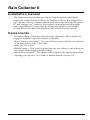 1
1
-
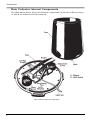 2
2
-
 3
3
-
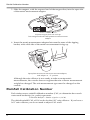 4
4
-
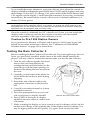 5
5
-
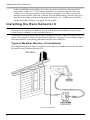 6
6
-
 7
7
-
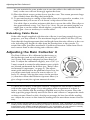 8
8
-
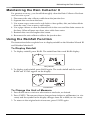 9
9
-
 10
10
-
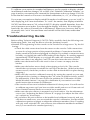 11
11
-
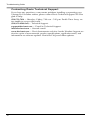 12
12
-
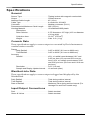 13
13
-
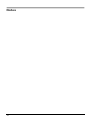 14
14
-
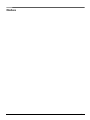 15
15
-
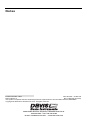 16
16
DAVIS Rain Collector II for Weather Monitor and Wizard (7852) Owner's manual
- Category
- TVs & monitors
- Type
- Owner's manual
- This manual is also suitable for
Ask a question and I''ll find the answer in the document
Finding information in a document is now easier with AI
Related papers
-
DAVIS 7852 User manual
-
DAVIS and Vantage Pro Owner's manual
-
DAVIS Vantage Pro2 Updater User manual
-
DAVIS Weather Monitor II (7440, 7440CS) Owner's manual
-
DAVIS 6322C User manual
-
DAVIS Weather Wizard III Owner's manual
-
DAVIS Metric Rain Calibration (6310) Owner's manual
-
DAVIS 6825 Owner's manual
-
DAVIS #7440EZ Owner's manual
-
DAVIS Weather Wizard III Owner's manual
Other documents
-
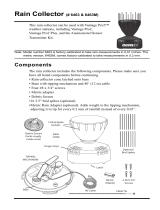 Davis Instruments 6463 User manual
Davis Instruments 6463 User manual
-
La Crosse 705-109 Installation guide
-
Munters Rain Collector Installation guide
-
 Davis Instruments Vantage Pro2 User manual
Davis Instruments Vantage Pro2 User manual
-
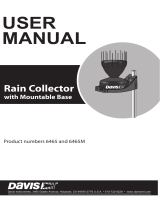 Davis Instruments 6465 User manual
Davis Instruments 6465 User manual
-
 Davis Instruments Vantage Pro2 Console User manual
Davis Instruments Vantage Pro2 Console User manual
-
 Davis Instruments Vantage Pro2 Console User manual
Davis Instruments Vantage Pro2 Console User manual
-
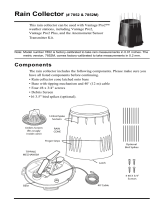 Davis Instruments 7852 Owner's manual
Davis Instruments 7852 Owner's manual
-
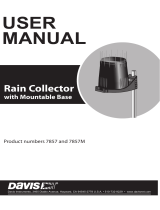 Davis Instruments Rain Collector Owner's manual
Davis Instruments Rain Collector Owner's manual
-
Edsal Bookcase Wall Fastening Directions Assembly Manual