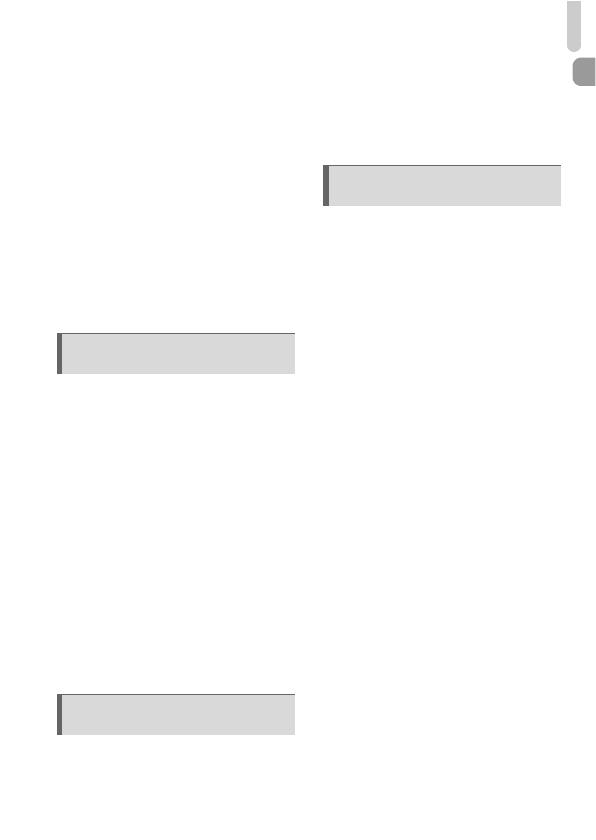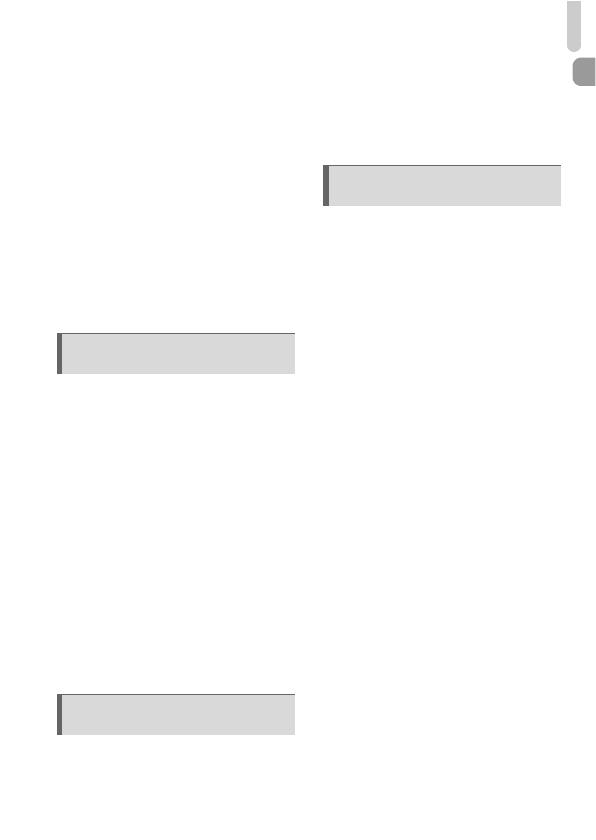
Table of Contents
7
Changing the ISO Speed................ 72
Adjusting the White Balance ........... 73
Adjusting the Brightness
(Exposure Compensation) ........ 74
W Continuous Shooting ................. 74
Changing the Tone
of an Image (My Colors) ........... 75
Î Shooting Using the Two Second
Self-Timer ................................. 76
$ Customizing the Self-Timer ........ 77
Shooting Using a TV Monitor.......... 78
Changing the Composition with
the Focus Lock.......................... 78
Changing the AF Frame Mode........ 80
Magnifying the Focal Point.............. 81
% Shooting with the AF Lock ........ 82
Shooting with Servo AF .................. 82
Changing the Metering Mode.......... 83
& Shooting with the AE Lock........ 83
( Shooting with the FE Lock ........ 84
… Shooting with Slow Synchro ...... 84
@ Making Dark Subjects Appear
Brighter (i-Contrast) .................. 85
ΠRed-Eye Correction ................... 86
Checking for Shut Eyes .................. 86
≈ Shooting Long Exposures .......... 87
Changing the Color and Shooting... 88
L Shooting Stitch Assist Images . 90
Changing the Movie Mode.............. 92
Changing the Image Quality ........... 92
AE Lock/Exposure Shift................... 93
Other Shooting Functions................ 94
Playback Functions ......................... 94
* Editing ......................................... 95
g Quickly Searching
Images....................................... 98
Viewing Images in Filtered
Playback .................................. 100
. Viewing Slideshows .................. 101
Checking the Focus....................... 103
k Magnifying Images ...................104
+ Changing Image Transitions.....104
Viewing Images on a TV ...............105
Viewing Images on a
High-Definition TV ................... 106
/ Erasing All Images....................107
: Protecting Images................... 110
; Organizing Images
by Category (My Category) .....112
\ Rotating Images........................ 114
= Resizing Images ....................... 115
[ Trimming ................................... 116
? Adding Effects with
the My Colors Function............ 117
@ Making Dark Subjects Appear
Brighter (i-Contrast) ................. 118
] Correcting the Red-Eye Effect ..119
Printing from the Print List (DPOF) 120
Selecting Images for Printing
(DPOF) .................................... 121
5 Getting More Out of
Your Camera ....................... 79
6 Using Various Functions
for Shooting Movies ........... 91
7 Using Playback and Other
Functions............................. 97