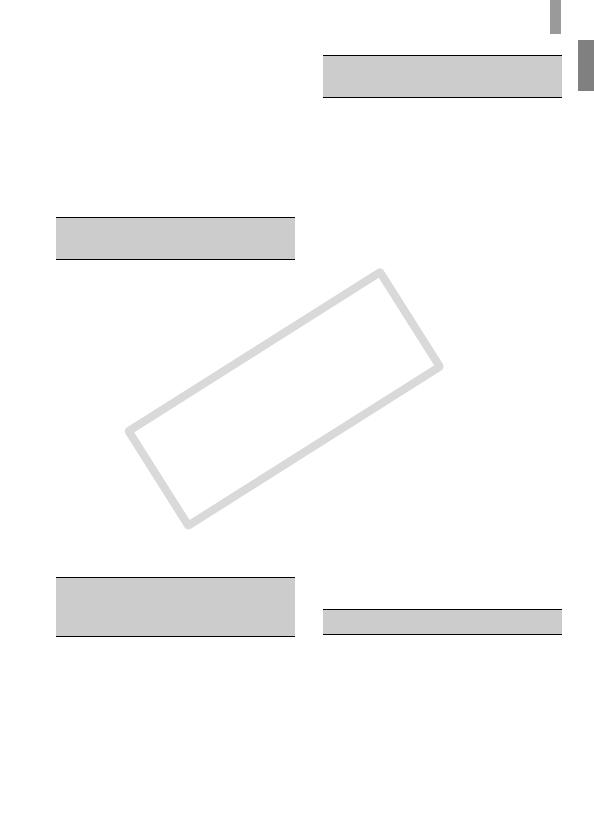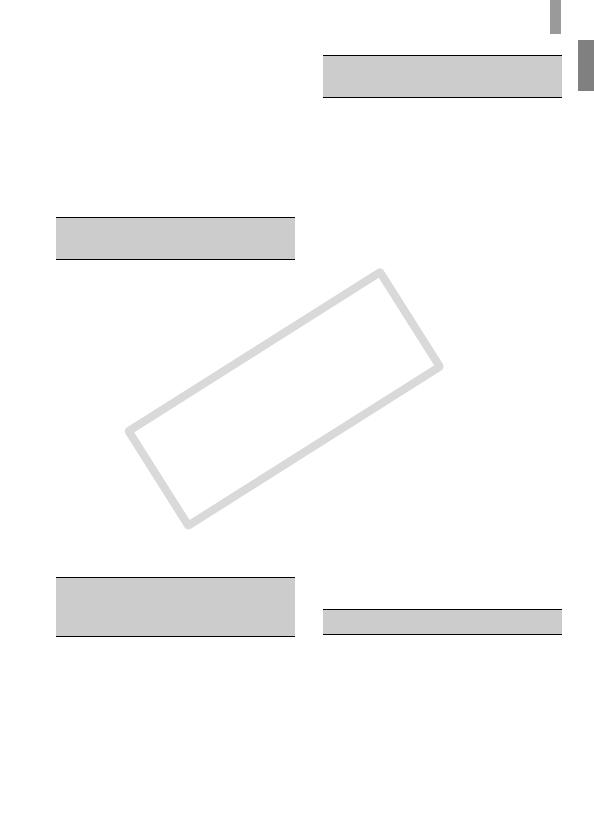
7
Table of Contents
Adjusting the White Balance ........... 76
Continuous Shooting....................... 78
Changing the Tone of an Image
(My Colors) ................................. 79
Shooting Using
the Two Second Self-Timer........ 80
Customizing the Self-Timer............. 81
Changing the Composition
with the Focus Lock.................... 82
Changing the AF Frame Mode........ 84
Magnifying the Focal Point.............. 85
Choosing the Subject to Focus On
(Touch AF).................................. 86
Shooting with the AF Lock .............. 87
Shooting with Servo AF .................. 88
Changing the Metering Mode.......... 89
Shooting with the AE Lock .............. 90
Shooting with the FE Lock .............. 90
Correcting the Brightness and
Shooting (i-Contrast) .................. 91
Red-Eye Correction ........................ 92
Checking for Shut Eyes .................. 92
Shooting with Slow Synchro ........... 93
Shooting Long Exposures............... 94
Changing the Color and Shooting... 95
Changing the Movie Mode.............. 98
Changing the Image Quality ........... 98
AE Lock/Exposure Shift ................ 100
Other Shooting Functions ............. 101
Playback Functions....................... 102
Editing ........................................... 103
Quickly Searching Images............. 106
Viewing Images in Filtered
Playback ................................... 108
Viewing Slideshows....................... 109
Checking the Focus....................... 111
Magnifying Images ........................ 112
Changing Image Transitions ......... 112
Easy Operations
with Touch Actions.................... 113
Viewing Images on a TV ............... 114
Viewing Images on
a High-Definition TV.................. 116
Displaying Various Images
(Smart Shuffle).......................... 117
Protecting Images ......................... 118
Erasing All Images ........................120
Organizing Images by Category
(My Category) ........................... 122
Tagging Images as Favorites........ 123
Rotating Images ............................125
Resizing Images............................ 126
Trimming ....................................... 127
Adding Effects with the My Colors
Function .................................... 128
Correcting the Brightness
(i-Contrast) ................................ 129
Correcting the Red-Eye Effect.......130
Printing Images ............................. 132
Printing from the Print List
(DPOF)...................................... 133
Choosing Images for Printing
(DPOF)...................................... 134
5 Getting More Out of Your
Camera ...........................83
6 Using Various
Functions for Shooting
Movies ............................97
7 Using Various Playback and
Editing Functions ........105
8 Printing.........................131