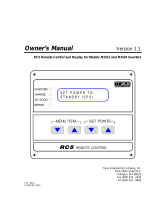Page is loading ...

Crestron CNXRMC
Room Solution Box
Operations Guide

This document was prepared and written by the Technical Documentation department at:
Crestron Electronics, Inc.
15 Volvo Drive
Rockleigh, NJ 07647
1-888-CRESTRON
All brand names, product names and trademarks are the property of their respective owners.
©2003 Crestron Electronics, Inc.

Crestron CNXRMC Room Solution Box
Operations Guide – DOC. 8162A Contents • i
Contents
Room Solution Box: CNXRMC 1
Introduction...................................................................................................................1
Features and Functions ....................................................................................1
Specifications...................................................................................................2
Physical Description ........................................................................................2
Industry Compliance........................................................................................6
Setup .............................................................................................................................6
Network Wiring ...............................................................................................6
Identity Code ...................................................................................................7
Mounting..........................................................................................................8
Hardware Hookup............................................................................................8
Video Input Compensation ..............................................................................8
Audio/Video Distribution ................................................................................9
Universal Remotes.........................................................................................11
Programming Software ...............................................................................................14
Programming with Crestron AppBuilder.......................................................14
Programming with SIMPL Windows ............................................................15
Uploading and Upgrading...........................................................................................20
Communication Settings................................................................................21
Uploading a SIMPL Windows Program........................................................23
Firmware Upgrade .........................................................................................24
Problem Solving .........................................................................................................27
Troubleshooting.............................................................................................27
Further Inquiries ............................................................................................28
Future Updates...............................................................................................28
Appendix: Mapping Table..........................................................................................29
Return and Warranty Policies .....................................................................................30
Merchandise Returns / Repair Service...........................................................30
CRESTRON Limited Warranty.....................................................................30


Crestron CNXRMC Room Solution Box
Operations Guide – DOC. 8162A Room Solution Box: CNXRMC • 1
Room Solution Box: CNXRMC
Introduction
Features and Functions
The Crestron
®
CNXRMC is a key component for distributing video throughout an
entire home using standard CAT5 cabling. The CNXRMC plays an integral part of
the Crestron Home
®
; it is the ideal companion product for the Crestron Video
Distribution Switch CNX-PVID8x3 or CNX-PVID8x4 (CNX-PVID8). The unit’s
design allows only one output format at a time.
The unit serves as a CAT5 receiver allowing the user to choose a video source
(component video, composite video, S-video, or digital audio) from the home's
central rack and display the video on the connected monitor in that room.
The CNXRMC also provides four infrared (IR) ports and one RS-232 port for
controlling local devices. It can control the monitor and sources via responses to
infrared (IR) commands from a third party universal remote (sending RC5 code and
some Sharp Electronics Corporation codes) including the Philips Pronto. However,
upstreaming video (sending video to the headend) and video recording are not
supported via the CNXRMC.
Functional Summary
•
One RJ-45 – four channels of balanced video input; three
channels with input level compensation adjustments
• Seven RCA connectors for output of composite, component,
and s-video formats, plus one channel of digital audio
• RJ-11 for RS-232 communication
• Mini-Cresnet
®
interface
• Four infrared (IR) output ports for STIRP emitters
• One IR input jack for CNXRMIRD sensor
• Front panel PWR and NET LEDs

Room Solution Box Crestron CNXRMC
2 • Room Solution Box: CNXRMC Operations Guide - DOC. 8162A
Specifications
Detailed specifications for the CNXRMC are listed in the following table.
CNXRMC Specifications
SPECIFICATION DETAILS
Power Requirements 6 Watts (0.25 Amp @ 24 VDC)
Default Net ID 43
Head end video inputs RJ-45 CAT5 balanced video input (1-4), 100 ohm
impedance, with cable length compensation on three
of the four signals.
All four inputs have video sensor capability (0.25 Vp-p)
Local video outputs 7 RCA connectors labeled A-G, 75 ohm impedance
RS-232 communication RJ-11 connector
The RS-232 port can be used for the console as well
as RS-232-equipped device communication.
The RS-232 port supports data rates up to 115K baud
and RTS/CTS hardware handshaking.
IR input 1 Mini stereo phone jack–(power, ground, signal)
IR output 4 Mini mono phone jacks–(ground, signal)
Sensor input Mini Cresnet 2 pin connector accepts power status
feedback from the optional CNXRMCS current sensor
(available separately).
Indicators PWR (Power), NET and SETUP LEDs
CNXRMC Firmware
CNXRMC.51314t.upz or later
Control System Update Files
1, 2, 3
2-Series Control System
CNMSX-AV/PRO
CNRACKX/-DP
Version 3.015.CUZ or later
Version 5.13.12X.UPZ or later
Version 5.12.63W.UPZ or later
Environmental Temperature 41° to 122°F (5° to 50°C)
Humidity 10% to 90% RH (non-condensing)
Dimensions Height: 1.94 in (4.93 cm)
Width: 7.48 in (19.00 cm)
Depth: 5.00 in (12.70 cm)
Weight 1.17 lb (0.53 kg)
1. The latest versions can be obtained from the Downloads | Software Updates section of the Crestron
website (www.crestron.com). Refer to NOTE below.
2. Crestron 2-Series control systems include the AV2, CP2, CP2E, MP2, MP2E, PAC2, PRO2, and
RACK2.
3. CNX update files are required for either CNMSX-AV/PRO or CNXRACKX/-DP. Filenames for
CNX update files have a UPZ extension. To avoid program problems, make certain you are using the
update file with the correct suffix letter (e.g., W or X).
NOTE: Crestron software and any files on the website are for Authorized Crestron
dealers and Crestron Authorized Independent Programmers (CAIP) only. New users
may be required to register to obtain access to certain areas of the site (including the
FTP site).
Physical Description
The CNXRMC is housed in a black enclosure with labeling on the front and rear
panels. Controls and LED indicators are located on the front panel; connections are
made to the front and rear panels. (Refer to the illustrations on the next page.) The
unit can be mounted in any convenient orientation. The dimensions are shown in the
physical views illustration on page 4.

Crestron CNXRMC Room Solution Box
Operations Guide – DOC. 8162A Room Solution Box: CNXRMC • 3
CNXRMC Front View
CNXRMC Rear View

Room Solution Box Crestron CNXRMC
4 • Room Solution Box: CNXRMC Operations Guide - DOC. 8162A
CNXRMC Physical Views
T
RS-232
C SER NORTCELENORSCINKCOR.CNI,HGIEL
IN
IR
IR OUT
ABCD
SENS
74670.J.ASU
G
NETPWR
Y24 Z
NET
SETUP
5.00 in
(12.70 cm)
5.60 in
(14.22 cm)
3.75 in
(9.53 cm)
7.48 in
(18.99 cm)
VIDEO INPUT COMP
101
1-2-3-4
VIDEO IN
1
1 10 1
23
M
VIDEO OUT
10
BD
AC
RXNC
F
G
E
C
1.94 in
(4.93 cm)
0.35 in
(0.89 cm )
6.88 in
(17.46 cm)
TYP.
Top View
Rear View
Front View

Crestron CNXRMC Room Solution Box
Operations Guide – DOC. 8162A Room Solution Box: CNXRMC • 5
Input and Output Ports
Connections to the CNXRMC are made through the ports on the front and rear
panels. Refer to the illustrations on the previous page and the descriptions that
follow.
VIDEO IN 1-2-3-4
The RJ-45 VIDEO IN port connects to a video distribution box such as the
CNX-PVID8 and accepts four baseband/balanced video signals corresponding to
each of the four levels provided by the CNX-PVID8. This connection can distribute
high definition component video and multi-channel digital audio, or combinations of
S-video and/or composite video. Three of the video signals have cable length
compensation. The fourth video signal has fixed compensation and can be used for
composite video or digital audio distribution. Refer to the signal routing diagram on
page 10 for pin configurations.
Each local video source input has a built-in video sensor.
VIDEO OUT (A – G)
These seven RCA connectors provide local (analog) video outputs. Refer to
“Audio/Video Signal Routing” on page 9 for configuration suggestions.
RS-232
The CNXRMC provides one RJ-11 connector for RS-232 communication with serial
devices. This port supports baud rates of up to 115K and RTS/CTS hardware
handshaking. The pins are configured as shown in the following table:
Pin Function
1 CTS (Clear to Send)
2 GND
3 RXD (Receive)
4 TXD (Transmit)
5 RTS (Request to Send)
6 Not connected
IR IN / IR OUT
The CNXRMC provides one infrared (IR) input, which is a mini phone jack that can
connect to a Crestron IR detector (CNXRMIRD) to detect fixed low frequency
(38 KHz) IR formats generated by most universal remote control transmitters. This
port supports RC5 IR control and some IR control codes from Sharp Electronics
Corporation.
The four IR outputs (A – D) are used to control either IR or one-way serial devices,
not both. These outputs can also be connected to optional Crestron equipment such
as the STIRP, ST-MB, ST-SPL, SP-RY, and SP-SC.
SENS
The CNXRMC contains a contact closure type input accessed via this two-pin
connector. The port can be connected to a Crestron current sensor (CNXRMCS) or

Room Solution Box Crestron CNXRMC
6 • Room Solution Box: CNXRMC Operations Guide - DOC. 8162A
any other device that provides contact closure to detect the power status of a high-
power device such as a television.
NET
This four-pin connector is used to connect to other four-wire devices in the Cresnet
system. This connector must be attached to power the unit and communicate with the
control system.
LED Indicators
The CNXRMC provides three LED indicators. The PWR (Power) indicator goes on
when the unit is supplied with 24 volts DC from the network. The NET indicator is
typically on when the unit is polled on the network (some flashing may occur). The
NET LED indicates that the current program has a network device defined at the
same Net ID as the CNXRMC. (The SETUP indicator and button are reserved for a
function that is to be available in the future.)
VIDEO INPUT COMP 1, 2, 3
The CNXRMC provides three potentiometers (pots) that can be adjusted to
compensate for CAT5 cable run lengths. Refer to “Video Input Compensation” on
page 8 for the adjustment procedure.
Industry Compliance
As of the date of manufacture, the CNXRMC has been tested and found to comply
with specifications for CE marking and standards per EMC and
Radiocommunications Compliance Labelling.
NOTE: This device complies with part 15 of the FCC rules. Operation is subject to
the following two conditions: (1) these devices may not cause harmful interference,
and (2) these devices must accept any interference received, including interference
that may cause undesired operation.
Setup
Network Wiring
NOTE: When installing network wiring, refer to the latest revision of the wiring
diagram(s) appropriate for your specific system configuration, available from the
Downloads | Product Manuals | Wiring Diagrams section of the Crestron website
(www.crestron.com)
.
When calculating the wire gauge for a particular network run, the length of the run
and the power factor of each network unit to be connected must be taken into
consideration. If network units are to be daisy-chained on the run, the power factor
of each network unit to be daisy-chained must be added together to determine the
power factor of the entire chain. The length of the run in feet and the power factor of
the run should be used in the resistance equation on the next page to calculate the
value on the right side of the equation.

Crestron CNXRMC Room Solution Box
Operations Guide – DOC. 8162A Room Solution Box: CNXRMC • 7
Resistance Equation
R = Resistance (refer to table below).
L = Length of run (or chain) in feet.
PF = Power factor of entire run (or chain).
R <
L x PF
40,000
Where:
The required wire gauge should be chosen such that the resistance value is less than
the value calculated in the resistance equation. Refer to the table after this paragraph.
Wire Gauge Values
RESISTANCE (R) WIRE GAUGE
4
16
6
18
10
20
15
22
13
Doubled CAT5
8.7
Tripled CAT5
NOTE: All network wiring must consist of two twisted-pairs. One twisted pair is
the +24V conductor and the GND conductor and the other twisted pair is the Y
conductor and the Z conductor.
NOTE: When daisy chaining network units, always twist the ends of the incoming
wire and outgoing wire that share a pin on the network connector. After twisting the
ends, tin the twisted connection with solder. Apply solder only to the ends of the
twisted wires. Avoid tinning too far up or the tinned end becomes brittle and breaks.
After tinning the twisted ends, insert the tinned connection into the network
connector and tighten the retaining screw. Repeat the procedure for the other three
network conductors.
Identity Code
Every equipment and user interface within the network requires a unique identity
code (Net ID). These codes are two-digit hexadecimal numbers from 03 to FE. The
Net ID of each unit must match an ID code specified in the SIMPL Windows
program. Refer to “Setting the Net ID in Device Settings” on page 16 for details of
the SIMPL Windows procedure.
Refer to the note on page 21 for a
definition of Viewport.
The Net ID of the CNXRMC has been factory set to 43. The Net IDs of multiple
CNXRMCs in the same system must be unique. Net IDs are changed from a
personal computer (PC) via the Crestron Viewport.
NOTE: For detailed information on establishing communication between the PC and
control system, refer to “Communication Settings” on page 21. If communication
cannot be established, refer to the “Troubleshooting Communications” section in the
respective Operations Guide for the control system.
Complete the following steps to change the Net ID.
1. Ensure that the device requiring a Net ID change is the only unit
connected to the control system.
2. Open the Crestron Viewport.

Room Solution Box Crestron CNXRMC
8 • Room Solution Box: CNXRMC Operations Guide - DOC. 8162A
3. From the Viewport menu, select Functions | Set Network ID. The
software checks the baud rate and then opens the "Set Network ID"
window.
4. In the "Set Network ID" window, select the device requiring a Net ID
change from the Current Network Devices text window.
5. Select the new Net ID for the device from the Choose the new network
ID for the selected device (Hex): text box.
6. Click Set ID to initiate the change. This will display the "ID command
has been sent" window.
7. In the "Command Complete" window, click OK.
8. In the Current Network Devices text window, verify the new Net ID
code.
9. In the "Set Network ID" window, click Close.
NOTE: The new Net ID code may also be verified by selecting Diagnostic | Report
Network Devices in the Viewport (alternately, select F4).
10. Repeat this procedure for each additional network device requiring a
Net ID change.
Mounting
Two screw holes in each bottom flange accept #6 screws (not supplied). The
CNXRMC can be mounted in any orientation. Mounting hole spacing dimensions
are illustrated in “Physical Description” which begins on page 2.
Hardware Hookup
The CNXRMC is capable of tremendous flexibility in audio and video signal
distribution. Refer to “Audio/Video Distribution” on page 9 for detailed information.
Other than making the power connection (NET) last, complete the connections in
any order.
NOTE: Refer to "Network Wiring" on page 6 when making connections to the port
labeled NET.
Video Input Compensation
After the system is connected, it may be necessary to adjust the video input
compensation pots on the CNXRMC to achieve the best picture on the monitor. This
requires a narrow slotted screwdriver and an audio/video calibration DVD (or laser
disc). Crestron recommends one of the following:
• Avia Guide to Home Theater, from Ovation Software
(www.ovationsw.com)
• Video Essentials, from DVD International (www.videoessentials.com).
To adjust the video input compensation:
1. Place the calibration disk in the system's DVD player.

Crestron CNXRMC Room Solution Box
Operations Guide – DOC. 8162A Room Solution Box: CNXRMC • 9
2. Search the DVD for the chapter that displays the multi-burst pattern, as
shown in the following illustration.
3. While the pattern is being displayed on the monitor, use the
screwdriver to adjust the VIDEO INPUT COMP 1 compensation pot
until the line intensity on the monitor appears uniform. Note the
numeric value.
4. Adjust the other two compensation pots (VIDEO INPUT COMP 2
& 3) to the same value as the VIDEO INPUT COMP 1 compensation
pot.
NOTE: For S-video and component video sources, be sure to adjust the pot for
luminance compensation first (VIDEO INPUT COMP 1). The pots for
chrominance compensation should be adjusted last.
Audio/Video Distribution
As previously stated, the CNXRMC receives video and digital audio from the
Crestron CNX-PVID8 via CAT5 cabling. The unit’s circuitry routes these inputs to
local outputs; the individual outputs are enabled under program control.
The following paragraphs describe signal distribution arrangements that are typical
for the CNXRMC.
NOTE: For additional information on video connections over CAT5, refer to the
latest version of the Crestron CAT5 Wiring Reference Guide (Doc. 6137) which is
available from the Downloads | Product Manuals section of the Crestron website
(www.crestron.com).
Audio/Video Signal Routing
Refer to the block diagram on the next page for additional details of the CNXRMC
signal routing capabilities. The input designations (1 – 4) correspond to the output
levels of the CNX-PVID8. Internal signal routing makes it possible for all video
formats to be available without having to rearrange cable connections. Only one
format is allowed at a time; output signals are enabled under program control.

Room Solution Box Crestron CNXRMC
10 • Room Solution Box: CNXRMC Operations Guide - DOC. 8162A
Audio/Video Signal Routing
Distribution of both Balanced and Digital Audio from the
Headend
In this scenario, the BIPAD8 distributes balanced audio to the room via CAT5. In the
room, a Crestron CNX-PBAR4 or third-party balanced-to-unbalanced transformer
should be used to convert the balanced audio to an unbalanced output. Digital audio
is made available in the room via the CNXRMC as described in the previous
scenario.
Distribution of Balanced and Digital Audio from the Headend
R8
L8
ANALOG AUDIO
CNX-PABR4
R1
L1
LOCAL
SOURCES
COMPOSITE
COMPONENT
S-VIDEO
COMPOSITE
IR/RS-232
CNXMIRD
UNIVERSAL
REMOTE
IR
IR
CLOSURE
CNXRMC
IR/RS-232 CONTROL
DIGITAL
AUDIO
COMPONENT
S-VIDEO
C2N-DAP8 SURROUND
SOUND DECODER
LOCAL SPEAKERS
120 VAC
CNXRMCS
TV or
VIDEO
PROJECTOR
AUDIO
CRESTRON CONTROL SYSTEM
(INCLUDING WIRED AND WIRELESS
TOUCHPANELS AS USER INTERFACES)
SOURCE
DEVICES
COMPONENT
S-VIDEO
COMPOSITE
DIGITAL AUDIO
CRESNET
VIDEO
(CAT 5)
CNX-PVID8
CRESNET
HEADEND
ROOM
AUDIO
IR/RS-232
CRESNET
CNX-BIPAD8
(CAT 5)
AUDIO
BALANCED

Crestron CNXRMC Room Solution Box
Operations Guide – DOC. 8162A Room Solution Box: CNXRMC • 11
Universal Remotes
Any universal remote transmitting RC5 code (and some Sharp codes) can
communicate with the CNXRMC and allow the user to select and activate any
function in the control system. An RC5 code is 14 bits long. Each code includes a
5-bit address (or system) and a 6-bit command. Sharp uses a different IR protocol,
but some of their codes are acceptable.
NOTE: The Philips Pronto contains built-in RC5 commands for out-of-the-box use.
Setting up a Philips Pronto is easy!
If using the Philips Pronto, select RC5 code communication. For the Philips Pronto,
the RC5 system number is equivalent to Crestron's Transmitter ID code, which is a
unique identifier assigned to each transmitter. Likewise, RC5 command number is
equivalent to Crestron's Button ID, which is synonymous with the join number used
in SIMPL Windows. There is no need to perform the two multi-step procedures in
the subsequent sections.
NOTE: Typically, codes used by Magnavox, Marantz, and Philips audio/video
equipment utilize RC5 codes for transmission. Some codes used by Sharp
Electronics Corporation are also usable.
Universal remotes require two
multi-step procedures for setup.
Some devices from Magnavox, Marantz, and Philips are designed to understand
certain kinds of infrared signals sent by remote controls, specifically, signals
belonging to the RC5 code set. Two procedures are required to setup a universal
remote. The first procedure verifies that the universal remote chosen does transmit
an identifiable code and therefore can communicate with the CNXRMC. The second
procedure maps the buttons on the universal remote so that they can be used in the
SIMPL Windows program.
Code Verification
Refer to the note on page 21 for a
definition of Viewport.
Each universal remote comes with its own manual, which lists codes by device and
manufacturer. The purpose of this
p
rocedure is to select and program a code into the
universal remote so that it can communicate with the CNXRMC. All that is required
to complete this procedure is the CNXRMC, a Crestron CNXRMIRD, a PC running
the Crestron Viewport, a Crestron control system connected to the PC, and any
universal remote (complete with batteries and manufacturer's manual). The control
system should be running a valid SIMPL Windows program that includes the
CNXRMC at the proper Net ID so that the CNXRMC can be polled, and a
CNXRMIRD. (For details on including the CNXRMIRD in the program, refer to
“Slot 2: IR Receiver” on page 18.)
1. Attach the CNXRMIRD to the CNXRMC (IR IN port).
2. Using Cresnet cable, attach the Crestron control system to the
CNXMRC (NET port). Refer to "Network Wiring" on page 6 for
details.
3. Open the Crestron Viewport.
Either launch the stand-alone version of Viewport, or start SIMPL
Windows and from the menu bar, select Tools | Viewport.
4. From the Viewport menu, select Diagnostic | Identify Transmitter
ID. The software checks the baud rate and then opens the "Transmitter
Identification" window, as shown after this step.

Room Solution Box Crestron CNXRMC
12 • Room Solution Box: CNXRMC Operations Guide - DOC. 8162A
"Transmitter Identification" Window
5. Point the universal remote at the CNXRMIRD and program the remote
with an RC5 code (some Sharp codes are acceptable as well) as
outlined in the manufacturer's manual.
NOTE: Crestron recommends that codes from manufacturers other than the
manufacturer of the device being controlled be used to avoid IR transmission
conflict. For example, if the controlled device is a Sony DVD player, an acceptable
code from any manufacturer (except Sony) should be used to communicate with the
Sony DVD player via the CNXRMC.
6. Select one or more function buttons on the remote and observe the
"Transmitter Identification" window on the PC.
a) If there is no activity while pressing buttons on the remote, the
code chosen was not an acceptable code. Repeat steps 5 and 6 with
another code.
b) If activity is observed with each button press, the code used was an
acceptable code and the CNXRMC can accept commands from the
universal remote.
Map the Universal Remote
Once communication between the CNXRMC and the universal remote is achieved, it
is necessary to understand what commands are transmitted and to which devices.
Crestron distinguishes each device with a unique hexadecimal number known as the
Transmitter ID that can range from 00 to 3F. Actually, RC5 codes display these IDs
in the range of 00 to 1F and Sharp codes of suitable format display Transmitter ID
codes in the range of 20 to 3F. Transmitter ID codes are revealed in the "Transmitter
Identification" window.
Each universal remote has a number of source selection buttons on it (i.e., TV, VCR,
DVD, AUX). Typically, those buttons are used when setting up the remote with an
acceptable code (refer to "Code Verification" on page 11). If an acceptable code is
transmitted during that procedure, Crestron assigns the code with an identifier in the
"Transmitter Identification" window. For example, in the window shown on the next
page, the Transmitter ID (Hex): field shows the number 13. Since the identifier falls
in the range of 00 to 1F, the device communicates using an acceptable RC5 code.

Crestron CNXRMC Room Solution Box
Operations Guide – DOC. 8162A Room Solution Box: CNXRMC • 13
Positive Transmitter Identification
The next logical question is, "What is the Button ID?" The purpose of this next
procedure is to map the buttons on the universal remote so that a list can be
generated and used for reference when creating the SIMPL Windows program. A
decimal identification number (or Button ID (Decimal) as shown in the "Transmitter
Identification" window) corresponds to each physical press on the universal remote.
This procedure picks up where the code verification procedure left off.
1. Complete steps 1 through 6 in "Code Verification" on page 11.
2. Wherever convenient (i.e., Notepad on the PC or a piece of scrap
paper) create a table for recording the Button ID (Decimal) number
associated with each button press on the universal remote. "Appendix:
Mapping Table" on page 29 contains a table to record this information.
Create as many copies of the table as necessary.
3. Click the Clear button in the "Transmitter Identification" window to
reset the setup.
4. Press a single button on the universal remote and observe the
"Transmitter Identification" window.
5. Record the button title and ID for the action in step 4.
6. Repeat steps 4 and 5 for each button that is to be mapped. Refer to the
sample after this step.
Sample of Completed Mapping Table
7. Repeat this entire procedure (steps 2 through 6) for each source
selection button on the universal remote that requires programming.

Room Solution Box Crestron CNXRMC
14 • Room Solution Box: CNXRMC Operations Guide - DOC. 8162A
Programming Software
NOTE: Have a question or comment about Crestron software?
Answers to frequently asked questions (FAQs) can be viewed in the Online Help
section of the Crestron website (www.crestron.com). To post your own question or
view questions you have submitted to Crestron’s True Blue Support, log in at
http://www.crestron.com/accounts/login.asp. First-time users will need to establish a
user account.
Setup is easy thanks to Crestron’s Windows
-based programming software. The
Crestron Application Builder™ (Appbuilder) creates a complete project, with no
special programming required. Crestron Appbuilder completes all necessary
programming for a base system including all touchpanel screens and the control
system program. Once Crestron Appbuilder creates the project, the system interfaces
and program logic can be customized. It can easily be modified with Crestron
development tools (i.e., SIMPL Windows and VT Pro-e software packages).
The program output of Crestron Appbuilder is a SIMPL Windows program with
much of the functionality encapsulated in macros. Therefore, extending the
capabilities of the system is very easy. Crestron AppBuilder and SIMPL Windows
are intended for users with different levels of programming knowledge. Crestron
AppBuilder is easier to use for the beginning programmer, and much faster for all
programmers. However, it does not allow the degree of control and flexibility that
SIMPL Windows does. Of course, one can initiate programming using the easiest
method (Crestron AppBuilder) and use advanced techniques that are available from
SIMPL Windows to customize the job.
Crestron Appbuilder comes with templates for all supported interfaces. If a user
wishes to create a touchpanel project using templates with a different look-and-feel
this can be accomplished by making a custom template. This custom template can
then be used by Crestron Appbuilder to create the final project files to be loaded into
the panels. Alternatively, VT Pro-e can be used to tweak projects created with the
Crestron AppBuilder or develop original touchpanel screen designs.
NOTE: Crestron recommends that you use the latest software to take advantage of
the most recently released features. The latest software is available from the
Downloads | Software Updates section of the Crestron website (www.crestron.com).
The following are the earliest useable software version requirements for the PC:
• SIMPL Windows version 2.03.12, with Library Update 190 or later. (Also
requires SIMPL+ Cross Compiler).
• Crestron Database version 15.8.5 or later for use with SIMPL Windows.
• (Optional) Crestron Application Builder version 1.2 or later.
Programming with Crestron AppBuilder
The easiest method of
p
rogramming, but does not
offer as much flexibility as
SIMPL Windows.
Crestron AppBuilder offers automatic programming for such residential and
commercial applications as audio distribution, home theater, and video
conferencing. The interface of this tool guides you through a few basic steps for
designating rooms and specifying the control system, touchpanels, devices, and
functionality. Crestron AppBuilder then programs the system, including all
touchpanel projects and control system logic.

Crestron CNXRMC Room Solution Box
Operations Guide – DOC. 8162A Room Solution Box: CNXRMC • 15
Crestron AppBuilder is fully integrated with Crestron's suite of software
development tools, including SIMPL Windows, VT Pro-e, and the Crestron
Database. Crestron AppBuilder accesses these tools behind the scenes, enabling you
to easily create robust systems.
Programming with SIMPL Windows
NOTE: The following are acceptable file extensions for programs that include a
CNXRMC, developed for specific control system types:
.smw projectname.smw (source file)
.spz projectname.spz (compiled file for 2-series)
.bin projectname.bin (compiled file for CNX generation)
.csz projectname.csz (compiled file for CNX generation with SIMPL+)
.ush projectname.ush (compiled file for CNX generation with SIMPL+
header file)
.usp projectname.usp (source code module for SIMPL+)
.umc projectname.umc (user macro file)
NOTE: The following assumes that the reader has knowledge of SIMPL Windows.
If not, refer to the extensive help information provided with the software.
NOTE: In the following description, the PRO2 control system is used.
SIMPL Windows is Crestron's primary software for programming Crestron control
systems. It provides a well-designed graphical environment with a number of
workspaces (i.e., windows) in which a programmer can select, configure, program,
test, and monitor a Crestron control system. SIMPL Windows offers drag and drop
functionality in a familiar Windows
®
environment.
This section describes a sample SIMPL Windows program that includes a
CNXRMC.
Configuration Manager is where programmers “build” a Crestron control system by
selecting hardware from the Device Library. In Configuration Manager, drag the
PRO2 from the Control Systems folder of the Device Library and drop it in the upper
pane of the System Views. The PRO2 with its associated communication ports is
displayed in the System Views upper pane.
PRO2 System View
The System Views lower pane displays the PRO2 system tree (refer to graphic on the
next page). This tree can be expanded to display and configure the communications
ports.

Room Solution Box Crestron CNXRMC
16 • Room Solution Box: CNXRMC Operations Guide - DOC. 8162A
Expanded PRO2 System Tree
C2Net-Device Slot in Configuration Manager
To incorporate a CNXRMC into the system, drag the CNXRMC from the Cresnet
Control Modules | Cresnet Video Modules folder of the Device Library and drop it in
System Views. The PRO2 system tree displays the unit in Slot 9, with a default Net
ID of 43 as shown in the following illustration.
NOTE: The first CNXRMC in a system is preset with a Net ID of 43, when its
symbol is dragged into the upper pane of System Views. Additional CNXRMCs are
automatically assigned different Net ID numbers as they are added.
C2Net Device, Slot 9
Setting the Net ID in Device Settings
Double-click the CNXRMC icon to open the “Device Settings” window. This
window displays the CNXRMC device information. If necessary, select the Net ID
tab to change the unit’s Net ID, as shown in the figure on the next page.
/