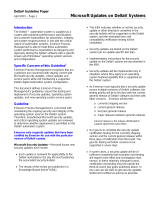Installation Guide
November 2013
AMS Suite: Intelligent Device Manager
Version 12.5 Installation Guide

AMS Suite: Intelligent Device Manager Installation Guide
NOVEMBER 2013
2
Disclaimer
The contents of this publication are presented for informational purposes only, and
while every effort has been made to ensure their accuracy, they are not to be
construed as warranties or guarantees, express or implied, regarding the products or
services described herein or their use or applicability. We reserve the right to modify
or improve the designs or specifications of such products at any time without notice.
Copyright and Trademark Information
© Emerson Process Management. 2013. All rights reserved.
The Emerson logo is a trademark and service mark of Emerson Electric Co.
AMS, PlantWeb™, SNAP-ON™, Asset Portal™, DeltaV™, RS3™, PROVOX™, Ovation™,
FIELDVUE™, and ValveLink™ are marks of one of the Emerson group of companies.
HART
®
and WirelessHART
®
are registered trademarks of the HART Communications
Foundation of Austin, Texas, USA.
FOUNDATION™ is a mark of the Fieldbus Foundation of Austin, Texas, USA.
All other marks are property of their respective owners.
Document History
Part Number Date Description
10P5824A001 Dec 2008 Update, software version 10.0
Apr 2009 Update, software version 10.1
10P5824A501 Nov 2009 Update, software version 10.5
Apr 2010 Update, software version 11.0
10P5824B101 Aug 2010 Update, software version 11.1
Jan 2011 Update, software version 11.1.1
Sep 2011 Update, software version 11.5
10P5824C001 Nov 2012 Update, software version 12.0
Nov 2013 Update, software version 12.5

Installation Guide AMS Suite: Intelligent Device Manager
NOVEMBER 2013
3
License Agreement
Definitions: The term "You" includes, but is not limited to, users of the Fisher-Rosemount Systems, Inc. (FRSI)
product embodied in the computer program herein, the user’s employer, the employer’s wholly owned
subsidiaries, parent company, agents, employees, contractors, and subcontractors. The term "License
Agreement" refers to one of FRSI’s License Agreements, including but not limited to, all Software License
Agreements, accompanying FRSI products, all Beta Test Agreements, and all Master License Agreements.
Any and all use of this product is subject to the terms and conditions of the applicable License Agreement. The
terms and conditions of the applicable License Agreement by and between You and FRSI shall remain effective
to govern the use of this product.
The existence of a License Agreement by and between You and FRSI must be confirmed prior to using this
product. If the site at which this Program is used is a Licensed Facility under a Master License Agreement with
FRSI, the applicable License Certificate that was sent to You applies. If the site at which this Program is used is
NOT a Licensed Facility under a Master License Agreement with FRSI and the use of the program is NOT
governed by a Beta Test Agreement, the use of this Program shall be governed by the Software License
Agreement that is printed in the sales literature, on the package in which the program was delivered, and in
this manual.
License Certificate for AMS Suite: Intelligent Device Manager
If the site at which this Program is used is a Licensed Facility under a Master License Agreement between You
and Fisher-Rosemount Systems, Inc., this Licensed Copy is provided for Licensee’s use pursuant to its Master
License Agreement with FRSI ("Agreement") as modified herein. If this is an original Licensed Copy, it may be
used only on the equipment with which it has been provided except as otherwise provided in the Agreement.
If this is a Licensed Copy of a Revision or Upgrade, it may only be used in lieu of and under the same terms as
the Licensed Copy previously provided to Licensee.
Notwithstanding provisions of the Agreement, the term of the Limited Warranty for this Licensed Copy is 90
days from the date of shipment from FRSI. Licensee’s other rights and obligations with respect to its use of this
Licensed Copy are set forth in the Agreement. Questions concerning Licensee’s rights and obligations should
be directed to Project Operations, Emerson Process Management, 1100 W Louis Henna Blvd, Round Rock,
Texas 78681.
Software License Agreement for AMS Suite: Intelligent Device Manager
BY OPENING THIS PACKAGE YOU AGREE TO ACCEPT THESE TERMS AND CONDITIONS. IF YOU DO NOT AGREE
WITH THESE TERMS, YOU SHOULD PROMPTLY RETURN THE PACKAGE UNOPENED AND YOUR MONEY WILL BE
REFUNDED. FRSI provides this computer program and related materials for your use. You assume
responsibility for the acquisition of a machine and associated equipment compatible with the program, and
for installation, use, and results obtained from the program.
LICENSE: FRSI grants to you a non-transferable, non-exclusive license to: (a) use all fully paid up licensed
programs provided to you to run a single machine; (b) copy the program for backup or modification purposes
in support of the program on the single machine. You must reproduce and include the copyright notice on any
copy or modification. YOU MAY NOT REVERSE ENGINEER, USE, COPY, OR MODIFY ANY PROGRAM OR
RELATED MATERIALS OR ANY COPY, MODIFICATION, IN WHOLE OR IN PART, EXCEPT AS EXPRESSLY
PROVIDED FOR IN THIS LICENSE. IF YOU TRANSFER POSSESSION OF ANY COPY OR MODIFICATION OF THE
PROGRAM OR RELATED MATERIALS TO ANOTHER PARTY, YOUR LICENSE IS AUTOMATICALLY TERMINATED.
No license, express or implied, is granted under any intellectual property directly or indirectly owned by FRSI
which does not specifically read on the program as provided hereunder, nor shall any license, except the
license specifically granted herein, be implied in law, implied in equity, or exist under the doctrine of patent
exhaustion.
TITLE: Title to and ownership of the program and related materials shall at all times remain with FRSI or its
licensors. Your right to use the same is at all times subject to the terms and condition of this Agreement. FRSI
may, from time to time, revise or update the program and/or related materials and, in so doing, incurs no
obligation to furnish such revisions or updates to you.

AMS Suite: Intelligent Device Manager Installation Guide
NOVEMBER 2013
4
TERM: This license is effective upon opening this package. You may terminate it at any time by destroying the
program and the related materials together with all copies and modifications in any form. It will also terminate
upon conditions set forth elsewhere in this Agreement or if you fail to comply with any term or condition of
this Agreement. You agree upon such termination to destroy the program and the related materials together
with all copies and modification in any form.
LIMITED WARRANTY: FRSI warrants the media on which the program is furnished to be free from defects in
materials and workmanship under normal use for a period of ninety (90) days from the date of delivery to you
as evidenced by a copy of your invoice. However, FRSI does not warrant that the functions contained in the
program will meet your requirements or that the operation of the program will be uninterrupted or error free.
THE PROGRAM AND RELATED MATERIALS ARE PROVIDED "AS IS" WITHOUT WARRANTY OF ANY KIND, EITHER
EXPRESS OR IMPLIED, INCLUDING, BUT NOT LIMITED TO THE IMPLIED WARRANTIES OF MERCHANTABILITY
AND FITNESS FOR A PARTICULAR PURPOSE. THE ENTIRE RISK AS TO THE QUALITY AND PERFORMANCE OF THE
PROGRAM IS WITH YOU; SHOULD THE PROGRAM PROVE DEFECTIVE, YOU ASSUME THE ENTIRE COST OF ALL
NECESSARY SERVICING, REPAIR, OR CORRECTION.
LIMITATIONS OF REMEDIES: FRSI’s entire liability and your exclusive remedy shall be: (1) the replacement of
any media not meeting FRSI’s "Limited Warranty" and which is returned with a copy of your invoice to Fisher-
Rosemount Systems, Inc., 1100 W Louis Henna Blvd, Round Rock, Texas 78681, USA, or (2) if FRSI is unable to
deliver replacement media which is free of defects in materials or workmanship, you may terminate this
Agreement by returning the program and your money will be refunded. IN NO EVENT WILL FRSI BE LIABLE TO
YOU FOR ANY DAMAGES ARISING OUT OF ANY CAUSES WHATSOEVER (WHETHER SUCH CAUSES BE BASED IN
CONTRACT, NEGLIGENCE, STRICT LIABILITY, OTHER TORT, PATENT INFRINGEMENT, OR OTHERWISE),
INCLUDING ANY LOST PROFITS, LOST SAVINGS, OR OTHER INCIDENTAL OR CONSEQUENTIAL DAMAGES
ARISING OUT OF THE USE OR INABILITY TO USE SUCH PROGRAM EVEN IF FRSI HAS BEEN ADVISED OF THE
POSSIBILITY OF SUCH DAMAGES, OR OF ANY CLAIM BY ANY OTHER PARTY.
GOVERNING LAW: This Agreement, and all matters concerning its construction, interpretation, performance,
or validity, shall be governed by the laws of the State of Texas.
EXPORT RESTRICTIONS: Licensee shall comply fully with all laws, regulations, decrees, and orders of the United
States of America that restrict or prohibit the exportation (or reexportation) of technical data and/or the direct
product of it to other countries, including, without limitation, the U.S. Export Administration Regulations.
U.S. GOVERNMENT RIGHTS: The programs and related materials are provided with "RESTRICTED RIGHTS." Use,
duplication, or disclosure by the U.S. Government is subject to restrictions set forth in the Federal Acquisition
Regulations and its Supplements.
THE PROGRAM IS NOT FOR USE IN ANY NUCLEAR AND RELATED APPLICATIONS. You accept the program with
the foregoing understanding and agree to indemnify and hold harmless FRSI from any claims, losses, suits,
judgements and damages, including incidental and consequential damages, arising from such use, whether
the cause of action be based in tort, contract or otherwise, including allegations that FRSI’s liability is based on
negligence or strict liability.
To the extent that a third party owns and has licensed to FRSI any portion of the program, such third party
owner shall be a beneficiary of this Agreement, and shall have the right to enforce its rights under this
Agreement independently of FRSI.
GENERAL: You may not sublicense, assign, or transfer the license or the program and related materials without
the prior written consent of FRSI. Any attempt otherwise to sublicense, assign, or transfer any of the rights,
duties, or obligations hereunder without such consent is void.
Should you have any question concerning this Agreement, please contact your FRSI representative or sales
office.
YOU ACKNOWLEDGE THAT YOU HAVE READ THIS AGREEMENT, UNDERSTAND IT, AND AGREE TO BE BOUND
BY ITS TERMS AND CONDITIONS. YOU FURTHER AGREE THAT IT IS THE COMPLETE AND EXCLUSIVE
STATEMENT OF THE AGREEMENT BETWEEN US WHICH SUPERSEDES ANY PROPOSAL OR PRIOR AGREEMENT,
EXCEPT THE MASTER LICENSE AGREEMENT, ORAL OR WRITTEN, AND ANY OTHER COMMUNICATIONS
BETWEEN US RELATING TO THE SUBJECT MATTER OF THIS AGREEMENT. YOU AGREE THAT FRSI MAY AUDIT
YOUR FACILITY TO CONFIRM COMPLIANCE OF THE FOREGOING PROVISIONS.

Installation Guide AMS Suite: Intelligent Device Manager
NOVEMBER 2013
5
Contents
Chapter 1 Introduction............................................................................................... 9
To install a standalone AMS Device Manager system.......................................................9
To install a Distributed AMS Device Manager system.......................................................9
To install AMS Device Manager on a DeltaV system.........................................................9
To install AMS Device Manager on an Ovation system...................................................10
To install AMS Device Manager Web Services................................................................10
About this guide...........................................................................................................10
Before you begin ..........................................................................................................11
For Windows 8 users.....................................................................................................11
Upgrading an AMS Device Manager system ..................................................................11
Upgrading AMS Device Manager.......................................................................12
Upgrading from AMS Wireless Configurator .....................................................15
Upgrading from AMS Device Configurator........................................................16
Uninstalling AMS Device Manager ................................................................................18
Chapter 2 System requirements ............................................................................... 19
Hardware requirements................................................................................................19
PC processing speed, memory, and disk space .................................................19
Serial interfaces ................................................................................................20
USB interfaces ..................................................................................................20
Network requirements .................................................................................................20
Software requirements.................................................................................................21
Operating systems ...........................................................................................21
Support for Remote Desktop Services...............................................................22
Other software requirements ...........................................................................24
Windows security requirements ...................................................................................27
AMS Device Manager installation......................................................................27
AMS Device Manager use..................................................................................27
AmsServiceUser................................................................................................28
Requirements for system interface networks ...............................................................29
Wireless............................................................................................................29
DeltaV ..............................................................................................................30
Ovation ............................................................................................................34
PROVOX ...........................................................................................................36
FF HSE ..............................................................................................................37
RS3...................................................................................................................38
STAHL ..............................................................................................................38
HART Multiplexer Network ...............................................................................39

AMS Suite: Intelligent Device Manager Installation Guide
NOVEMBER 2013
6
8000 BIM..........................................................................................................39
HART Over PROFIBUS .......................................................................................40
Kongsberg........................................................................................................40
Siemens............................................................................................................41
ABB ..................................................................................................................42
Det-Tronics .......................................................................................................43
PROFIBUS .........................................................................................................43
Chapter 3 Installing AMS Device Manager................................................................. 45
Requirements and constraints ......................................................................................46
Upgrading from a previous version of AMS Device Manager..........................................47
CONSOLIDATING DATABASES ..................................................................................48
Consolidating Service Notes .............................................................................49
Determining computer names..........................................................................50
Installing Server Plus Station software ..........................................................................51
Installing Client SC Station software .............................................................................54
Adding a user to the AMSDeviceManager group ...........................................................56
Licensing a Distributed System .....................................................................................57
Configuring a Distributed System.................................................................................58
Installing SNAP-ON applications ...................................................................................58
Modifying a Distributed System....................................................................................59
Changing station types.....................................................................................59
Changing a Client SC Station to access a different Server Plus Station................60
Adding Client SC Stations .................................................................................61
Replacing an AMS Device Manager Station PC...................................................61
Renaming an AMS Device Manager PC..............................................................63
Adding a new communication interface ...........................................................64
Adding more tags than currently licensed.........................................................65
Installing AMS Device Manager on domain controllers......................................65
Domain controller security requirements .........................................................66
Mobile workstation ......................................................................................................66
Licensing AMS Device Manager 12.5 on DeltaV stations................................................67
Installing AMS Device Manager 12.5 on DeltaV stations................................................68
DeltaV actions ..................................................................................................68
DeltaV Upgrade Wizard ....................................................................................69
Uninstalling DeltaV software ............................................................................69
Licensing AMS Device Manager 12.5 on Ovation stations..............................................70
Installing AMS Device Manager 12.5 on Ovation stations..............................................70
Uninstalling Ovation software ..........................................................................71

Installation Guide AMS Suite: Intelligent Device Manager
NOVEMBER 2013
7
Chapter 4 Configuring communication interfaces..................................................... 73
HART modems ................................................................................................... 73
Configuring AMS Device Manager for a HART modem ......................................74
Connecting a HART modem .............................................................................74
After a modem is installed ................................................................................76
Field Communicators ...................................................................................................77
Configuring AMS Device Manager for a Field Communicator ............................78
Connecting a Field Communicator ...................................................................78
Documenting calibrators..............................................................................................79
Configuring AMS Device Manager for a documenting calibrator .......................79
Connecting a documenting calibrator ..............................................................80
Connecting devices to a documenting calibrator ..............................................80
HART Multiplexer Network Interface.............................................................................80
Preparing a HART Multiplexer Network Interface .............................................81
Configuring AMS Device Manager for a HART Multiplexer Network ..................81
System interfaces .........................................................................................................83
Wireless............................................................................................................84
DeltaV ..............................................................................................................86
Ovation ............................................................................................................89
FF HSE ..............................................................................................................92
PROVOX ...........................................................................................................93
RS3...................................................................................................................95
STAHL HART .....................................................................................................98
8000 BIM........................................................................................................100
HART Over PROFIBUS......................................................................................101
Kongsberg Maritime.......................................................................................103
Siemens .........................................................................................................104
ABB ................................................................................................................104
Det-Tronics .....................................................................................................106
PROFIBUS .......................................................................................................107
Determining the system interface structure and device data ..........................108
AMS Device Manager Web Services ............................................................................109
AMS Device Manager Web Services and AMS Asset Portal 3.2 .........................110
AMS Suite: Asset Performance Management ..................................................110
Chapter 5 Starting to Use AMS Device Manager ...................................................... 111
After installation.........................................................................................................111
Changing Windows Firewall settings...............................................................111
Usernames and passwords..............................................................................111
Logging in to User Manager ............................................................................112
Assigning an “admin” password......................................................................112
Adding a username.........................................................................................113
Changing passwords.......................................................................................114

AMS Suite: Intelligent Device Manager Installation Guide
NOVEMBER 2013
8
Changing rights and permissions....................................................................114
Using AMS Device Manager ........................................................................................115
Adding devices to an AMS Device Manager installation...................................117
DTM Launcher ................................................................................................117
AMS Suite Calibration Connector....................................................................117
Device Description Update Manager...............................................................118
Device Configuration Reports installation.......................................................119
Attaching a Roving Station to a Server Plus Station .........................................120
Chapter 6 Troubleshooting installation................................................................... 121
Error messages...........................................................................................................121

Installation Guide AMS Suite: Intelligent Device Manager
NOVEMBER 2013
9
1Introduction
To install a standalone AMS Device Manager
system
• Read “Before you begin” on page 11.
• Confirm that your system meets AMS Device Manager requirements starting on
page 19.
• For a new installation of a standalone AMS Device Manager system, follow the
Server Plus installation steps in section
3, “Installing AMS Device Manager”
beginning on page 45.
• For upgrading from AMS Device Manager 10.0 or later, review Tab le 1 on
page 13 and follow the appropriate steps.
To install a Distributed AMS Device Manager
system
• Read “Before you begin” on page 11.
• Confirm that your system meets AMS Device Manager requirements starting on
page 19.
• For a new installation of a distributed AMS Device Manager system, follow the
Server Plus and Client SC installation steps in section
3, “Installing AMS Device
Manager” beginning on page 45.
• For upgrading from AMS Device Manager 10.0 or later, review Tab le 1 on
page 13 and follow the appropriate steps.
To install AMS Device Manager on a DeltaV
system
• Read “Before you begin” on page 11.
• Confirm that your system meets minimum requirements for a co-deployment
(refer to the documentation provided with your DeltaV system).
• For a new installation of AMS Device Manager on a DeltaV system, follow the
installation steps starting on
page 68.

AMS Suite: Intelligent Device Manager Installation Guide
NOVEMBER 2013
10
To install AMS Device Manager on an Ovation
system
• Read “Before you begin” on page 11.
• Confirm that your system meets minimum requirements for a co-deployment
(refer to the documentation provided with your Ovation system).
• For a new installation of AMS Device Manager on an Ovation system, follow the
installation steps starting on
page 70.
To install AMS Device Manager Web Services
• Read “Before you begin” on page 11.
• Confirm that your system meets AMS Device Manager requirements starting on
page 19.
• Follow the installation steps on page 109.
About this guide
This AMS Suite: Intelligent Device Manager Installation Guide contains the following
information:
• Section 1, “Introduction” – Provides an overview of AMS Device Manager
installation and directs you to the appropriate procedures for installing AMS
Device Manager for your setup and circumstances.
• Section 2, “System requirements” – Lists the system requirements for AMS
Device Manager, including hardware, software, and security requirements. This
section also defines additional requirements for system interface networks.
• Section 3, “Installing AMS Device Manager” – Describes the procedures for
installing AMS Device Manager software. Installing AMS Device Manager on a
DeltaV or Ovation network is also detailed.
• Section 4, “Configuring communication interfaces” – Describes how to
configure the AMS Device Manager network and install network
communication devices (HART modems, HART multiplexers, Field
Communicators, documenting calibrators, and system interface networks).
• Section 5, “Starting to Use AMS Device Manager” – Describes how to start
using AMS Device Manager and how to access additional information.
• Section 6, “Troubleshooting installation” – Provides troubleshooting steps you
can take if you have problems installing AMS Device Manager.

Installation Guide AMS Suite: Intelligent Device Manager
NOVEMBER 2013
11
For more information, refer to AMS Device Manager Books Online or contact your
local Emerson Process Management Sales/Service Office.
Before you begin
To install and use AMS Device Manager software effectively, you should be familiar
with the basic functions and operation of:
• Microsoft
®
Windows
®
• Your local area network (LAN) configuration and security
• Your communication devices and field devices
• Network components installed in your system
• AMS Device Manager security requirements (see “Starting to Use AMS Device
Manager” on page 111)
• Database backup/restore procedures (see “Backing up a database” on page 16
and “Restoring a database” on page 16)
For Windows 8 users
For AMS Device Manager users operating on Windows 8 PCs, you must substitute the
Windows 8 process for the procedures shown in the AMS Suite: Intelligent Device
Manager Installation Guide and Release Notes.
For example, when an installation guide step reads:
1. Stop AMS Device Manager Servers (Start > All Programs > AMS Device Manager
> Terminate Servers).
You must substitute with a Windows 8 operation such as:
1. Stop AMS Device Manager Servers (on the Start screen, enter TER and click the
Terminate Ser vers tile).
Windows 8 touchscreen functionality is also supported in AMS Device Manager 12.5.
Refer to your Windows 8 documentation for additional information.
Upgrading an AMS Device Manager system
When you upgrade to a new version of AMS Device Manager, the installation process
overwrites all existing files located in the AMS folder (except the database files and
license files). Before you upgrade, you should back up your database as a precaution
against loss of data (see
page 16). The backup files are not changed during
installation. In the unlikely event that database files are damaged or altered in some
way, you can use the backup files to restore the database.

AMS Suite: Intelligent Device Manager Installation Guide
NOVEMBER 2013
12
Prior to upgrading your AMS Device Manager application, you should uninstall any
SNAP-ON applications on the AMS Device Manager station. You should also stop any
programs or processes that access AMS Device Manager Servers (see
Tab le 1 on
page 13). You do not need to remove most of the system interfaces, such as RS3,
PROVOX, Ovation, and others.
The DeltaV System Interface requires that you re-apply the interface after upgrading
AMS Device Manager. To do this, in the Network Configuration utility, display the
properties of the DeltaV System Interface, click OK, and then click Close.
After you have completed the upgrade, start the application and right-click each of
the network icons. Select Rebuild Hierarchy followed by Scan > New Devices.
If you are using the Alert Monitor feature, click the Alert Monitor button on the
AMS Device Manager toolbar to open the Alert List. Click the Station Monitoring
button in the toolbar and ensure that all the stations you need to monitor are
selected.
Install the latest version of the SNAP-ON applications that were removed prior to
upgrading; see
“Installing SNAP-ON applications” on page 58.
Upgrading AMS Device Manager
Ta bl e 1 on page 13 provides steps for most AMS Device Manager users upgrading
from AMS Device Manager 10.0, 10.1, 10.5, 11.0, 11.1, 11.1.1, 11.5, or 12.0.
NOTICE
AMS Device Manager does not support automatic upgrading from version 9.x or
earlier. Contact customer support for instructions for your situation.

Installation Guide AMS Suite: Intelligent Device Manager
NOVEMBER 2013
13
Table 1: Upgrading from AMS Device Manager 10.x or later
Current
Setup
Desired 12.5 Setup
Server Plus Station Client SC Station
Server Plus
Station
• Check in all calibration routes
• Back up existing database (page 16)
• Uninstall SNAP-ON applications, if
installed
2
• Uninstall AMS Suite Calibration
Connector application, if installed
• Uninstall T+H TACC components, if
installed (refer to TACC guides
downloaded from T+H)
• Remove any configured HART Over
PROFIBUS and HART Over PROFIBUS
/ Router DTM System Interfaces
• Stop any programs or processes that
access AMS Device Manager Server
1
• Stop AMS Asset Portal Data
Collection or AMS Suite APM, if
running
• Stop AMS Device Manager Server in
system tray if running
• Install Server Plus Station software
(page 51)
• Get new license codes, if required
(page 57)
• Reapply the DeltaV System
Interface, if applicable (page 11)
• Install required SNAP-ON
applications (
page 58)
2
• Install AMS Suite Calibration
Connector application, if applicable
• Install new T+H TACC components,
if applicable (
page 101)
3
• Configure HART Over PROFIBUS
System Interfaces, if applicable
(page 101)
• Install latest version of Web
Services, if required (page 109)
• Add all Windows Users (local or
domain) to the AMSDeviceManager
Windows group
• If you plan to continue using AMS
Asset Portal, restart Data Collection,
but if you have purchased AMS Suite
APM, contact PlantWeb Services for
assistance.
• Check in all calibration routes
• Back up existing database (page 16)
• Consolidate existing databases, if
necessary (page 48)
• Uninstall SNAP-ON applications
2
• Uninstall AMS Suite Calibration
Connector application, if installed
• Uninstall T+H TACC components, if
installed (refer to TACC guides
downloaded from T+H)
• Remove any configured HART Over
PROFIBUS and HART Over PROFIBUS
/ Router DTM System Interfaces
• Stop any programs or processes that
access AMS Device Manager Server
1
• Stop AMS Device Manager Server in
system tray if running
• Uninstall previous AMS Device
Manager software (page 18)
• Install Client SC Station software
(page 54)
• Install required SNAP-ON
applications (
page 58)
2
• Configure required communication
interfaces (page 73)
• Install new T+H TACC components,
if applicable (
page 101)
3
• Configure HART Over PROFIBUS
System Interfaces, if applicable
(
page 101)
• Add all Windows Users (local or
domain) to the AMSDeviceManager
Windows group

AMS Suite: Intelligent Device Manager Installation Guide
NOVEMBER 2013
14
Client SC
Station
• Check in all calibration routes
• Back up existing database (page 16)
• Uninstall SNAP-ON applications, if
installed
2
• Uninstall T+H TACC components, if
installed (refer to TACC guides
downloaded from T+H)
• Remove any configured HART Over
PROFIBUS and HART Over PROFIBUS
/ Router DTM System Interfaces
• Stop any programs or processes that
access AMS Device Manager Server
1
• Stop AMS Device Manager Server in
system tray if running
• Uninstall previous AMS Device
Manager software (page 18)
• Install Server Plus Station software
(page 51)
• Get new license codes (page 57)
• Configure required communication
interfaces (page 73)
• Install required SNAP-ON
applications (
page 58)
2
• Install AMS Suite Calibration
Connector application, if applicable
• Install new T+H TACC components,
if applicable (
page 101)
3
• Configure HART Over PROFIBUS
System Interfaces, if applicable
(
page 101)
• Install latest version of Web
Services, if required (page 109)
• Add all Windows Users (local or
domain) to the AMSDeviceManager
Windows group
• If you plan to use AMS Asset Portal,
start Data Collection, but if you have
purchased AMS Suite APM, contact
PlantWeb Services for assistance.
• Uninstall SNAP-ON applications
2
• Uninstall T+H TACC components, if
installed (refer to TACC guides
downloaded from T+H)
• Remove any configured HART Over
PROFIBUS and HART Over PROFIBUS
/ Router DTM System Interfaces
• Stop any programs or processes that
access AMS Device Manager Server
1
• Stop AMS Device Manager Server in
system tray if running
• Install Client SC Station software
(page 54)
• Reapply the DeltaV System
Interface, if applicable (page 11)
• Install required SNAP-ON
applications (
page 58)
2
• Install new T+H TACC components,
if applicable (
page 101)
3
• Configure HART Over PROFIBUS
System Interfaces, if applicable
(
page 101)
• Add all Windows Users (local or
domain) to the AMSDeviceManager
Windows group
Table 1: Upgrading from AMS Device Manager 10.x or later (Continued)
Current
Setup
Desired 12.5 Setup
Server Plus Station Client SC Station

Installation Guide AMS Suite: Intelligent Device Manager
NOVEMBER 2013
15
Tabl e 1 Notes:
1
Processes that must be stopped in Windows Task Manager before upgrading include:
• AMSPlantServer
• AMSFileServer
• AMSConnectionServer
• AMSOPC
• AMSGenericExports
• AMSFFServer
• AmsFFAtDeviceBroker
• AMSLicenseServer
• AmsDeviceAlertServer
• AmsHseServer
• AMSDevTypeRemote
• AMSPBServer
2
SNAP-ON applications must be uninstalled before installing the latest version.
3
If you intend to use the HART Over PROFIBUS System Interface, after upgrading AMS Device
Manager you must reinstall the T+H TACC components whether or not you install new
components.
Upgrading from AMS Wireless Configurator
To install an AMS Device Manager Server Plus or Client SC Station on a PC that has
AMS Wireless Configurator installed:
1. Open the Windows Control Panel and use Add or Remove Programs (XP) or
Programs and Features (Windows 7/Windows 8) to remove AMS Wireless
Configurator.
2. Obtain new license codes for AMS Device Manager (see “Licensing a Distributed
System” on page 57).
3. Install AMS Device Manager (see “Installing Server Plus Station software” on
page 51 or “Installing Client SC Station software” on page 54).
4. If you installed a Server Plus Station in step 3, restore your backed up database
(see “Restoring a database” on page 16).
If you installed a Client SC Station in step 3, you may need to consolidate your backed-
up AMS Wireless Configurator database with an existing database (if so, refer to
“Consolidating databases” on page 48).

AMS Suite: Intelligent Device Manager Installation Guide
NOVEMBER 2013
16
Upgrading from AMS Device Configurator
AMS Device Configurator is an unlicensed, limited-feature version of AMS Device
Manager provided to DeltaV users. To upgrade to a fully licensed version of AMS
Device Manager:
1. Obtain new license codes for AMS Device Manager (see “Licensing a Distributed
System” on page 57).
2. Stop AMS Device Manager Servers (Start > All Programs > AMS Device Manager
> Terminate Servers).
3. Select Start > All Programs > AMS Device Manager > Licensing > Licensing
Wizard.
4. Follow the instructions in the Licensing Wizard.
5. Start AMS Device Manager to see the changes.
Backing up a database
To back up a database:
1. Back up your database (select Start > All Programs > AMS Device Manager >
Database Utilities > Database Backup). Save your backup file in a location on
your local drive not in the AMS folder.
2. Run Database Verify/Repair to check the database for duplicate, missing, and
corrupt records (select Start > All Programs > AMS Device Manager > Database
Utilities > Database Verify Repair).
3. Repeat step 1.
Restoring a database
To restore a database:
Note
For a very large database, the Verify/Repair operation can take a considerable length of
time.
Note
If performing a database backup on a Windows 7/Windows 2008 Server or Windows 8/
Windows 2012 Server PC with User Account Control enabled, log in with a username
included in the AmsDeviceManager Windows group to avoid multiple error messages.

Installation Guide AMS Suite: Intelligent Device Manager
NOVEMBER 2013
17
1. Close AMS Device Manager and any related applications (for example, Alert
Monitor, Server Plus Connect), if open.
2. Stop all database connections.
3. Stop AMS Device Manager Servers (Start > All Programs > AMS Device Manager
> Terminate Servers).
4. If the database backup file is located on a network drive, copy it to a local drive.
5. Select Start > All Programs > AMS Device Manager > Database Utilities >
Database Restore.
6. Select the database backup file you want to restore and click Open.
Note
If you are restoring a database that was created on a different PC and you want to retain the
Device Monitor List and Alert Monitor alerts, before you restore the database on the new
station, ensure that the names of the PC and system interfaces configured on the new
station are the same as the original station.
If performing a database restore on a Windows 7/Windows 2008 Server or Windows 8/
Windows 2012 Server PC with User Account Control enabled, log in with a username
included in the AmsDeviceManager Windows group to avoid multiple error messages.

AMS Suite: Intelligent Device Manager Installation Guide
NOVEMBER 2013
18
Uninstalling AMS Device Manager
You must uninstall AMS Device Manager software if you are upgrading from any
versions earlier than 10.0. If you are upgrading from any of these versions, contact
customer support for instructions for your situation. You do not need to uninstall
AMS Device Manager software if you are upgrading from version 10.0 or later (see
“Upgrading AMS Device Manager” on page 12). The installation program modifies
the earlier version and migrates the existing database to the new version. Ta bl e 1 on
page 13 provides the steps to upgrade to AMS Device Manager 12.5.
To uninstall AMS Device Manager:
1. Back up your existing database. Save your backup file in a location outside the
AMS folder.
2. Save your license.dat file in a location outside the AMS folder.
3. Stop the AMS Device Manager Server by right-clicking the icon in the system
tray and selecting Stop AMS Device Manager Server.
4. Open the Windows Control Panel and use Add or Remove Programs (XP) or
Programs and Features (Windows 7/Windows 8) to remove AMS Device
Manager.
See “Consolidating databases” on page 48 for information about consolidating
multiple AMS Device Manager databases.
Note
If you have SNAP-ON applications or an AMS Suite Calibration Connector application
installed, uninstall them before uninstalling AMS Device Manager. If your applications use
an external database, you must back up that database before you uninstall the application
(if you want to keep the data).

Installation Guide AMS Suite: Intelligent Device Manager
NOVEMBER 2013
19
2System requirements
Each PC in your system must meet minimum software and hardware requirements to
ensure successful installation and operation of AMS Device Manager. System
interface networks and SNAP-ON applications may have additional requirements.
Hardware requirements
PC processing speed, memory, and disk space
The recommended free hard disk space specified below is the amount needed for AMS
Device Manager installation, not the amount needed for daily operation (there are no
recommended minimum amounts for daily operation). If you receive a message
during installation that you do not have enough hard disk space, free up as much
space as possible and then retry the installation.
If you use AMS Asset Portal version 3.2, for optimal performance, it should be
installed on a non-AMS Device Manager PC. If you choose to co-deploy with AMS
Device Manager, the PC must meet the requirements above.
Station Type
Minimum Requirements w/AMS
Device Manager only
Recommended Requirements w/
AMS Suite APM or
AMS Asset Portal
Server Plus
Station
Intel® Core™2 Quad, 2 GHz or
greater
3 GB or more of memory
2 GB or more of free hard disk
space
Intel® Core™2 Quad, 3 GHz or
greater
3 GB or more of memory
4 GB or more of free hard disk
space
Client SC
Station
Intel® Core™2 Duo, 2.4GHz or
greater
2 GB or more of memory
2 GB or more of free hard disk
space
N/A
Notes:
Additional hard disk space is required for migrating the database if you are upgrading from
an earlier version of AMS Device Manager. The amount of space required depends on the
size of the existing database.
Additional space may be required on the Server Plus Station for the database, depending
on the size of your database.
Additional hard disk space is required for SNAP-ON applications.
Set virtual memory to 2—3 times the size of the physical memory.

AMS Suite: Intelligent Device Manager Installation Guide
NOVEMBER 2013
20
AMS Suite: Asset Performance Management is a product offering that replaces AMS
Asset Portal. The AMS Suite APM Client Framework can be installed on an AMS Device
Manager 12.5 station that meets the requirements above. Other components of AMS
Suite APM must be installed on additional non-AMS Device Manager PCs. For more
information about AMS Suite APM, contact your Emerson Process Management
Sales/Service Office.
Serial interfaces
• An RS-232 serial interface is required for a serial HART multiplexer network or
documenting calibrator.
• A serial HART modem requires a serial port with a dedicated interrupt.
USB interfaces
• A USB port and USB HART modem drivers are required to use a USB HART
modem. See the Release Notes for a list of supported modems.
• A USB port is required to connect a 375 or 475 Field Communicator using a USB
Infrared Data Association (IrDA) adapter. In some cases, IrDA drivers may be
necessary. See the Release Notes for a list of supported adapters.
• A USB port is required to connect a 475 Field Communicator or Bluetooth
modem using a USB Bluetooth adapter. Only Microsoft Bluetooth components
are supported (see the Release Notes for more information).
Network requirements
• AMS Device Manager is designed to operate on an Ethernet network running
TCP/IP.
• Mobile AMS Device Manager stations are allowed to connect wirelessly using
wireless plant network technology. Some communications slowdown can be
expected with wireless networking.
• AMS Device Manager supports deployment within a single domain or
workgroup or across multiple domains or workgroups. For more information,
refer to KBA NA-0800-0113. The Microsoft Windows Management
Instrumentation and Workstation services must be running on the PC during
installation.
• AMS Device Manager does not support deployment between a network
workgroup and a network domain.
Page is loading ...
Page is loading ...
Page is loading ...
Page is loading ...
Page is loading ...
Page is loading ...
Page is loading ...
Page is loading ...
Page is loading ...
Page is loading ...
Page is loading ...
Page is loading ...
Page is loading ...
Page is loading ...
Page is loading ...
Page is loading ...
Page is loading ...
Page is loading ...
Page is loading ...
Page is loading ...
Page is loading ...
Page is loading ...
Page is loading ...
Page is loading ...
Page is loading ...
Page is loading ...
Page is loading ...
Page is loading ...
Page is loading ...
Page is loading ...
Page is loading ...
Page is loading ...
Page is loading ...
Page is loading ...
Page is loading ...
Page is loading ...
Page is loading ...
Page is loading ...
Page is loading ...
Page is loading ...
Page is loading ...
Page is loading ...
Page is loading ...
Page is loading ...
Page is loading ...
Page is loading ...
Page is loading ...
Page is loading ...
Page is loading ...
Page is loading ...
Page is loading ...
Page is loading ...
Page is loading ...
Page is loading ...
Page is loading ...
Page is loading ...
Page is loading ...
Page is loading ...
Page is loading ...
Page is loading ...
Page is loading ...
Page is loading ...
Page is loading ...
Page is loading ...
Page is loading ...
Page is loading ...
Page is loading ...
Page is loading ...
Page is loading ...
Page is loading ...
Page is loading ...
Page is loading ...
Page is loading ...
Page is loading ...
Page is loading ...
Page is loading ...
Page is loading ...
Page is loading ...
Page is loading ...
Page is loading ...
Page is loading ...
Page is loading ...
Page is loading ...
Page is loading ...
Page is loading ...
Page is loading ...
Page is loading ...
Page is loading ...
Page is loading ...
Page is loading ...
Page is loading ...
Page is loading ...
Page is loading ...
Page is loading ...
Page is loading ...
Page is loading ...
Page is loading ...
Page is loading ...
Page is loading ...
Page is loading ...
Page is loading ...
Page is loading ...
Page is loading ...
Page is loading ...
Page is loading ...
Page is loading ...
Page is loading ...
Page is loading ...
Page is loading ...
Page is loading ...
/