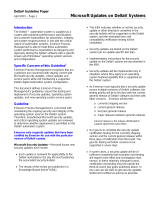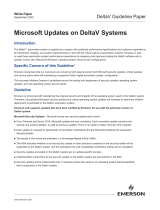Page is loading ...

AMS Suite: Intelligent Device Manager
Installation Guide
Installation Guide
AW7030M01V130EN
August 2015

Disclaimer
The contents of this publication are presented for informational purposes only, and while every effort has been made to ensure their
accuracy, they are not to be construed as warranties or guarantees, express or implied, regarding the products or services described
herein or their use or applicability. We reserve the right to modify or improve the designs or specifications of such products at any
time without notice. This document is not to be redistributed without permission from Emerson Process Management.
Copyright and trademark information
©
Emerson Process Management. 2015. All rights reserved.
The Emerson logo is a trademark and service mark of Emerson Electric Co.
AMS, PlantWeb
™
, SNAP-ON
™
, Asset Portal
™
, DeltaV
™
, RS3
™
, PROVOX
™
, Ovation
™
, FIELDVUE
™
, and ValveLink
™
are marks of one of
the Emerson group of companies.
FOUNDATION
™
, HART
®
and WirelessHART
®
are marks of the FieldComm Group of Austin, Texas, USA.
Intel
®
and Intel
®
Core
™
are registered trademarks, or trademarks of Intel Corporation in the U.S. and/or other countries.
Microsoft
®
and Windows
®
are registered trademarks of the Microsoft Corporation in the United States and/or other countries.
All other marks are property of their respective owners.
Document history
Part number Date Description
10P5824A001 Dec 2008 Update, software version 10.0
Apr 2009 Update, software version 10.1
10P5824A501 Nov 2009 Update, software version 10.5
Apr 2010 Update, software version 11.0
10P5824B101 Aug 2010 Update, software version 11.1
Jan 2011 Update, software version 11.1.1
Sep 2011 Update, software version 11.5
10P5824C001 Nov 2012 Update, software version 12.0
Nov 2013 Update, software version 12.5
10P5824D001 April 2015 Update, software version 13.0
10P5824D002 August 2015 Update, software version 13.0 Service Pack 1

License Agreement
Definitions: The term "You" includes, but is not limited to, users of the Fisher-Rosemount Systems, Inc. (FRSI) product embodied in
the computer program herein, the user’s employer, the employer’s wholly owned subsidiaries, parent company, agents,
employees, contractors, and subcontractors. The term "License Agreement" refers to one of FRSI’s License Agreements, including
but not limited to, all Software License Agreements, accompanying FRSI products, all Beta Test Agreements, and all Master License
Agreements.
Any and all use of this product is subject to the terms and conditions of the applicable License Agreement. The terms and
conditions of the applicable License Agreement by and between You and FRSI shall remain effective to govern the use of this
product.
The existence of a License Agreement by and between You and FRSI must be confirmed prior to using this product. If the site at
which this Program is used is a Licensed Facility under a Master License Agreement with FRSI, the applicable License Certificate that
was sent to You applies. If the site at which this Program is used is NOT a Licensed Facility under a Master License Agreement with
FRSI and the use of the program is NOT governed by a Beta Test Agreement, the use of this Program shall be governed by the
Software License Agreement that is printed in the sales literature, on the package in which the program was delivered, and in this
manual.
License Certificate for AMS Suite: Intelligent Device Manager
If the site at which this Program is used is a Licensed Facility under a Master License Agreement between You and Fisher-
Rosemount Systems, Inc., this Licensed Copy is provided for Licensee’s use pursuant to its Master License Agreement with FRSI
("Agreement") as modified herein. If this is an original Licensed Copy, it may be used only on the equipment with which it has been
provided except as otherwise provided in the Agreement. If this is a Licensed Copy of a Revision or Upgrade, it may only be used in
lieu of and under the same terms as the Licensed Copy previously provided to Licensee.
Notwithstanding provisions of the Agreement, the term of the Limited Warranty for this Licensed Copy is 90 days from the date of
shipment from FRSI. Licensee’s other rights and obligations with respect to its use of this Licensed Copy are set forth in the
Agreement. Questions concerning Licensee’s rights and obligations should be directed to Project Operations, Emerson Process
Management, 1100 W Louis Henna Blvd, Round Rock, Texas 78681.
Software License Agreement for AMS Suite: Intelligent Device Manager
BY OPENING THIS PACKAGE YOU AGREE TO ACCEPT THESE TERMS AND CONDITIONS. IF YOU DO NOT AGREE WITH THESE TERMS,
YOU SHOULD PROMPTLY RETURN THE PACKAGE UNOPENED AND YOUR MONEY WILL BE REFUNDED. FRSI provides this computer
program and related materials for your use. You assume responsibility for the acquisition of a machine and associated equipment
compatible with the program, and for installation, use, and results obtained from the program.
LICENSE: FRSI grants to you a non-transferable, non-exclusive license to: (a) use all fully paid up licensed programs provided to you
to run a single machine; (b) copy the program for backup or modification purposes in support of the program on the single
machine. You must reproduce and include the copyright notice on any copy or modification. YOU MAY NOT REVERSE ENGINEER,
USE, COPY, OR MODIFY ANY PROGRAM OR RELATED MATERIALS OR ANY COPY, MODIFICATION, IN WHOLE OR IN PART, EXCEPT
AS EXPRESSLY PROVIDED FOR IN THIS LICENSE. IF YOU TRANSFER POSSESSION OF ANY COPY OR MODIFICATION OF THE
PROGRAM OR RELATED MATERIALS TO ANOTHER PARTY, YOUR LICENSE IS AUTOMATICALLY TERMINATED. No license, express or
implied, is granted under any intellectual property directly or indirectly owned by FRSI which does not specifically read on the
program as provided hereunder, nor shall any license, except the license specifically granted herein, be implied in law, implied in
equity, or exist under the doctrine of patent exhaustion.

TITLE: Title to and ownership of the program and related materials shall at all times remain with FRSI or its licensors. Your right to
use the same is at all times subject to the terms and condition of this Agreement. FRSI may, from time to time, revise or update the
program and/or related materials and, in so doing, incurs no obligation to furnish such revisions or updates to you.
TERM: This license is effective upon opening this package. You may terminate it at any time by destroying the program and the
related materials together with all copies and modifications in any form. It will also terminate upon conditions set forth elsewhere
in this Agreement or if you fail to comply with any term or condition of this Agreement. You agree upon such termination to
destroy the program and the related materials together with all copies and modification in any form.
LIMITED WARRANTY: FRSI warrants the media on which the program is furnished to be free from defects in materials and
workmanship under normal use for a period of ninety (90) days from the date of delivery to you as evidenced by a copy of your
invoice. However, FRSI does not warrant that the functions contained in the program will meet your requirements or that the
operation of the program will be uninterrupted or error free. THE PROGRAM AND RELATED MATERIALS ARE PROVIDED "AS IS"
WITHOUT WARRANTY OF ANY KIND, EITHER EXPRESS OR IMPLIED, INCLUDING, BUT NOT LIMITED TO THE IMPLIED WARRANTIES
OF MERCHANTABILITY AND FITNESS FOR A PARTICULAR PURPOSE. THE ENTIRE RISK AS TO THE QUALITY AND PERFORMANCE OF
THE PROGRAM IS WITH YOU; SHOULD THE PROGRAM PROVE DEFECTIVE, YOU ASSUME THE ENTIRE COST OF ALL NECESSARY
SERVICING, REPAIR, OR CORRECTION.
LIMITATIONS OF REMEDIES: FRSI’s entire liability and your exclusive remedy shall be: (1) the replacement of any media not meeting
FRSI’s "Limited Warranty" and which is returned with a copy of your invoice to Fisher-Rosemount Systems, Inc., 1100 W Louis
Henna Blvd, Round Rock, Texas 78681, USA, or (2) if FRSI is unable to deliver replacement media which is free of defects in
materials or workmanship, you may terminate this Agreement by returning the program and your money will be refunded. IN NO
EVENT WILL FRSI BE LIABLE TO YOU FOR ANY DAMAGES ARISING OUT OF ANY CAUSES WHATSOEVER (WHETHER SUCH CAUSES BE
BASED IN CONTRACT, NEGLIGENCE, STRICT LIABILITY, OTHER TORT, PATENT INFRINGEMENT, OR OTHERWISE), INCLUDING ANY
LOST PROFITS, LOST SAVINGS, OR OTHER INCIDENTAL OR CONSEQUENTIAL DAMAGES ARISING OUT OF THE USE OR INABILITY TO
USE SUCH PROGRAM EVEN IF FRSI HAS BEEN ADVISED OF THE POSSIBILITY OF SUCH DAMAGES, OR OF ANY CLAIM BY ANY OTHER
PARTY.
GOVERNING LAW: This Agreement, and all matters concerning its construction, interpretation, performance, or validity, shall be
governed by the laws of the State of Texas.
EXPORT RESTRICTIONS: Licensee shall comply fully with all laws, regulations, decrees, and orders of the United States of America
that restrict or prohibit the exportation (or reexportation) of technical data and/or the direct product of it to other countries,
including, without limitation, the U.S. Export Administration Regulations.
U.S. GOVERNMENT RIGHTS: The programs and related materials are provided with "RESTRICTED RIGHTS." Use, duplication, or
disclosure by the U.S. Government is subject to restrictions set forth in the Federal Acquisition Regulations and its Supplements.
THE PROGRAM IS NOT FOR USE IN ANY NUCLEAR AND RELATED APPLICATIONS. You accept the program with the foregoing
understanding and agree to indemnify and hold harmless FRSI from any claims, losses, suits, judgements and damages, including
incidental and consequential damages, arising from such use, whether the cause of action be based in tort, contract or otherwise,
including allegations that FRSI’s liability is based on negligence or strict liability.
To the extent that a third party owns and has licensed to FRSI any portion of the program, such third party owner shall be a
beneficiary of this Agreement, and shall have the right to enforce its rights under this Agreement independently of FRSI.
GENERAL: You may not sublicense, assign, or transfer the license or the program and related materials without the prior written
consent of FRSI. Any attempt otherwise to sublicense, assign, or transfer any of the rights, duties, or obligations hereunder without
such consent is void.
Should you have any question concerning this Agreement, please contact your FRSI representative or sales office.
YOU ACKNOWLEDGE THAT YOU HAVE READ THIS AGREEMENT, UNDERSTAND IT, AND AGREE TO BE BOUND BY ITS TERMS AND
CONDITIONS. YOU FURTHER AGREE THAT IT IS THE COMPLETE AND EXCLUSIVE STATEMENT OF THE AGREEMENT BETWEEN US
WHICH SUPERSEDES ANY PROPOSAL OR PRIOR AGREEMENT, EXCEPT THE MASTER LICENSE AGREEMENT, ORAL OR WRITTEN, AND
ANY OTHER COMMUNICATIONS BETWEEN US RELATING TO THE SUBJECT MATTER OF THIS AGREEMENT. YOU AGREE THAT FRSI
MAY AUDIT YOUR FACILITY TO CONFIRM COMPLIANCE OF THE FOREGOING PROVISIONS.

Contents
Chapter 1 Introduction .....................................................................................................................1
About this guide ........................................................................................................................................ 1
Before you begin ........................................................................................................................................1
Installation overviews ................................................................................................................................ 2
For Windows 8.1 users ............................................................................................................................... 3
Database operations ..................................................................................................................................3
Uninstall AMS Device Manager ...................................................................................................................5
Reference documents ................................................................................................................................5
Chapter 2 System requirements ....................................................................................................... 9
Hardware requirements .............................................................................................................................9
Network requirements .............................................................................................................................12
Software requirements ............................................................................................................................ 13
Windows security requirements ...............................................................................................................18
Requirements for system interfaces .........................................................................................................19
Chapter 3 Install AMS Device Manager ........................................................................................... 35
Upgrade an AMS Device Manager system ................................................................................................ 36
Install a full version of SQL Server 2012 .................................................................................................... 40
Install Server Plus Station software ...........................................................................................................42
Install Client SC Station software ..............................................................................................................43
License AMS Device Manager ...................................................................................................................44
Configure a Distributed System ............................................................................................................... 45
Modify a Distributed System .................................................................................................................... 47
Installing AMS Device Manager on domain controllers ............................................................................. 51
Install SNAP-ON applications ....................................................................................................................53
Install AMS Device Manager Web Services on a station .............................................................................53
Mobile workstation .................................................................................................................................. 54
Licensing AMS Device Manager 13.0 on DeltaV stations ...........................................................................54
Installing AMS Device Manager 13.0 on DeltaV stations ...........................................................................54
Licensing AMS Device Manager 13.0 on Ovation stations .........................................................................56
Installing AMS Device Manager 13.0 on Ovation stations ......................................................................... 56
Miscellaneous applications ...................................................................................................................... 57
Chapter 4 Prepare to use AMS Device Manager ...............................................................................61
Change Windows Firewall settings ...........................................................................................................61
Usernames and passwords .......................................................................................................................61
Configure system interfaces .....................................................................................................................69
Add devices to an AMS Device Manager installation .................................................................................74
Chapter 5 Troubleshoot installation errors ..................................................................................... 75
Error messages ........................................................................................................................................ 75
Index ................................................................................................................................................. 79
Contents
i

Contents
ii

1 Introduction
About this guide
This AMS Suite: Intelligent Device Manager Installation Guide contains the following
information:
• Chapter 1, Introduction – Provides an overview of AMS Device Manager installation
and directs you to the appropriate procedures for installing AMS Device Manager for
your setup and circumstances.
• Chapter 2, System requirements – Lists the system requirements for AMS Device
Manager, including hardware, software, and security requirements. This chapter
also defines additional requirements for system interface networks.
• Chapter 3, Install AMS Device Manager – Describes the procedures for installing AMS
Device Manager. This chapter also details AMS Device Manager installation on a
DeltaV or Ovation network.
• Chapter 4, Before using AMS Device Manager – Describes configuration steps
needed before using AMS Device Manager.
• Chapter 5, Troubleshoot installation errors – Provides troubleshooting steps you can
take if you have problems installing AMS Device Manager.
Before you begin
To install and use AMS Device Manager software effectively, you should be familiar with
the basic functions and operation of:
• Microsoft Windows
• Your local area network (LAN) configuration and security
• Your communication devices and field devices
• Network components installed on your system
You should also be aware of:
• AMS Device Manager system requirements (see page 9)
• Database backup procedures (see page 3)
• Database restore procedures (see page 4)
NOTICE
Do not use the Windows compress feature on the PC drive where AMS Device Manager is
installed. AMS Device Manager will be unable to open your database information.
Reinstallation of AMS Device Manager will be required.
Introduction
1

Installation overviews
The following overviews direct you to specific information and procedures required for
your type of installation.
Install a standalone AMS Device Manager system
A standalone AMS Device Manager system is a Server Plus Station that maintains the AMS
Device Manager database, with no associated Client SC Stations.
1. Read Before you begin on page 1.
2. Confirm that your system meets AMS Device Manager requirements on page 9.
3. Do one of the following:
• For a new installation, follow the Server Plus Station installation steps on
page 42.
• For upgrading from AMS Device Manager 11.0 or later, see page 36.
Install a distributed AMS Device Manager system
A distributed AMS Device Manager system is a client/server deployment of AMS Device
Manager Stations. It allows multiple AMS Device Manager Stations access to a common
database and all connected devices in the distributed system.
1. Read Before you begin on page 1.
2. Confirm that your system meets AMS Device Manager requirements on page 9.
3. Do one of the following:
• For a new installation, follow the Server Plus Station and Client SC Station
installation steps on page 35.
• For upgrading from AMS Device Manager 11.0 or later, see page 36.
Install AMS Device Manager on a DeltaV system
1. Read Before you begin on page 1.
2. Confirm that your system meets minimum requirements for a co-deployment (refer
to the documentation provided with your DeltaV system).
3. Follow the installation steps on page 54.
Install AMS Device Manager on an Ovation system
1. Read Before you begin on page 1.
2. Confirm that your system meets minimum requirements for a co-deployment (refer
to the documentation provided with your Ovation system).
3. Follow the installation steps on page 56.
Introduction
2

For Windows 8.1 users
If you are installing AMS Device Manager on a Windows 8.1 PC, substitute the Windows 8.1
process for the procedures in this guide.
For example, when an installation guide step reads:
1. Stop AMS Device Manager Servers (Start > All Programs > AMS Device Manager >
Terminate Servers).
Substitute it with a Windows 8.1 operation such as:
1. Stop AMS Device Manager Servers (on the Start screen, enter TER and click the
Terminate Servers tile).
Windows 8.1 touchscreen functionality is also supported in AMS Device Manager 13.0.
Refer to your Windows 8.1 documentation for additional information.
Database operations
The following database procedures are essential to successfully install or upgrade to AMS
Device Manager 13.0:
• Back up a database on page 3 – Do this procedure before upgrading to AMS
Device Manager 13.0.
• Restore a database on page 4 – Do this procedure after upgrading AMS Device
Manager from version 10.x or earlier.
• Change the SQL Server system administrator ('sa') account password on page 4 – Do
this procedure after installing AMS Device Manager 13.0 and SQL Server 2012.
• Install a full version of SQL Server 2012 on page 40 – Do this procedure if your
database size (see page 17) requires a full installation of SQL Server 2012.
Back up a database
Note
If performing a database backup on a Windows 7/Windows 2008 Server or Windows 8.1/Windows
2012 Server PC with User Account Control enabled, log in with a Windows administrator user to
avoid multiple error messages.
1. Select Start > All Programs > AMS Device Manager > Database Utilities > Database Backup.
2. In the Backup Database dialog, type or select the name of the backup file. Save the
backup file in a secure location on your local drive outside the AMS folder.
3. Click Save.
4. Run Database Verify Repair to check the database for duplicate, missing, and
corrupt records (select Start > All Programs > AMS Device Manager > Database Utilities >
Database Verify Repair).
Introduction
3

Notes
For a very large database, the Verify/Repair operation can take a long time.
5. Do one of the following:
• If Database Verify Repair does not return any errors, repeat steps 1 to 3.
• If Database Verify Repair returns any errors, run Database Verify Repair until
there are no more errors and repeat steps 1 to 3.
Restore a database
Notes
• If you are restoring a database that was created on a different PC and you want to retain the
Device Monitor List and Alert Monitor alerts, before you restore the database on the new
station, ensure that the names of the PC and system interfaces configured on the new station
are the same as the original station.
• If performing a database restore on a Windows 7/Windows 2008 Server or Windows 8.1/
Windows 2012 Server PC with User Account Control enabled, log in with a Windows
administrator user to avoid multiple error messages.
• Ensure your Windows user has System > Database Utilities > Restore Database permission in AMS
Device Manager User Manager. See AMS Device Manager Books Online for more information.
1. Close AMS Device Manager and any related applications (for example, Alert Monitor,
Server Plus Connect), if open.
2. Stop all database connections.
3. Stop AMS Device Manager Servers (Start > All Programs > AMS Device Manager >
Terminate Servers).
4. If the database backup file is located on a network drive, copy it to a local drive.
5. Select Start > All Programs > AMS Device Manager > Database Utilities > Database Restore.
6. Select the database backup file you want to restore and click Open.
Change the SQL Server system administrator ('sa')
account password
Notes
• Install all AMS Device Manager stations first before changing the SQL Server 'sa' account
password.
• You can also change the SQL Server 'sa' account password using SQL Server Management
Studio (refer to your SQL Server documentation).
1. Click Start > Run from the Windows taskbar.
2. In the text box, type CMD and press Enter to open the command prompt.
3. At the command prompt, type:
Introduction
4

C:\AMS\bin\AMSDbLogin -sa <oldpassword> <newpassword>
Where:
• C is the drive letter where AMS Device Manager is installed
• <oldpassword> is the default (42Emerson42Eme) or other current SQL password
• <newpassword> is the password you want to use
4. Press ENTER.
You should see the message "The SA password in SQL has been changed from
oldpassword to newpassword."
5. Close the command prompt.
Note
Your local Windows security policies may prevent you from changing the SQL Server ‘sa’ account
password again until a predetermined length of time has elapsed.
Uninstall AMS Device Manager
You must uninstall AMS Device Manager if you are upgrading from any versions lower than
11.0. You do not need to uninstall the current AMS Device Manager software if you are
upgrading from version 11.0 or higher.
Note
If you have SNAP-ON applications or an AMS Suite Calibration Connector application installed,
uninstall them before uninstalling AMS Device Manager. If your applications use an external
database, you must back up that database before you uninstall the application (if you want to keep
the data).
1. Back up the database (see page 3).
2. Save your license.dat file in a location outside the AMS folder.
3. Stop AMS Device Manager Servers (Start > All Programs > AMS Device Manager >
Terminate Servers).
4. Open the Windows Control Panel and use Programs and Features to remove AMS
Device Manager.
Reference documents
After AMS Device Manager is installed, the following user information tools are available to
you by selecting Start > All Programs > AMS Device Manager > Help:
• AMS Device Manager Books Online
• AMS Suite: Intelligent Device Manager Installation Guide
• Work Processes Guide
Introduction
5

• Release Notes
These files are copied to your PC during AMS Device Manager installation.
AMS Device Manager Books Online
AMS Device Manager Books Online provides detailed reference and procedural information
for using AMS Device Manager. AMS Device Manager Books Online explains the features
and functions of AMS Device Manager. You should become familiar with AMS Device
Manager Books Online and refer to it regularly as you use AMS Device Manager.
You can access AMS Device Manager Books Online in two ways:
• Click the Help menu on the AMS Device Manager toolbar and select AMS Device
Manager Books Online.
• Click Start > All Programs > AMS Device Manager > Help > Books Online.
Use the Contents, Index, or Search tab in the left pane to locate specific topics. You can
save shortcuts to frequently used topics and access them on the Favorites tab.
What’s This? Help
You can get help for device parameters on most AMS Device Manager supported devices
by clicking
and then clicking on a field. The help is displayed in a window that you can
dismiss by simply clicking anywhere on the screen. This help is provided by the device
manufacturer and can also be viewed by clicking in a field and pressing the F1 key.
Electronic documentation
Two user documents are placed on your station when AMS Device Manager is installed.
These documents are available as Portable Document Format (PDF) files, and include the
AMS Suite: Intelligent Device Manager Installation Guide and the Work Processes Guide.
You need Adobe Reader to view these files. If you do not have a compatible version of
Adobe Reader on your PC already, you can download Adobe Reader from
www.adobe.com.
To access an electronic document after Adobe Reader is installed, click Start > All Programs >
AMS Device Manager > Help > <document> from the Windows taskbar.
Release Notes
The Release Notes provide the most up-to-date information about the current release of
AMS Device Manager, including supported devices, compatibility issues, and known
discrepancies and workarounds.
The Release Notes are provided in text (.TXT) format. You can access the Release Notes in
two ways:
• Click Start > All Programs > AMS Device Manager > Help > Release Notes
Introduction
6

• Double-click the RELNOTES.TXT file located in the AMS folder after installation or on
the AMS Device Manager DVD1
We recommend that you read the Release Notes before using AMS Device Manager.
Device manuals
Many device manufacturers provide manuals for their devices in PDF format. Run the
AMS_PDF_Installer utility to copy relevant manuals to your hard drive. The utility is located
in the Device Documentation Installer folder on the AMS Device Manager DVD 2.
After installing device manuals, you access them in AMS Device Manager by right-clicking
a device and selecting Help from the context menu. If a device manual is available, it opens
in Adobe Reader. If no manual exists for the selected device, AMS Device Manager Books
Online opens. To see a list of device manuals installed on your station, select Help > Device
from the AMS Device Manager toolbar. Double-click a device to open the associated
manual.
Introduction
7

Introduction
8

2 System requirements
Each PC in your system must meet minimum software and hardware requirements to
ensure successful installation and operation of AMS Device Manager. System interface
networks and SNAP-ON applications may have additional requirements.
Hardware requirements
System requirements
9

PC processing speed, memory, and disk space
Station Type
Minimum Requirements:AMS Device
Manager only
Minimum Requirements: AMS Device Manager
with AMS Suite APM
6
or AMS Asset Portal
7
Server Plus
Station
Intel
®
Core
™
2 Quad processor, 2 GHz or
greater
3 GB or more of memory
1
2 GB or more of free hard disk space
2, 3, 4, 5
Intel
®
Core
™
2 Quad processor, 3 GHz or greater
3 GB or more of memory
1
4 GB or more of free hard disk space
2, 3, 4, 5
Client SC
Station
Intel
®
Core
™
2 Quad processor, 2.4 GHz or
greater
2 GB or more of memory
1
2 GB or more of free hard disk space
2, 3, 4, 5
N/A
Notes
1
Set virtual memory to 2-3 times the size of the physical memory.
2
The recommended free hard disk space is the amount needed for AMS Device Manager installation, not the amount
needed for daily operation (there are no recommended minimum amounts for daily operation). If you receive a
message during installation that you do not have enough hard disk space, free up as much space as possible and then
retry the installation.
3
Additional hard disk space is required for migrating the database if you are upgrading from an earlier version of AMS
Device Manager. The amount of space required depends on the size of the existing database.
4
Additional space may be required on the Server Plus Station for the database, depending on the size of your database.
5
Additional hard disk space is required for SNAP-ON applications.
6
The AMS Suite APM Client Framework can be installed on an AMS Device Manager 13.0 station that meets the
requirements above. Other components of AMS Suite APM must be installed on additional non-AMS Device Manager
PCs.
7
If you use AMS Asset Portal version 3.2, for optimal performance, it should be installed on a non-AMS Device Manager
PC. If you choose to co-deploy with AMS Device Manager, the PC must meet the requirements above.
Serial interfaces
• An RS-232 serial interface is required for a serial HART multiplexer network or
documenting calibrator.
• A serial port with a dedicated interrupt is required for a serial HART modem.
• The use of serial ports on VMWare and Hyper-V virtual PCs is NOT supported.
USB interfaces
• A USB port and USB HART modem drivers are required to use a USB HART modem.
See the Release Notes for a list of supported modems.
• A USB port and USB Fieldbus Interface drivers are required to use the USB Fieldbus
Interface.
System requirements
10

• A USB port is required to connect a 375 or 475 Field Communicator using a USB
Infrared Data Association (IrDA) adapter. In some cases, IrDA drivers may be
necessary. See the Release Notes for a list of supported adapters.
• A USB port is required to connect a 475 Field Communicator or Bluetooth modem
using a USB Bluetooth adapter. Only Microsoft Bluetooth components are
supported (see the Release Notes for more information).
• A USB port and drivers are required to connect Fluke 753 and Fluke 754
Documenting Process Calibrators.
System requirements
11

Network requirements
• AMS Device Manager is designed to operate on an Ethernet network running TCP/IP.
• Mobile AMS Device Manager stations are allowed to connect wirelessly using
wireless plant network technology. Some communications slowdown can be
expected with wireless networking.
• AMS Device Manager supports deployment within a single domain or workgroup or
across multiple domains or workgroups. For more information, refer to KBA
NA-0800-0113. The Microsoft Windows Management Instrumentation and
Workstation services must be running on the PC during installation.
• AMS Device Manager does not support deployment between a network workgroup
and a network domain.
• Named IP services (how PCs identify each other on a network) must be functioning
correctly for stations in an AMS Device Manager distributed system to
communicate.
• All stations must be connected to the network before beginning AMS Device
Manager installation. This ensures that all stations can access the AMS Device
Manager database. All stations’ computer names should be recorded (see
page 47).
• All stations’ PC clocks must be synchronized (many third-party tools are available for
this purpose). Clock synchronization is important because the date and time of an
event recorded in the database is based on the clock in the PC that generated that
event.
For information about working with network firewalls, see page 61.
Note
Consult with your IT department about security issues and any other network operation issues or
special requirements for your network.
System requirements
12

Software requirements
System requirements
13

Operating systems
AMS Device Manager supports the following Windows operating systems:
Operating System Version
Windows 7 Professional Service Pack 1
1
Windows 7 Enterprise Service Pack 1
1,3
Windows Server 2008 Standard Service Pack 2
1,4
Windows Server 2008 Enterprise Service Pack 2
1,4
Windows Server 2008 R2 Standard Service Pack 1
2,3
Windows Server 2008 R2 Enterprise Service Pack 1
2,3
Windows 8.1 Professional
1
Windows 8.1 Enterprise
1
Windows Server 2012 Standard
2
Windows Server 2012 Datacenter
2
Notes
1
32-bit and 64-bit versions of the operating systems are supported.
2
Only 64-bit versions of the operating systems are supported.
3
Supported with DeltaV in their virtualized environment (64-bit versions only).
4
The Windows Server 2008 read-only domain controller is not supported.
• Desktops, laptops, and tablets with touchscreens are supported on Windows 8.1 Professional only.
• AMS Device Manager and associated SNAP-ON applications may not be 64-bit applications but will be able to run on
a 64-bit OS with full functionality.
• Intermixing of operating system families is not supported. You can use combinations of Windows 7 and Server 2008
PCs; Windows 8.1 and Server 2012 PCs. No other combinations are supported.
• A Server operating system (Windows Server 2008/2012) and server-class PC (for example, Dell PowerEdge) are
recommended if the database is expected to be greater than 10 GB due to the SQL Server version required (see
page 17); or if AMS Device Manager is installed on a DeltaV ProfessionalPLUS Station, Application Station, or
Maintenance Station and Batch Historian or VCAT will be used. Contact your hardware vendor for recommendations
on server-class PCs and server operating systems.
• The correct operating system service pack (SP) must be installed on your PC before installing AMS Device Manager.
If your PC does not have the correct SP installed, or you are unsure, contact your network administrator.
• See Change Windows Firewall settings on page 61 for additional operating system configuration considerations.
• AMS Device Manager is supported on a Hyper-V virtual PC only when co-deployed with DeltaV on the same
operating systems supported in non-virtualized environments.
• AMS Device Manager is supported on a VMWare virtual PC.
• AMS Device Manager also supports localized versions of the listed operating systems.
System requirements
14
/