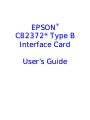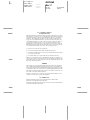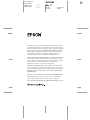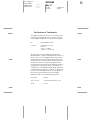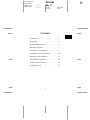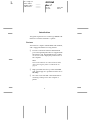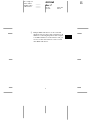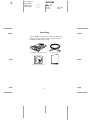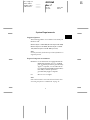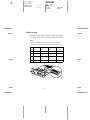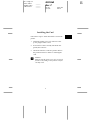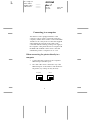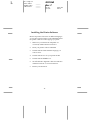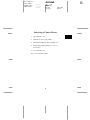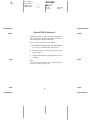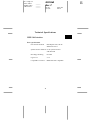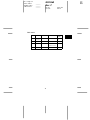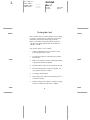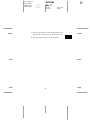The Epson C823722 Type B IEEE 1394 Interface Card enables high-speed data transfer between your computer and compatible Epson printers, utilizing the IEEE 1394 standard with a peak data transfer rate of 400 Mbps. Connect your printer to a Macintosh computer via the FireWire port, or use the same interface card to connect other IEEE 1394 devices in a daisy-chain configuration.
The Epson C823722 Type B IEEE 1394 Interface Card enables high-speed data transfer between your computer and compatible Epson printers, utilizing the IEEE 1394 standard with a peak data transfer rate of 400 Mbps. Connect your printer to a Macintosh computer via the FireWire port, or use the same interface card to connect other IEEE 1394 devices in a daisy-chain configuration.

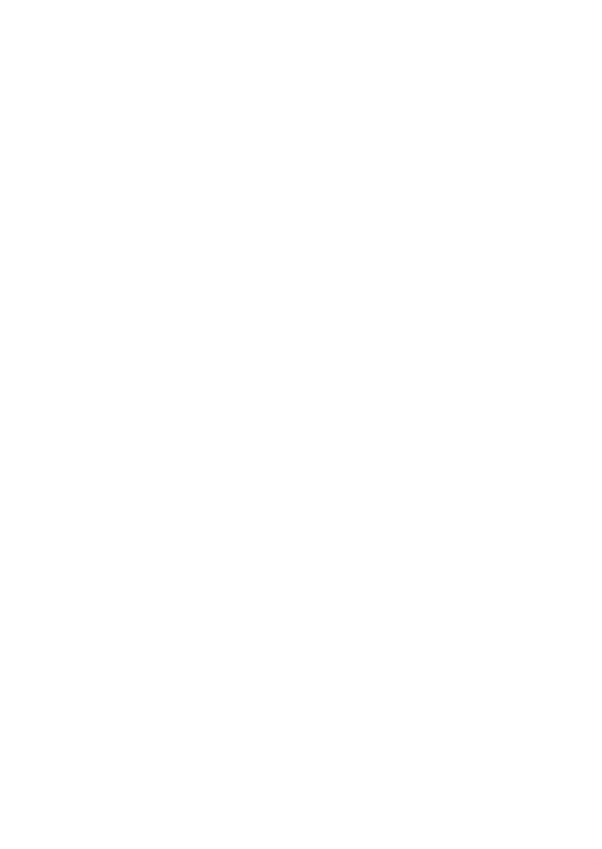


















-
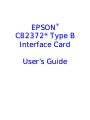 1
1
-
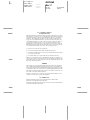 2
2
-
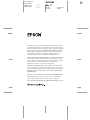 3
3
-
 4
4
-
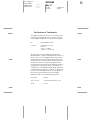 5
5
-
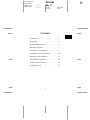 6
6
-
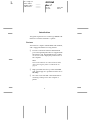 7
7
-
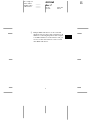 8
8
-
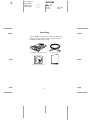 9
9
-
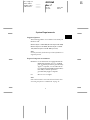 10
10
-
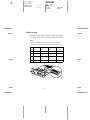 11
11
-
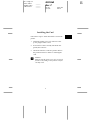 12
12
-
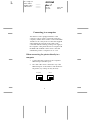 13
13
-
 14
14
-
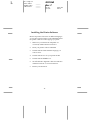 15
15
-
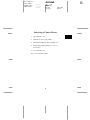 16
16
-
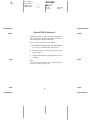 17
17
-
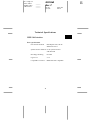 18
18
-
 19
19
-
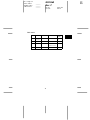 20
20
-
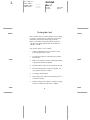 21
21
-
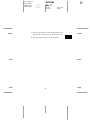 22
22
The Epson C823722 Type B IEEE 1394 Interface Card enables high-speed data transfer between your computer and compatible Epson printers, utilizing the IEEE 1394 standard with a peak data transfer rate of 400 Mbps. Connect your printer to a Macintosh computer via the FireWire port, or use the same interface card to connect other IEEE 1394 devices in a daisy-chain configuration.
Ask a question and I''ll find the answer in the document
Finding information in a document is now easier with AI