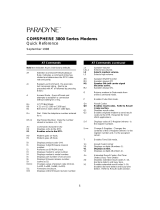Page is loading ...

Omni 288S
User’s Manual
JiH5<
3
5*+39
5
,
:
.+
3
/22+44/;3

Foreword
i
Limited Warranty
ZyXEL warrants to the original end user (purchaser) that this product is free from any
defects in materials or workmanship for a period of up to two (2) years from the date of
purchase. During the warranty period, and upon proof of purchase, should the product
have indications of failure due to faulty workmanship and/or materials, ZyXEL will, at its
option, repair or replace the defective products or components without charge for either
parts or labor, and to whatever extent it shall deem necessary to restore the product or
components to proper operating condition. Any replacement will consist of a new or
remanufactured functionally equivalent product of equal value, and will be solely at the
option of ZyXEL. This warranty shall not apply if the product is modified, misused,
tampered with, damaged by an act of God, or subjected to abnormal working conditions.
Note: Repair or replacement, as provided under this warranty, is the exclusive remedy of
the purchaser. This warranty is in lieu of all other warranties, express or implied, including
any implied warranty of merchantability or fitness for a particular use or purpose. ZyXEL
shall in no event be held liable for indirect or consequential damages of any kind or
character to the purchaser.
To obtain the services of this warranty, please contact ZyXEL’s Service Center, refer to
the separate Warranty Card for your Return Material Authorization number (RMA).
Products must be returned Postage Prepaid. It is recommended that the unit be insured
when shipped. Any returned products without proof of purchase or those with an out-
dated warranty will be repaired or replaced (at the option of ZyXEL) and the customer
will be billed for parts and labor. All repaired or replaced products will be shipped by
ZyXEL to the corresponding return address, Postage Paid (USA and territories only). If
the customer desires some other return destination beyond U.S. borders, the customer
shall bear the cost of the return shipment. This warranty gives you specific legal rights,
and you may also have other rights which vary from state to state.
Copyright 1996 by ZyXEL
The contents of this book may not be reproduced (in any part or as a whole) or
transmitted in any form or by any means without the written permission of the publisher.
Published by ZyXEL Communications, Inc. All rights reserved.
Omni 288S User’s Manual, Rev no. 1.01
Liability Notice
ZyXEL does not assume any liability arising out of the application or use of any products,
or software described herein. Neither does it convey any license under its patent rights
nor the patents rights of others. ZyXEL further reserves the right to make changes in any
products described herein without notice. This document is subject to change without
notice.
Acknowledgements
The trademarks and brand names mentioned in this manual are used for plain
informational purposes. Trademarks and brand names are the property of their respective
owners.

Foreword
ii
FCC Part 15 Information
This device complies with Part 15 of FCC rules. Operation is subject to the following two
conditions:
1. This device may not cause harmful interference.
2. This device must accept any interference received, including interference that may
cause undesired operations.
This equipment has been tested and found to comply with the limits for a CLASS B
digital device pursuant to Part 15 of the FCC Rules. These limits are designed to provide
reasonable protection against harmful interference in a residential installation. This
equipment generates, uses, and can radiate radio frequency energy, and if not installed
and used in accordance with the instructions, may cause harmful interference to radio
communications. However, there is no guarantee that interference will not occur in a
particular installation.
If this equipment does cause harmful interference to radio/television reception, which can
be determined by turning the equipment off and on, the user is encouraged to try to
correct the interference by one or more of the following measures:
•
Reorient or relocate the receiving antenna.
•
Increase the separation between the equipment and the receiver.
•
Connect the equipment into an outlet on a circuit different from that to which the
receiver is connected.
•
Consult the dealer or an experienced radio/TV technician for help.
Changes or modifications not expressly approved by the party responsible for compliance
could void the user’s authority to operate the equipment. Shielded RS-232 cables are
required to be used to ensure compliance with FCC Part 15, and it is the responsibility of
the user to provide and use shielded RS-232 cables.
FCC Requirements
This equipment complies with Part 68 of the FCC Rules. On the base unit of this
equipment is a label that contains, among other information, the FCC Registration
Number and the Ringer Equivalence Number (REN) for this equipment.
IF REQUESTED, THIS INFORMATION MUST BE GIVEN TO THE TELEPHONE
COMPANY.
The REN is useful to determine the quantity of the devices you may connect to your
telephone line and still have all of those devices ring when your telephone number is
called. In most, but not all areas, the sum of the RENs of all devices connected to one
line should not exceed five (5.0). To be certain of the number of devices you may
connect to your line, as determined by the total RENs, you should contact your local
telephone company to determine the maximum REN for your calling area.
If your equipment causes harm to the telephone network, the telephone company may
discontinue your service temporarily. If possible, they will notify you in advance. But if

Foreword
iii
advance notice isn’t practical, you will be notified as soon as possible. You will be
informed of your right to file a complaint with the FCC.
Your telephone company may make changes in its facilities, equipment, operations, or
procedures that could affect the proper functioning of your equipment. If they do, you
will be notified in advance to give you an opportunity to maintain uninterrupted telephone
service.
If you experience trouble with this telephone equipment, please contact the Address and
Phone number listed in the warranty card for information on obtaining service or repairs.
The telephone company may ask that you disconnect this equipment from the network
until the problem has been corrected or until you are sure the equipment is not
malfunctioning.
The user is not authorized to repair or modify the equipment beyond uploading firmware
into the flash EPROM.
This equipment may not be used on coin service provided by the telephone company.
Connection to party lines is subject to state tariffs.
Information for Canadian Users
The Industry Canada (IC, formerly DOC) label identifies certified equipment.
This certification means that the equipment meets certain telecommunications
network protective, operational, and safety requirements. IC does not guarantee
that the equipment will operate to a user’s satisfaction.
Before installing this equipment, users should ensure that it is permissible to be
connected to the facilities of the local telecommunications company. The
equipment must also be installed using an acceptable method of connection. In
some cases, the company’s inside wiring associated with a single line individual
service may be extended by means of a certified connector assembly (telephone
extension card). The customer should be aware that the compliance with the
above conditions may not prevent degradation of service in some situations.
Repairs to certified equipment should be made by an authorized Canadian
maintenance facility designated by the supplier. Any repairs or alterations made
by the user to this equipment, or equipment malfunctions, may give the
telecommunications company cause to request the user to disconnect the
equipment.
For their own protection, users should ensure that the electrical ground
connections of the power utility, telephone lines, and internal metallic water pipe
system, if present, are connected together. This precaution may be particularly
important in rural areas.
Caution:
Users should not attempt to make such connections
themselves, but should contact the appropriate electrical
inspection authority, or electrician, as appropriate
.

Foreword
iv
The Load Number (LN) assigned to each terminal device denotes the percentage
of the total load to be connected to the telephone loop used by the device without
overloading. The termination on a loop may consist of any combination of
devices, subject only to the requirement that the total of the Load Numbers of all
the devices not exceed 100. The load number for the Omni 288S is 10.
This apparatus does not exceed the class B limits for radio noise emissions from digital
apparatus set out in the radio interference regulations of Industry Canada.
Telephone Company Requirements
It is not necessary to notify your telephone company before installing the modem, but
your telephone company may request the following information:
•
Telephone number to which the modem is connected.
•
Manufacturer and Model Number.
ZyXEL Communications Corporation
Omni 288S
•
FCC Part 68 Approval Number and REN#.
1ROTAI-22730-PT-E
REN# 0.3B
You will find also this information on a sticker on the bottom of the modems case.
The modem is connected to a public switched line using a USOC (Universal Service
Order Code) RJ11C modular jack.

Table of Contents
Foreword........................................................................... i
Limited Warranty............................................................................................. i
Copyright 1996 by ZyXEL................................................................................. i
FCC Part 15 Information................................................................................. ii
FCC Requirements..........................................................................................ii
Information for Canadian Users......................................................................iii
Telephone Company Requirements ...................................................................iv
Chapter 1 - Introduction................................................1-1
How to Use this Manual.................................................................................1-1
Unpacking Your Modem.................................................................................1-2
Becoming a Registered Owner.......................................................................1-3
Omni 288S Modem Features..........................................................................1-3
Chapter 2 - Installation..................................................2-1
Required Steps for Omni 288S Installation....................................................2-1
Optional Steps for Omni 288S Installation.....................................................2-2
Driver and Software Installation....................................................................2-3
Windows 95 Driver Installation......................................................................2-3
Windows 95 Dial-up Networking....................................................................2-5
Setup for DOS Fax/Modem Software...............................................................2-9
Chapter 3 - Basic Modem Operation.............................3-1
Understanding AT Commands........................................................................3-1
Using the Windows 95 Hyper Terminal Program.............................................3-1
Dialing and Answering Techniques................................................................3-2
Dialing using the ATD Command...................................................................3-2
Auto-Answer and Hook Controls.....................................................................3-3
Making Your First Connection.......................................................................3-3
Quick Tips when issuing AT Commands........................................................3-4
Modem Result Codes .....................................................................................3-5
Viewing S Register Values.............................................................................3-5
Changing S Register Values...........................................................................3-6
Non-Volatile Memory....................................................................................3-6
Storing Phone Numbers.................................................................................3-6
Dialing Stored Phone Numbers......................................................................3-6
Saving Settings and User Profiles...................................................................3-7
Helpful Hints for PC Computers ....................................................................3-7

Default Modem Settings for PC’s....................................................................3-7
ZyXEL Serial/Parallel I/O Card .....................................................................3-8
Helpful Hints for Mac Computers..................................................................3-8
Special AT Command Settings for Mac...........................................................3-8
Mac Serial Port.............................................................................................3-8
Mac Software Tips.........................................................................................3-8
Helpful Hints for UNIX-Based Computers.....................................................3-9
Serial Cable..................................................................................................3-9
Basic Modem Settings for UNIX.....................................................................3-9
Unix Software Tips........................................................................................3-9
Chapter 4 - Advanced Data Communications...............4-1
Front Panel LEDs...........................................................................................4-1
DTE Interface.................................................................................................4-2
Synchronous and Asynchronous Communications............................................4-2
UART...........................................................................................................4-2
Serial Port....................................................................................................4-2
RS-232C or EIA-232D/E................................................................................4-3
Serial RS-232C Cable....................................................................................4-3
Communication Protocols and Speeds ...........................................................4-3
Universal Protocol Compatibility...................................................................4-4
Choosing the Modem Link Options.................................................................4-4
Setting the DTE to DCE Rate.........................................................................4-5
Error Control..................................................................................................4-5
Data Compression..........................................................................................4-6
Hardware or Software Flow Control.............................................................4-7
Chapter 5 - Synchronous Mode Operation...................5-1
V.25bis Command Set....................................................................................5-1
Clock Options ................................................................................................5-2
RTS Options...................................................................................................5-2
Command State Options.................................................................................5-2
Dialing from Synchronous Mode....................................................................5-3
Answering from Synchronous Mode ..............................................................5-3
Chapter 6 - Leased Line Operation ...............................6-1
Connecting to a 2-Wire Leased Line..............................................................6-1
Leased Line Handshaking...............................................................................6-1
Terminating a Leased Line Connection ..........................................................6-2

Chapter 7 - Cellular Mode Operation.............................7-1
Cellular Phone Systems..................................................................................7-1
Cellular Impairments......................................................................................7-1
Cellular Modems and ZyCellular Technology................................................7-2
ZyCellular Modes..........................................................................................7-2
Cellular Mode Usage.....................................................................................7-3
Cellular Modem Installation Examples..........................................................7-3
Office Installation .........................................................................................7-6
Chapter 8 - Special Functions.......................................8-1
Security Functions..........................................................................................8-1
Levels of Security..........................................................................................8-1
User Passwords.............................................................................................8-1
Remote Configuration.....................................................................................8-2
Caller Number Delivery (Caller ID)..............................................................8-4
Distinctive Ring .............................................................................................8-6
Extended Distinctive Ring (EDR)..................................................................8-7
Setting Up EDR.............................................................................................8-8
EDR Application Example .............................................................................8-9
Chapter 9 - Fax Operation .............................................9-1
Fax Basics......................................................................................................9-1
Fax Branding................................................................................................9-1
Modem as Fax Machine .................................................................................9-1
ITU-T T.30 Fax Protocol ...............................................................................9-2
Fax Command sets..........................................................................................9-2
Class 1 Command Set....................................................................................9-2
Class 2 Command Set....................................................................................9-4
Class 2.0 Command Set .................................................................................9-8
Extended Fax AT Command Set....................................................................9-13
Flow Control...............................................................................................9-16
Fax Reception from a BBS...........................................................................9-16
Chapter 10 - Voice Mode Operation............................10-1
Voice Data Compression.............................................................................. 10-1
Automatic Detection of Voice, Data, Fax.....................................................10-2
Voice Input/Output Devices .........................................................................10-2
Microphone and Speaker Jacks ....................................................................10-2
Voice Input/Output Device Selection.............................................................10-2
Voice Mode Application Examples .............................................................10-3

Recording a greeting message......................................................................10-3
Playing a voice file through the internal speaker...........................................10-3
Plaing a voice file through the phone line.....................................................10-4
Omni 288S as a Voice answering machine....................................................10-4
Omni 288S as a Fax answering machine.......................................................10-4
Omni 288S as a Data answering machine.....................................................10-5
Voice States and Operation Modes..............................................................10-6
Voice Command State..................................................................................10-6
Voice Data States........................................................................................10-7
Events and Actions with Shielded Code ......................................................10-8
Event Detection and Reporting.....................................................................10-8
Action Commands in Voice Data State..........................................................10-9
Voice AT Commands.................................................................................10-10
AT Command Syntax..................................................................................10-11
Supported Commands in Voice Mode Operation..........................................10-12
Voice Mode Action Commands...................................................................10-14
Voice Mode Configuration Commands........................................................10-16
Chapter 11 - AT Command Set Summaries.................11-1
Basic AT Command Set...............................................................................11-1
Description of ATI2 Output:.........................................................................11-3
Extended AT& Command Set.......................................................................11-4
Extended AT* Command Set........................................................................11-7
Chapter 12 - Status Registers & Result Codes ...........12-1
S-Register Descriptions...............................................................................12-1
Basic S-Registers "ATSn=x".........................................................................12-1
Extended S-Registers "ATSn=x"....................................................................12-1
Result Code Options ..................................................................................12-10
"ATXn" Result Code Option Table..............................................................12-10
Result Code Field Descriptions..................................................................12-11
Connect Strings for Error Corrected Connections........................................12-11
Chapter 13 - Diagnostics & Troubleshooting.............13-1
Diagnostics................................................................................................... 13-1
Power-On Self Test......................................................................................13-1
Resetting The Modem ..................................................................................13-2
Loopback Tests............................................................................................13-2
Indicator Lights ..........................................................................................13-3
Trouble Shooting..........................................................................................13-4
Command Echo Problems............................................................................13-5
Appendix A - Upgrading Your Modem.........................A-1

Appendix B - Contacting ZyXEL ..................................B-1
ZyXEL Phone Numbers..................................................................................B-1
Online Access................................................................................................B-2
Internet........................................................................................................ B-2
CompuServe................................................................................................. B-2
Appendix C - Connector Pinouts.................................C-1
Phone Jack Pinouts.........................................................................................C-1
PC Serial Port Pinouts....................................................................................C-1
Macintosh Serial Port Pinouts........................................................................C-2
Glossary........................................................................D-1

Chapter 1 - Introduction
1-1
Chapter 1 - Introduction
Congratulations on the purchase of your Omni 288S modem - one of ZyXEL's
premier high-performance products. The Omni 288S is world renown for its
ability to maintain ultra high speeds and clear, quality connections while
communicating around the globe.
How to Use this Manual
The chapters and appendices in this complete User’sManual provide instructions
and operation tips to get your modem functioning quickly and effectively. The
following is a summary of what information you will find in each chapter of this
Manual:
Chapter 2: Installation
Instructions for the installation of your Omni 288S.
Chapter 3: Basic Modem Operation
Overview of basic modem related functions and helpful hints to get you started.
Chapter 4: Advanced Data Communications
Detailed information on protocols and standards supported by the Omni 288S.
Chapter 5: Synchronous Mode Operation
Information on Asynchronous and Synchronous communications.
Chapter 6: Leased Line Operation
Describes the Omni 288S and leased line operations.
Chapter 7: Cellular Mode Operation
Instructions on how to utilize the cellular features of the Omni 288S.
Chapter 8: Special Functions
Instructions on how to use the special features of the Omni 288S.
Chapter 9: Fax Operation
Instructions on how to use the fax features of the Omni 288S.
Chap 10: Voice Mode Operation
How to take advantage of the voice features of the Omni 288S.
Chap 11: AT Command Set Summaries
Summary of Basic and Extended AT Commands supported by the Omni 288S.
Chap 12: Status Registers & Result Codes
Viewing and setting S-Registers and Result Codes.

Chapter 1 - Introduction
1-2
Chap 13: Diagnostics & Troubleshooting
Tips for resolving modem problems and for using the Omni 288S’s diagnostic
capabilities.
Appendix A: Upgrading Your Modem
Describes the process for upgrading the Omni 288S with flash EPROM.
Appendix B: Contact ZyXEL
How to contact ZyXEL for product support and configuration questions.
Appendix C: Connector Pinouts
Lists the pinouts of the various connectors on the Omni 288S.
If you do not find information on a specific topic, or if you would like more
information about a topic covered in your Omni 288S User's Manual, please call
ZyXEL Technical Support at 714-693-0808. Other means of contacting ZyXEL
are listed in Appendix B.
Unpacking Your Modem
Enclosed Equipment
Before you proceed further, please check all items you received with your modem
againgt this list to make sure nothing is missing. The complete package should
include:
one (1) Omni 288S universal modem
one (1) AC power adapter (external model)
one (1) RJ11 modular telephone cable
one (1) Omni 288S User’s Manual
one (1) ZyXEL modem driver diskette with Windows 95 INF file
one (1) Data/Fax software for DOS and Windows environments
one (1) warranty/registration card
Contact your dealer or the store where you bought the modem if anything is
missing. Check the modem for shipping damages. If you find any damage, contact
the shipping agency immediately.
Retain shipping and cushioning materials for future storage or shipping needs.
Please direct any additional questions about damaged or missing materials to your
dealer or distributor, or to the factory address listed in Appendix B. warranty
card.

Chapter 1 - Introduction
1-3
Required Equipment
In addition to the ZyXEL Omni 288S modem you just purchased, you must have
the following equipment to operate your modem:
Computer terminal
Available PC serial port with a high-speed 16550 UART
Standard "straight-through” RS-232 cable (pins 1-8, 20, 22)
Available telephone jack
Available AC wall outlet
Telephone line from your telephone company (dial-up or leased line)
Data, fax, and voice communication software
Optional Equipment
The following items are optional for installing your Omni 288S:
Telephone for manually dialing and answering calls
Microphone for recording voice messages
Speakers for listening to recorded messages
Becoming a Registered Owner
Complete the pre-addressed Warranty Registration Card and place it in the mail.
Registered owners will receive future product information and update
announcements. Warranty registration is not necessary for product repair/or
replacement - please also save your
dated invoice
as proof of purchase.
Omni 288S Modem Features
No other 28.8Kbps modem gives you so much for so little. Your Omni 288S is
equipped with an array of standard and ZyXEL-famous Intelligent features
designed to make your data communications faster, easier, and more convenient.
Standard features
Ultra-high speed modem - supports V.34 for 28,800bps and backwards
compatible
Operates in all environments: Windows 95, DOS, Windows, Macintosh,
OS/2, UNIX, Novell, Amiga, and IBM AS400/RS6000
V.42 and MNP 4/3 error correction
V.42bis and MNP 5 data compression
DTE serial interface with speeds up to 460.8Kbps

Chapter 1 - Introduction
1-4
13 LED lights
Extended AT command set with V.25bis
ZyCellular Protocol for demanding cellular operations - data and fax
transmission over cellular networks
Intelligent Features
Automatic data, fax and voice call detection allows you to use a single
telephone line to handle all three types of calls
Asynchronous and synchronous modes for reliable serial data communication
Fast retrain with automatic fall-forward and fall-back - the Omni 288S will
automatically fall back to lower speeds when communicating with slower
modems and when encountering unstable or variable line conditions..
Call-back security and password protection restricts access to authorized
callers only.
Caller ID identifies incoming calls before you answer (you must subscribe to
this service through your telephone company in order for your Omni 288S to
identify callers)
Distinctive ring detects data, fax and voice calls (this feature requires
communication software that supports distinctive ring, such as ZFAX)
Remote configuration capability
EDR (extended Distinctive Ring)
Flash EPROM memory lets you easily upload new firmware, providing you
with easy access to new features.
ZyXEL exclusive Kernel Recovery Mode for no hassle recovery from failed
flash uploads - no factory repairs.
Fax Compatibility
EIA Class 1, 2, and 2.0 Fax commands
ITU-T V.17 G3: up to 14,400bps
ITU-T V.29 G3: up to 9,600bps
ITU-T V.27ter G3: up to 4,800bps
ZyXEL Fax AT commands
Voice Features
TAPI support links the power of telephones and communication networks
with your computer

Chapter 1 - Introduction
1-5
Microphone jack is provided to increase the quality of voice recordings
Speaker jack lets you plug in an external speaker for clearer output of
recorded messages.
2, 3, 3-bit new and 4-bit ADPCM for high quality voice digitization with
speech compression at 19.2Kbps, 28.8Kbps, 30.7Kbps, and 38.4Kbps
Simultaneous DTMF, dial-tone, answer tone and fax/data calling tone
detection
Voice AT+V (IS-101) command set
Technical Specifications
Operating mode: auto-dial/answer
Flow control: software XON/XOFF or hardware CTS/RTS
Data/Voice toggle switch
Configuration settings: software programmable with nonvolatile memory for
phone number/profile storage
Diagnostics: self test, analog loopback (with self test), digital loopback, and
remote digital loopback (with self test)
Dialing type: tone/pulse dialing
Line interface: RJ-11 2-wire dial-up or leased line
Call progress monitoring: dial tone, busy, and ring back detection
Audio Monitor: programmable volume control

Chapter 2 - Installation
2-1
Chapter 2 - Installation
This chapter covers the steps required to install your modem, install and configure
the Windows 95 driver, as well as optional steps you may wish to take in the
setup of your Omni 288S. More detailed instructions for various types of
computers, such as IBM PCs and compatibles, Macs, and UNIX workstations, can
be found in Chapter 3 of this Manual.
Required Steps for Omni 288S Installation
1. Turn off your computer.
2. Make sure the modem's power switch is in the OFF position.
3. Connect the power adapter. Plug one end of the power adapter to the round
POWER JACK on the back of the modem. Plug the other end to an AC wall
outlet. You can leave the power adapter plugged in when you are not using
the modem. To prevent power surges from damaging your modem and
computer, it is recommended that you connect the power adapter to a surge
protector.
Power To To Serial To Line To Phone
Switch Power Port (wall jack)
Supply
Caution: Use only the power adapter supplied with your modem. Never
use a power adapter designed for a different product.
4. Connect the serial cable. Plug one end of the serial cable into the SERIAL
connector on the back of the modem. Plug the other end of the serial cable to
the back of your computer. Your Omni 288S comes with a high-speed serial
interface capable of reaching DTE speeds of 460.8Kbps. Be sure that your
PC serial port has a high-speed 16550 compatible Universal Asynchronous
Receiver Transmitter (UART).
Note: Many older computers use a slow 16450 UART. This UART was
not designed for high-speed communications and will
significantly impede the performance of the Omni 288SS. To
check whether your computer has a 16550 compatible UART,
use a utility such as Microsoft Diagnostics (MSD) to verify the

Chapter 2 - Installation
2-2
type of UART installed in your computer. If your computer has
a 16450 UART, either replace it with a 16550 UART or add a
serial card with a 16550 UART to your system.
5. Connect the telephone cord. Plug one end of the supplied telephone (RJ-11)
cord into the LINE jack on the back of the modem. Plug the other end into a
telephone wall jack, just as you would a standard telephone.
6. Turn the computer back on.
7. Turn the Omni 288S back on by raising the power switch. The PWR LED
should come on and the modem performs a self-test procedure.
Note: If the modem’s SQ LED is flashing, it has failed the self-test.
Consult Chapter 13 of this Manual for troubleshooting
information.
Optional Steps for Omni 288S Installation
The Omni 288S is equipped with a telephone jack and speaker and microphone
jacks on the back panel. The following sections briefly describe how to take
advantage of these features.
Telephone Jack
Connect a telephone to the PHONE jack on the back panel of the modem to
manually dial and answer calls when the modem is not exchanging data.
Microphone
To connect an external microphone, connect it to the modem’s MIC jack on the
back of the modem. The microphone jack can accommodate input from a standard
600 Ohm microphone.
Speaker
To connect an external speaker, connect it to the modem’s SPK jack found on the
back of the modem. The modem’s speaker jack accommodates a single 8 Ohm

Chapter 2 - Installation
2-3
speaker. To connect two speakers, obtain a dual-plug adapter that allows the
modem speaker jack to drive both speakers. This adapter can be found at most
electronics stores.
Driver and Software Installation
This section contains step by step procedures for installing the Windows 95 and
NT drivers, and configuring Dial-up Networking for the Omni 288S.
Windows 95 Driver Installation
Open the Control Panel by double clicking the "Control Panel" icon in your "My
Computer" folder.
Double click "Modems.” Then click the "Add" button. The following dialog box
will appear.
Select "Don't detect my modem; I will select from a list..” Then click "Next.”
Click the "Have Disk" button.

Chapter 2 - Installation
2-4
Insert the ZyXEL Windows 95 driver disk into your floppy drive and click OK. If
you have downloaded an updated INF file from ZyXEL’s FTP, Website, or BBS,
use "Browse" to find the location of the updated .INF file, click "Open.” Then
click "OK.”
Select Omni288S from the list. Then click "Next.”
Select the COM port your modem is connected to and click "Next.” A final
dialog will appear. Click "Finish.” You should see a window similar to the one
below.

Chapter 2 - Installation
2-5
Click "Close.” This completes the installation of your Omni 288S modem driver.
You may now use programs such as "Dial-Up Networking" with your ZyXEL
modem.
Windows 95 Dial-up Networking
If you have not installed the Dial-Up Networking feature in Windows 95, please
install it before you continue.
Double click on the "My Computer" icon and then double click on the "Dial-up
Networking" icon. From within the Dial-up Networking folder, double click on
the "Make New Connection" icon.
Choose a name for your connection and select your modem type from the drop
down window. Then click on the "Next" button.
/