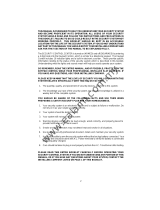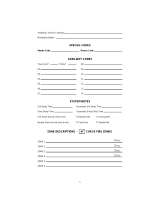Page is loading ...

Power864
SECURITY SYSTEM
®
TM
WARNING
This manual contains information on limitations regarding product use
and function and information on the limitations as to liability of the manufacturer.
The entire manual should be carefully read.
User’s
Guide
Now classified in accordance with ANSI/SIA CP-01-2000 (SIA-FAR)

Quick Reference Guide
The following chart lists the basic functions of your system alphabetically, and the keys to press for
each function. Refer to the listed page number for more information.
NOTE: Some functions may not be available on your system. Ask your installer for more
information.
To do this: Press this: See page:
Arm system (Away): ................................ [access code], leave through entry/exit door 7
OR press (if enabled)
Arm system (No Entry Delay): .................. [access code] 9
Arm system (Quick, if enabled): ............... (from Ready state) 9
Arm system (Stay):...................................[access code], do not exit premises 8
OR press (if enabled)
Bypass zones: .......................................... [two-digit zone number(s)], to exit 15
Disarm system: ........................................[access code] 11
Exit premises when system armed: .......... OR press (if enabled) 11
Reset smoke detectors............................. OR press (if enabled) 12
Send Fire message:.................................. (press & hold for 2 seconds, if enabled) 14
Send Auxiliary message: .......................... (press & hold for 2 seconds, if enabled) 14
Send Panic message: ............................... (press & hold for 2 seconds, if enabled) 14
Set time and date:................................... [master code] 21
Silence fire alarm: ....................................[access code] 12
Silence intrusion alarm: ...........................[access code] 13
Test system.............................................. [master code] 18
Turn door chime on/off:............................. to toggle on or off 19
OR press (if enabled)
Turn on bypassed zones (if Stay armed): .. OR press (if enabled) 9
View alarm memory: ............................... 13
View event buffer.................................... [master code], scroll to View Event Buffer 18
View troubles .......................................... 17
Away
Stay
Exit
Reset
Chime
Away

Table of Contents
Keypad Buttons & Lights 1
Displays (LCD Keypads): ........................................................................................................2
Status Lights (All Keypads): ...................................................................................................2
Number Pad (All Keypads): ..................................................................................................2
Function Buttons (All Keypads): ...........................................................................................2
Arrow Keys (LCD5500/LCD5520Z Keypad Only): ...................................................................2
Emergency Keys (All Keypads): ..............................................................................................2
Zone Lights (PC55XXZ Keypads): ..........................................................................................2
Function Indicators (LCD5501Z and PC55XXZ Keypads): ......................................................2
About This Guide 3
Introduction 4
How Your System Works .......................................................................................................4
IMPORTANT NOTICE ..............................................................................................................4
Fire Detection ........................................................................................................................5
Testing ..................................................................................................................................5
Remote Monitoring ...............................................................................................................5
Maintenance .........................................................................................................................5
Arming and Disarming Your System 6
Getting Ready to Arm Your System .......................................................................................6
Arming Your System ..............................................................................................................7
Away Arming ........................................................................................................................7
Bell/Siren Sounds After Away Arming ....................................................................................8
Stay Arming .........................................................................................................................8
Quick Arm .............................................................................................................................9
“No Entry” Arming ................................................................................................................9
Automatic Arming ...............................................................................................................10
Quick Exit ............................................................................................................................11
Disarming Your Security System ...........................................................................................11
Dealing With Alarms and Emergencies 12
Fire Alarms ..........................................................................................................................12
Intrusion (Burglary) Alarms ...................................................................................................13
Viewing Alarms in Memory ..................................................................................................13
Calling for Help ...................................................................................................................14
Using Advanced Functions 15
Bypassing Zones ..................................................................................................................15
Recalling Bypassed Zones .....................................................................................................16
Bypass Groups .....................................................................................................................16
Identifying Trouble Conditions .............................................................................................17
Viewing the Event Buffer from an LCD5500/LCD5520Z Keypad ...........................................18
Testing Your System ............................................................................................................18
Allowing Computer Access to Your System .........................................................................19
Turning the Door Chime On or Off ......................................................................................19

Customizing Your System 20
Programming Access Codes .................................................................................................20
Setting the Time and Date ...................................................................................................21
Changing the LCD5500/LCD5520Z Display Language ..........................................................21
Changing LCD5500/LCD5520Z Display Brightness/Contrast .................................................21
Changing Keypad Sounder Loudness ...................................................................................21
Fire Safety 22
Household Fire Safety Audit .................................................................................................22
Fire Escape Planning ............................................................................................................22
Glossary 23
System Information 25
For Service ...........................................................................................................................25
Access Codes ......................................................................................................................25
System Information .............................................................................................................25
Zone Information .................................................................................................................26

1
Keypad Buttons & Lights
PC5508Z PC5516Z
LCD5500Z/LCD5520Z
LCD5501Z Keypad
PC5532Z (LED) Keypad
Your installer may have installed
one of these LED keypads if you
have 16 or fewer zones on your sys-
tem. These keypads operate in the
same way as the PC5532 keypad.

2
➊ Displays (LCD Keypads):
Fixed Message Display (LCD5501Z Keypad)
Shows the status of your security system using an LCD
showing fixed words/icons and numbers. The display
is described below.
Liquid Crystal Display (LCD5500Z/LCD5520Z
Keypads)
The LCD shows prompts and system information on
two 16-character lines. Press the keys on the
number pad as prompted by the LCD to view alarms
or troubles, to arm and disarm the system and to
bypass zones.
➋ Status Lights (All Keypads):
Ready Light
If the Ready light is ON, the system is ready for arm-
ing. The system cannot be armed unless the Ready
light is ON (see “Getting Ready to Arm Your System”
on page 6).
Armed Light
If the Armed light is ON, the system has been armed
successfully.
Trouble Light
A flashing Trouble Light indicates AC Trouble. If the
Trouble light is ON, see “Identifying Trouble Condi-
tions” on page 17.
➌ Number Pad (All Keypads):
To select a function press . To exit a function and
return to the Ready state, press .
➍ Function Buttons (All Keypads):
If your installer has enabled them, you can use the
function buttons to access the Stay arm, Away arm,
door chime, sensor reset and quick exit features by
pressing and holding a button for two seconds. Refer
to the manual for more information on these features.
➎ Arrow Keys (LCD5500Z/LCD5520Z
Keypads Only):
If “< >” appears, more information can be accessed by
using the keys. Press to see the previous
function or item of information. Press to advance
the display to the next function or item of information.
➏ Emergency Keys (All Keypads):
Press both * keys for two seconds to send a Fire
message. Press both * keys for two seconds to
send an Auxiliary message. Press both * keys for
two seconds to send a Panic message.
IMPORTANT:
*(All Keypads) The Fire, Auxiliary
and Panic keys will NOT function unless pro-
grammed by the installer. If these keys are in ser-
vice and the installer has enabled audible
feedback, holding down the key for two seconds
will cause the keypad sounder to beep indicating
that the input has been accepted and sent.
➐
Zone Lights (PC55XXZ Keypads):
The system uses the zone lights to indicate zone
alarms, troubles, alarms in memory, and to aid pro-
gramming.
➑ Function Indicators (LCD5501Z and
PC55XXZ Keypads):
Memory
Upon disarming, if an alarm has occurred while the
system was armed, the Memory indicator will turn on
(See “Viewing Alarms in Memory” on page 13).
Bypass
If the Bypass indicator is ON, one or more zones are
bypassed (See “Bypassing Zones” on page 15).
Fire
If the Fire indicator is on, a fire alarm has occurred
(See “Fire Alarms” on page 12).
Program
The Program indicator will flash when you are pro-
gramming access codes, or performing other pro-
gramming functions. If someone is programming at
another keypad, the Program indicator will turn ON to
indicate that the system is busy.
IMPORTANT:
Test system weekly and have any
system trouble conditions corrected by your
alarm installer.

3
About This Guide
This Power864 User’s Guide is for anybody using a Power864 Security System.
Read this guide thoroughly to learn how to use your security system. Ensure that all users of
this system are equally instructed in its use.
Important information about fire and burglary alarms is in section 3 on page 12.
Read this section carefully!
This guide provides step-by-step instructions for each function. Each key you need to press
will be indicated by its symbol (e.g. ).
For some functions you will need to enter your access code (indicated by [access code]) or
your master code (indicated by [master code]). You can use the master code for the same
functions as a regular access code, but you cannot use a regular access code for master code
functions (e.g., programming access codes).
Some functions have separate sets of instructions for the LCD5500Z/LCD5520Z, LCD5501Z,
and PC55XXZ keypads. You can check the kind of keypad you have by referring to the dia-
grams on pages 1 and 2. If only one set of instructions is given, the procedure will work at
any of the keypads.
The instructions for LCD keypads will refer to “scrolling”. To scroll, press the key to
move to the next message, or the key to move back a message.
The keypads and their lights and buttons are described on pages 1 and 2.
The Quick Reference Guide inside the front cover shows you the commands required to
access each system function, and the page number each function is described on.
Fill out the “System Information” page (Section 8, p. 25) with all of your zone infor-
mation and access codes, and store this manual in a safe place for future reference.

4
Section 1: Introduction
Your security system can provide up to three kinds of monitoring: intrusion, fire, and emer-
gency. We have designed your DSC Power864 security system to provide you with both
flexibility and convenience. Your installer has set up your system with your home or business
in mind. You may not need all of the features described in this manual. Your installer will
only turn on the features that you need, and should explain all the active features to you. If
you have any questions about which features are included on your system, please ask your
installer.
NOTE:
The Power864 security system includes specific false alarm reduction fea-
tures and is classified with ANSI / SIA CP-01-2000. To comply with this specification,
your installation must have a minimum of two keypads. Please consult your installer
for further information regarding the false alarm reduction features built into your
system as all are not covered in this guide.
How Your
System Works
Your security system is made up of a DSC Power864 control panel, one or more Power864
keypads, and various sensors and detectors.
The control panel is the “brain” of your security system. It controls and monitors all the key-
pads and sensors, and communicates with the central station (if remote monitoring is
enabled). The control panel will be mounted out of the way, in a utility closet or in a base-
ment. The metal cabinet contains the system electronics, fuses and stand-by battery. There
is normally no reason for anyone but the installer or service professional to have access to
the control panel.
You will access system functions from your keypad(s), which are described on pages 1 and 2
of this manual. Each keypad has a sounder and five function keys. The LCD5500Z/
LCD5520Z keypad has a liquid crystal display (LCD) which will show system messages. The
LCD5501Z LCD keypad uses fixed messages to display your system’s status. The LED
(PC55XXZ) keypads have a group of zone and system status lights. The keypads can send
commands to the system and show the current system status. Your installer will mount the
keypad(s) inside your premises, close to the entry/exit door(s).
The security system has several zones (monitored areas). Each of these zones will be con-
nected to a sensor (motion detectors, glassbreak detectors, door contacts, etc.). If a sensor
goes into alarm, the zone light for that sensor will flash (LCD5501Z and PC55XXZ keypads),
or there will be a message shown on the LCD5500Z/LCD5520Z keypad.
IMPORTANT
NOTICE
A security system cannot prevent emergencies. It is only intended to alert you and
– if included – your central station of an emergency situation. Security systems are
generally very reliable but they may not work under all conditions and they are
not a substitute for prudent security practices or life and property insurance. Your
security system should be installed and serviced by qualified security professionals
who should instruct you on the level of protection that has been provided and on
system operations. For important warnings and cautions, please see inside the
back cover.

Introduction: Fire Detection
5
Fire Detection
This equipment is capable of monitoring fire detection devices such as smoke detectors and
providing a warning if a fire condition is detected. Good fire detection depends on having
an adequate number of detectors placed in appropriate locations. This equipment must be
installed in accordance with NFPA 72 (N.F.P.A., Batterymarch Park, Quincey MA 02269).
Carefully review Section 6:“Fire Safety” on page 22.
NOTE:
Your installer must enable the fire detection portion of this equipment for
it to work.
Te sti ng
To make sure your system continues to work as intended, you must test your system weekly.
Please refer to “Testing Your System” on page 18. If your system does not work correctly,
call your installer for service.
Remote
Monitoring
This system can send alarms, troubles and emergency messages over telephone lines to a
central station (this must be enabled by your installer). If you accidentally initiate an alarm,
immediately call the central station to prevent an unnecessary response.
By default, an alarm transmission can be cancelled by entering a valid access code within 30
seconds of the alarm.
Maintenance
With normal use, the system requires minimum maintenance. Note the following points:
1. Do not wash the security equipment with a wet cloth. Light dusting with a slightly
moistened cloth should remove normal accumulations of dust.
2. Use the system test described in “Testing Your System” on page 18 to check the battery
condition. We recommend, however, that the standby batteries be replaced every 3 years.
3. For other system devices such as smoke detectors, passive infrared, ultrasonic or micro-
wave motion detectors or glassbreak detectors, consult the manufacturer’s literature for
testing and maintenance instructions.

6
Section 2: Arming and Disarming Your System
This section describes how to perform the basic functions of your system: arming and dis-
arming. Read this section carefully.
Getting Ready
to Arm Your
System
Before you arm your system, make sure that the system is Ready. You can tell that the sys-
tem is ready when the Ready light is ON. If this is the case, you can arm your system - use
one of the arming methods described on pages 7-9.
If the Ready light is ON and the LCD5500Z/LCD5520Z keypad displays “Secure System or
Enter Code”, you can arm your system. However, some zones on the system are still open.
Before arming, confirm that no zones are left open unintentionally.
If your system is not ready, do the following:
On an LCD5500Z/LCD5520Z keypad:
1. If the Ready light is OFF, or if the keypad displays “Secure System Before Arming”:
• Close all doors and windows
• Stop motion in all zones with motion detectors
2. If LCD5500Z/LCD5520Z keypads show “<>”, use the keys to scroll through
system messages and check that the system is clear of troubles and that no zones are
bypassed unintentionally. See “Identifying Trouble Conditions” on page 17 and/
or“Bypassing Zones” on page 15.
On a PC55XXZ or LCD5501Z keypad:
1. If the Ready light is OFF, the system is not ready to be armed:
• Close all doors and windows
• Stop motion in all zones with motion detectors
2. If the Trouble light is ON, view and correct any existing troubles. See “Identifying Trouble
Conditions” on page 17.
3. If the Bypass indicator is ON, check that no zones are bypassed unintentionally. See
“Bypassing Zones” on page 15.

Arming and Disarming Your System: Arming Your System
7
Arming Your
System
There are two basic methods for arming your security system.
• Away Arming: Use this method when everyone will be away from the premises. See
below.
• Stay Arming: Use this method when one or more people will stay on the premises. See
page 8.
You can also use any of these methods to arm your system (see pages 10 to 11):
• Quick Arming: Arm your system without having to enter an access code. This feature
must be turned on by your installer before it will work.
• “No Entry” Arming: Arm your system with no entry delay - use this method when no
one else will be entering the premises.
• Automatic Arming: The system will arm itself at pre-programmed times. This feature
must be turned on by your installer before it will work.
• No Activity Arming: The system will arm itself after a pre-programmed delay after no
zone activity. This feature must be turned on by your installer before it will work.
Away Arming
When you arm your system using the Away arming method, both interior zones (e.g.,
motion detectors) and border zones (e.g., door and window contacts) will be active and will
cause an alarm to sound when opened.
1. Check that your system is ready to be armed (Ready light is ON).
2. Enter your [access code]. As you enter each digit, the keypad sounder beeps.
If you enter the access code incorrectly, the keypad sounder buzzes steadily for two sec-
onds. Re-enter your access code correctly.
When you enter a valid access code:
• The keypad sounds fast beeps.
• The Armed light turns ON.
• LCD5500Z/LCD5520Z keypads display “Exit Delay in Progress”.
• The exit delay begins and the keypad beeps once every second until the end of
the exit delay. The keypad beeps quickly for the last 10 seconds of the exit delay.
3. Exit the premises through the entry/exit door. Doing this tells the system that you are
away, and the system arms all the interior zones.
At the end of the exit delay, all keypad lights, except the Armed light, turn OFF.
LCD5500Z/LCD5520Z keypads display “System Armed in Away Mode” and “Enter
Code to Disarm System”. The system is now armed.
NOTE:
If LCD5500Z/LCD5520Z keypads display: “* WARNING * Bypass Active”, or if
the Bypass indicator is ON at PC55XXZ and LCD5501Z keypads, there are one or
more zones bypassed (i.e., not armed). See “Bypassing Zones” on page 15. If you arm
the system with a zone bypassed or a trouble present, your security protection is
reduced.
Away Button
You may also be able to quickly Away arm your system using the “Away” function button
on your keypad. If your installer has programmed this button, press and hold it for two sec-
onds to arm in Away mode.

8
Bell/Siren
Sounds After
Away Arming
Audible Exit Fault
In an attempt to reduce false alarms, the Audible Exit Fault is designed to notify you of an
improper exit when arming the system in the Away mode. In the event that you fail to exit
the premises during the allotted exit delay period, or if you do not securely close the Exit/
Entry door, the system will notify you that it was improperly armed in two ways: the keypad
will emit one continuous beep and the bell or siren will sound.
Your installer will tell you if this feature has been enabled on your system.
If this occurs:
1. Re-enter the premises.
2. Enter your [access code] to disarm the system. You must do this before the entry delay
timer expires.
3. Follow the Away arming procedure again, making sure to close the entry/exit door prop-
erly. (See “Away Arming” on page 7.)
Stay Arming
Use the Stay arming method when you want to stay on the premises, but prevent unautho-
rized entry from outside the premises. The system will arm only the border (e.g., door and
window contacts) zones and will bypass the interior zones (e.g., motion detectors) so that
you will be free to move around inside.
1. Check that your system is ready to be armed (Ready light is ON)
2. Enter your [access code]. As you enter each digit, the keypad sounder beeps.
If you entered the access code incorrectly, the keypad sounder buzzes steadily for two
seconds. Re-enter your access code correctly.
When you enter a valid access code:
• The keypad sounds fast beeps.
• The Armed light turns ON.
• LCD5500Z/LCD5520Z keypads display “Exit Delay in Progress”.
• The exit delay begins and the keypad beeps once every second until the end of
the exit delay. The keypad beeps quickly for the last 10 seconds of the exit delay.
3. DO NOT exit the premises through the entry/exit door. This tells the system that you are
staying, and the system automatically bypasses the Stay/Away zones.
At the end of the exit delay, all keypad lights, except the Armed light, turn OFF.
LCD5500Z/LCD5520Z keypads display “System Armed in Stay Mode” and “Enter Code
to Disarm System”. At PC55XXZ and LCD5501Z keypads, the Bypass indicator will be
on. The system is now armed.
NOTE:
As a safety measure, the Stay Arming exit delay will be twice as long as the
Away Arming exit delay.

Arming and Disarming Your System: Quick Arm
9
Re-activate bypassed zones
To fully arm the system when it has been armed in Stay mode:
1. Press at any keypad. The interior zones are now armed.
NOTE:
When you have re-activated the interior zones, you will not be able to enter
areas protected by motion detectors, or open doors and windows. To access these
areas, you must enter your [access code] and disarm the system.
Stay Button
You may also be able to quickly Stay arm your system using the “Stay” function button on
your keypad. If your installer has programmed this button, press and hold it for two seconds
to arm in Stay mode.
Quick Arm
Your installer will tell you if the Quick Arm method has been enabled on your system. Using
this method, you can quickly arm your system without having to enter an access code.
To quick arm:
1. Check that the system is ready to be armed (Ready light is ON)
2. Press .
• The keypad sounds fast beeps.
• The Armed light turns ON.
• LCD5500Z/LCD5520Z keypads display “Exit Delay in Progress”.
• The exit delay begins and the keypad beeps once every second until the end of
the exit delay.
3. Exit the premises through the entry/exit door. The system will be armed in Away mode. If
you do not exit the premises, the system will be armed in Stay mode. This mode also
applies to individual partitions.
NOTE:
Pressing will only arm the system. To disarm, you must enter a valid
[access code]. See “Disarming Your Security System” on page 11.
NOTE:
For Away, Stay or Quick Arming, you may restart the exit delay routine if an
Entry/Exit zone is opened, restored, then reopened once again. This restart routine
can occur one time only. This can be done on separate partitions.
“No Entry”
Arming
If you want to arm the system, and no one else will be entering, you can remove the entry
delay from zones that normally have one.
An entry through any zone will then create an instant alarm.
1. Check that your system is ready to be armed (Ready light is ON)
2. Press , then your [access code].
• The Armed light flashes as a reminder that the system is armed and has no entry
delay.
• The keypad sounds fast beeps.
• LCD5500Z/LCD5520Z keypads display “Exit Delay in Progress”.
3. The system is now armed in Stay mode.

10
Automatic
Arming
Your installer may have set up your system to arm at a pre-programmed time. If automatic
arming has been programmed, when the system reaches the programmed auto-arm time,
the keypad buzzers will sound for one minute, and LCD5500Z/LCD5520Z keypads will dis-
play “System Arming in Progress”.
During this one-minute warning time, you may be able to cancel or postpone auto-arming
by entering your [access code]. Ask your installer for more information.
Your installer may have set up the system so that users with a [master code] can control the
auto-arm schedule at the keypad. If so, master users will be able to turn the auto-arming
function on or off, and program the time at which the system will auto-arm each day.
To turn automatic arming on or off:
1. Press , then [master code].
2. Press to turn automatic arming on or off. The keypad will beep 3 times when auto-
arm is turned ON, and once when it is turned OFF.
3. To exit programming, press .
To program the auto-arm time:
1. Press , then [master code].
2. Press .
3. On an LCD5500Z/LCD5520Z keypad, scroll to the day of the week you want to program
using the keys, then press .
On a PC55XXZ or LCD5501Z keypad enter the number of the day of the week (1 - 7)
you want to program (e.g., for Sunday, press [1], for Friday press [6]).
4. Enter the auto-arm time using the 24Hr format (0000 - 2359). For example, to set the
time for 1:00pm, enter (1300). To prevent auto-arming on a particular day, enter (9999)
for the auto-arm time.
5. To program the time for another day, repeat steps 3-4. To exit programming, press
twice.
NOTE:
The correct system time and date must be programmed in order for the
auto-arm feature to function properly. Please see “Setting the Time and Date” on page
21.

Arming and Disarming Your System: Quick Exit
11
Quick Exit
Your installer will tell you if the Quick Exit feature has been enabled on your system. The
Quick Exit feature will allow you to exit the premises while the system is armed, without
having to disarm and then re-arm the system.
To use the Quick Exit feature:
1. While the system is armed, press .
2. The system will start a two-minute countdown, during which you may leave the pre-
mises through the entry/exit door.
NOTE:
During this time, you may only open and close the entry/exit door once.
Once the door is closed the system will end the two-minute Quick Exit period. If the
door is opened again, or is not closed before the two-minutes are up, or if another
entry/exit door is opened, the entry delay will begin.
Exit Button
If your installer has programmed the Exit function button, press and hold the button for
two seconds to activate the Quick Exit feature.
Disarming
Your Security
System
1. If you are outside, enter the premises through a designated entry/exit door. If you are
inside, go to step 2.
NOTE:
Entering by any other door will immediately cause an alarm.
The keypad beeps to indicate that you must disarm the system. LCD5500Z/LCD5520Z
keypads display “Entry Active Enter Your Code”. Your system should have a minimum
30 second entry delay for false alarm reduction purposes. Please consult your installer
for the programmed entry delay time on your system partition.
2. Go to the keypad and enter your [access code]. The correct access code must be entered
before the entry delay period expires. If a valid access code is not entered during this
time, the system will sound an alarm.
NOTE:
If you entered the access code incorrectly, the keypad sounder buzzes
steadily for two seconds. Re-enter your access code correctly.
As soon as the correct code is entered, the Armed light turns OFF and the keypad stops
beeping.
If no alarms occurred while the system was armed and there are no trouble conditions
present, LCD5500Z/LCD5520Z keypads will display “System Disarmed No Alarm Mem-
ory” for a few seconds, and then “Enter Code to Arm System”. If the system is in alarm
and is silenced by entering the access code, the LCD display may prompt “Communica-
tions Cancelled”. This will notify the user that the alarm has not been sent to the central
monitoring station.
3. If an alarm occurred while the system was armed:
• PC55XXZ and LCD5501Z keypads will flash the Memory indicator
• LCD5500Z/LCD5520Z keypads will display “View Memory <> “Zone of Alarm”.
See “Viewing Alarms in Memory” on page 13.
CAUTION:
If you return and find that an alarm has occurred while you were
away, it is possible that an intruder is still on the premises. Go to a nearby safe
location, and call your central station or the local authorities to investigate.
The alarm memory is cleared each time the panel is armed, so any alarms show-
ing are alarms that occurred only during the last armed period.

12
Section 3: Dealing With Alarms and Emergencies
If you return to the premises and the bell or siren is on - DO NOT ENTER. Contact
local authorities from a nearby safe location.
Read this section carefully so that you will know what to do if your system goes into alarm.
Your installer will tell you if fire detection equipment has been installed and enabled on your
system.
NOTE:
A fire alarm always has priority over an intrusion (burglary) alarm.
Fire Alarms
A pulsing bell or siren indicates a fire alarm. If there is a fire, or if you are not sure, fol-
low your evacuation plan immediately. (See “Fire Escape Planning” on page 22.)
If remote monitoring is enabled, the system will send a fire message to the central station.
Your installer may have set up the keypad Fire keys and other fire equipment to send a fire
alarm message to the central station as soon as they are activated. Your installer may have
set up other equipment (e.g., smoke detectors) to have a 30 second delay before sending
the alarm message to the central station. Your installer will inform you how the equipment
on your system operates.
Equipment that has been set up with a 30 second delay (e.g., smoke detectors) gives you
time to correct the problem before a false alarm is sent to the central station. Your installer
may have implemented an auto-verify fire zone for your smoke detector(s). Consult your
installer for a detailed explanation of its function, purpose and use.
NOTE:
If you suspect that a fire message has been transmitted, but there is no fire
condition, call the central station to avoid an unnecessary response.
If there is no fire condition, to silence the fire alarm:
1. Press within 30 seconds of the beginning of the alarm. The fire alarm will sound
again if the smoke detector is not reset within 90 seconds.
2. To reset the smoke detectors, press . After the smoke detector has been reset,
if it still detects smoke the alarm will sound again. If there is no smoke, the system will
return to normal.
3. To silence the fire alarm after the 30 second delay has expired, enter your [access code].
NOTE:
Your installer may have programmed the system to operate differently than
described above. Ask your installer for more information regarding your system’s
operation.

13
Intrusion
(Burglary)
Alarms
A steady bell or siren indicates an intrusion alarm.
To silence the alarm:
1. Enter your [access code].
2. If the alarm was unintentional, call your central station or local authorities immediately
to avoid an unnecessary response.
3. Check the alarm memory display to see which zone caused the alarm.
Once the source of the alarm has been corrected, the system will return to the Ready
state.
NOTE:
Your LCD5500Z/LCD5520Z keypad has the capability to display “Communi-
cations Cancelled” if you have central station supervision and if the alarm occurred
within a set communication cancel window. For more information about this fea-
ture, ask your installer.
Viewing
Alarms in
Memory
The alarm memory display shows you which zone (detector) caused the alarm. The alarm
memory is cleared each time the system is armed. Any alarms showing on the system have
occurred only during the last armed period.
CAUTION:
If you return and find that an alarm has occurred while you were
away, it is possible that an intruder is still on the premises. Go to a nearby safe
location, and call your central station or the local authorities to investigate.
LCD5500Z/LCD5520Z Keypads
If an alarm occurred while the system was armed, LCD5500Z/LCD5520Z keypads will dis-
play “View Memory <> Zone X”.
1. Use the keys to view which zone(s) caused the alarm.
2. To cancel the alarm memory display, press .
LCD5501Z Keypads
If an alarm occurred while the system was armed, the Memory indicator will flash, and the
keypad will scroll through the zones that were in alarm for 30 seconds after the system has
been disarmed.
1. To cancel the alarm memory display, press during the 30-second display.
2. After the 30-second period is over, the system will return to the Ready state, but the
Memory indicator will be ON. To view alarms in memory, press . The display will
scroll the numbers of the zone(s) that were in alarm.
PC55XXZ Keypads
If an alarm occurred while the system was armed, the Memory light and the zone light cor-
responding to the zone that caused the alarm will flash for 30 seconds after the system has
been disarmed.
1. To cancel the alarm memory display, press during the 30-second display.
2. After the 30-second period is over, the system will return to the Ready state, but the
Memory light will be ON. To view alarms in memory, press . The zone light(s) of
the zone(s) that were in alarm will flash.
NOTE:
Troubles will not display while the system is displaying alarms in memory.

14
Calling for
Help
All keypads have three pairs of emergency keys. Using these keys you can send an immedi-
ate Fire, Auxiliary or Panic message to your central station.
Press both keys for two seconds to send a Fire message, and to trigger a fire
alarm on the system.
Press both keys for two seconds to send an Auxiliary message.
Press both keys for two seconds to send a Panic message.
IMPORTANT:The Fire, Auxiliary and Panic keys will NOT function unless
turned ON by the installer. If your installer has turned these keys ON, and
enabled audible feedback, holding down the keys for two seconds will
cause the keypad sounder to beep indicating that the alarm input has been
accepted and transmission to the central station is underway.

15
Section 4: Using Advanced Functions
This section describes how to perform more specialized functions: bypassing zones, turning the
door chime on or off, viewing the trouble display and event buffer, and testing your system.
NOTE:
Your system may have cross zoning enabled. For more information, ask
your installer.
Bypassing
Zones
Use the zone bypassing feature when you will need access to a protected area while the
system is armed, or when a zone is temporarily out of service, but you need to arm the sys-
tem. Bypassed zones will not be able to sound an alarm.
Bypassing zones reduces the level of security. If you are bypassing a zone because it is not
working, call a service technician immediately so that the problem can be resolved and your
system returned to proper working order. Make sure that no zones are unintentionally
bypassed when arming your system.
Zones cannot be bypassed once the system is armed. Bypassed zones are automatically can-
celled each time the system is disarmed and must be bypassed again, if required, before the
next arming.
NOTE:
For security reasons, your installer has programmed the system to prevent
you from bypassing certain zones (e.g., smoke detectors).
Bypassing Zones with an LCD5500Z/LCD5520Z keypad
Start with the system disarmed.
1. Press to enter the function menu. The keypad will display “Press [*] for < > Zone
Bypass”.
2. Press OR , then your [access code] (if required). The keypad will display “Zone
Search < > “Zone Name””.
3. Enter the two-digit number of the zone(s) to be bypassed (01-64).
You can also use the keys to find the zone to be bypassed, and then press
to select the zone.
The keypad will display “Zone Search < > “Zone Name?”. “B” will appear on the display
to show that the zone is bypassed.
If a zone is open (e.g., door with door contact is open), the keypad will display “Zone
Search < > “Zone Name” O”. If you bypass the open zone, a “B” will replace the “O”.
4. To unbypass a zone, enter the two-digit number of the zone(s) to be bypassed (01-64).
You can also use the keys to find the zone, and then press to select the zone.
The “B” will disappear from the display to show that the zone is no longer bypassed.
5. To exit bypassing mode and return to the Ready state, press .
Bypassing Zones with a PC55XXZ or LCD5501Z keypad
Start with the system disarmed.
1. Press , then your [access code] (if required).
2. Enter the two-digit number of the zone(s) to be bypassed (01-64). On PC55XXZ key-
pads, the zone light will turn on to indicate that the zone is bypassed.
3. To unbypass a zone, enter the two-digit number of the zone (01-64). On PC55XXZ key-
pads, the zone light will turn off to indicate that the zone is not bypassed.
4. To exit bypassing mode and return to the Ready state, press .

16
Recalling
Bypassed
Zones
To recall the last set of bypassed zones:
1. Press , then your [access code] (if necessary).
2. Press .
3. To exit bypassing mode and return to the Ready state, press .
Bypass
Groups
A Bypass Group is a selection of zones programmed into the system. If you bypass a group
of zones on a regular basis, you can program them into the Bypass Group, so that you do
not have to bypass each zone individually every time. One Bypass Group can be pro-
grammed on each partition.
To program a Bypass Group:
1. Press , then your [access code] (if necessary).
2. Enter the two-digit numbers (01-64) of the zones to be included in the Bypass Group.
On LCD5500Z/LCD5520Z keypads, you can also use the keys to find the zone
to be included in the bypass group, and then press to select the zone.
3. To save the selected zone into the group, press .
4. To exit bypassing mode and return to the Ready state, press .
To select a Bypass Group when arming the system:
1. Press , then your [access code] (if necessary).
2. Press . The next time the system is armed, the zones in this group will be
bypassed.
3. To exit bypassing mode and return to the Ready state, press .
NOTE:
Bypass Groups are only recalled if the system is armed/disarmed after pro-
gramming the bypass group.
/