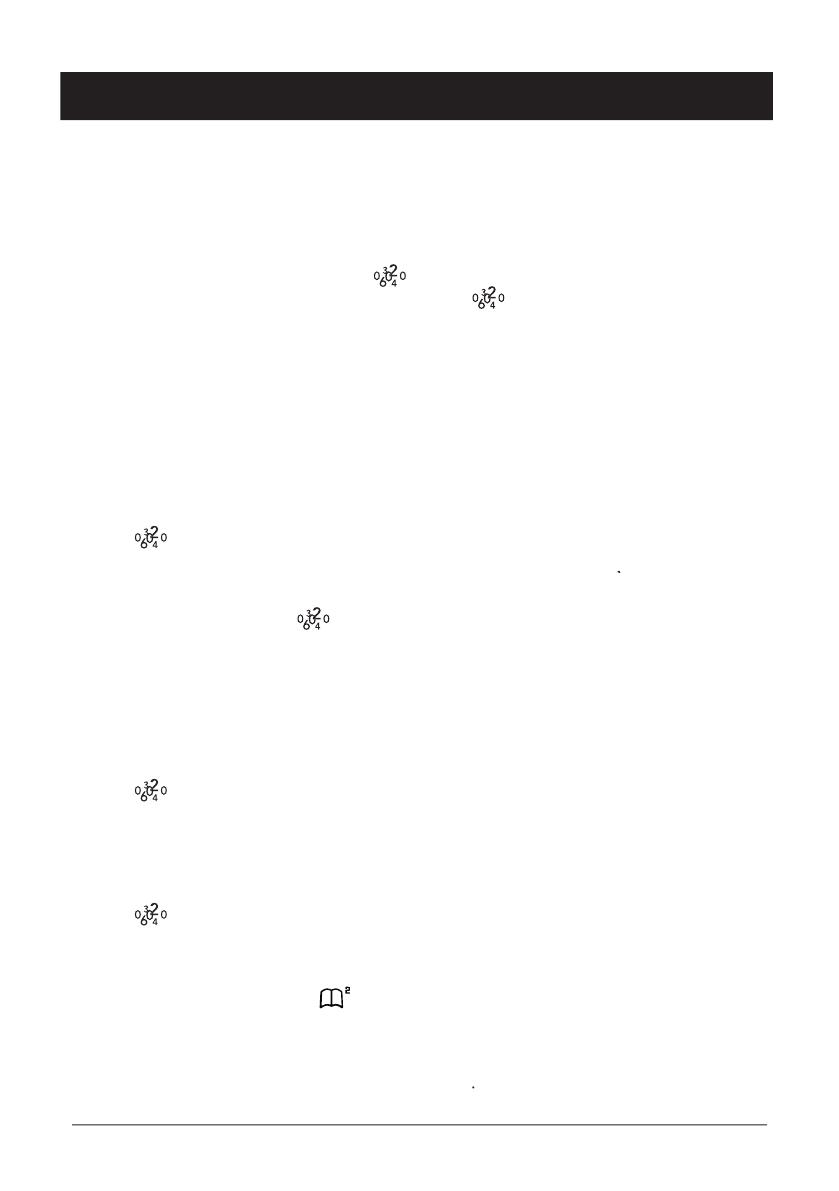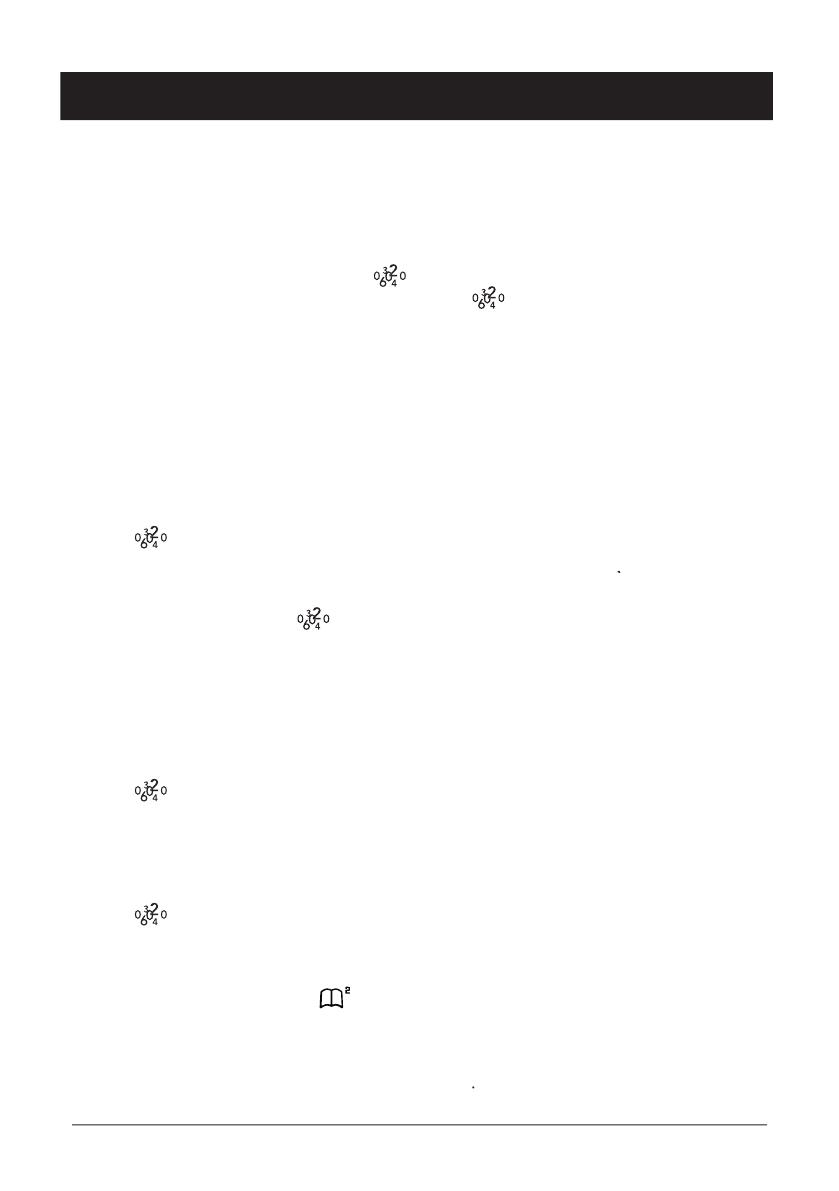
Caller ID allows you to see who is calling before you answer a call, and see who has called in your
absence. If a name is attached to the telephone number and stored in the phone book, the name
will be shown while the phone is ringing. The call log will store up to 10 telephone numbers, which
can easily be retrieved for viewing and dialling. If you are checking incoming calls on the call log,
only the telephone number will be shown.
New calls are indicated in standby mode by
in the display. When a voicemail message
(Optional Network Services Required) has been received
will ash. While scrolling through
short beeps will indicate that you have reached the rst or the last call.
When the log is full, the oldest number will be deleted automatically, as the new call is logged.
In order for numbers to be shown, the Caller ID service must be provided by your network operator
and a current subscription in place. Contact your network operator for more information. Some telephone
networks will transmit a call description (e.g. MOBILE) as a name, the number will not be shown while
ringing, only when scrolling in the list.
Retrieving and Dialling CID Numbers.
Scroll to the required telephone number by using
the call was logged will now be displayed.
to return to the standby mode.
Besides showing telephone numbers, the display may also show a message.
No information was received, e.g. when receiving an international call,
voicemail (Optional Network Services required), secret or blocked numbers.
Scroll to the required telephone number by using
Transferring Numbers to the Phone Book
Scroll to the required telephone number by using
Select the phonebook into which you wish to save the entry by pressing the
Enter a name by pressing the corresponding number button until the required letter is
displayed, please refer to the table on page 10. Press
to delete or make changes.
When the entire name has been entered, press
. The telephone will return to the
0
. The telephone will return to the
0