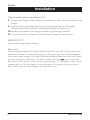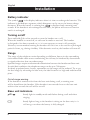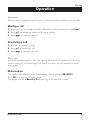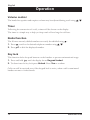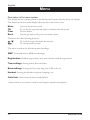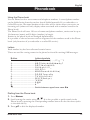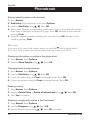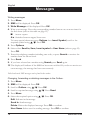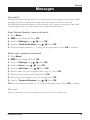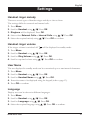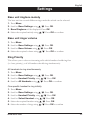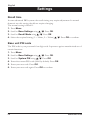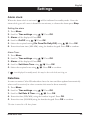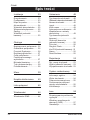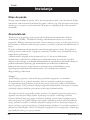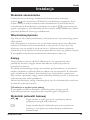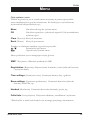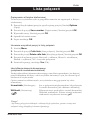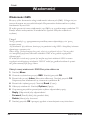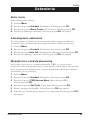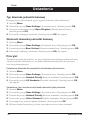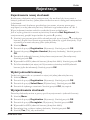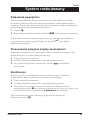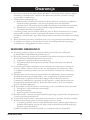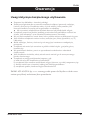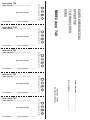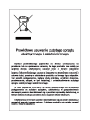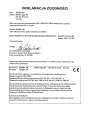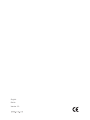Page is loading ...
Page is loading ...

Polski (patrz strony 32-63)
1 Lewy przycisk menu
2 Przewijaniewgórę/
Oddzwanianie
3 PrzyciskRozmowa/
Trybgłośnomówiący
4 Przyciskprzeł.nainnynrwew.
5 Mikrofon
6 Połączeniawewnętrzne
7 Przycisk
#
iblokadaklawiatury
8 Rozłączanieiwłączanie/
wyłączanie
9 Przewijaniewdół/Połączenia
nieodebrane
10 Prawy przycisk menu
English (see page 4-31)
1 Leftmenubutton
2 Scrollup/Redial/Pausebutton
3 Talkbutton/handsfreefunction
4 Recallbutton
5 Microphone
6 Intercom/Upper-Lowercase
button
7
#
andKeyLockbutton
8 CallDisconnect/On-Offbutton
9 Scrolldown/CallerID
10 Rightmenubutton

English
4 www.doro.com
Installation 7
Unpacking........................... 5
Connection......................... 5
Beltclip...............................
7
Battery................................ 7
Batteryindicator................. 8
Turningon/off...................... 8
Range................................. 8
Baseunitindicator..............
8
Operation 9
Making a call....................... 9
Receiving a call..................
9
Mutebutton......................... 9
Volumecontrol....................
10
Timer................................... 10
Redialfunction.................... 10
Key lock..............................
10
Handsfreefunction............
11
Paging................................. 11
Menu 12
Phonebook 13
Caller ID 15
Messages 17
SMS messages.................. 17
Settings 21
Handsetringermelody....... 21
Handsetringervolume....... 21
Handsetname.................... 21
Language............................ 21
Menu colour........................ 22
AutoTalk............................. 22
PBXfunction....................... 22
Baseunitringermelody...... 23
Baseunitringervolume...... 23
RingPriority........................ 23
Recalltime.......................... 24
BaseunitPINcode............. 24
Alarm clock......................... 25
Date/time............................ 25
Registration 26
Registeringanadditional
handset............................... 26
Baseselection....................
26
De-registeranother
handset............................... 26
ExpandedSystem 27
Generalinformation............ 27
Multiplehandsets................ 27
Intercomcalls..................... 28
Transferringcallsbetween
Handsets............................. 28
Conference......................... 28
Other 29
Troubleshooting
in general............................ 29
SpecicAbsorptionRate
(SAR).................................. 30
Guarantee........................... 30
Index

English
www.doro.com 5
Installation
Unpacking
The package contains:
- Handset - Mains adapter
- Base unit - Line cord
- 2 batteries (Ni-MH AAA 1.2V 750 mAh) - Belt clip
Models with an extra handset (+1) also include an additional handset, batteries,
charger and mains adapter.
IMPORTANT!
Only use with the supplied power adaptor/s.
Connection
1. Connect the mains adapter to the F socket on the base unit and to an electrical
wall socket.
2. Carefully remove the handset battery cover. Insert the batteries into the handset,
ensuring correct battery polarity is observed, and replace the battery cover.
3. Place the handset in the base unit, with the keypad facing outwards. Once the
handset is correctly positioned in the base unit, a beep will be heard.
4. Leavethehandsettochargefor24hoursbeforeusingitforthersttime.
5. Connect the line cord to the
T
socket on the base unit.
6. Plug into the telephone network wall socket.
7. Select a language as described on page 21.

English
6 www.doro.com
Installation
Only for models with an extra handset (+1):
8. Connect the charger’s mains adapter to an electrical socket, and to the socket on the
charger.
9. Carefully remove the handset battery cover. Insert the batteries into the handset
ensuring correct battery polarity is observed, and replace the battery cover.
10. Put the extra handset in the charger, with the keypad facing outwards.
11.Leavethehandsettochargefor24hoursbeforeusingitforthersttime.
IMPORTANT!
Only use with the supplied power adaptor/s.
Please note!
Under power failure conditions the telephone will not work. Please ensure that a separate telephone not
dependant on local power is available for emergency use. The earpiece may attract small ferromagnetic
objects such as staples and pins, care should be taken when placing the handset near these items In order
to conserve battery power, the display is very dark in standby mode. Press k once to switch it on.
Do not place the base unit close to other electrical equipment such as TV sets, computer screens, telecom
equipment, fans, etc. This will minimise the risk of interference. Do not place the base unit in areas
where it will be exposed to direct sunlight or other major heat sources!

English
www.doro.com 7
Installation
Belt clip
Abeltclipisincluded,whichcanbettedonthebackofthehandset.Thebeltclip
enables the handset to be attached to a belt, waistband or similar. To attach the clip,
align it with the indents on the side of the handset and press it into place over the back
of the handset.
Battery
The telephone is supplied with environmentally-friendly nickel metal hydride (NiMH)
batteries - 2 x AAA 1.2V. As with all batteries, performance may degrade over time;
should you notice that talk and standby times has reduced considerably or there are
signs of leakage, the batteries should be replaced.
Fully-charged batteries will last for approx. 100 hours in standby or approx. 14 hours’ call time.
These operation times apply at normal room temperature.
Full battery capacity will be achieved once the batteries have been charged 4-5 times.
Completely discharged batteries will take about 8 hours to fully recharge.
Please note that the battery indicator in the handset display rotates while charging and
will stop when the battery is fully charged.
The base unit has an automatic charging mechanism that prevents the batteries from
being overcharged or damaged by prolonged charging.
Please note!
To ensure and maintain good charging of the handset we recommend that the base and handset
charging contacts are cleaned regularly, ie monthly, with a pencil eraser and/or soft dry cloth. The
recharging system used in this model may result in the handset and the batteries becoming warm. This is
normal and will not damage the equipment.
When the telephone is installed for the rst time, the batteries must be charged for 24 hours before using
the telephone. Use original batteries only. The guarantee does not cover any damage caused by use of
incorrect batteries.

English
8 www.doro.com
Installation
Battery indicator
The symbol in the display indicates when it is time to recharge the batteries. The
indicator is divided into segments, which disappear one by one as the battery charge
decreases. When the battery is running low, is displayed and a warning tone
sounds. If the handset is not recharged at this time, the phone will cease to function
until it is recharged.
Turning on/off
Press and hold
1
for a few seconds to turn the handset on or off.
When the handset is turned off, no calls can be made or received. The handset
is designed to be always turned on, i.e. it is not necessary to turn it off overnight.
However, we recommend turning the handset off if it is not to be used for a prolonged
period of time, e.g. during a holiday. If the batteries run low, the handset will turn off.
Range
The range of the telephone varies depending on different factors in the surrounding
enviroment. Radio radio waves transmitting the call may be hindered by obstructions
orsignalreectionsthatcanreducerange.
Speciedrangesrequireunobstructedtransmissionbetweenthahandsetandbaseunit.
In such ideal conditions the telephones range can be up to 300 metres.
In densly populated areas, houses, apartments etc the range will be reduced. Try to get
the best range by relocating the base unit, the ideal location is a high and unbostructed
place.
Out-of-rangewarning
If the handset is carried to far from the base unit during a call, a warning tone
will be heard from the handset. If the handset is not moved closer to the base unit
within a few seconds the call will be cut off.
Base unit indicators
y
/
F
Steadylightinstandbymodeandashesduringacallandwhen
ringing.
7
Steady light as long as the handset is sitting on the base unit, i.e. it
will not go out when the battery is fully charged.

English
www.doro.com 9
Operation
Important!
Please note when programming all references to press = to press once and then immediately release the button.
Making a call
1.
Entertherequiredtelephonenumber.MistakescanbeearsedbypressingClear.
2.
Press
q
the telephone number will now be dialled.
3. Press
L
to terminate the call.
Receiving a call
1. Wait for the handset to ring.
2. Press
q
to answer the call.
3. Press
L
to terminate the call.
Please note!
If the telephone cannot connect to a line, a warning tone will be heard. The problem may be due to the
batteries running low, the handset being too far from the base unit or all of the transmission channels
being engaged.
Mute button
The handset microphone can be muted during a call by pressing SECRECY.
Press Off to re-activate the microphone.
The display will show Secrecy On for as long as the function is active.

English
10 www.doro.com
Operation
Volume control
The hands free speaker and earpiece volume may be adjusted during a call using
v
/
V
.
Timer
Following the connection of a call, a timer will be shown on the display.
The timer is a simple way to help you keep track of how long the call lasts.
Redial function
The 20 most recently dialled numbers can easily be redialled using
r
.
1. Press
r
, scroll to the desired telephone number using
{
/
}
.
2. Press
q
to dial the displayed number.
Key lock
This function locks the push buttons on the handset to prevent unintentional usage.
1. Press and hold N until the display shows Keypad locked.
2. To deactivate the key lock press Unlock. Press Yestoconrm.
Calls can still be received even if the keypad lock is active, when a call is terminated
handset returns to locked mode.

English
www.doro.com 11
Operation
Hands free function
Hands free allows calls to be made without having to hold the handset.
1. Dialtherequiredtelephonenumber.
2. Press
q
to activate the hands free function. The conversation can then be heard
on the loudspeaker.
3. Placethehandsetonahardatsurface,e.g.atable.
4. Speak towards the microphone on the lower front edge of the handset
(max 1 metre away).
5. The speaker volume may be adjusted during a call using
{
/
}
.
6. To switch to normal handset conversation press
q
.
7. Press
L
to terminate the call.
Please note!
Please remember that in hands free mode it is only possible for one person at a time to talk.
The switchover between speaker and microphone is automatic and dependent on the sound level
of the incoming call and the microphone. It is therefore essential that there are no loud noises
noises, e.g. music, in the immediate vicinity of the telephone, as this will disrupt the hands free
function.
Paging
Press 4 on the base unit to activate the paging signal on the handset. This function is
used to help locate the handset or to page the person carrying the handset. The signal
will stop automatically after a while or if the
L
button on the handset is pressed. The
page can also be cancelled by pressing 4 on the base unit again.

English
12 www.doro.com
Menu
Descriptionofthemenusystem
The telephone has a menu system controlled by the buttons directly below the display.
The functions shown in the display (directly above the button) are:
Menu Accesses the menu system.
OK Toscrollonestepforwardand/orconrmselectedoption.
Clear Used to delete.
Back Used to go back to the previous menu option.
There are also the following buttons:
v
/
V
To scroll through the menu alternatives.
L
To exit the menu system.
The menu contains the following main headings:
SMS* Send and receive SMS text messages.
Registration Handset registration, base unit selection and de-registration.
Time settings Setting alarm, date and time.
Base settings Setting the base unit ring tone, PIN code, etc.
Handset Setting the handset ringtone, language, etc.
Calls lists Calls received, missed and dialled.
*Onlyfunctionsincertaincountriesandrequiresspecialsubscription.

English
www.doro.com 13
Phonebook
UsingthePhonebook
Use the Phone book to store names and telephone numbers. A stored phone number
can be dialled using fewer keystrokes than if dialled manually. If you subscribe to a
Caller ID service, the name/number of the caller will be shown when you receive an
incoming call (names will only display when associated with a number stored in the
Phone book).
The Phone book will store 150 sets of names and phone numbers, entries can be up to
16 characters (name) and 20 digits (number) in length.
Entries in the phone book are arranged alphabetically.
It is possible to choose between various ringtones for the numbers saved in the Phone
book (only functions if you subscribe to a caller ID service).
Letters
Each number key has been allocated certain letters.
These are used for storing names in the phone book and for writing SMS messages.
Button Letters/symbols
1.......................................... [Spacecharacter].,:;!?¡¿’”1
2.......................................... ABC2abcàáâãäåæăç?
3.......................................... D E F 3 d e f è é ê ë %
4.......................................... GHI4ghiìíîï_
5.......................................... JKL5jkl-
6.......................................... MNO6mnoñòóôõöø(
7.......................................... PQRS7pqrsßş
8.......................................... TUV8tuvţùúü:
9.......................................... W X Y Z 9 w x y z )
*.......................................... *€£$¥
0.......................................... 0 @ &
#.......................................... #
4
........................................ Switchbetweenupper/lowercase
A/a
DiallingfromthePhonebook
1. Press Names.
2. Scroll among the entries using
v
/
V
.Itisalsopossibletoquick-searchinthe
Phonebookbypressingthecorrespondingnumberbuttonfortherstletter(refer
to the table above).
3. Press
q
to dial the displayed number.

English
14 www.doro.com
Phonebook
Storingnames/numbersinthehandset
1. Press Names.
2. Add Entry will be displayed, if not press Options.
3. Scroll to Add Entry using v/V. Press OK.
4. Entername.Pressthecorrespondingnumberbuttononeormoretimesfortherst
letter (refer to the table on the previous page). Press OK. Mistakes can be erased by
pressing Clear.
5. Enter the telephone number, including the area code. Press OK. Mistakes can be
erased by pressing Clear.
Please note!
If you need to insert a pause in the telephone number, press and hold
r
until the display shows P.
If you need to change a number, store the new number in the same location as the old one.
Displayinginformationonentriesinthephonebook
1. Press Names. Press Options.
2. Scroll to Show Details using v/V. Press OK.
Changingphonenumbers/names
1. Press Names. Press Options.
2. Scroll to Edit Entry using v/V. Press OK.
3. Correct the name using the Clear and keypad buttons. Press OK.
4. Correct the number using the Clear and keypad buttons. Press OK.
Deletingentries
1. Press Names. Press Options.
2. Scroll to Delete Entry or Delete all phonebook using v/V. Press OK.
3. Press Yestoconrm.
SelectingaringtoneforentriesinthePhonebook
1. Press Names. Press Options.
2. Scroll to Ringtone using v/V. Press OK.
3. Select a desired ringtone using v/V. Press OKtoconrm.

English
www.doro.com 15
Caller ID
ExplanationofcallslistandCallerID
Caller ID allows you to see who is calling before you answer a call or to see
who has called in your absence. If the number is stored in the Phonebook, the name
will be shown instead. The call log will store up to 50 telephone numbers/names.
When the memory is full, the oldest numbers will be deleted automatically as the new
call is logged. New calls are indicated with a
q
in the calls list.
Please note!
In order for numbers to be shown, you must subscribe to the Caller ID service provided by your network
operator and a current subscription in place. Contact your network operator for more information.
Retrievinganddiallingincomingnumbers
1. Press Menu.
2. Scroll to Calls list using v/V. Press OK.
3. Selecttherequredoptionusingv/V. Press OK.
4. Scroll through the displayed telephone numbers using v/V.
5. Press q to dial the highligted number, or press Back to return to standby mode.
DirectaccesstotheCallerIDlog
As long as the telephone has not been used since the last missed call it is possible to get
directly into the caller ID log by pressing .
1. Press .
2. Scroll through the displayed telephone numbers using v/V.
3. Press q to dial the highligted number, or press Back to return to standby mode.
Deleteanumber
1. Press . Scrolltotherequiredtelephonenumberusingv/V. Press Options.
2. Scroll to Delete using v/V.
3.
Press OK toconrm.
Displayingdetails
1. Press . Scrolltotherequiredtelephonenumberusingv/V. Press Options.
2. Scroll to Show Details using v/V. Press OK.
3. Press Call to dial the displayed number, or press Back to return to stanby mode.

English
16 www.doro.com
Caller ID
StoringnumbersinthePhonebook
1. Press . Scrolltorequiredtelephonenumberusingv/V. Press Options.
2. Scroll to Save Number using v/V. Press OK.
3. Entername.Pressthecorrespondingnumberbuttononeormoretimesfortherstletter
(refer to the table on page 13). Press OK. Mistakes can be erased by pressing Clear.
4. Enter the telephone number, including the area code. Press OK. Mistakes can be
erased by pressing Clear.
5. Press OK to save.
DeletingallentriesintheCallerIDlog
1. Press Menu.
2. Scroll to Calls list using v/V. Press OK.
3. Scroll to Delete Calls List using v/V. Press OK.
4. Select the items to be deleted using v/V.
5. Press Yes toconrm.
Caller ID messages
In addition to showing telephone numbers, the display may also show a number of
messages:
Unavailable It is an International call or a call from a PBX
(no information received).
Withheld Blocked number. The call could also be from a PBX.
Message indication,
q
onthebaseunitalsoashes.
Please note!
In order for numbers to be shown, you must subscribe to the Caller ID service provided by your network
operator and a current subscription in place. Contact your network operator for more information.

English
www.doro.com 17
Messages
SMS messages
ThisfeaturerequiresacurrentCallerIDsubscriptiontobeinplaceandonlyapplies
to text message users (SMS). The memory will store up to 50 messages, the maximum
number of characters per massage is 160. In standby mode new messages will be
indicated by .
Please remember individual SMS features are country dependent and will vary or
be unavailable. The following points are based on the UK service and may be of
assistance,ifdifcultyisexperiencedpleasecontactyournetworkproviderfor
assistance.
To register for the SMS text messaging service you can either send a text message to
another telephone number, or text REGISTER to 00000.
- Should you wish to reset your SMS settings text RESET to 00000.
-Youcanalsorequestadeliveryreportbyentering
* 0 # prior to any SMS message.
- An SMS message can also be sent to a telephone number that does not support this
feature, and will be received as a voice message.
Not all networks (ie mobile, cable) are compatible.
Further details regarding the SMS text message service are available from you local
network provider.
Reading new (incoming) SMS messages
1. Press Menu.
2. SMS will be displayed. Press OK.
3. Scroll to Inbox using v/V. Press OK. Unread messages are marked q.
4. Scrolltorequiredmessageusingv/V. Press Read.
5. Read your message. Press Options.
6. Select one of the following using v/V :
- Reply
-
Forward
-
Delete
7. Press OK and follow the on screen prompts.

English
18 www.doro.com
Messages
Writingmessages
1. Press Menu.
2. SMS will be displayed. Press OK.
3. Write Message will be displayed. Press OK.
4. Write your message. Press the corresponding number button one or more times for
therstletter(refertothetableonpage13).
1
inserts a space
A/a
Switches between upper/lower case
To insert special characters press
Options then Insert Symbol, scroll to the
requiredsymbolusingv/V. Press OK.
5. Press Options.
6. Select either Send to, Save, Insert symbol or User Name (refer to page 19).
Press OK.
7. Enter the telephone number including area code, or press Search to retrieve the
number from the Phone book.
8. Press Send.
9. If you have selected an a number using Search press Send again.
10.
The display will indicate if the SMS has been sent or failed. If you do not receive an
error message, the message has been sent correctly.
Failed and saved SMS messages can be found in the outbox.
Changing,forwardingordeletingmessagesintheOutbox.
1. Press Menu.
2. SMS will be displayed. Press OK.
3. Scroll to Outbox using v/V. Press OK.
4. Scrolltorequiredmessageusingv/V. Press Read.
5. Press Menu.
6. Selecttherequiredoptionusingv/V. Press OK.
Edit
: Edit text in the message.
Send to
: Send message.
Delete
: Delete the displayed message. Press OKtoconrm.
User Name
: Select user for sending message. Press OKtoconrm.

English
www.doro.com 19
Messages
TerminalNo.
Terminal number will only work if your network provider supports this feature. SMS
messages that do not match the stored terminal number will not be received.
Five different terminal numbers can be entered; one is open to everyone to read and
send messages from, the remaining four are password protected.
EnterTerminalNumber:(opentoallusers)
1. Press Menu.
2. SMS will be displayed. Press OK.
3. Scroll to Settings using v/V. Press OK.
4. Scroll to Terminal Number using v/V. Press OK.
5. Enter a terminal number (1 - 9) using the keypad buttons. Press OKtoconrm.
Storeauser:(password-protected)
1. Press Menu.
2. SMS will be displayed. Press OK.
3. Scroll to Settings using v/V. Press OK.
4. Scroll to Users using v/V. Press OK.
5. Scroll to Add User using v/V. Press OK.
6. Enter a name using the keypad (refer to page 13). Press OK.
7. Enter a password using the keypad. Press OK.
8. Enter the password again using the keypad. Press OK.
9. Scroll to Terminal Number using v/V. Press OK.
10. Enter the terminal number (0 - 9) using the keypad buttons. Press OKtoconrm.
Please note!
If Error is displayed, the terminal number has already been stored by another user.

English
20 www.doro.com
Messages
DeleteaUser:(password-protected)
1. Press Menu.
2. SMS will be displayed. Press OK.
3. Scroll to Settings using v/V. Press OK.
4. Scroll to Users using v/V. Press OK.
5. Scroll to Delete User using v/V. Press OK.
6. Select the name to be deleted using v/V. Press OK.
7. Enter the PIN code (0000 when supplied). Press OKtoconrm.
Notify
You can activate a tone which sounds when new messages have been received.
1. Press Menu.
2. SMS will be displayed. Press OK.
3. Scroll to Settings using v/V. Press OK.
4. Scroll to SMS Alert using v/V. Press OK.
5. Scroll to Set Alert using v/V. Press OK.
7. Select On or Off using v/V. Press OK toconrm.
EnteringtelephonenumbersforSMSServiceCentre/network
Check that the right number for your network has been programmed.
1. Press Menu.
2. SMS will be displayed. Press OK.
3. Scroll to Settings using v/V. Press OK.
4. Service Centres will be displayed. Press OK.
5. Selecttherequiredcentreusingv/V. Press OK.
6. Enter the service centre number. Press OKtoconrm.

English
www.doro.com 21
Settings
Handset ringer melody
There are several types of handset ringer melody to choose from.
The settings differ for external and internal calls.
1. Press Menu.
2. Scroll to Handset using v/V. Press OK.
3. Ringtone will be displayed. Press OK.
4. Select either External Calls or Internal Calls using v/V. Press OK.
5. Selecttherequiredmelodyusingv/V. Press OKtoconrm.
Handset ringer volume
If the ringer volume is switched off will be displayed in standby mode.
1. Press Menu.
2. Scroll to Handset using v/V. Press OK.
3. Scroll to Ring Volume using v/V. Press OK.
4. Scrolltorequiredvolumeusingv/V. Press OKtoconrm.
User Name
The text displayed in standby mode can be customised up to a maximum 8 characters.
1. Press Menu.
2. Scroll to Handset using v/V. Press OK.
3. Scroll to Handset Name using v/V. Press OK.
4. Enter the name to be displayed using the keypad (refer to page 13).
5. Press OKtoconrm.
Language
Display texts can be shown in different languages.
1. Press Menu.
2. Scroll to Handset using v/V. Press OK.
3. Scroll to Language using v/V. Press OK.
4. Selecttherequiredlanguageusingv/V. Press OKtoconrm.

English
22 www.doro.com
Settings
Menu Colour
The background colour of the menus can be personalised.
1. Press Menu.
2. Scroll to Handset using v/V. Press OK.
3. Scroll to Menu Colour using v/V. Press OK.
4. Selectthecolourrequiredusingv/V. Press OKtoconrm.
Auto Talk
With auto talk enabled, incoming calls while ringing will be automatically answered
when the handset is lifted from the base unit.
1. Press Menu.
2. Scroll to Handset using v/V. Press OK.
3. Scroll to Auto Talk using v/V. Press OK.
4. Selecttherequiredsetting. Press OKtoconrm.
PBX function
ThistelephonehasaPBXfunctionthatwillallowaprexcodetobeinsertedbefore
dialling a telephone number from the Phone book or Caller ID log. Theprexcode
can be up to 4 digits.
1. Press Menu.
2. Scroll to Handset using v/V. Press OK.
3. Scroll to PBX Access Menu using v/V. Press OK.
4. Scroll to Set Code using v/V. Press OK.
5. Entertherequiredcode/prex. Press OKtoconrm.
6. Select On or Off. Press OKtoconrm.
Page is loading ...
Page is loading ...
Page is loading ...
Page is loading ...
Page is loading ...
Page is loading ...
Page is loading ...
Page is loading ...
Page is loading ...
Page is loading ...
Page is loading ...
Page is loading ...
Page is loading ...
Page is loading ...
Page is loading ...
Page is loading ...
Page is loading ...
Page is loading ...
Page is loading ...
Page is loading ...
Page is loading ...
Page is loading ...
Page is loading ...
Page is loading ...
Page is loading ...
Page is loading ...
Page is loading ...
Page is loading ...
Page is loading ...
Page is loading ...
Page is loading ...
Page is loading ...
Page is loading ...
Page is loading ...
Page is loading ...
Page is loading ...
Page is loading ...
Page is loading ...
Page is loading ...
Page is loading ...
Page is loading ...
Page is loading ...
Page is loading ...
Page is loading ...
Page is loading ...
Page is loading ...
-
 1
1
-
 2
2
-
 3
3
-
 4
4
-
 5
5
-
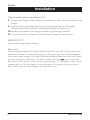 6
6
-
 7
7
-
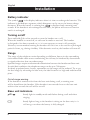 8
8
-
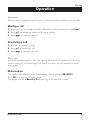 9
9
-
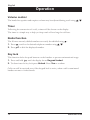 10
10
-
 11
11
-
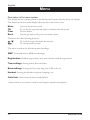 12
12
-
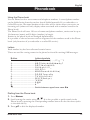 13
13
-
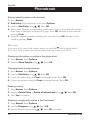 14
14
-
 15
15
-
 16
16
-
 17
17
-
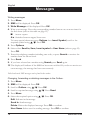 18
18
-
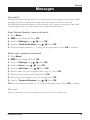 19
19
-
 20
20
-
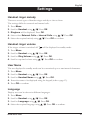 21
21
-
 22
22
-
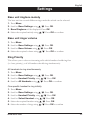 23
23
-
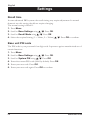 24
24
-
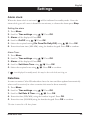 25
25
-
 26
26
-
 27
27
-
 28
28
-
 29
29
-
 30
30
-
 31
31
-
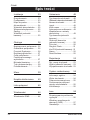 32
32
-
 33
33
-
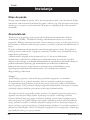 34
34
-
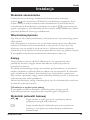 35
35
-
 36
36
-
 37
37
-
 38
38
-
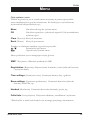 39
39
-
 40
40
-
 41
41
-
 42
42
-
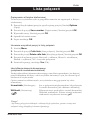 43
43
-
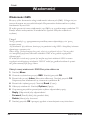 44
44
-
 45
45
-
 46
46
-
 47
47
-
 48
48
-
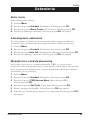 49
49
-
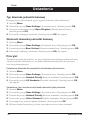 50
50
-
 51
51
-
 52
52
-
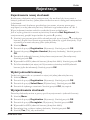 53
53
-
 54
54
-
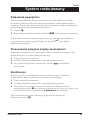 55
55
-
 56
56
-
 57
57
-
 58
58
-
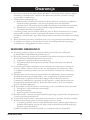 59
59
-
 60
60
-
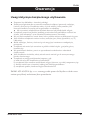 61
61
-
 62
62
-
 63
63
-
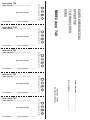 64
64
-
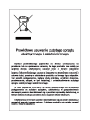 65
65
-
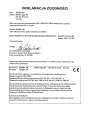 66
66
-
 67
67
-
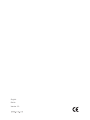 68
68
Ask a question and I''ll find the answer in the document
Finding information in a document is now easier with AI
in other languages
- polski: Doro 740 Instrukcja obsługi
Related papers
-
Doro 430 User manual
-
Doro Telephone 5055 User manual
-
Doro Cordless Telephone 930R User manual
-
Doro 720 Troubleshooting guide
-
Doro PhoneEasy Display 312C User manual
-
Doro COMFORT 1000 User manual
-
Doro Magna 2000 Owner's manual
-
Doro PHONEEASY 110 User manual
-
Doro AFTI 22 User guide
-
Doro 380106 Datasheet