Page is loading ...
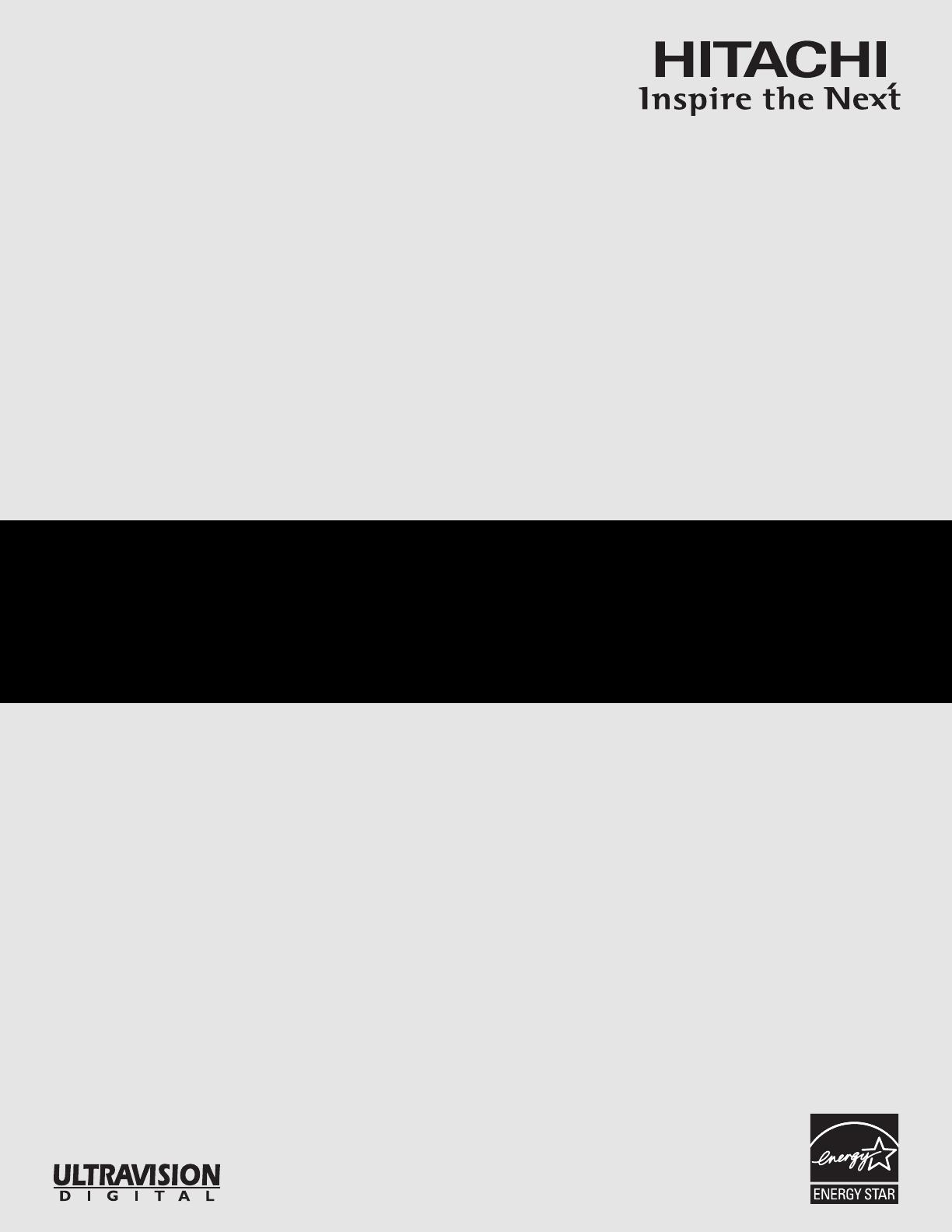
PROJECTION COLOR TV
Operating Guide for 51F710, 57F710,
65F710, 51F710S, 57F710S, 65F710S
IMPORTANT SAFETY INSTRUCTIONS ................................................................................ 2-3
FIRST TIME USE .................................................................................................................. 4-19
THE REMOTE CONTROL .................................................................................................. 20-32
ON-SCREEN DISPLAY........................................................................................................ 33-64
CARE OF
Y
OUR HITACHI TV AND REMOTE CONTROL ........................................................65
RECEPTION PR
OBLEMS
..........................................................................................................
66
USEFUL INFORMATION .................................................................................................... 67-70
57” / 65” DISASSEMBLY/ASSEMBLY INSTRUCTIONS ....................................................71-76
INDEX ........................................................................................................................................77
END USER LICENSE AGREEMENT FOR HITACHI DTV SOFTWARE..............................78-79
As an ENERGY STA R
®
Partner, Hitachi, Ltd. has determined that this
product meets the ENERGY STA R
®
guidelines for energy efficiency.
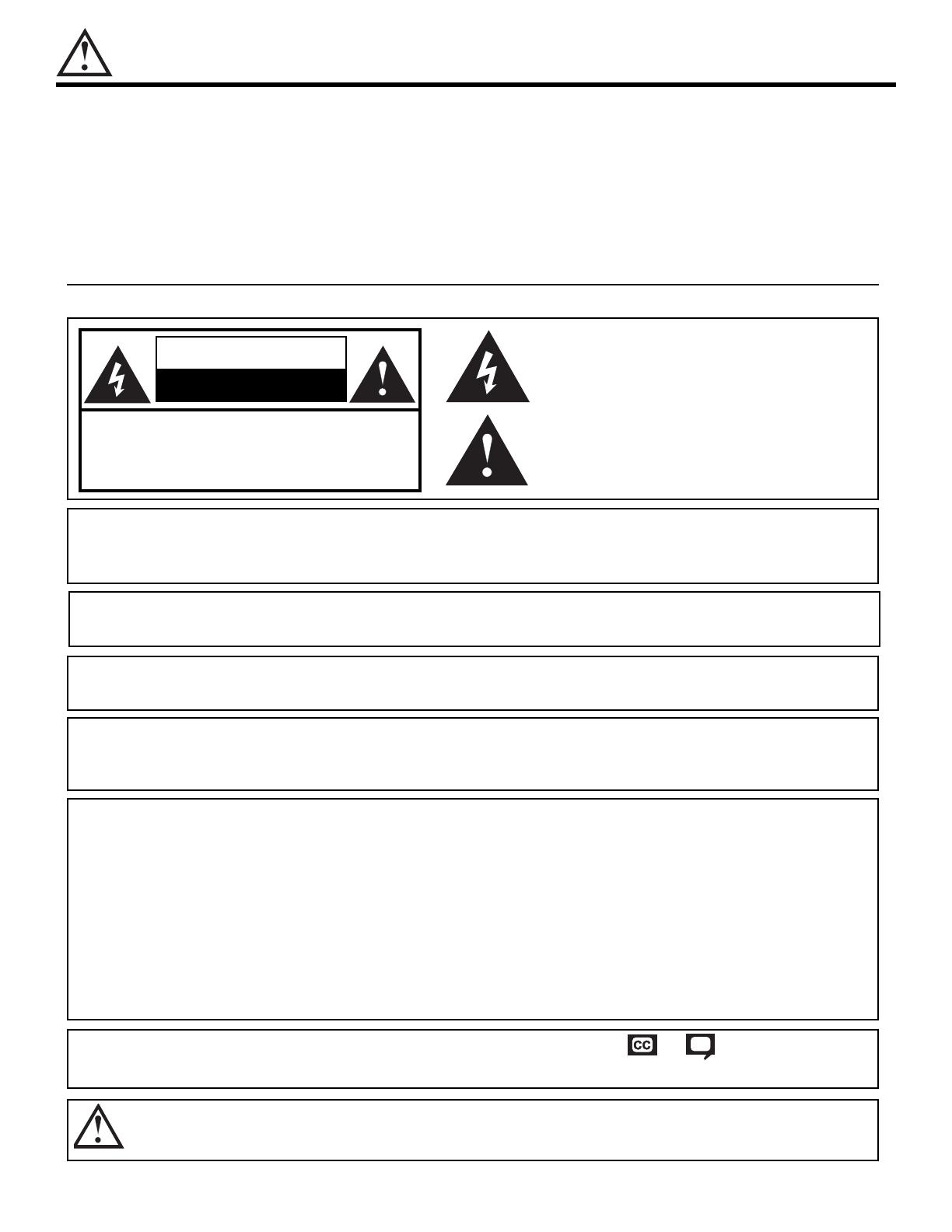
IMPORTANT SAFETY INSTRUCTIONS
2
SAFETY POINTS YOU SHOULD KNOW ABOUT
Y
OUR HITACHI TELEVISION
Our reputation has been built on the quality, performance, and ease of service of HITACHI televisions.
Safety is also foremost in our minds in the design of these units. To help you operate these products properly, this sec-
tion illustrates safety tips which will be of benefit to you. Please read it carefully and apply the knowledge you obtain
from it to the proper operation of your HITACHI television.
Please fill out your warranty card and mail it to HITACHI. This will enable HITACHI to notify you promptly in the improb-
able event that a safety problem should be discovered in your product model.
Follow all warnings and instructions marked on this television.
CAUTION
RISK OF ELECTRIC SHOCK
DO NO
T OPEN
CAUTION: TO REDUCE THE RISK OF ELECTRIC SHOCK,
DO NOT REMOVE COVER (OR BACK).
NO USER SER
VICEABLE PARTS INSIDE.
REFER SERVICING TO QUALIFIED SERVICE PERSONNEL.
The lightning flash with arrowhead symbol, within an equilateral tri-
angle
, is intended to alert the user to the presence of uninsulated
“dangerous voltage” within the product’s enclosure that may be of a
sufficient magnitude
to constitute a risk of electric shock to persons.
The e
xclamation point within an equilater
al triangle, is intended to
alert the user to the presence of important operating and mainte-
nance (ser
vicing) instructions in the literature accompanying the
appliance.
WARNING: • TO REDUCE THE RISK OF FIRE OR ELECTRIC SHOCK, DO NOT EXPOSE THIS APPARATUS
TO RAIN OR MOISTURE.
• THE TELEVISION SHOULD NOT BE EXPOSED TO DRIPPING OR SPLASHING AND OBJECTS
FILLED WITH LIQUIDS, SUCH AS VASES, SHOULD NOT BE PLACED ON THE TELEVISION.
NOTE: • There are no user serviceable parts inside the television.
• Model and serial numbers are indicated on back side of the television.
POWER SOURCE
THIS
TELEVISION
IS DESIGNED
TO OPERATE ON 120 VOLTS 60Hz, AC CURRENT. INSERT THE
POWER CORD INTO A 120 VOLT 60Hz OUTLET.
TO PREVENT ELECTRIC SHOCK, DO NOT USE THE TELEVISION’S (POLARIZED) PLUG WITH AN
EXTENSION CORD
,
RECEPT
ACLE, OR OTHER OUTLET UNLESS THE BLADES AND GROUND TERMINAL
CAN BE FULL
Y INSER
TED
T
O PREVENT BLADE EXPOSURE.
NEVER CONNECT THE
TELEVISION
TO 50Hz, DIRECT CURRENT, OR ANYTHING OTHER THAN THE
SPECIFIED
V
OLTAGE.
CAUTION: Never remove the back cover of the television as this can expose you to very high voltages and other haz-
ards. If the television does not operate properly, unplug the television and call your authorized dealer or
service center.
NOTE: This tele
vision receiv
er will displa
y tele
vision closed captioning,
( or ), in accordance with
paragraph 15.119 and 15.122 of the FCC rules.
CAUTION:
Adjust only those controls that are covered in the instructions, as improper changes or modifications not express-
ly approved by HITACHI could void the user’s authority to operate the television.
MODIFICATIONS:
The FCC requires the user to be notified that an
y changes or modifications made to this device that
are not expressly approved by Hitachi America, Ltd. Home Electronics Division may void the user’s
authority to operate the equipment.
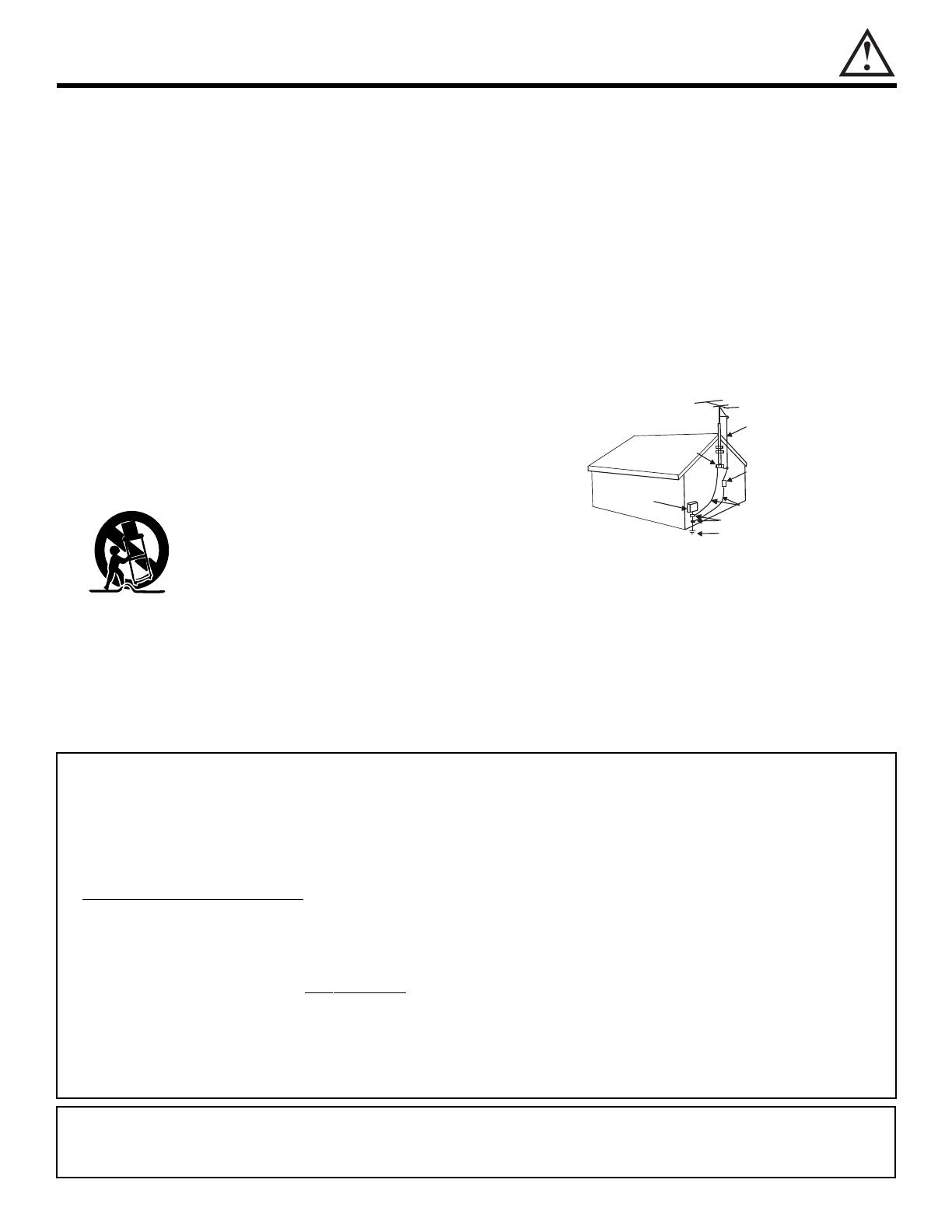
ANTENNA
LEAD IN
WIRE
ANTENNA
DISCHARGE UNIT
(
NEC SECTION 810-20)
GROUNDING CONDUCTORS
(NEC SECTION 810-21)
GROUNDING CONDUCTORS
POWER SERVICE GROUNDING
E
LECTRODE SYSTEM
(NEC ART 250 PART H)
N
EC NATIONAL ELECTRICAL CODE
ELECTRIC
SERVICE
EQUIPMENT
GROUND
CLAMP
IMPORTANT SAFETY INSTRUCTIONS
3
Read before operating equipment
F
ollow all warnings and instructions marked on this television.
1. Read these instructions.
2. Keep these instructions.
3. Heed all warnings.
4.
Follow all instructions.
5. Do not use this apparatus near water.
6. Clean only with a dry cloth.
7. Do not block any ventilation openings. Install in accordance
with the manufacturer’s instructions.
8.
Do not install near any heat sources such as radiators, heat
registers, stoves, or other apparatus (including amplifiers)
that produce heat.
9. Do not defeat the safety purpose of the polarized or ground-
ing-type plug. A polarized plug has two blades with one
wider than the other. A grounding type plug has two blades
and a third grounding prong. The wide blade or the third
prong are provided for your safety. If the provided plug does
not fit into your outlet, consult an electrician for replacement
of the obsolete outlet.
10. Protect the power cord from being walked on or pinched par-
ticularly at plugs, convenience receptacles, and the point
where they exit from the apparatus.
11. Only use the attachments/accessories specified by the man-
ufacturer.
12. Use only with the cart, stand, tripod, brack-
et, or table specified by the manufacturer, or
sold with the apparatus. When a cart is
used, use caution when moving the
cart/apparatus combination to avoid injury
from tip-over.
13. Unplug this apparatus during lightning storms or when
unused for long periods of time.
14. Refer all servicing to qualified service personnel. Servicing
is required when the apparatus has been damaged in any
way, such as power-supply cord or plug is damaged, liquid
has been spilled or objects have fallen into apparatus, the
apparatus has been exposed to rain or moisture, does not
operate normally, or has been dropped.
15. Televisions are designed to comply with the recommended
saf
ety standards for tilt and stability.
Do not apply excessive pulling force to the front, or top, of the
cabinet which could cause the product to overturn resulting
in product damage and/or personal injury.
16. Follow instructions for wall, shelf or ceiling mounting as rec-
ommended by the manufacturer.
17.
An outdoor antenna should not be located in the vicinity of
overhead power lines or other electrical circuits.
18.
If an outside antenna is connected to the receiver be sure the
antenna system is grounded so as to provide some protec-
tion against voltage surges and built up static charges.
Section 810 of the National Electric Code, ANSI/NFPA No.
70-1984, pro
vides information with respect to proper ground-
ing for the mast and supporting structure, grounding of the
lead-in wire to an antenna discharge unit, size of grounding
connectors, location of antenna-discharge unit, connection to
grounding electrodes and requirements for the grounding
electrode.
Note to the CATV system installer: This reminder is provided
to call the CATV system installer’s attention to Article 820-40
of the NEC that provides guidelines for proper grounding
and, in particular, specifies that the cable ground shall be
connected to the grounding system of the building, as close
to the point of cable entry as practical.
• This digital television is capable of receiving analog basic, digital basic and digital premium cable television programming by direct con-
nection to a cable system providing such programming. A CableCARD provided by your cable operator is required to view encrypted
digital prog
ramming. Certain advanced and interactive digital cable services such as video-on-demand, a cable operator’s enhanced
program guide and data-enhanced television services may require the use of a set-top box. For more information call your local cable
company.
• Do not place any objects on the top of the television which may fall or cause a child to climb to retrieve the objects.
• Projection
TV’s are heavy and can mark or damage floor surfaces (especially wood flooring) if moved improperly. Do not slide or
force TV into position. Always roll TV allowing casters at bottom of unit to help steer and position the TV.
•
PREVENTION
OF SCREEN BURN
This Wide Screen TV is designed to display wide screen pictures. Images should be viewed mostly in wide screen format or
zoomed to fit the screen with moving pictures. Use of side panels, top and bottom panels of standard picture formats should only
be 15% of your total viewing time to prevent uneven aging of the phosphors. Phosphors in the lighted area of the picture will age
more rapidly than the gray areas. Continuous on-screen displays such as video games, stock market quotations, computer
generated graphics, and other fixed (non-moving) patterns can cause permanent damage to television receivers. Such “SCREEN
BURNS” constitute misuse and are
NOT COVERED by your HITACHI Factory Warranty.
•
PUBLIC
VIEWING OF COPYRIGHTED MATERIAL
Public viewing of programs broadcast by TV stations and cable companies, as well as programs from other sources, may require
prior authorization from the broadcaster or owner of the video program material.
• This product incorporates copyright protection technology that is protected by U.S. patents and other intellectual property rights.
Use of this copyright protection technology must be authorized by Macrovision Corporation, and is intended for home and other
limited consumer uses only unless otherwise authorized by Macrovision. Reverse engineering or disassembly is prohibited.
This product contains lead. Dispose of this product in accordance with applicable environmental laws. For prod-
uct recycling and disposal inf
ormation,
contact your local government agency or the Electronic Industries Alliance
at www.eiae.org (in the US) or the Electronic Product Stewardship Canada at www.epsc.ca (in Canada). For more
information, call 1-800-HITACHI.
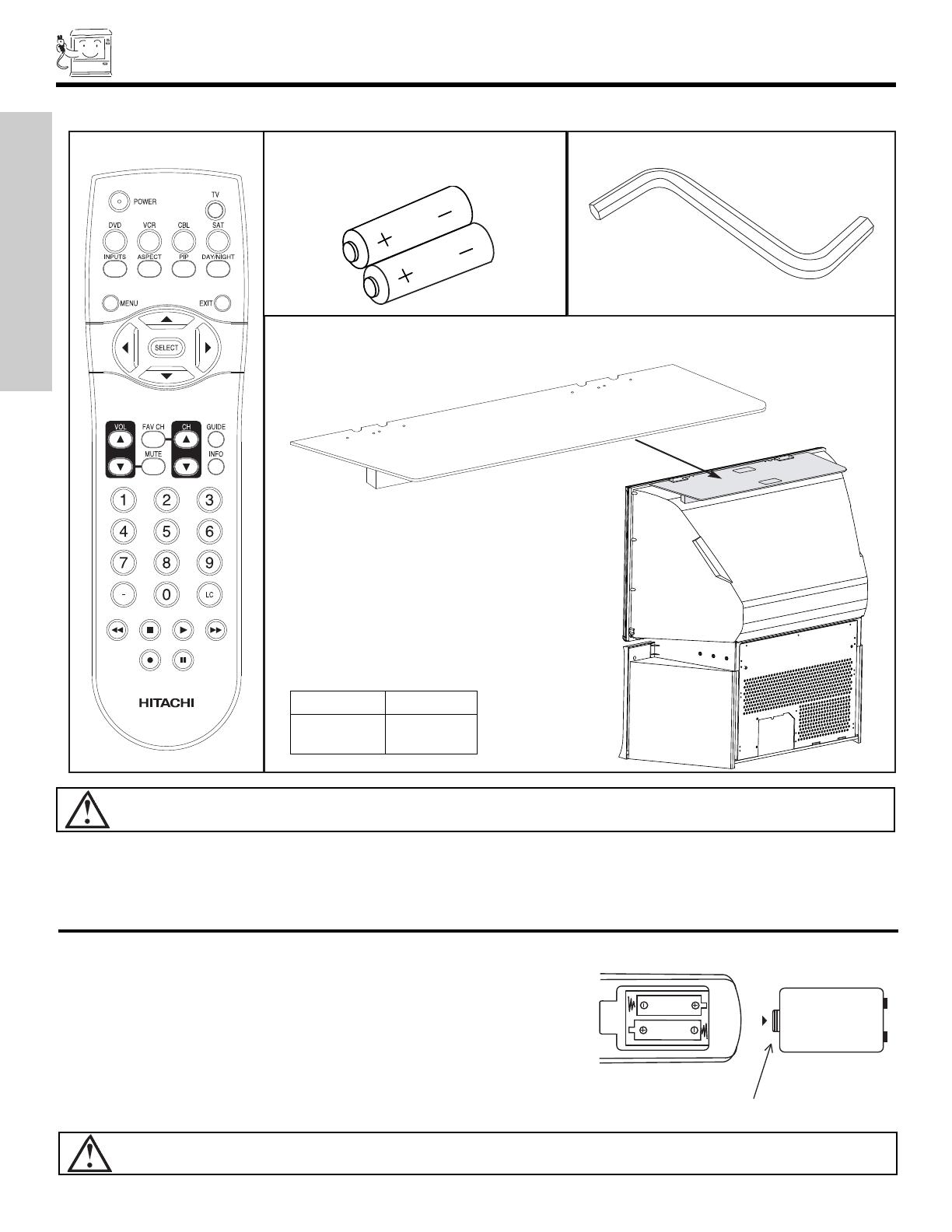
ACCESSORIES
4
FIRST TIME USE
1. Remote Control Unit CLU-4341UG2 (Part No. HL02071) or CLU4351UG2 (Part No. HL02072).
2. Two “AA” size, 1.5V batteries (For Remote Control Unit).
3. “Z” Allen Key (Part No. 61010122).
REMOTE CONTROL BATTERY INSTALLATION AND REPLACEMENT
1. Open the battery cover of the remote control by pushing down
and sliding the back cover off.
2.
Inser
t two new “AA” size batteries for the remote control.
When replacing old batter
ies, push them towards the springs
and lift them out.
3. Match the batteries to the (+) and (-) marks in the battery compartment.
4. Replace the cover.
BOTTOM VIEW
Lift up on tab to
remove back cover.
(Remote Control)
CAUTION: Danger of e
xplosion if battery is incorrectly replaced. Replace with the same or equivalent type.
CAUTION: This SLF10 TV Top Shelf for use only with Hitachi 51F710, 51F710S and 57F710, 57F710S. Use with other
apparatus is capable of resulting in instability causing possible injury.
Check to make sure you have the following accessories before disposing of the packing material.
2.
3.
REMOTE CONTROL
OPTIONAL TV TOP SHELF (NOT INCLUDED, ORDER SEPARATELY)
BATTERIES
(“AA”)
“Z” ALLEN KEY
For 57” and 65” Models Only
Model No. Part No.
SLF10 QJ01611
1.
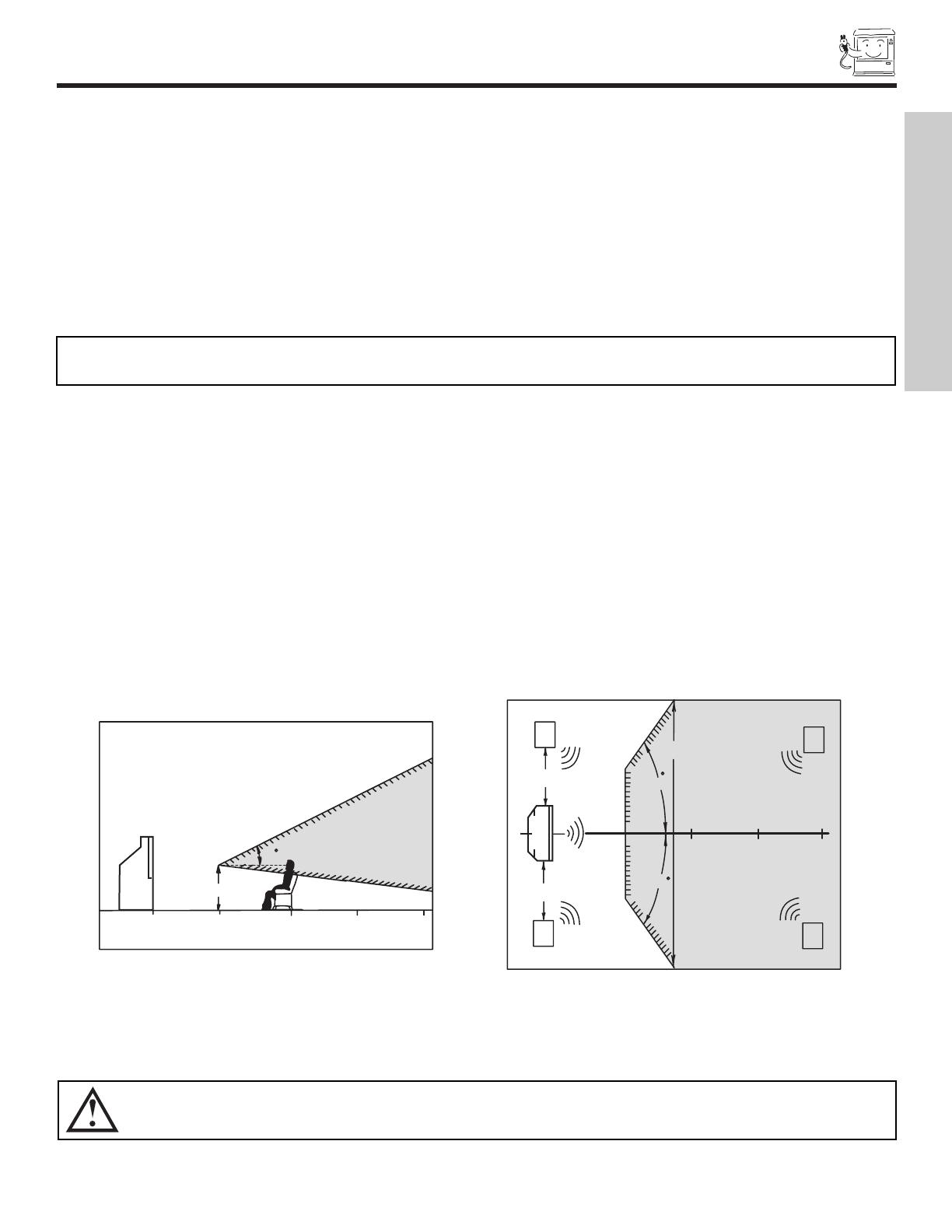
HOW TO SET UP YOUR NEW HITACHI PROJECTION TV
5
CAUTION: Magnetic fields, such as those of external speakers, may cause the picture to distort if they are placed too close
to the tele
vision.
Mo
ve the magnetic field source away from the television until there is no picture distortion.
ANTENNA
Unless y
our TV is connected to a cable TV system or to a centralized antenna system, a good outdoor TV antenna is recommended for
best performance. However, if you are located in an exceptionally good signal area that is free from interference and multiple image
ghosts
, an indoor antenna may be sufficient.
LOCA
TION
Select an area where sunlight or bright indoor illumination will not fall directly on the picture screen. Also, be sure that the location
selected allows a free flow of air to and from the perforated back cover of the set.
T
o avoid cabinet warping, cabinet color changes, and increased chance of set failure, do not place the TV where temperatures can
become excessively hot, for example, in direct sunlight or near a heating appliance, etc.
VIEWING
The major benefit of the HITACHI Projection Television is its large viewing screen. To see this large screen at its best, test various
locations in the room to find the optim
um spot for viewing.
The best picture is seen by sitting directly in front of the TV and about 10 to 18 feet from the screen. Picture brightness decreases as
the viewer moves to the left and right of the receiver.
During daylight hours, reflections from outside light may appear on the screen. If so, drapes or screens can be used to reduce the
reflection or the TV can be located in a different section of the room.
If the TV’s audio output will be connected to a Hi-Fi system’s external speakers, the best audio performance will be obtained by placing
the speakers equidistant from each side of the receiver cabinet and as close as possible to the height of the picture screen center. For
best stereo separation, place the external speakers at least four feet from the side of the TV, place the surround speakers to the side or
behind the viewing area. Differences in room sizes and acoustical environments will require some experimentation with speaker
placement for best performance.
BEST
VERTICAL VIEWING
ANGLE
20
3’
0’
5’
10’
15’
20’
FIRST TIME USE
NOTE: Your new HDTV has a built-in high definition television signal processor. This television includes a fan to cool the
processor. The sound of moving air from the fan is normal and maybe noticeable in very quiet environments.
50
50
4" Minimum
4" Minimum
BEST
HORIZONTAL
VIEWING ANGLE
5'
10'
15'
20'
20'
S
S
R
L

HOOK-UP CABLES AND CONNECTORS
6
ANTENNA CONNECTIONS
T
O REAR J
A
CK P
ANEL
VHF (75-Ohm) antenna/CATV (Cable TV)
When using a 75-Ohm coaxial cab
le system, connect CA
TV coaxial cab
le to the ANT
A (75-Ohm) terminal. If you have an antenna, connect the coaxial cable to the ANT
B terminal.
VHF (300-Ohm) antenna/UHF antenna
When using a 300-Ohm twin lead from an outdoor antenna, connect the
VHF or
UHF antenna leads to screws of the VHF or UHF adapter. Plug the adapter into
the antenna terminal on the TV.
When both VHF and UHF antennas are connected
Attach an optional antenna cab
le mix
er to the TV antenna terminal, and connect
the cables to the antenna mixer. Consult your dealer or service store for the
antenna mixer.
To outdoor antenna
or CATV cable
To antenna
To outdoor VHF
or UHF antenna
From UHF antenna
ANT A
From outdoor
antenna or
CATV System
Antenna Mixer
Most video/audio connections between components can be made with shielded video and audio cables that have phono connectors. For
best performance, video cables should use 75-Ohm coaxial shielded wire. Cables can be purchased from most stores that sell
audio/video products. Below are illustrations and names of common connectors. Before purchasing any cables, be sure of the output
and input connector types required b
y the various components and the length of each cable.
300-Ohm Twin Lead Connector
This outdoor antenna cable must be connected to an antenna
adapter (300-Ohm to 75-Ohm).
Phono Connector
Used on all standard video and audio cables which connect to
inputs and outputs located on the television’s rear jack panel
and front control panel.
“F” Type 75-Ohm Coaxial Antenna Connector
For connecting RF signals (antenna or cable TV) to the antenna
jack on the television.
S-Video (Super Video) Connector
This connector is used on camcorders, VCRs and laser- disc
players with an S-Video feature in place of the
standard video cable to produce a high quality picture.
Optical Cable
This cab
le is used to connect to an audio amplifier with an
Optical Audio In jack. Use this cable for the best sound quality.
54321
9876
D-SUB MINI 9-Pin Cable
This cable is used to connect to the RS232C input located on the
rear panel so you can control some of your TV functions from an
external home control system.
HDMI Cable
This cable is used to connect your external devices such as Set-
Top-Boxes or DVD players equipped with an HDMI output con-
nection to the TV’s HDMI input.
FIRST TIME USE
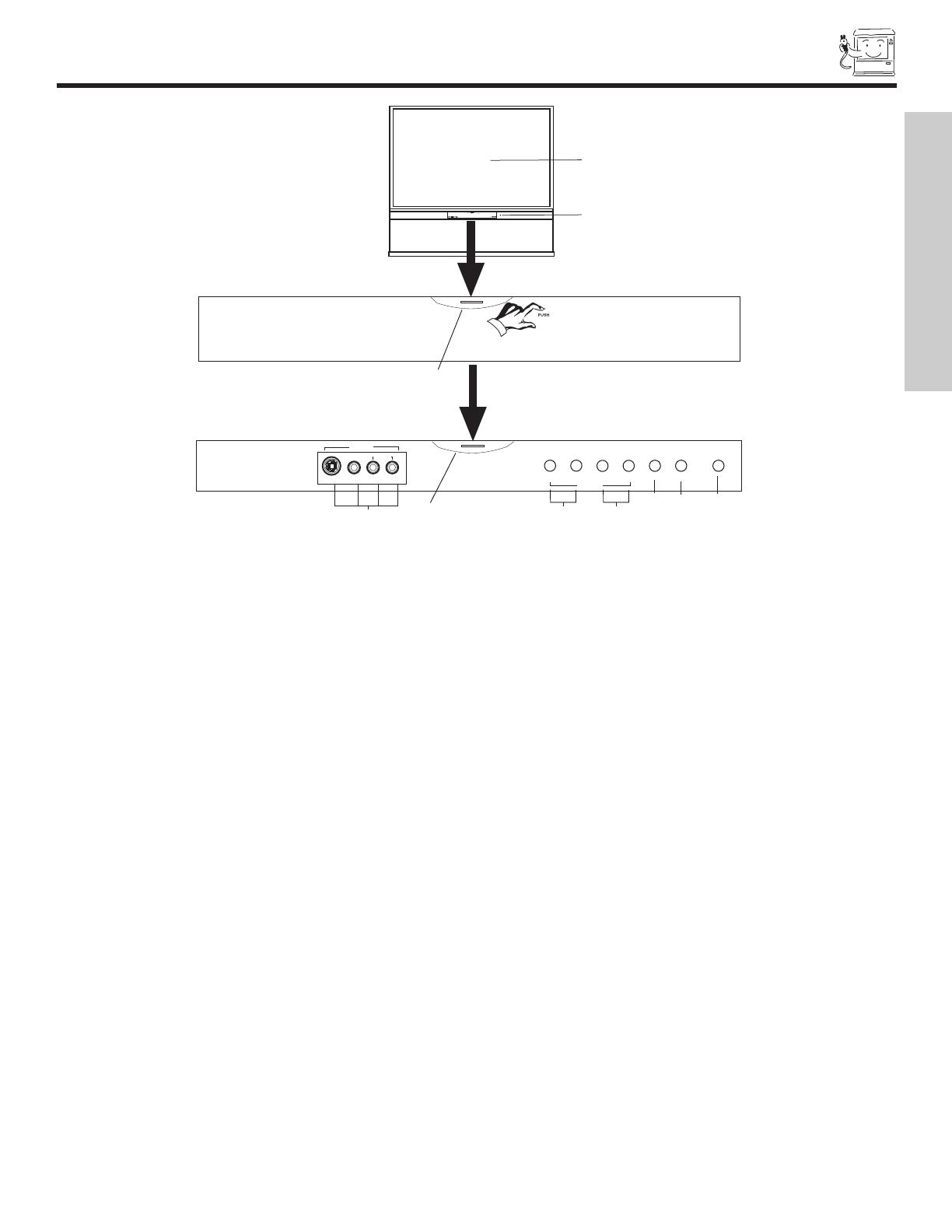
FRONT PANEL CONTROLS
7
h
INPUT 5
S-VIDEO
VIDEO
AUDIO
L/MONO
R
EXIT
INPUT
SELECT
MENU
VOL- VOL+ CH- CH+
E
FGH
c
f
a
b
d
g
e
CURSOR
MAGIC
FOCUS
e
i
a MENU/SELECT button
This button allows you to enter the MENU, making it possible to set TV features to your preference without using the remote. This
button also serves as the SELECT button when in MENU mode.
b INPUT/EXIT button
Press this button to display the input menu, Ant A/B, INPUT:1,2,3,4 and 5. This button also serves as the EXIT button when in
MENU mode.
c CHANNEL selector
Press these buttons until the desired channel appears in the top right corner of the TV screen. These buttons also serve as
the cursor down (H) and up (G) buttons when in MENU mode.
d VOLUME level
Press these buttons for your desired sound level. The volume level will be displayed on the TV screen. These buttons also serve
as the cursor left (F) and right (E) buttons when in MENU mode. When the TV power is turned OFF at a volume level 31 or greater,
the volume level will default to 30 when the TV is turned ON. However, if it is set to a level 30 or less, the volume level will be at the
level it was set when the TV is turned ON.
e POWER button/ POWER LED
Press this b
utton to tur
n the
TV on or off. This LED light is on during normal operation. At initial TV Turn “ON”, the Power button
LED will blink several times before a channel can be tuned and viewed. This is a normal default operation of this television. The
blinking time of the Power button LED varies depending on the period of time between when you turn “ON” and when you turn “OFF”
the TV. This default operation is an energy saving feature. You can choose not to use this feature by selecting “On” for the “Quick
Start Up” option in the On-Screen-Display Menu. Select “Setup” in the On-Screen-Display Menu, then select “Quick Start Up”. Select
the
“On” feature to quickly tune and view channels at initial TV Turn “ON” (see page 64).
f MAGIC FOCUS
Use this b
utton to automatically adjust y
our picture quality to optim
um perf
or
mance (see page 55).
g FRONT INPUT JACKS (INPUT 5)
Use these audio/video jac
ks f
or a quic
k hook-up from a camcorder or
VCR to instantly vie
w y
our f
a
vorite show or new recording.
Press the INPUT button and select Input 5. If you have mono sound, insert the audio cable into the left audio jack.
h IR RECEIVER Sensor (1)
The screen area acts as one of the IR receivers (remote sensor) of the TV. When using the remote control, point it towards the
screen for best response.
i IR RECEIVER Sensor (2)
This is an additional remote sensor for a better remote control range of response.
FIRST TIME USE

FRONT PANEL JACKS AND CONNECTORS
8
The front panel jac
ks are provided as a convenience to allow you to easily connect a camcorder or VCR as shown in the following
examples:
INPUT 5
S-VIDEO
VIDEO
AUDIO
L/MONO
R
INPUT 5
S-VIDEO
VIDEO
AUDIO
L/MONO
R
NOTE: 1. Completely insert connection cord plugs when connecting to front panel jacks. If you do not, the played back picture
may be abnormal.
2. If you have a S-VHS VCR, use the S-INPUT cable in place of the standard video cable.
3.
If y
ou ha
v
e a mono VCR, insert the audio cable into the left audio jack of your TV.
FIRST TIME USE
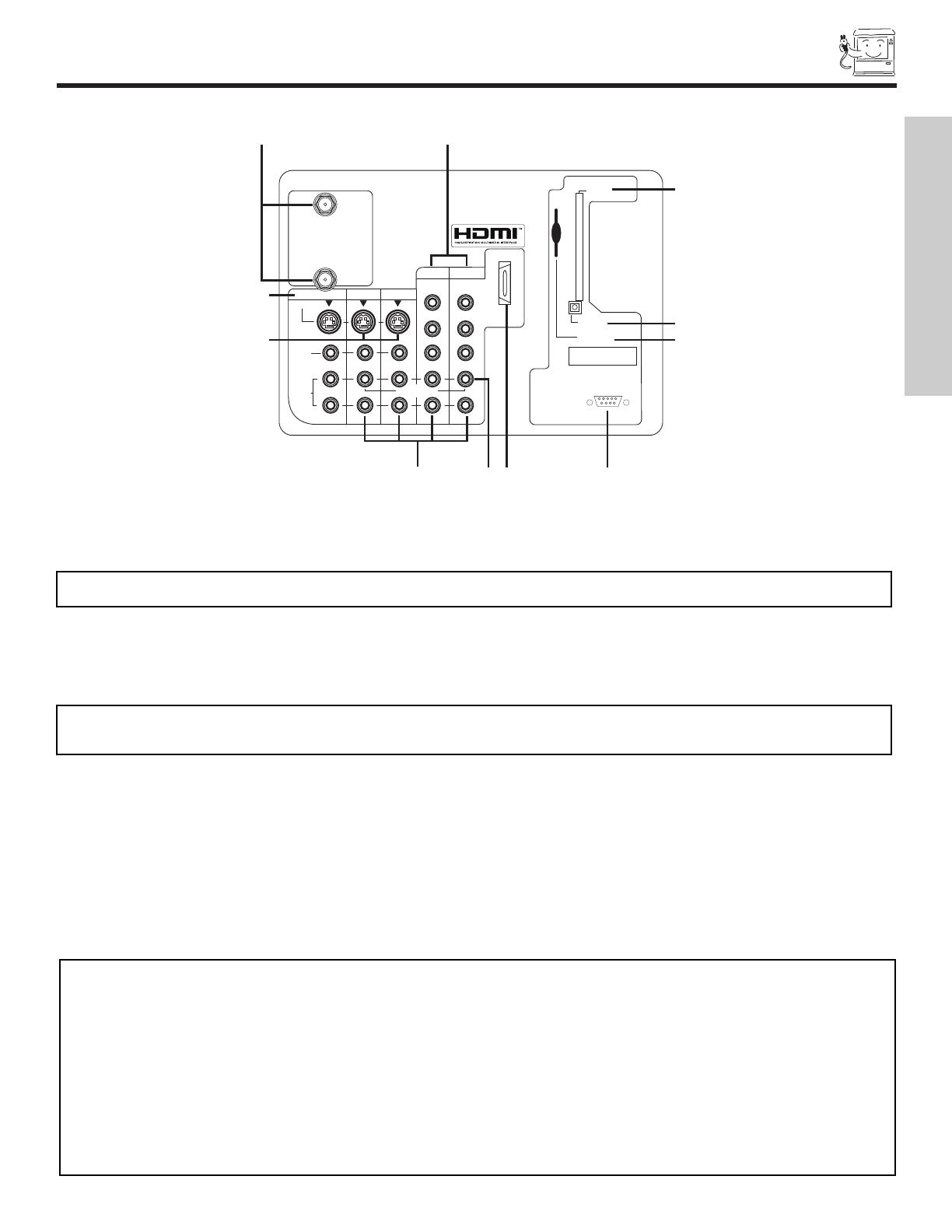
REAR PANEL JACKS
9
a Antenna Input
ANT A
- A 75-Ohm RF antenna or CATV (Cable TV) input. ANT A can be displayed as a main picture or sub-picture.
ANT B- A 75-Ohm RF antenna input. ANT B can only be displayed as a main picture. ANT B cannot be displayed as a
sub-picture.
b Audio/Video Inputs 1, 2, 3 and 4
By using the INPUTS button, CURSOR buttons and SELECT button of the remote control you can select each video source. Use
the audio and video inputs to connect external devices, such as VCRs, camcorders, laserdisc players, DVD players etc. (If you have
mono sound, insert the audio cable into the left audio jack.)
c MONIT
OR OUT
These jac
ks pro
vide fix
ed or v
ar
iab
le audio and video signals which are used f
or recording.
Use the S-VIDEO Output for high
quality video output (see page 63).
d S-VIDEO Inputs 3 and 4
Inputs 3 and 4 pro
vide S-V
IDEO
(Super
Video) jacks for connecting equipment with S-VIDEO output capability.
e Component: Y-P
B
P
R
Inputs
Inputs 1 and 2 pro
vide
Y
-P
B
P
R
jac
ks f
or connecting equipment with this capability
, such as a DVD player or Set Top Box. You may
use composite video signal f
or both inputs
.
NOTE: You may use VIDEO or S-VIDEO inputs to connect to INPUT 3 and 4, but only one of these inputs may be used at a
time.
a
b
c
d
e
f
g
h
k
i
Apparatus Claims of U.S. Patent Nos.
4,631,603; 4,577,216; 4,819,098;
4,907,093; and 6,381,747 licensed
for limited viewing uses only.
1
2345
9
8
7
6
j
ANT A
S-VIDEO
R
L
VIDEO
AUDIO
(MONO)
(MONO)
(MONO) (MONO)
P
R
P
B
Y/
VIDEO
Y/
VIDEO
P
R
P
B
MONITOR OUT INPUT 4 INPUT 3
INPUT 2 INPUT 1
HDMI 1
RS232C
ANT B
Upgrade Card
CableCARD
(Top of card faces right)
OPTICAL OUT
Digital Audio
AUDIO
TO HI-FI
TV AS CENTER
NOTE: You may ask your local cable company whether DTV services are available.
NO
TES:
1.
Do not connect composite
VIDEO and S-VIDEO to Input 3, 4 or 5 at the same time
. S-VIDEO has priority
o
v
er
VIDEO input.
2.
Your component outputs may be labeled Y, B-Y, and R-Y. In this case, connect the components B-Y output to the TV’s P
B
input and
the components R-Y output to the TV’s P
R
input.
3. Your component outputs may be labeled Y-C
B
C
R
. In this case, connect the component C
B
output to the TV’s P
B
input and the
component C
R
output to the TV’s P
R
input.
4. It may be necessary to adjust TINT to obtain optimum picture quality when using the Y-P
B
P
R
inputs (see page 37).
5. To ensure no copyright infringement, the MONITOR OUT output will be abnormal, when using the Y-P
B
P
R
jacks.
6. Input 1 and Input 2 (Y/VIDEO) can be used for composite video and component video input.
FIRST TIME USE

REAR PANEL JACKS
10
f HDMI1 (High Definition Multimedia Interface) (INPUT 1)
About HDMI
HDMI is the next-generation all digital interface for consumer electronics. HDMI enables the secure distribution of uncompressed
high-definition video and multi-channel audio in a single cable. Because digital television (DTV) signals remain in digital format,
HDMI assures that pristine high-definition images retain the highest video quality from the source all the way to your television
screen.
Use the HDMI input for your external devices such as Set-Top-Boxes or DVD players equipped with an HDMI output connection.
HDMI, the HDMI logo and High-Definition Multimedia Interface are trademarks or registered trademarks of HDMI Licensing LLC.
g Optical Out (Digital Audio)
This jack provides Digital Audio Output for your audio device that is Dolby
®
Digital and PCM compatible, such as an audio amplifier.
h Upgrade Card
This card slot is for future software upgrades. Hitachi will notify you if a software upgrade is required for your TV. In order to receive
written notification, please complete and return your warranty card.
i RS232C Input
For use with third party home Audio/Video control systems which are commercially available. Please see your dealer regarding
these “non Hitachi” home control systems (see page 64 to activate this input).
j TV AS CENTER (INPUTS 1-4)
These jacks are for stereo amplifiers with center signal output capability. This feature allows the TV speakers to be used as a center
speaker. The TV must be set as a center channel by selecting “TV as Center” on the Internal Speakers Settings of the Audio Menu
(see page 41).
NOTES: 1. The HDMI input is not intended for use with personal computers.
2. Only DTV formats such as 1080i, 720p, 480i and 480p are available for HDMI input.
NOTE:
*Manufactured under license from Dolby Laboratories. “Dolby” and the double-D symbol are trademarks of Dolby
Laboratories.
FIRST TIME USE
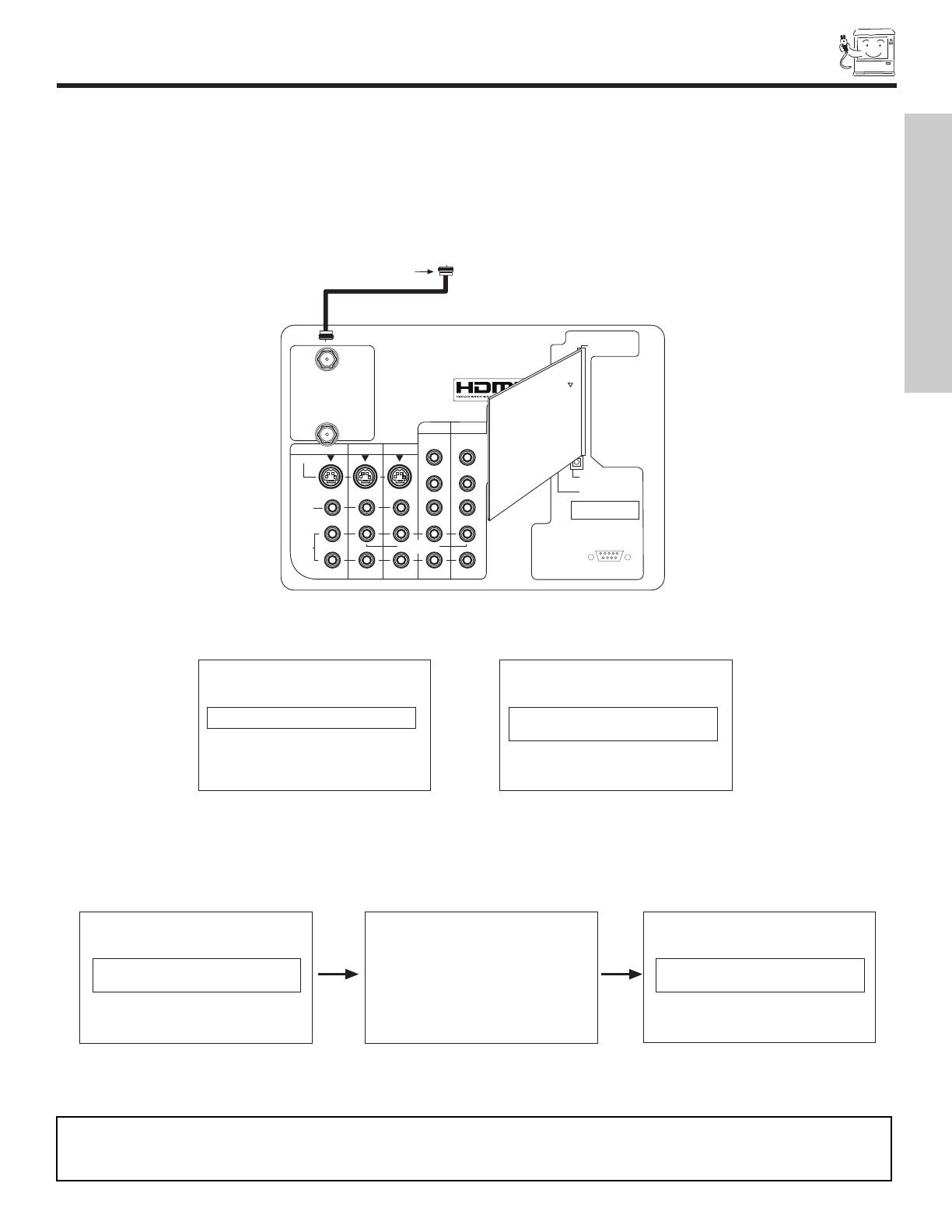
After the CableCARD is installed, wait until the second screen below appears. The third screen below will appear if a channel is not
authorized for viewing. Press the EXIT button to exit the second screen.
Please take note of all information on the screen (you will provide this information to your cable operator). Call your cable operator
and give them the inf
or
mation from the card to star
t y
our cable service.
REAR PANEL JACKS
11
k CableCARD Slot
This slot is for the CableCARD that will be provided by your local cable operator to gain access to chosen cable channels. The
CableCARD will allow you to tune digital and high definition cable channels. Please call your local cable operator if this service is
available before requesting a CableCARD (also known as Point of Deployment (POD) module).
Connect a coaxial cable to ANT A terminal of the Rear Panel Jacks.
Insert the CableCARD into the slot (Top of card should be facing right as shown).
If the CableCARD is properly installed or not installed, the TV will display the following respective screens.
CableCARD is installed CableCARD
is not installed
OR
In order to start cable service
for this device, please contact
your cable provider
CableCARD(tm): 123-456-789-1
Host: 123-456-789-1
Data: 123-456-789-1
UnitAddress: 123-456-789-1
Acquiring Data.
Please wait.
Press EXIT to return
Not an Authorized Channel
NOTES: 1. A digital cable subscription is required.
2. Antenna B will not be available when CableCARD is inserted.
3. Do not inser
t a PCMCIA card into the Cab
leCARD slot.
Digital Cable
Apparatus Claims of U.S. Patent Nos.
4,631,603; 4,577,216; 4,819,098;
4,907,093; and 6,381,747 licensed
for limited viewing uses only.
12345
98
7
6
RS232C
ANT
A
S-VIDEO
R
L
VIDEO
AUDIO
(MONO)
(MONO)
(MONO) (MONO)
P
R
P
B
Y/
VIDEO
Y/
VIDEO
P
R
P
B
MONITOR OUT
INPUT 4 INPUT 3
INPUT 2
INPUT 1
HDMI 1
ANT B
Upgrade Card
CableCARD
(Top of card faces right)
OPTICAL OUT
Digital Audio
AUDIO
TO HI-FI
TV
AS CENTER
INSERT
THIS END
CableCARD
FIRST TIME USE

12
REAR PANEL CONNECTIONS
NOTES: 1.
Connect only 1 component to each input jac
k.
2. Follo
w connections that per
tain to y
our personal enter
tainment system.
3. Inputs 1 and 2 can accomodate Composite and Component video signals
.
4. Cables are not included with the purchase of this
TV
, e
xcept when noted as
“pro
vided”.
VCR #2
Outside antenna or
digital cable
Laserdisc player, VCR,
camcorder, etc.
VCR #1
DVD Player
OUTPUT
YP
B
/C
B
P
R
/C
R
L R
To an amplifier/receiver
with optical input capability.
External Digital
Component with
HDMI output
capability
Apparatus Claims of U.S. Patent Nos.
4,631,603; 4,577,216; 4,819,098;
4,907,093; and 6,381,747 licensed
for limited viewing uses only.
AUDIO
TO HI-FI
12345
9
8
7
6
INPUT
S-VIDEO
VL R
OUTPUT
S-VIDEO
VL R
OUTPUT
S-VIDEO
VL R
ANT
A
S-VIDEO
R
L
VIDEO
AUDIO
(MONO)
(MONO) (MONO) (MONO)
P
R
P
B
Y/
VIDEO
Y/
VIDEO
P
R
P
B
MONITOR OUT
INPUT 4 INPUT 3
INPUT 2 INPUT 1
HDMI 1
RS232C
ANT B
Upgrade Card
CableCARD
(Top of card faces right)
OPTICAL OUT
Digital Audio
HDMI
OUT
TV
AS CENTER
TYPICAL FULL-FEATURE SETUP
FIRST TIME USE
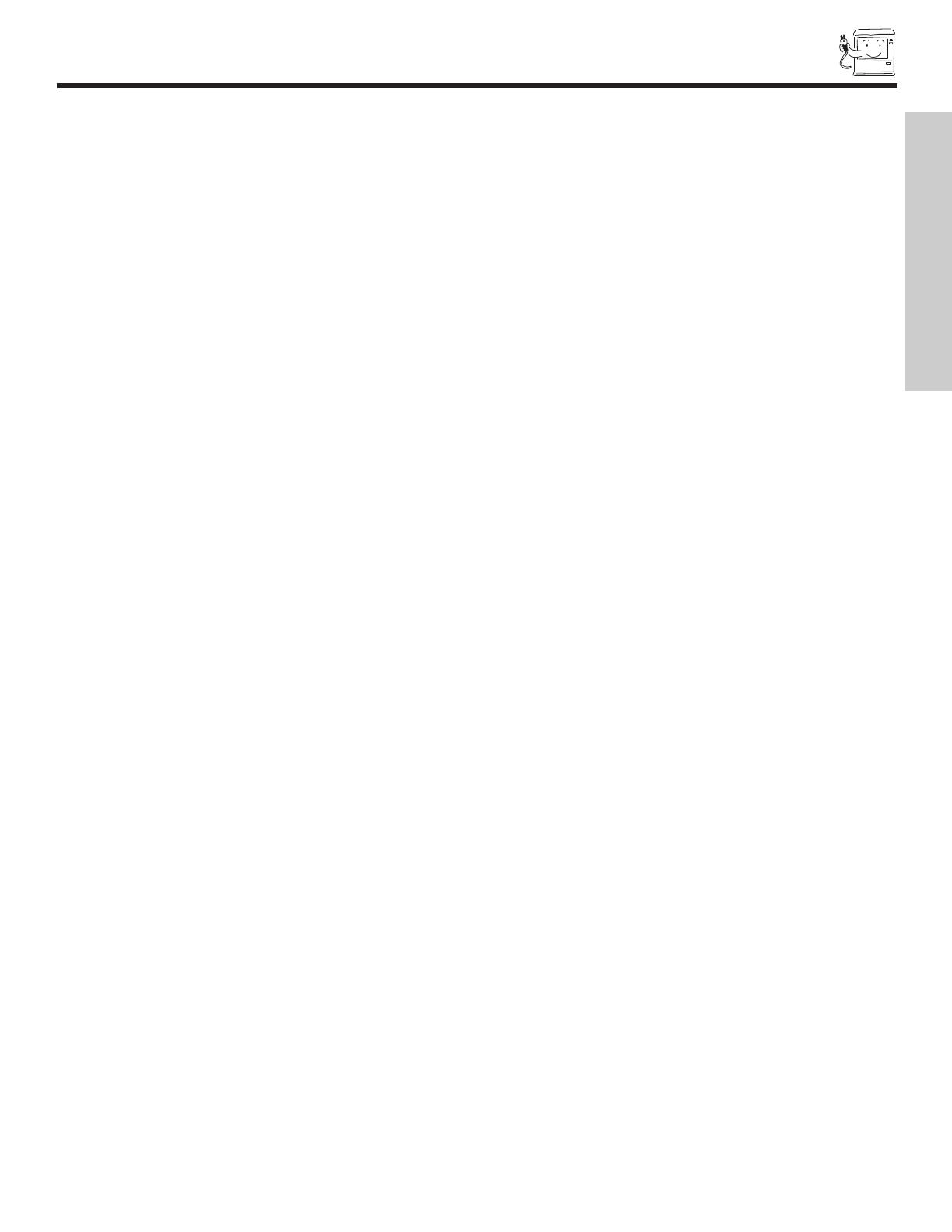
13
TIPS ON REAR PANEL CONNECTIONS
• S-VIDEO, Y-PbPr and HDMI connections are provided for high performance laserdisc players, VCRs etc. that have this feature.
Use these connections in place of the standard video connection if y
our device has this feature.
• If your device has only one audio output (mono sound), connect it to the left audio jack on the television.
• Refer to the operating guide of your other electronic equipment for additional information on connecting your hook-up cables.
• A single VCR can be used for VCR #1 and VCR #2, but note that a VCR cannot record its own video or line output (INPUT: 3 in
the example on page 12). Refer to your VCR operating guide for more information on line input-output connections.
• You may use VIDEO or S-VIDEO inputs to connect to Input 3, Input 4 or Input 5, but only one of these may be used at a time.
• Connect only 1 component (VCR, DVD player, camcorder, etc.) to each input jack.
• COMPONENT: Y-P
B
P
R
(Input 1 & 2) connections are provided for high performance components, such as DVD players and set-
top-boxes. Use these connections in place of the standard video connection if your device has this feature. Input 2 accepts
both composite and component video signals.
• Your component outputs may be labeled Y, B-Y, and R-Y. In this case, connect the components B-Y output to the TV’s P
B
input
and the components R-Y output to the TV’s P
R
input.
• Your component outputs may be labeled Y-C
B
C
R
. In this case, connect the components C
B
output to the TV’s P
B
input and
the components C
R
output to the TV’s P
R
input.
• You may use composite and component video signals for Inputs 1 and 2.
• It may be necessary to adjust TINT to obtain optimum picture quality when using the Y-P
B
P
R
inputs (see page 37).
•
To ensure no copyright infringement, the MONITOR OUT output may be abnormal, when using the
Y- P
B
P
R
jacks.
• When using an HDMI input from a Set-Top-Box, it is recommended that a 1080i or 720p input signal is used.
FIRST TIME USE

14
CONNECTING EXTERNAL AUDIO SOURCES
Apparatus Claims of U.S. Patent Nos.
4,631,603; 4,577,216; 4,819,098;
4,907,093; and 6,381,747 licensed
for limited viewing uses only.
12345
98
7
6
RS232C
CENTER
OUT
ANT A
S-VIDEO
R
L
VIDEO
AUDIO
(MONO)
(MONO) (MONO) (MONO)
P
R
P
B
Y/
VIDEO
Y/
VIDEO
P
R
P
B
MONITOR OUT INPUT 4 INPUT 3
INPUT 2 INPUT 1
HDMI 1
ANT B
Upgrade Card
CableC
ARD
(T
op of card faces right)
OPTICAL OUT
Digital Audio
Stereo System Amplifier
or DVD Player
AUDIO
TO HI-FI
TV AS CENTER
OPTICAL
INPUT
REAR PANEL OF TELEVISION
NOTES: 1. The Optical Out (Digital Audio) provides a fixed digital audio output to your external component such as an A/V
receiver with optical input capability. The audio level can only be controlled through the volume control of the
external audio amplifier.
2. See page 42 for AUDIO-Digital Output.
Match the numbers below to the diagram for speaker placement.
1 The television’s internal speakers will act as center speaker (select Audio-Internal Speakers-TV as Center).
2 These FRONT left and right speakers are connected to the FRONT output of a separate audio amplifier.
3 These REAR left and right speakers are connected to the
REAR output of a separate audio amplifier.
4 This subwoofer is connected to the LFE/Sub Out output of a separate audio amplifier.
FIRST TIME USE
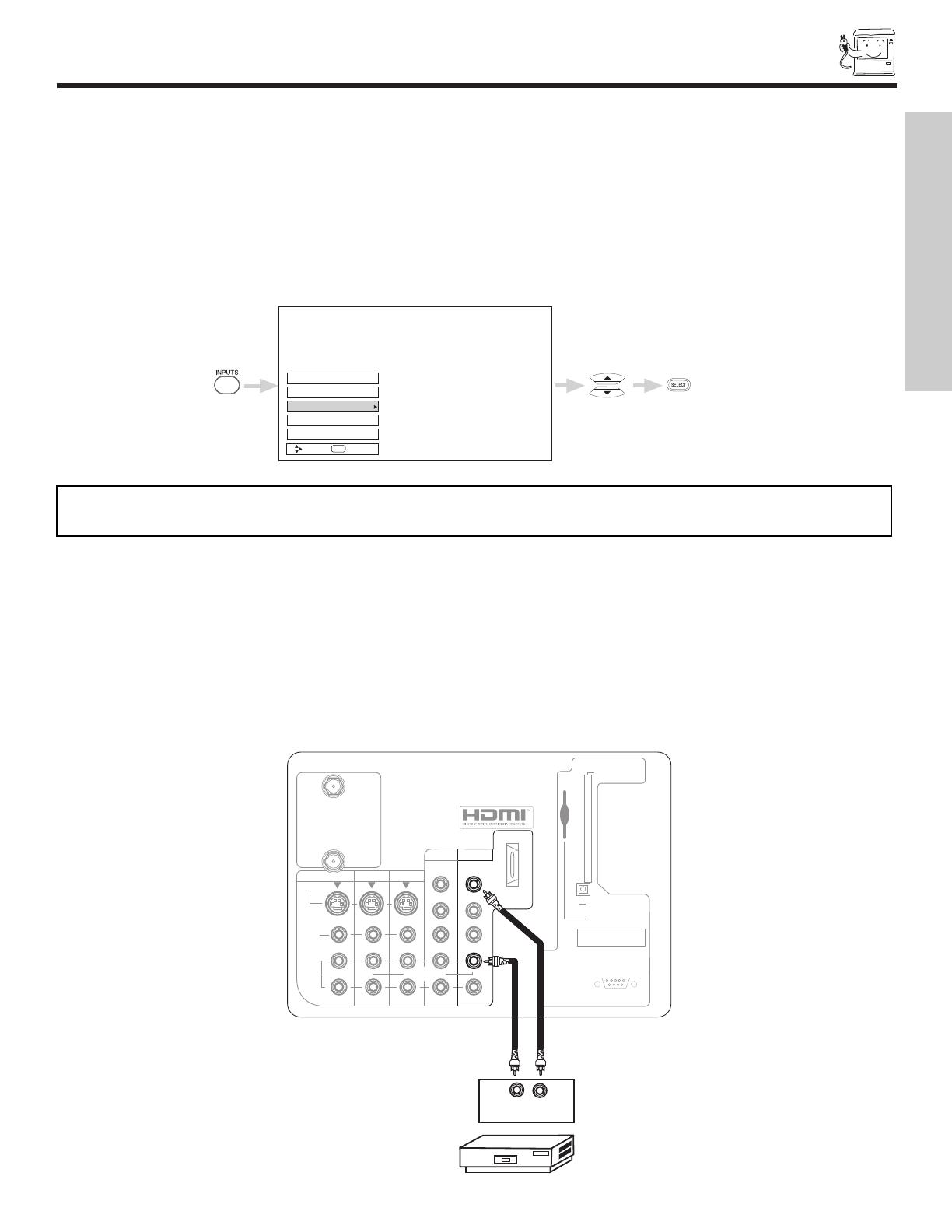
15
CONNECTING EXTERNAL VIDEO SOURCES
CONNECTING A MONAURAL AUDIO SOURCE TO INPUT1~INPUT5
1. Connect the cable from the VIDEO OUT of the VCR or the laserdisc player to the INPUT (VIDEO) jack, as shown on the TV set
below.
2. Connect the cable from the AUDIO OUT of the VCR or the laserdisc player to the INPUT (MONO)/L(AUDIO) jack.
3. Press the INPUTS button, then select INPUT 1 from the INPUTS menu to view the program from the VCR or the laserdisc player.
The VIDEO OSD label disappears automatically after approximately four seconds.
4. Select Antenna from the INPUTS menu to return to the previous channel.
OUTPUT
Audio Video
VCR
Apparatus Claims of U.S. Patent Nos.
4,631,603; 4,577,216; 4,819,098;
4,907,093; and 6,381,747 licensed
for limited viewing uses only.
12345
9
8
7
6
RS232C
ANT A
S-VIDEO
R
L
VIDEO
AUDIO
(MONO)
(MONO) (MONO) (MONO)
P
R
P
B
Y/
VIDEO
Y/
VIDEO
P
R
P
B
MONITOR OUT INPUT 4 INPUT 3
INPUT 2 INPUT 1
HDMI 1
ANT B
Upgrade Card
CableCARD
(T
op of card faces right)
OPTICAL OUT
Digital Audio
AUDIO
TO HI-FI
TV AS CENTER
The exact arrangement you use to connect the VCR, camcorder, laserdisc player, DVD player, or HDTV Set Top Box to your TV set is
dependent on the model and f
eatures of each component. Check the owner’s manual of each component for the location of video and
audio inputs and outputs.
The following connection diagrams are offered as suggestions. However, you may need to modify them to accommodate your particu-
lar assortment of components and features. For best performance, video and audio cables should be made from coaxial shielded
wire.
Before Operating External Video Source
Connect an external source to the INPUT terminal, then press the INPUTS button to show the INPUTS menu. Use the CURSOR PAD
to select the Antenna and Input of your choice. Then press the SELECT button to confirm your choice (see page 24).
Input 1
Ant A
Ant B
Move
SEL
Sel
Input 2
Input 5
NOTE: When the TV is set to VIDEO and a video signal is not received from the VIDEO INPUT JACK on the back panel
of the TV (i.e., VCR/laserdisc player, etc. is not connected or the video device is OFF), the set will appear to be OFF.
FIRST TIME USE
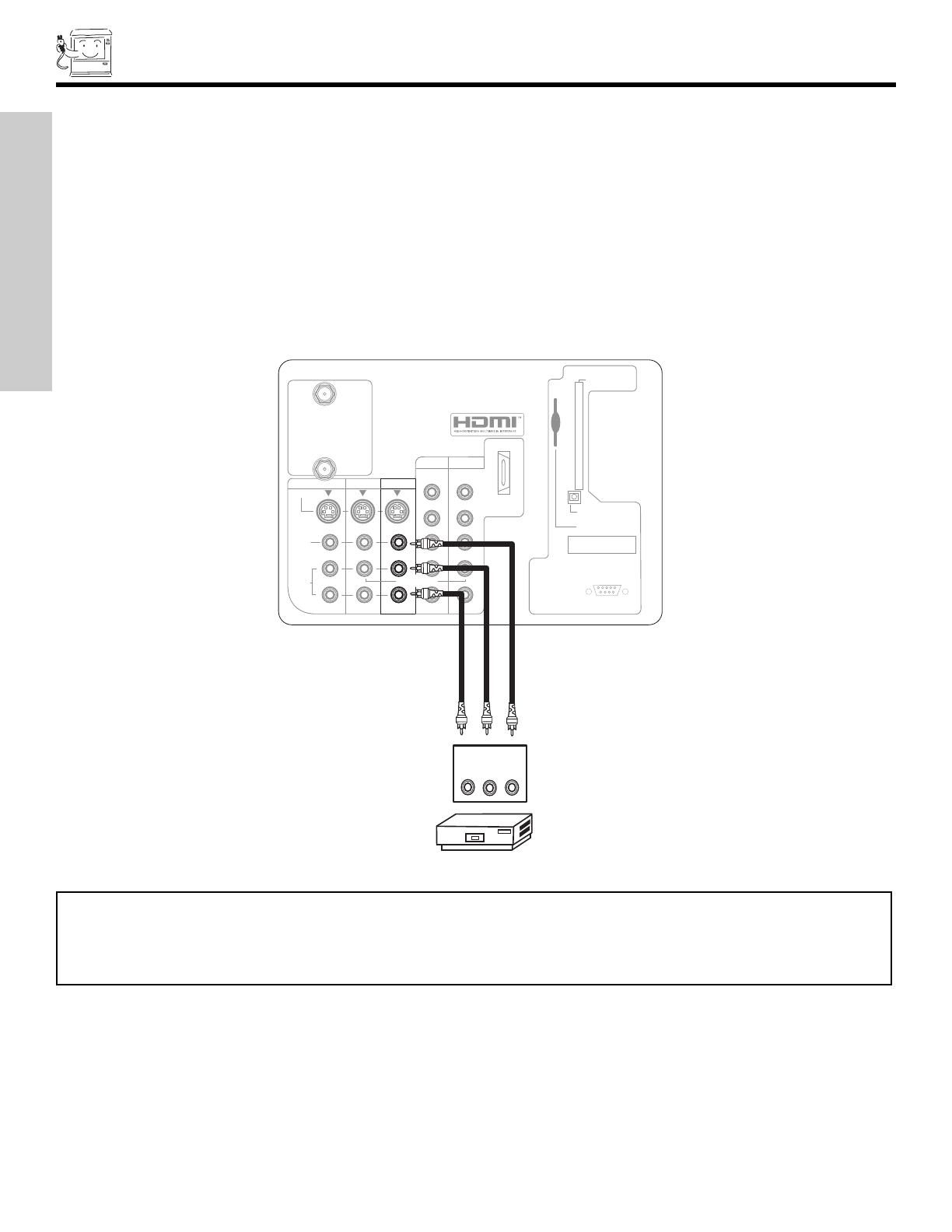
16
CONNECTING EXTERNAL VIDEO SOURCES
CONNECTING A STEREO SOURCE TO INPUT1~INPUT5
1. Connect the cable from the VIDEO OUT of the VCR or the laserdisc player to the INPUT (VIDEO) jack, as shown on the TV set
below.
2. Connect the cable from the AUDIO OUT R of the VCR or the laserdisc player to the INPUT (AUDIO/R) jack.
3.
Connect the cable from the AUDIO OUT L of the VCR or the laserdisc player to the INPUT (AUDIO/L) jack.
4. Press the INPUTS button, then select INPUT 3 from the INPUTS menu to view the program from the VCR or laserdisc player.
The VIDEO OSD label disappears automatically after approximately four seconds.
5. Select Antenna from the INPUTS menu to return to the previous channel.
NOTES: 1. Completely insert the connection cord plugs when connecting to rear panel jacks. The picture and sound that is
played back will be abnormal if the connection is loose.
2. A single VCR can be used for VCR #1 and VCR #2 (see page 12), but note that a VCR cannot record its own video
or line output. Refer to your VCR operating guide for more information on line input-output connections.
Apparatus Claims of U.S. Patent Nos.
4,631,603; 4,577,216; 4,819,098;
4,907,093; and 6,381,747 licensed
for limited viewing uses only
.
1
2345
98
7
6
RS232C
ANT A
S-VIDEO
R
L
VIDEO
AUDIO
(MONO)
(MONO)
(MONO) (MONO)
P
R
P
B
Y/
VIDEO
Y/
VIDEO
P
R
P
B
MONITOR OUT
INPUT 4 INPUT 3
INPUT 2
INPUT 1
HDMI 1
ANT B
Upgrade Card
CableC
ARD
(Top of card faces right)
OPTICAL OUT
Digital Audio
VCR
OUTPUT
RL V
AUDIO
TO HI-FI
TV
AS CENTER
FIRST TIME USE
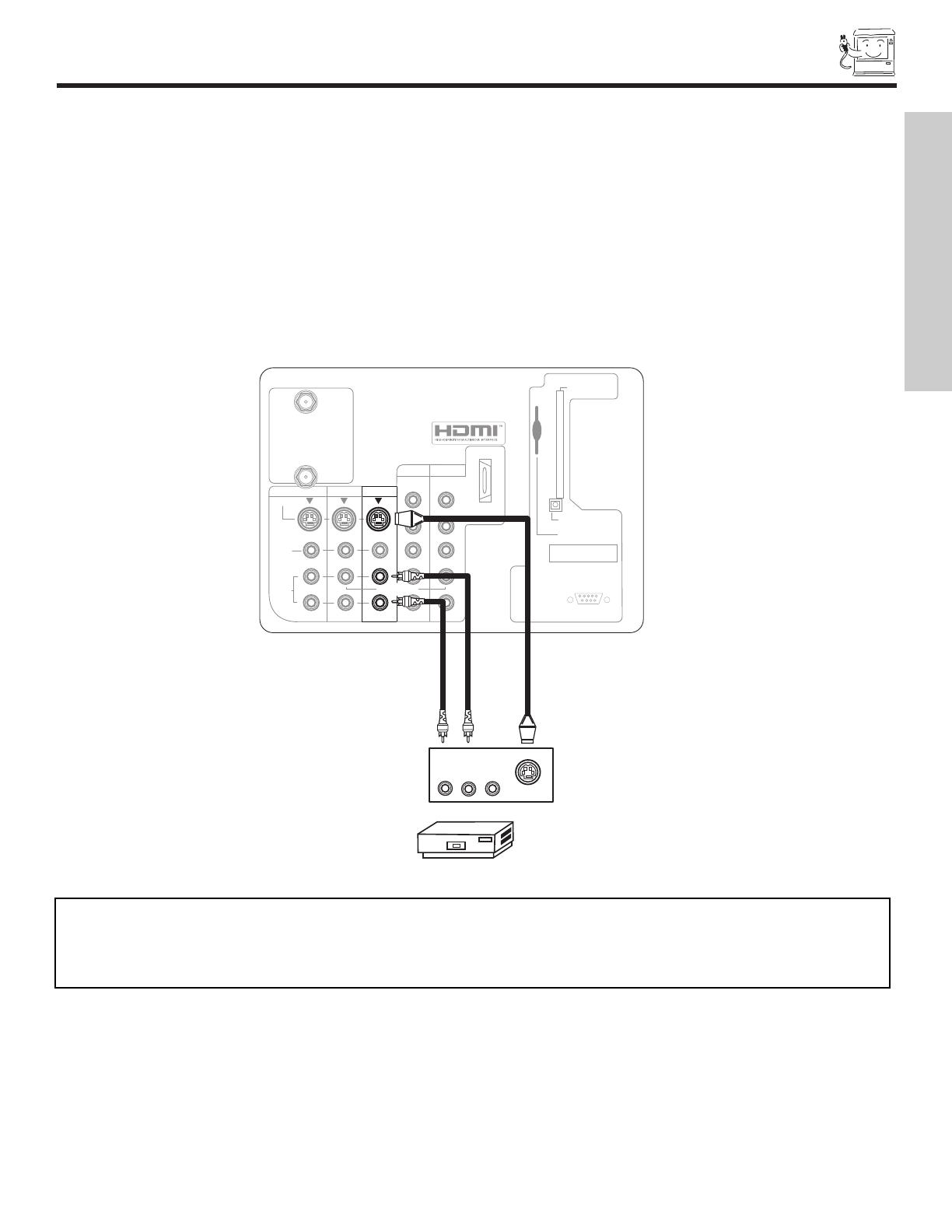
17
CONNECTING EXTERNAL VIDEO SOURCES
CONNECTING AN S-VIDEO SOURCE TO INPUT 3, 4 AND 5
1. Connect the cable from the S-VIDEO OUT of the VCR or the laserdisc player to the INPUT (S-VIDEO) jack, as shown on the TV
set below.
2. Connect the cable from the AUDIO OUT R of the VCR or the laserdisc player to the INPUT (AUDIO/R) jack.
3.
Connect the cable from the AUDIO OUT L of the VCR or the laserdisc player to the INPUT (AUDIO/L) jack.
4. Press the INPUTS button, then select INPUT 3 from the INPUTS menu to view the program from the VCR or laserdisc player.
The VIDEO OSD label disappears automatically after approximately four seconds.
5. Select Antenna from the INPUTS menu to return to the previous channel.
NOTES: 1. Completely insert the connection cord plugs when connecting to rear panel jacks. The picture and sound that is
played back will be abnormal if the connection is loose.
2. A single VCR can be used for VCR #1 and VCR #2 (see page 12), but note that a VCR cannot record its own video
or line output. Refer to your VCR operating guide for more information on line input-output connections.
Apparatus Claims of U.S. Patent Nos.
4,631,603; 4,577,216; 4,819,098;
4,907,093; and 6,381,747 licensed
for limited viewing uses only.
12345
98
7
6
RS232C
ANT
A
S-VIDEO
R
L
VIDEO
AUDIO
(MONO)
(MONO)
(MONO) (MONO)
P
R
P
B
Y/
VIDEO
Y/
VIDEO
P
R
P
B
MONITOR OUT
INPUT 4 INPUT 3
INPUT 2
INPUT 1
HDMI 1
ANT B
Upgrade Card
CableCARD
(Top of card faces right)
OPTICAL OUT
Digital Audio
VCR
RL V
S-VIDEO
AUDIO
TO HI-FI
TV
AS CENTER
FIRST TIME USE
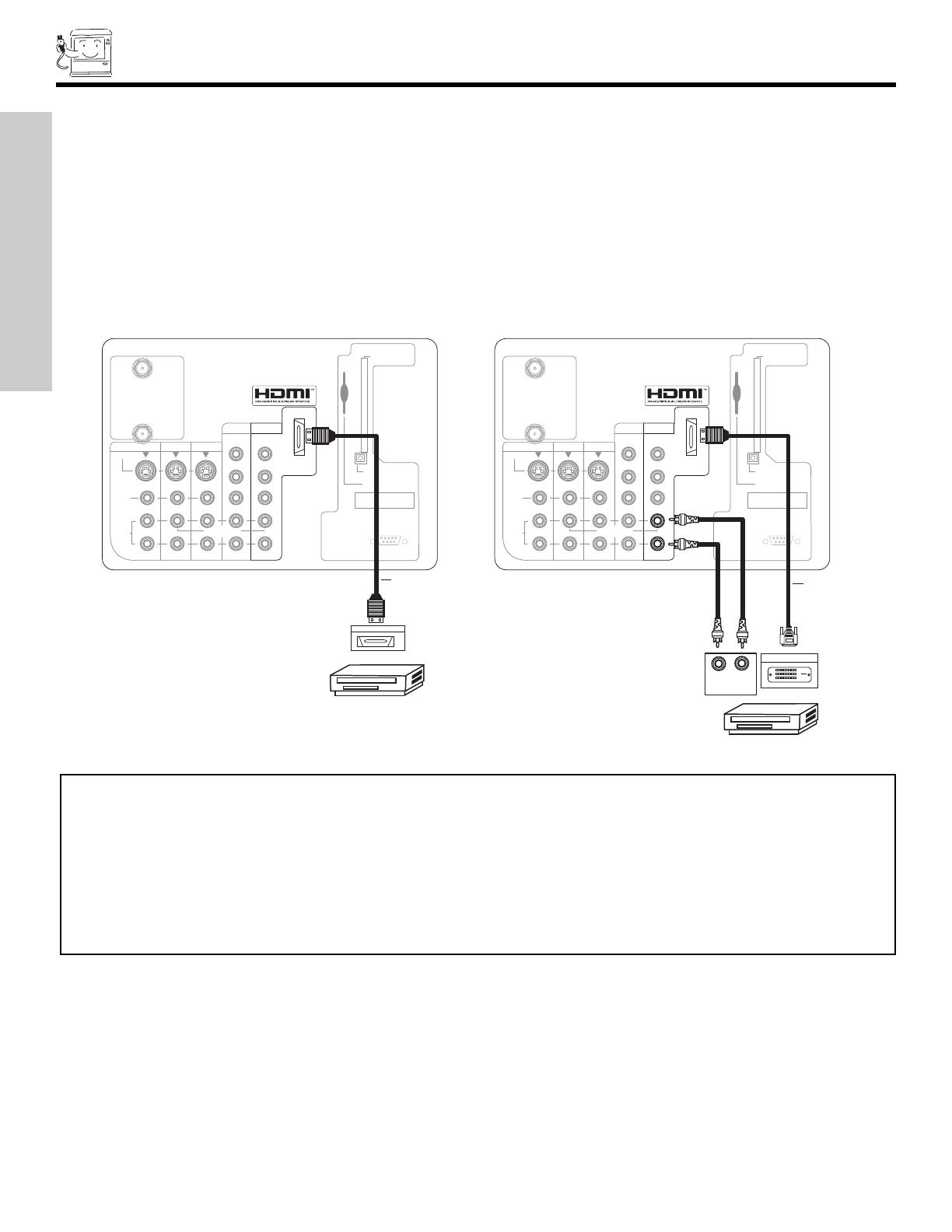
18
CONNECTING EXTERNAL VIDEO SOURCES
CONNECTING A COMPONENT SOURCE
WITH HDMI or DVI CAPABILITY TO INPUT 1
1. Connect the HDMI or DVI to HDMI connection cable from the output of the HDTV set top box or DVD player to the HDMI input as
shown on the TV set below. When using a component with DVI output, you also have to connect the AUDIO OUT (R/L) of the
component to the AUDIO IN (R/L) of INPUT 1.
2. Press the INPUTS button, then select INPUT 1 from the INPUTS menu to view the program from the HDTV set top box or DVD
pla
yer. The VIDEO OSD label disappears automatically after approximately four seconds.
3.
Select Antenna from the INPUTS menu to return to the previous channel.
Apparatus Claims of U.S. Patent Nos.
4,631,603; 4,577,216; 4,819,098;
4,907,093; and 6,381,747 licensed
for limited viewing uses only.
12345
98
7
6
RS232C
Apparatus Claims of U.S. Patent Nos.
4,631,603; 4,577,216; 4,819,098;
4,907,093; and 6,381,747 licensed
for limited viewing uses only.
12345
98
7
6
RS232C
ANT
A
S-VIDEO
R
L
VIDEO
AUDIO
(MONO)
(MONO) (MONO) (MONO)
P
R
P
B
Y/
VIDEO
Y/
VIDEO
P
R
P
B
MONITOR OUT INPUT 4 INPUT 3
INPUT 2 INPUT 1
HDMI 1
ANT B
Upgrade Card
CableC
ARD
(Top of card faces right)
OPTICAL OUT
Digital Audio
DVD Player or HDTV STB
DVI to HDMI
Cable
AUDIO
TO HI-FI
TV
AS CENTER
ANT
A
S-VIDEO
R
L
VIDEO
AUDIO
(MONO)
(MONO) (MONO) (MONO)
P
R
P
B
Y/
VIDEO
Y/
VIDEO
P
R
P
B
MONITOR OUT INPUT 4 INPUT 3
INPUT 2 INPUT 1
HDMI 1
ANT B
Upgrade Card
CableC
ARD
(Top of card faces right)
OPTICAL OUT
Digital Audio
HDMI Output
DVD Player or HDTV STB
HDMI Cable
AUDIO
TO HI-FI
TV
AS CENTER
RL
AUDIO OUT
DIGITAL OUTPUT
HDMI-HDMI
DVI-HDMI
NOTES: 1. Completely insert the connection cord plugs when connecting to rear panel jacks. The picture and sound that is
played back will be abnormal if the connection is loose.
2. The HDMI input on INPUT 1 contains the copy protection system called High-bandwidth Digital Content
Protection (HDCP). HDCP is a cryptographic system that encrypts video signals when using HDMI connections to
prevent illegal copying of video contents.
3. HDMI is not a “NETWORK” technology. It establishes a one-way point-to-point connection for delivery of
uncompressed video to a display.
4. The connected digital output device controls the HDMI interface so proper set-up of device user settings determines
final video appearance.
FIRST TIME USE

19
CONNECTING EXTERNAL VIDEO SOURCES
CONNECTING A COMPONENT SOURCE TO INPUT 1 OR 2: Y-P
B
P
R
.
1. Connect the cable from the Y OUT of the Laserdisc/DVD player or HDTV set top box to the INPUT (Y) jack, as shown on the TV
set belo
w.
2. Connect the cable from the C
B
/P
B
OUT or B-Y OUT of the Laserdisc/DVD player or HDTV set top box to the INPUT (P
B)
jack.
3. Connect the cable from the C
R
/P
R
OUT or R-Y OUT of the laserdisc/DVD player or HDTV set top box to the INPUT (P
R
) jack.
4. Connect the cable from the AUDIO OUT R of the Laserdisc/DVD player or HDTV set top box to the INPUT (AUDIO/R) jack.
5. Connect the cable from the AUDIO OUT L of the Laserdisc/DVD player or HDTV set top box to the INPUT (AUDIO/L) jack.
6. Press the the INPUTS button, then select INPUT 2 from the INPUTS menu to view the program from the Laserdisc/DVD player
or HDTV set top box. The VIDEO OSD label disappears automatically after approximately four seconds.
7. Select Antenna from the INPUTS menu to return to the previous channel.
NO
TES:
1.
Completely inser
t the connection cord plugs when connecting to rear panel jac
ks. The picture and sound that is
pla
y
ed bac
k will be abnormal if the connection is loose.
2.
See page 13 f
or tips on REAR P
ANEL CONNECTIONS.
DVD Player
Apparatus Claims of U.S. Patent Nos.
4,631,603; 4,577,216; 4,819,098;
4,907,093; and 6,381,747 licensed
for limited viewing uses only
.
12345
98
7
6
RS232C
ANT A
S-VIDEO
R
L
VIDEO
AUDIO
(MONO)
(MONO) (MONO) (MONO)
P
R
P
B
Y/
VIDEO
Y/
VIDEO
P
R
P
B
MONITOR OUT INPUT 4 INPUT 3
INPUT 2 INPUT 1
HDMI 1
ANT B
Upgrade Card
CableC
ARD
(T
op of card faces right)
OPTICAL OUT
Digital
Audio
OUTPUT
P
R
P
B
Y
R L
AUDIO
TO HI-FI
TV AS CENTER
FIRST TIME USE

20
THE REMOTE CONTROL
THE REMOTE CONTROL
In addition to controlling all the functions on y
our HITACHI Projection TV, the new remote control is designed to operate different
types of VCRs, CATV (Cable TV) converters, set-top-boxes, satellite receivers (SAT) and DVD players with one touch. Basic oper-
ation keys are grouped together in one area.
T
o operate your TV, point the remote control at the screen of the TV and press the TV button. The remote will now control your
television.
To operate your VCR, point the remote at the remote sensor of the VCR and press the VCR button. The remote will now control
your VCR (see page 32 for instructions on how to program the remote to control your VCR).
To operate your cable box, point the remote at the remote sensor of the cable box and press the CABLE (CBL) button. The remote
will now control your cable box (see page 29 for instructions on how to program the remote to control your cable box).
To operate your set-top-box or satellite receiver, point the remote at the remote sensor of the set-top-box or satellite receiver and
press the SAT button. The remote will now control your set-top-box or satellite receiver. If you have a satellite receiver, use this
b
utton to program your satellite receiver (see page 30 for instructions on how to program the remote to control your SAT).
To operate your DVD player, point the remote at the remote sensor of the DVD player and press the DVD button. The remote will
now control your DVD player (see page 31 for instruction on how to program the remote to control your DVD
pla
yer).
/
