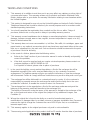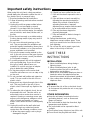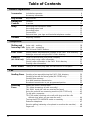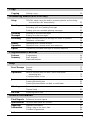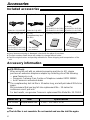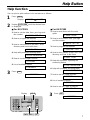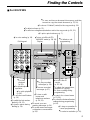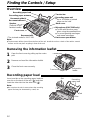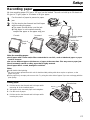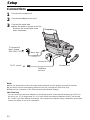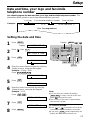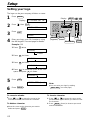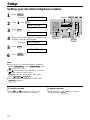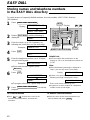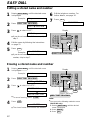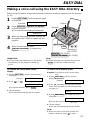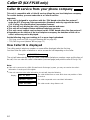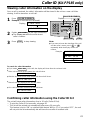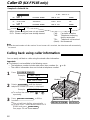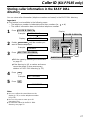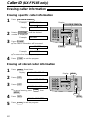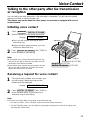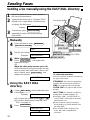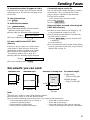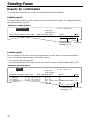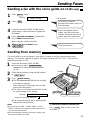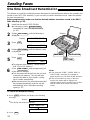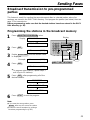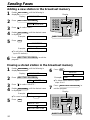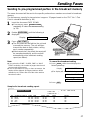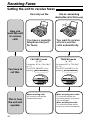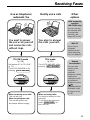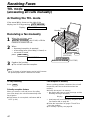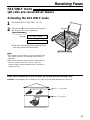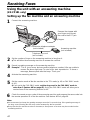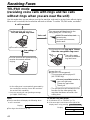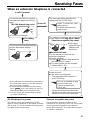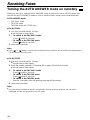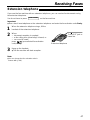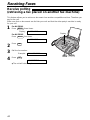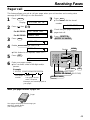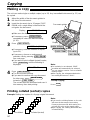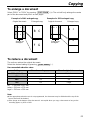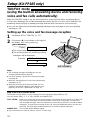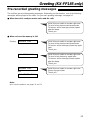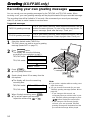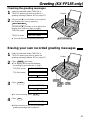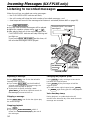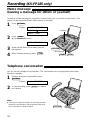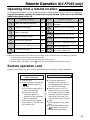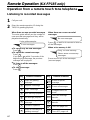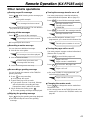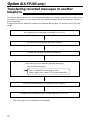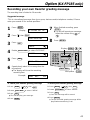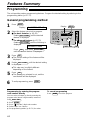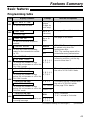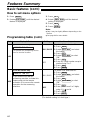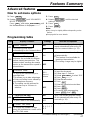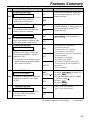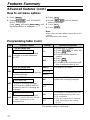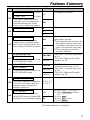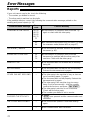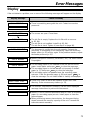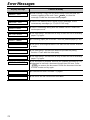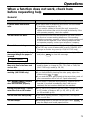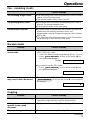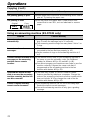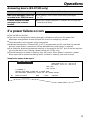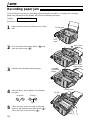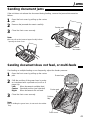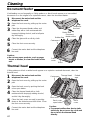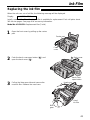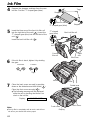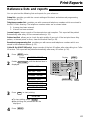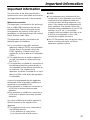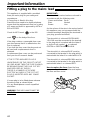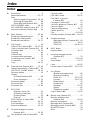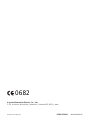Please read these Operating
Instructions before using the unit
and save for future reference.
Operating Instructions
Compact Plain Paper FAX
Model No. KX-FP181E
Compact Plain Paper FAX with
Telephone Answering System
Model No. KX-FP185E
The pictured model is KX-FP181.
This model is only designed to be
used in the United Kingdom and
Ireland.

Simply, follow these instructions:
1. Please fill in the section below in block capitals and in ink.
2. Fax this form to
08701 583250and we will fax back to confirm receipt of your
details. Please allow 14 working days for this. In addition, we will also send you
information of our maintenance contracts.
IMPORTANT
WARRANTY REGISTRATION
PLEASE FAX BACK TO REGISTER FOR YOUR
12 MONTHS WARRANTY
Thank you for purchasing your Panasonic facsimile. By filling in the section below, this will
ensure the following:
●
We will register your unit on our warranty database. Should you ever require a service call
under warranty, your call will be dealt with quickly and efficiently.
●
We will send you a reply fax to confirm your registration and the correct operation of your unit.
●
If you have any problems, please call our customer helpline on 08701 580560 for UK.
For Republic of Ireland, please refer to place of purchase.
Your name
Your postcode
Fax no.
Date of purchase
Month Year
Day
Company name (if applicable)
Your address
Telephone no.
Model no.
Serial no.

Fax to 08701 583250
TERMS AND CONDITIONS
1. This warranty is in addition to and does not in any way affect any statutory or other right of
consumer purchasers. This warranty relates only to product used within Mainland Great
Britain, please refer to your dealer for warranty information relating to use elsewhere within
the United Kingdom.
2. This product is designed for use only on the United Kingdom and Ireland’s Public Switched
Telephone Network and should be used only for normal purposes and in accordance with
standard operating instructions.
3. You should complete the registration form overleaf and fax it to us within 7 days of
purchase; failure to do so may result in delays in providing warranty service.
4. This warranty covers breakdowns due to design or manufacturing faults; it does not apply to
damage, however caused, wear or tear, neglect, incorrect adjustment or repair, or to any
items of limited natural life.
5. This warranty does not cover consumables i.e, ink films, film refills, ink cartridges, paper and
paper loads or any optional accessories which may have been purchased either at the same
time, as or subsequent to, the main unit. Such accessories should be returned to the point
of purchase if found to be faulty.
6. In the event of a failure, please take the following action;
a. Refer to the “Help” section of your instruction manual in order to identify and possibly
correct the problem;
b. If the fault cannot be resolved and you require a trained operator, please contact our
customer helpline on 08701 580560 for UK.
For Republic of Ireland, please refer to place of purchase.
7.
In the event the helpline cannot resolve the problem, a like for like exchange fax will be
dispatched overnight (if the call is received before 4pm) or, by a mutually convenient
arrangement. The helpline operator will give you specific instructions on how the exchange
will be executed. Failure to comply with these instructions may result in delay and cost to you.
8. The exchange fax will be delivered in a customised case by courier. It is the customer’s
responsibility to promptly remove the exchange fax and insert the faulty fax in the case
provided for collection, to enable the courier to return it to Panasonic.
9. The exchange fax is to be regarded as a like for like exchange under warranty and the
balance of the warranty period will transfer to the exchange unit.
The liability of Panasonic under the terms of this warranty is limited to the exchange of the
fax, or the repair and return of the original fax (subject to any additional charges, see
Condition 4).
10
. Where the original fax is found to be faulty as a result of unauthorised repairs or
modifications or damage either by accident, misuse or improper installation then Panasonic
reserves the right to charge the customer the sum of £50.00 plus Vat, as a contribution
towards repair costs.
11
. This warranty applies to the original purchaser only and is not transferable.
12
.
The warranty period applicable to this product shall be 12 months from the date of purchase.
✄

KX-FP181 Available
Available
Not available
Available
KX-FP185
Facsimile, Telephone
and Copier
Answering Device
Features
Model
2
Thank you for purchasing a Panasonic facsimile.
Welcome to the world of Panasonic facsimiles.
This product combines various facsimile and telephone features to provide you
with more efficient office or home use. By utilizing these convenient features,
you can maximize the effectiveness of this unit.
Copyright:
This manual is copyrighted by Kyushu Matsushita Electric Co., Ltd. (KME) and its licensee.
Under the copyright laws, this manual may not be reproduced in any form, in whole or part,
without the prior written consent of KME and its licensee.
©
Kyushu Matsushita Electric Co., Ltd. 2000
Caution:
●
Note that the images of copied or received documents will remain on the used ink film. Use
discretion when disposing of the used ink film.
●
Do not rub or use an eraser on the printed side of recording paper, as the print may smear.
In the event of problems, you should contact your equipment supplier in the first instance.
This equipment is designed for use on the UK and Republic of Ireland analogue telephone
network.
Model difference
Note:
●
A suffix “E” in the model number is omitted in these instructions.
●
Most figures shown in these operating instructions are based on a KX-FP181.
For your future reference
Date of purchase Serial number
(found on the rear of the unit)
Dealer’s name and address
Dealer’s telephone number

3
Important safety instructions!
When using this unit, basic safety precautions
should always be followed to reduce the risk of
fire, electric shock, or personal injury.
1. Read and understand all instructions.
2. Follow all warnings and instructions marked
on this unit.
3. Unplug this unit from power outlets before
cleaning. Do not use liquid or aerosol
cleaners. Use a damp cloth for cleaning.
4. Do not use this unit near water, for example
near a bath tub, wash bowl, kitchen sink, or
the like.
5. Place the unit securely on a stable surface.
Serious damage and/or injury may result if
the unit falls.
6. Do not cover slots and openings on the
unit. They are provided for ventilation and
protection against overheating. Never place
the unit near radiators, or in a place where
proper ventilation is not provided.
7. Use only the power source marked on the
unit. If you are not sure of the type of power
supplied to your home, consult your dealer
or local power company.
8. For safety purposes this unit is equipped
with a grounded plug. If you do not have
this type of outlet, please have one
installed. Do not use any type of adaptor
plug to defeat this safety feature.
9. Do not place objects on the mains lead.
Install the unit where no one can step or trip
on the cord.
10. Do not overload wall outlets and extension
cords. This can result in the risk of fire or
electric shock.
11. Never push any objects through slots in this
unit. This may result in the risk of fire or
electric shock. Never spill any liquid on the
unit.
12. To reduce the risk of electric shock, do not
disassemble this unit. Take the unit to an
authorised service centre when service is
required. Opening or removing covers may
expose you to dangerous voltages or other
risks. Incorrect reassembly can cause
electric shock when the unit is subsequently
used.
13. Unplug this unit from the wall outlet and
refer servicing to an authorised service
centre when the following conditions occur:
A. When the power supply cord or plug is
damaged or frayed.
B. If liquid has been spilled into the unit.
C.If the unit has been exposed to rain or
water.
D.If the unit does not work normally by
following the operating instructions.
Adjust only controls covered by the
operating instructions. Improper
adjustment may require extensive work
by an authorised service centre.
E. If the unit has been dropped or
physically damaged.
F. If the unit exhibits a distinct change in
performance.
14. During thunderstorms, avoid using
telephones except cordless types. There
may be a remote risk of an electric shock
from lightning.
15. Do not use this unit to report a gas leak,
when in the vicinity of the leak.
SAVE THESE
INSTRUCTIONS
INSTALLATION
1. Never install telephone wiring during a
lightning storm.
2. Never install telephone jacks in wet
locations unless the jack is specifically
designed for wet locations.
3. Never touch uninsulated telephone wires or
terminals unless the telephone line has
been disconnected at the network interface.
4. Use caution when installing or modifying
telephone lines.
WARNING
●
To prevent the risk of fire or electrical shock,
do not expose this product to rain or any type
of moisture.
OTHER INFORMATION
●
Keep the unit away from electrical noise
generating devices, such as fluorescent
lamps and motors.
●
The unit should be kept free from dust, high
temperature and vibration.
●
The unit should not be exposed to direct
sunlight.
●
Do not place heavy objects on top of this unit.
●
Do not touch the plug with wet hands.

4
Table of Contents
Initial Preparation
Accessories Included accessories . . . . . . . . . . . . . . . . . . . . . . . . . . . . . . . . . . . . . 6
Accessory information . . . . . . . . . . . . . . . . . . . . . . . . . . . . . . . . . . . . 6
Help Button Help function . . . . . . . . . . . . . . . . . . . . . . . . . . . . . . . . . . . . . . . . . . . 7
Finding the Location . . . . . . . . . . . . . . . . . . . . . . . . . . . . . . . . . . . . . . . . . . . . . . 8
Controls Overview. . . . . . . . . . . . . . . . . . . . . . . . . . . . . . . . . . . . . . . . . . . . . 10
Setup Removing the information leaflet . . . . . . . . . . . . . . . . . . . . . . . . . . . 10
Recording paper load . . . . . . . . . . . . . . . . . . . . . . . . . . . . . . . . . . . 10
Recording paper . . . . . . . . . . . . . . . . . . . . . . . . . . . . . . . . . . . . . . . 11
Connections . . . . . . . . . . . . . . . . . . . . . . . . . . . . . . . . . . . . . . . . . . 12
Date and time, your logo and facsimile telephone number. . . . . . . . . 13
Volumes Adjusting volumes . . . . . . . . . . . . . . . . . . . . . . . . . . . . . . . . . . . . . . 17
Telephone
Making and Voice calls - making . . . . . . . . . . . . . . . . . . . . . . . . . . . . . . . . . . . . 18
Answering Calls
Voice calls - answering . . . . . . . . . . . . . . . . . . . . . . . . . . . . . . . . . . 18
RECALL and PAUSE buttons . . . . . . . . . . . . . . . . . . . . . . . . . . . . . 19
EASY DIAL Storing names and telephone numbers in the EASY DIAL directory. 20
Making a voice call using the EASY DIAL directory . . . . . . . . . . . . . 23
Caller ID Caller ID service from your phone company . . . . . . . . . . . . . . . . . . 24
(KX-FP185 only) Calling back using caller information . . . . . . . . . . . . . . . . . . . . . . . . 26
Storing caller information in the EASY DIAL directory . . . . . . . . . . . 27
Erasing caller information . . . . . . . . . . . . . . . . . . . . . . . . . . . . . . . . 28
Voice Contact Talking to the other party after fax transmission or reception . . . . . . 29
Fax
Sending Faxes Sending a fax manually/using the EASY DIAL directory. . . . . . . . . . 30
Sending a fax with the voice guide (KX-FP185 only) . . . . . . . . . . . . 33
Sending from memory. . . . . . . . . . . . . . . . . . . . . . . . . . . . . . . . . . . 33
One time broadcast transmission . . . . . . . . . . . . . . . . . . . . . . . . . . 34
Broadcast transmission to pre-programmed parties. . . . . . . . . . . . . 35
Receiving Setting the unit to receive faxes . . . . . . . . . . . . . . . . . . . . . . . . . . . 38
Faxes TEL mode (answering all calls manually). . . . . . . . . . . . . . . . . . . . . 40
FAX ONLY mode (all calls are received as faxes) . . . . . . . . . . . . . . 41
Using the unit with an answering machine (KX-FP181 only) . . . . . . . 42
To use with a computer. . . . . . . . . . . . . . . . . . . . . . . . . . . . . . . . . . . 43
TEL/FAX mode (receiving voice calls with rings and fax calls
without rings when you are near the unit). . . . . . . . . . . . . . . . . . 44
Turning the AUTO ANSWER mode on remotely . . . . . . . . . . . . . . . . 46
Extension telephone . . . . . . . . . . . . . . . . . . . . . . . . . . . . . . . . . . . . 47
Receive polling (retrieving a fax placed on another fax machine). . . 48
Pager call. . . . . . . . . . . . . . . . . . . . . . . . . . . . . . . . . . . . . . . . . . . . . 49

5
Help
Error Messages
Reports. . . . . . . . . . . . . . . . . . . . . . . . . . . . . . . . . . . . . . . . . . . . . . 72
Display . . . . . . . . . . . . . . . . . . . . . . . . . . . . . . . . . . . . . . . . . . . . . . 73
Operations When a function does not work, check here before
requesting help . . . . . . . . . . . . . . . . . . . . . . . . . . . . . . . . . . . . . 75
If a power failure occurs . . . . . . . . . . . . . . . . . . . . . . . . . . . . . . . . . 79
Jams Recording paper jam. . . . . . . . . . . . . . . . . . . . . . . . . . . . . . . . . . . . 80
Sending document jams . . . . . . . . . . . . . . . . . . . . . . . . . . . . . . . . . 81
Sending document does not feed, or multi-feeds. . . . . . . . . . . . . . . 81
Cleaning Document feeder . . . . . . . . . . . . . . . . . . . . . . . . . . . . . . . . . . . . . . 82
Thermal head . . . . . . . . . . . . . . . . . . . . . . . . . . . . . . . . . . . . . . . . . 82
Ink Film Replacing the ink film . . . . . . . . . . . . . . . . . . . . . . . . . . . . . . . . . . . 83
General Information
Print Reports Reference lists and reports . . . . . . . . . . . . . . . . . . . . . . . . . . . . . . . 85
Specifications Technical data about this product . . . . . . . . . . . . . . . . . . . . . . . . . . 86
Important Important Information . . . . . . . . . . . . . . . . . . . . . . . . . . . . . . . . . . . 87
Information Fitting a plug to the mains lead . . . . . . . . . . . . . . . . . . . . . . . . . . . . 88
Condition of guarantee. . . . . . . . . . . . . . . . . . . . . . . . . . . . . . . . . . . 89
Index Index. . . . . . . . . . . . . . . . . . . . . . . . . . . . . . . . . . . . . . . . . . . . . . . . 90
Programmable Features
Features Programming. . . . . . . . . . . . . . . . . . . . . . . . . . . . . . . . . . . . . . . . . . 64
Summary Basic features . . . . . . . . . . . . . . . . . . . . . . . . . . . . . . . . . . . . . . . . . 65
Advanced features. . . . . . . . . . . . . . . . . . . . . . . . . . . . . . . . . . . . . . 67
Answering Device
(KX-FP185 only)
Setup
TAD/FAX mode (using the built-in answering device and receiving
voice and fax calls automatically) . . . . . . . . . . . . . . . . . . . . . . . . 52
Greeting Pre-recorded greeting messages . . . . . . . . . . . . . . . . . . . . . . . . . . 53
Recording your own greeting messages . . . . . . . . . . . . . . . . . . . . . 54
Erasing your own recorded greeting messages . . . . . . . . . . . . . . . . 55
Incoming Listening to recorded messages . . . . . . . . . . . . . . . . . . . . . . . . . . . 56
Messages Erasing recorded messages . . . . . . . . . . . . . . . . . . . . . . . . . . . . . . 57
Recording Memo message (leaving a message for others or yourself) . . . . . . . 58
Telephone conversation . . . . . . . . . . . . . . . . . . . . . . . . . . . . . . . . . 58
Remote Operating from a remote location . . . . . . . . . . . . . . . . . . . . . . . . . . 59
Operation Operation from a remote touch tone telephone . . . . . . . . . . . . . . . . 60
Option Transferring recorded messages to another telephone . . . . . . . . . . 62
Copy
Copying Making a copy . . . . . . . . . . . . . . . . . . . . . . . . . . . . . . . . . . . . . . . . 50

2 rolls – 216 mm x 50 m
Included accessories!
Mains lead...............1
Telephone line cord
...1
Recording paper load
..1
●
If any items are missing or damaged, check with the place of purchase.
●
The part numbers listed above are subject to change without notice.
●
Save the original carton and packing materials for future shipping and transportation of the
unit.
Handset cord...........1
Accessory information!
Model No. Item Specifications
●
KX-FP181 only
When using the unit with an external answering machine (p. 42), please
purchase an extension telephone adaptor by contacting one of the following:
— www.Panasonic.co.uk
— Panasonic Customer Care Centre on Telephone number 08701 580560
— local Panasonic authorised dealer
●
The complimentary test ink film is 10 metres long, and will print about 28 A4 size
pages.
We recommend that you buy full size replacement film – 50 metres for
continuous use of your unit.
For best results, use genuine Panasonic replacement film Model No. KX-FA55X.
KX-FA55X Replacement film
Note:
●
The ink film is not reusable. Do not rewind and use the ink film again.
6
Accessories
Ink film.....................1
(complimentary test
ink film)
—The ink film is
pre-installed.
Operating Instructions
...1
Handset...................1
Order No. PFQX1439Z
Order No. PQJA10039Z Order No. PQJA87S
Order No.
PFJXE0905Z (For KX-FP181)
PFJXE0901Z (For KX-FP185)
Order No.
PFJA1029Z (For KX-FP181)
PFJA1029Y (For KX-FP185)
Order No.
PFKS1043Z1 (For KX-FP181)
PFKS1073Z2 (For KX-FP185)
Quick Start Sheet
........1
Order No. PFQW1381Z

7
Help Button
Help function!
You can print a quick reference for assistance as follows.
1
Press .
Display:
2
Rotate until the desired item
is displayed.
EASY DIAL
ROTATE & SET
HELP
■ For KX-FP181
1. How to set the date, time, your logo and
fax number
2. How to program the features
3. How to store names in the EASY DIAL
directory and how to dial them
4. Help with problems receiving faxes
5. How to use the copier function
6. List of available reports
3
Press .
PRINTING
SET
6.REPORTS
5.COPIER
4.FAX RECEIVING
3.EASY DIAL
2.FEATURE LIST
1.QUICK SET UP
■ For KX-FP185
1. How to send faxes with the voice
guide
2. How to set the date, time, your logo
and fax number
3. How to program the features
4. How to store names in the EASY DIAL
directory and how to dial them
5. Help with problems operating the
answering device
6. Help with problems receiving faxes
7. How to use the copier function
8. List of available reports
9. How to use the Caller ID service
3
Press .
PRINTING
SET
9.CALLER ID
8.REPORTS
7.COPIER
6.FAX RECEIVING
5.TAD OPERATION
4.EASY DIAL
3.FEATURE LIST
2.QUICK SET UP
1.SEND GUIDE
SET
HELP
Display
EASY DIAL

8
Finding the Controls
■
For KX-FP181
Location!
IQ-FAX
TONE
C
B
A
F
E
D
L
K
J
O
N
M
V
U
T
Z
Y
X
W
R
E
P
O
I
H
G
S
R
Q
P
MONITOR
REDIAL
/PAUSE
RECALL
START
FAX
STOP
DIRECTORY
PROGRAM
MENU
SET
HELP
VOLUME
COLLATE
RESOLUTION
QUICK SCAN
MUTE
B
A
C
K
MEMORY% ON
SEARCH
AUTO ANSWER
F
W
D
C
B
A
F
E
D
L
K
J
O
N
M
V
U
T
Z
Y
X
W
I
H
G
S
R
Q
P
Dial keypad
●
To redial the last number
dialed (p. 18, 31).
●
To insert a pause during
dialling (p. 19).
●
To store or edit names
and telephone
numbers (p. 20, 22).
●
To dial without
lifting the handset.
●
To search for a stored name (p. 23, 30).
●
To select the features/feature settings during
programming (p. 64).
●
To initiate fax transmission,
reception or copying.
●
To store a setting during
programming.
●
To stop an operation or cancel programming.
●
For voice muting (p. 18).
●
To turn on/off the AUTO
ANSWER mode (p. 38, 39).
●
To print a quick reference (p. 7).
Display
●
To initiate or exit
programming.
●
To select a resolution (p. 30).
●
To choose “Collated” (sorted) in the copy mode (p. 50).
●
To adjust volumes (p. 17).
●
To select an enlargement/reduction rate in the copy mode (p. 50, 51)
.
●
To scan and store a document into memory, and then
transmit or copy the stored document (p. 33, 50).
●
To use the recall feature (p. 19)

9
Finding the Controls
■
For KX-FP185
COLLATE
RECALL
SEARCH
●
To redial the last number
dialed (p. 18, 31).
●
To insert a pause during
dialling (p. 19).
●
To store or edit
names and
telephone numbers
(p. 20, 22).
●
For quick playback
(p. 56).
●
For speakerphone
operation.
●
To use the recall feature
(p. 19)
●
To record your own
greeting messages (p. 54).
●
To record memo messages
or telephone conversations
(p. 58).
●
To erase recorded
messages (p. 57).
●
To initiate fax transmission,
reception or copying.
●
To store a setting during
programming.
●
To stop an operation or
cancel programming.
●
To select a resolution (p. 30).
●
For slow
playback
(p. 56).
●
To play recorded
messages (p. 56).
●
To search for a stored name
(p. 23, 30).
●
To select the features/feature
settings during programming
(p. 64).
●
For the Caller ID
service
(p. 25–28).
Dial keypad
●
For voice muting (p. 18).
●
To turn on/off the AUTO
ANSWER mode (p. 38, 39).
●
To print a quick reference (p. 7).
Display
●
To initiate or exit
programming.
●
To choose “Collated” (sorted) in the copy mode (p. 50).
●
To adjust volumes (p. 17).
●
To select an enlargement/reduction rate in the copy mode (p. 50, 51)
.
●
To scan and store a document into memory, and then
transmit or copy the stored document (p. 33, 50).

10
Finding the Controls / Setup
Removing the information leaflet!
1
Open the front cover by pulling up the centre
part.
2
Remove and read the information leaflet.
3
Close the front cover securely.
Information
leaflet
Front cover
Centre part
Note:
●
The document will be ejected from the front of the unit. Install the unit on a desk or floor with a smooth
surface and do not place anything in front of the unit.
Overview!
Back cover open button
Back cover
Tension bar
Recording paper entrance
Document entrance
Speaker
(Left side of the
handset cradle)
Document guide(s)
Front cover
Document exit
Recording paper exit
●
Up to 30 sheets of printed
paper can be held.
Recording paper load
Microphone (KX-FP185 only)
●
To talk with the other party
when using the speakerphone.
●
To record greeting messages
and memo messages.
* The pictured model is KX-FP185.
Recording paper load!
Insert one tab on the recording paper load into
one slot on the back of the unit ( ) and then
insert the other tab into the other slot ( ).
2
1
Slot
Recording
paper load
Slot
Tab
1
1
Tab
2
Note:
●
Do not place the unit in areas where the recording
paper load may be obstructed by a wall, etc.

11
Setup
Note for recording paper:
●
Avoid paper with a cotton and/or fiber content that is over 20%, such as letterhead paper or paper
used for resumes.
●
Do not use different types or thicknesses of paper at the same time. This may cause a paper jam.
●
Avoid extremely smooth or shiny paper that is highly textured.
●
Avoid paper that is coated, damaged or wrinkled.
Note:
●
Avoid double-sided printing.
●
Do not use paper printed from this unit for double-sided printing with other copiers or printers, or the
paper may jam.
●
Some paper only accepts print on one side. Try using the other side of paper if you are not happy with the
print quality.
Recording paper!
A4 size recording paper (210 mm x 297 mm) can be loaded. The unit can hold up to 50 sheets of
60 g/m
2
to 75 g/m
2
paper or 30 sheets of 90 g/m
2
paper.
1
Fan the stack of paper to prevent a paper
jam.
2
Pull the tension bar forward and hold open
while inserting the paper.
●
The paper should not be over the tab.
●
If the paper is not inserted correctly,
readjust the paper or the paper may jam.
Tension bar
Tab
Recording paper
entrance
Stack of
paper
Correct
Incorrect
Adding paper
1. Pull the tension bar forward and hold open while
removing all of the installed paper.
2. Add paper to the removed paper and straighten.
3. Fan the stack of paper.
4. Pull the tension bar forward and hold open while
inserting the paper.
Tension bar

12
Setup
Connections!
To B.T. socket
Telephone
line cord
Mains lead
Handset cord
To Household
Mains Supply
(220–240 V, 50 Hz)
Connect to “LINE”.
1
Connect the handset cord.
2
Connect the telephone line cord.
3
Connect the mains lead.
●
When the power is turned on for the
first time, the unit will print some
basic information.
Note:
●
When you operate this product, the power outlet should be near the product and easily accessible.
●
If you want to connect an answering machine to the unit, see page 42 (KX-FP181 only).
●
Telephone line connection is TNV (Telecommunication Network Voltage).
●
KX-FP181 only
You can connect an extension telephone or answering machine to the external telephone jack (EXT) on
this unit (p. 42, 47). A voltage drop of 1.15 V at 40 mA will be introduced between the EXT jack and the
B.T. socket. If you have difficulty in making a call or experience problems during a telephone conversation,
consult your dealer or our service personnel.

13
Setup
Date and time, your logo and facsimile
telephone number!
You should program the date and time, your logo and facsimile telephone number. This
information will be printed on each page transmitted from your unit.
Setting the date and time
Fax Correspondence
Your logo
Your facsimile telephone number
Date and time
FROM : Panasonic Fax
Example:
FAX NO. : 1234567 26 Feb. 2000 09:02 P1
1
Press .
Display:
2
Press , then .
3
Press .
Cursor
4
Enter the correct day/month/year by selecting
2 digits for each, using the dial keypad.
Example: 10 Aug., 2000
Press .
5
Press .
6
Enter the correct hour/minute by selecting
2 digits for each, using the dial keypad.
Example: 15:15
Press .
7
Press .
8
Press .
MENU
SETUP ITEM [ ]
SET
TIME: 15:15
1515
TIME: 00:00
SET
D:10/M:08/Y:00
001080
D:01/M:01/Y:00
SET
SET DATE & TIME
0 1
1.SYSTEM SET UP
MENU
/
SET
MENU
STOP
Display
EASY DIAL
To correct a mistake
●
Press or to move the cursor to the
incorrect number, and make the correction.
●
If you press while programming, the
display will return to the previous one.
STOP
Note:
●
You can enter your number by rotating
in steps 4 and 6. In this case,
press to move the cursor.
●
The accuracy of the clock is approximately
±60 seconds a month.
EASY DIAL

14
Setup
/
SET
MENU
STOP
Display
MUTE
(Insert)
(Hyphen)
(Delete)
RECALL
EASY DIAL
1
Press .
Display:
2
Press , then .
3
Press .
4
Enter your logo, up to 30 characters, using
the dial keypad. See next page for details.
Example: Bill
1. Press twice.
Cursor
2. Press six times.
3. Press six times.
4. Press to move the cursor to the next
space and press six times.
5
Press .
6
Press .
MENU
SETUP ITEM [ ]
SET
LOGO=Bill
5
LOGO=Bil
5
LOGO=Bi
4
LOGO=B
2
LOGO=
SET
YOUR LOGO
0 2
1.SYSTEM SET UP
MENU
Setting your logo
To correct a mistake
●
Press or to move the cursor to the
incorrect character, and make the correction.
To delete a character
●
Move the cursor to the character you want to
delete and press .
STOP
To insert a character
1. Press or to move the cursor to the
position to the right of where you want to insert
the character.
2. Press (Insert) to insert a space and
enter the character.
MUTE
Note:
●
You can enter your logo by rotating
(see next page).
EASY DIAL
The logo can be your company, division or name.

15
Setup
1
2
3
4
5
6
7
8
9
0
RECALL
STOP
MUTE
Keys Characters
Hyphen button (To insert a hyphen.)
Insert button (To insert one character or one space.)
Delete button (To delete a character.)
key (To move the cursor to the left.)
key (To move the cursor to the right.)
To enter another character using the same number key, move the cursor to the next space.
1 [ ] { } + – / = , . _ ` : ; ? |
A B C a b c 2
D E F d e f 3
G H I g h i 4
J K L j k l 5
M N O m n o 6
P Q R S p q r s 7
T U V t u v 8
W X Y Z w x y z 9
0 ( ) ! " # $ % & ¥ @ ^ ’ →
To select characters with the dial keypad
Pressing the dial keys will select a character as shown below.
To select characters using the EASY DIAL
Instead of pressing the dial keys, you can select characters using the EASY DIAL.
1. Rotate until the desired character is
displayed.
2. Press to move the cursor to the next space.
●
The character displayed in step 1 is inserted.
3. Return to step 1 to enter the next character.
EASY DIAL
Display order of characters
EASY DIAL
Capital
alphabet
Lower case
alphabet
Number
Symbol
: Rotating to
the right
: Rotating to
the left

16
Setup
Setting your facsimile telephone number
1
Press .
Display:
2
Press , then .
3
Press .
4
Enter your facsimile telephone number, up to
20 digits, using the dial keypad.
Example:
5
Press .
6
Press .
MENU
SETUP ITEM [ ]
SET
NO.=1234567
NO.=
SET
YOUR FAX NO.
0 3
1.SYSTEM SET UP
MENU
/
SET
MENU
STOP
Display
(Hyphen)
(Delete)
RECALL
EASY DIAL
Note:
●
You can enter your facsimile telephone number by
rotating . If using , press
to move the cursor.
●
The button replaces the digit with a “+” and the
button replaces it with a space.
Example (using the dial keypad): +234 5678
Press .
●
To enter a hyphen in a telephone number, press
(Hyphen).
RECALL
2 4 6 7 83 5
EASY DIAL
EASY DIAL
To correct a mistake
●
Press or to move the cursor to the
incorrect number, and make the correction.
To delete a number
●
Move the cursor to the number you want to
delete and press .
STOP

17
Volumes
Adjusting volumes!
Ringer volume
4 levels (high/middle/low/off) are available.
While the unit is idle, press or .
■
To turn the ringer off:
1. Press repeatedly until the following
message is displayed.
Display:
2. Press .
●
To turn the ringer back on, press .
■
While the ringer volume is set to off:
The display will show the following message.
When a call is received, the unit will not ring and
will display the following.
Monitor/Speaker volume
8 levels (high to low) are available.
While using the monitor/speakerphone,
press or .
Fax voice guidance volume
(KX-FP185 only)
9 levels (high to off) are available.
While listening to the fax voice guidance,
press or .
Answering device volume
(KX-FP185 only)
9 levels (high to off) are available.
While listening to the recorded messages,
press or .
INCOMING CALL
RINGER OFF
SET
YES:SET/NO:STOP
RINGER OFF= OK?
/
SET
Display

18
Making and Answering Calls
1
Press /
or lift the handset.
2
Dial the telephone number.
Example:
●
If you misdial, hang up and dial again.
3
When the other party answers, talk into the
microphone (KX-FP185) or speak with the
handset.
4
When finished talking, press
(KX-FP185) or
replace the handset.
DIGITAL SP-PHONE
TEL=2345678
DIGITAL SP-PHONE
MONITOR
MONITOR
REDIAL/PAUSE
Handset
Display
Microphone (KX-FP185)
(KX-FP181)
(KX-FP185)
DIGITAL SP-PHONE
/
MUTE
To redial the last number
1. Lift the handset.
2. Press .
3. When the other party answers, speak with the
handset.
●
If the line is busy when using the /
button, the unit will
automatically redial the number up to 5 times.
●
During redial, the following will be displayed.
Display:
WAITING REDIAL
DIGITAL SP-PHONE
MONITOR
REDIAL/PAUSE
Voice calls - making!
To mute your voice to the other party
1. Press during a telephone conversation
using or the handset.
Display:
●
The other party cannot hear you, but you can hear
them.
2. To resume the conversation, press again.
MUTE
<MUTE>
DIGITAL SP-PHONE
MUTE
Speakerphone operation
(KX-FP185 only)
●
Use the speakerphone in a quiet room.
●
Adjust the speakerphone volume using
or .
●
To switch to the handset, lift the handset.
To switch back to the speakerphone, press
.
DIGITAL SP-PHONE
Voice calls - answering!
1
When the unit rings, press
(KX-FP185) or lift the
handset.
2
When finished talking, press
or replace the
handset.
DIGITAL SP-PHONE
DIGITAL SP-PHONE
Handset
MUTE
Display
(KX-FP185)
DIGITAL SP-PHONE
/
Microphone (KX-FP185)
Page is loading ...
Page is loading ...
Page is loading ...
Page is loading ...
Page is loading ...
Page is loading ...
Page is loading ...
Page is loading ...
Page is loading ...
Page is loading ...
Page is loading ...
Page is loading ...
Page is loading ...
Page is loading ...
Page is loading ...
Page is loading ...
Page is loading ...
Page is loading ...
Page is loading ...
Page is loading ...
Page is loading ...
Page is loading ...
Page is loading ...
Page is loading ...
Page is loading ...
Page is loading ...
Page is loading ...
Page is loading ...
Page is loading ...
Page is loading ...
Page is loading ...
Page is loading ...
Page is loading ...
Page is loading ...
Page is loading ...
Page is loading ...
Page is loading ...
Page is loading ...
Page is loading ...
Page is loading ...
Page is loading ...
Page is loading ...
Page is loading ...
Page is loading ...
Page is loading ...
Page is loading ...
Page is loading ...
Page is loading ...
Page is loading ...
Page is loading ...
Page is loading ...
Page is loading ...
Page is loading ...
Page is loading ...
Page is loading ...
Page is loading ...
Page is loading ...
Page is loading ...
Page is loading ...
Page is loading ...
Page is loading ...
Page is loading ...
Page is loading ...
Page is loading ...
Page is loading ...
Page is loading ...
Page is loading ...
Page is loading ...
Page is loading ...
Page is loading ...
Page is loading ...
Page is loading ...
Page is loading ...
Page is loading ...
-
 1
1
-
 2
2
-
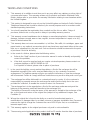 3
3
-
 4
4
-
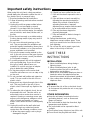 5
5
-
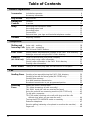 6
6
-
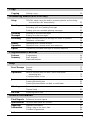 7
7
-
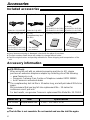 8
8
-
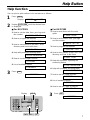 9
9
-
 10
10
-
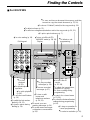 11
11
-
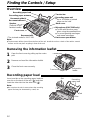 12
12
-
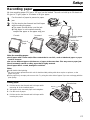 13
13
-
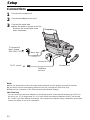 14
14
-
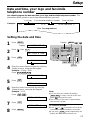 15
15
-
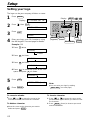 16
16
-
 17
17
-
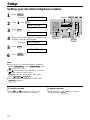 18
18
-
 19
19
-
 20
20
-
 21
21
-
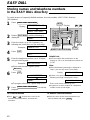 22
22
-
 23
23
-
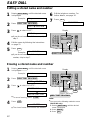 24
24
-
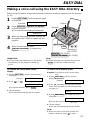 25
25
-
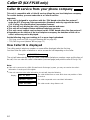 26
26
-
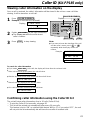 27
27
-
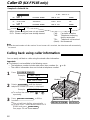 28
28
-
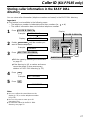 29
29
-
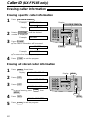 30
30
-
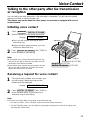 31
31
-
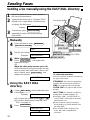 32
32
-
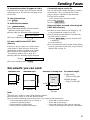 33
33
-
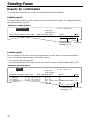 34
34
-
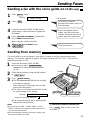 35
35
-
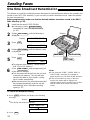 36
36
-
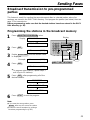 37
37
-
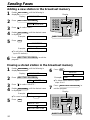 38
38
-
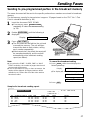 39
39
-
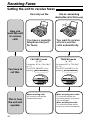 40
40
-
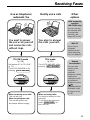 41
41
-
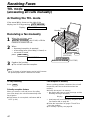 42
42
-
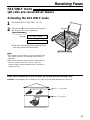 43
43
-
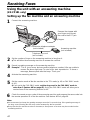 44
44
-
 45
45
-
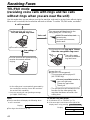 46
46
-
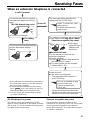 47
47
-
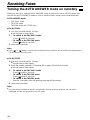 48
48
-
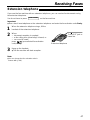 49
49
-
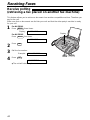 50
50
-
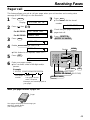 51
51
-
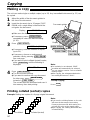 52
52
-
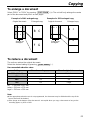 53
53
-
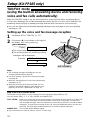 54
54
-
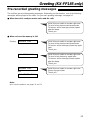 55
55
-
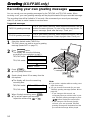 56
56
-
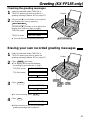 57
57
-
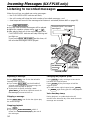 58
58
-
 59
59
-
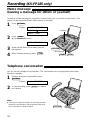 60
60
-
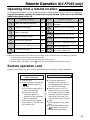 61
61
-
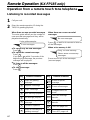 62
62
-
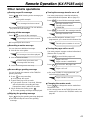 63
63
-
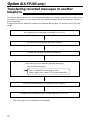 64
64
-
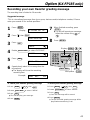 65
65
-
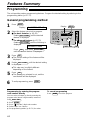 66
66
-
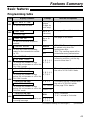 67
67
-
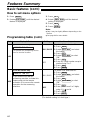 68
68
-
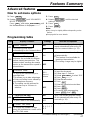 69
69
-
 70
70
-
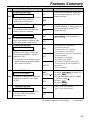 71
71
-
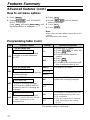 72
72
-
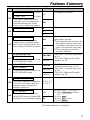 73
73
-
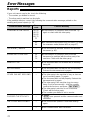 74
74
-
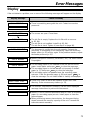 75
75
-
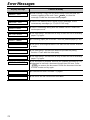 76
76
-
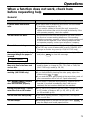 77
77
-
 78
78
-
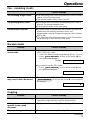 79
79
-
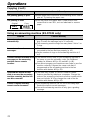 80
80
-
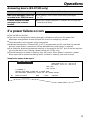 81
81
-
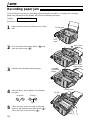 82
82
-
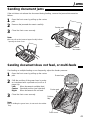 83
83
-
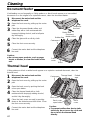 84
84
-
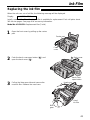 85
85
-
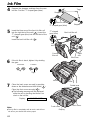 86
86
-
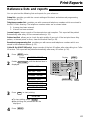 87
87
-
 88
88
-
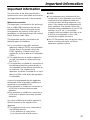 89
89
-
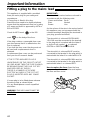 90
90
-
 91
91
-
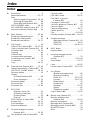 92
92
-
 93
93
-
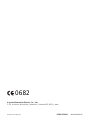 94
94
Panasonic KX-FP185E User manual
- Category
- Ink cartridges
- Type
- User manual
Ask a question and I''ll find the answer in the document
Finding information in a document is now easier with AI
Related papers
-
Panasonic KXF2200EW Operating instructions
-
Panasonic kxf 2700 Owner's manual
-
Panasonic KX-FT33NZ Operating Instructions Manual
-
Panasonic KXT2726E Operating instructions
-
Panasonic Answering Machine KX-FT37NZ User manual
-
Panasonic KXF2681SA Owner's manual
-
Panasonic KXT5206E Operating instructions
-
Panasonic KXTS700EB Operating instructions
-
Panasonic KXT2726E Operating instructions
-
Panasonic KX-F1000NZ User manual