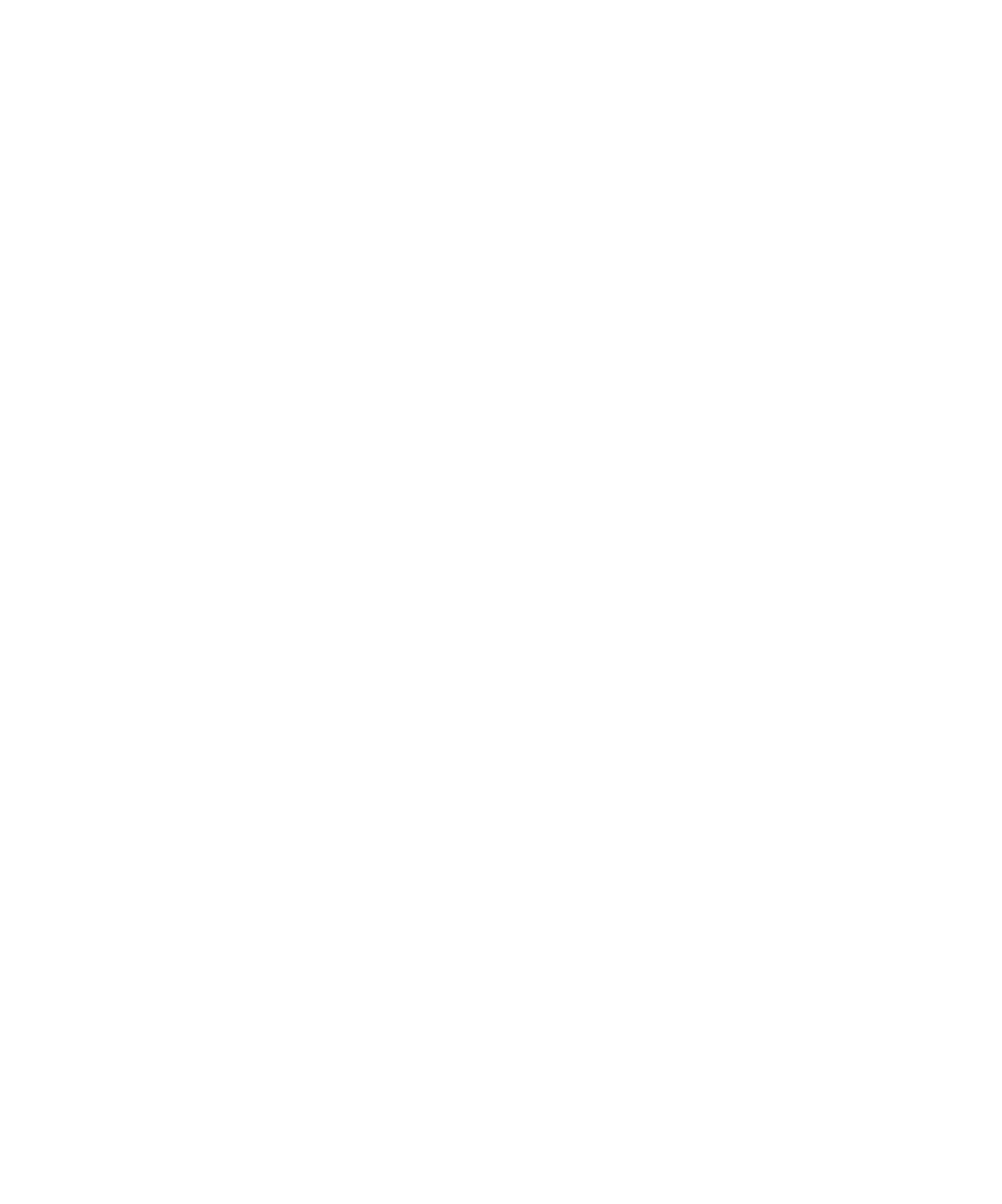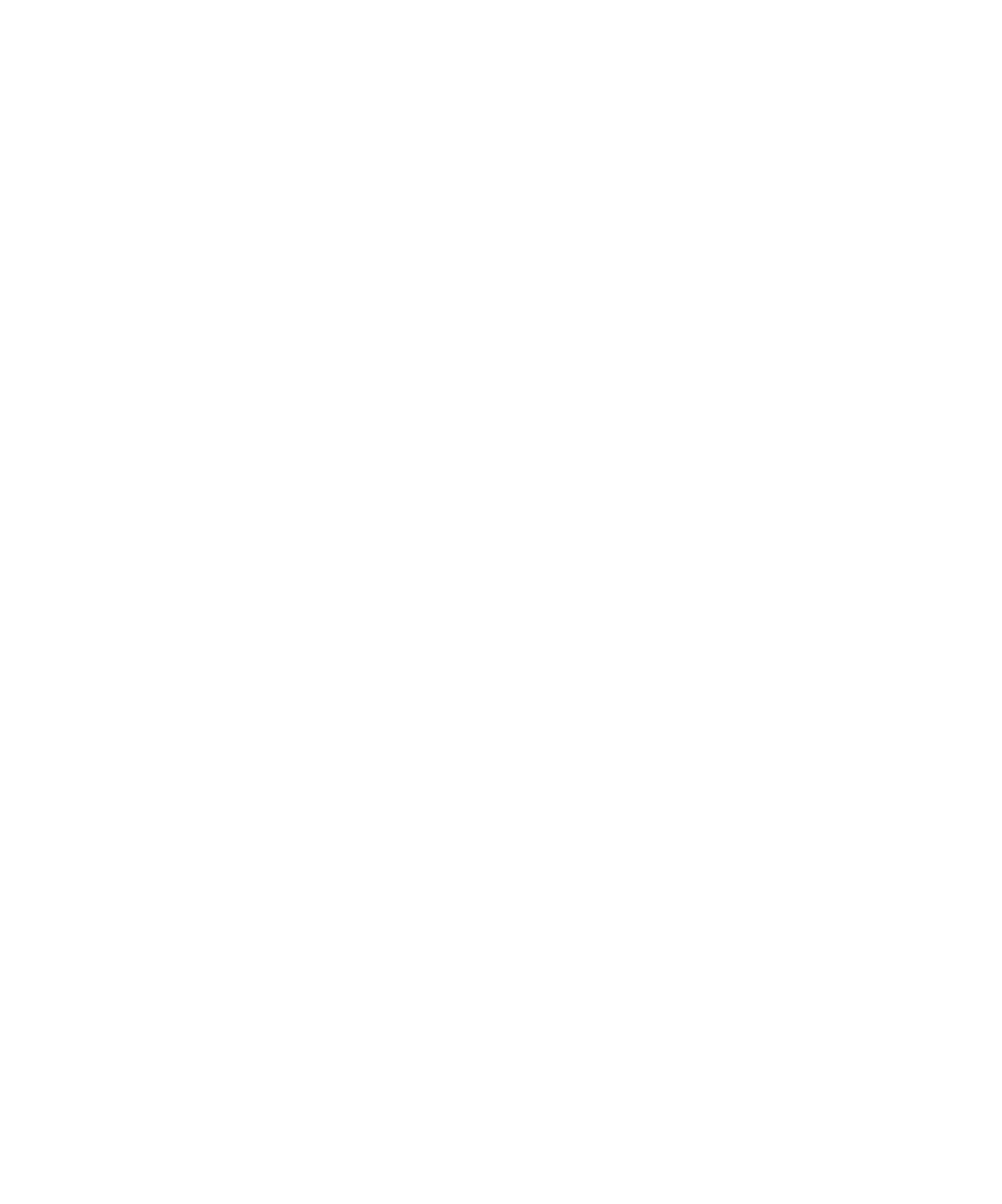
3Com Corporation
■
5400 Bayfront Plaza
■
Santa Clara, California
■
95052-8145
Copyright © 3Com Corporation, 1997. All rights reserved. No part of this documentation may be reproduced in any form or by any means or
used to make any derivative work (such as translation, transformation, or adaptation) without permission from 3Com Corporation.
3Com Corporation reserves the right to revise this documentation and to make changes in content from time to time without obligation on the
part of 3Com Corporation to provide notification of such revision or change.
3Com Corporation provides this documentation without warranty of any kind, either implied or expressed, including, but not limited to, the
implied warranties of merchantability and fitness for a particular purpose. 3Com may make improvements or changes in the product(s) and/or
the program(s) described in this documentation at any time.
UNITED STATES GOVERNMENT LEGENDS:
If you are a United States government agency, then this documentation and the software described herein are provided to you subject to the
following restricted rights:
For units of the Department of Defense:
Restricted Rights Legend:
Use, duplication, or disclosure by the Government is subject to restrictions as set forth in subparagraph (c) (1) (ii) for
restricted Rights in Technical Data and Computer Software clause at 48 C.F.R. 52.227-7013. 3Com Corporation, 5400 Bayfront Plaza, Santa Clara,
California 95052-8145.
For civilian agencies:
Restricted Rights Legend:
Use, reproduction, or disclosure is subject to restrictions set forth in subparagraph (a) through (d) of the Commercial
Computer Software - Restricted Rights Clause at 48 C.F.R. 52.227-19 and the limitations set forth in 3Com’s standard commercial agreement for
the software. Unpublished rights reserved under the copyright laws of the United States.
Unless otherwise indicated, 3Com registered trademarks are registered in the United States and may or may not be registered in other
countries.
3Com, the 3Com logo, LANplex, and Transcend are registered trademarks of 3Com Corporation. CoreBuilder is a trademark of the 3Com
Corporation. 3ComFacts is a service mark of 3Com Corporation.
AppleTalk is a registered trademark of Apple Computer Corporation. VINES is a registered trademark of Banyan Systems, Inc. DECnet is a
trademark of Digital Equipment Corporation. HP and OpenView are registered trademarks of Hewlett-Packard Corporation. SunNet Manager is a
trademark of Sun Microsystems, Inc. MS-DOS, Windows 95, and Windows NT are registered trademarks of Microsoft Corporation. UNIX is a
registered trademark in the United States and other countries, licensed exclusively through X/Open Company, Ltd.
Other brand and product names may be registered trademarks or trademarks of their respective holders.