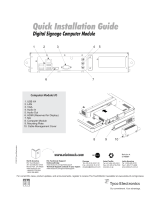Page is loading ...

Elo Entuitive Touchmonitor
User Guide
For 12.1" LCD Kiosk Touchmonitors
1247L Series
Revision B

Elo Entuitive Touchmonitor
User Guide
12.1" LCD Kiosk Touchmonitor
1247L Series
Revision B
P/N 008570E
Elo TouchSystems, Inc.
1-800-ELOTOUCH
www.elotouch.com

iii
Copyright © 2005 Elo TouchSystems Inc. All Rights Reserved.
No part of this publication may be reproduced, transmitted, transcribed, stored in a retrieval system,
or translated into any language or computer language, in any form or by any means, including, but not
limited to, electronic, magnetic, optical, chemical, manual, or otherwise without prior written
permission of Elo TouchSystems.
Disclaimer
The information in this document is subject to change without notice. Elo TouchSystems makes no
representations or warranties with respect to the contents hereof, and specifically disclaims any
implied warranties of merchantability or fitness for a particular purpose. Elo TouchSystems reserves
the right to revise this publication and to make changes from time to time in the content hereof
without obligation of Elo TouchSystems to notify any person of such revisions or changes.
Trademark Acknowledgments
IntelliTouch, SecureTouch, AccuTouch, Entuitive, and MonitorMouse are trademarks of Elo
TouchSystems, Inc.
Other product names mentioned herein may be trademarks or registered trademarks of their
respective companies. Elo TouchSystems claims no interest in trademarks other than its own.

iv

v
Chapter 1
Introduction 1
Product Description . . . . . . . . . . . . . . . . 1
Precautions . . . . . . . . . . . . . . . . . . . . 1
About the Product . . . . . . . . . . . . . . . . . 2
Chapter 2
Installation and Setup 3
Unpacking Your Touchmonitor. . . . . . . . . . . 3
Product Overview . . . . . . . . . . . . . . . . . 4
Main Unit . . . . . . . . . . . . . . . . . . . . 4
Rear View . . . . . . . . . . . . . . . . . . . 4
Touch Interface Connection . . . . . . . . . . . . 5
Installing the Driver Software . . . . . . . . . . . 6
Installing the Serial Touch Driver . . . . . . . . 7
Installing the Serial Touch Driver for Windows
XP, 2000, Me, 95/98 and NT 4.0 . . . . . . 7
Installing the Serial Touch Driver for MS-DOS
and Windows 3.1 . . . . . . . . . . . . . . 8
Chapter 3
Operation 9
About Touchmonitor Adjustments . . . . . . . . . 9
Cont
rols and Adjustment . . . . . . . . . . . . 12
OS
D Menu Functions . . . . . . . . . . . . 12
OSD Control Options. . . . . . . . . . . . . 13
Brightness. . . . . . . . . . . . . . . . . 13
Contrast . . . . . . . . ........ .13
V-position
H-position
. . . . . . . . . . . . . . . . . 13
Auto Adjust
. . . . . . . . . . . . . . . .
14
Phase
. . . . . . . . . . . . 13
Clock
. . . . . . . . . . . . . .
13
RGB
. . . . . . . . . . . . . . . . 13
OSD Exit
. . . . . . . . . . . . . . . 13
Sharpness
. . . . . . . . . . . . . . . 13
OSD Time
. . . . . . . . . . . . . . .
13
OSD Language
. . . . . . . . . . . 14
Recall Defaults . . . . . . . . . . . . . 13
Chapter 4
Troubleshooting 15
Solutions to Common Problems . . . . . . . . 15
Appendix A
Native Resolution 17
Appendix B
Touchmonitor Safety 19
Care and Handling of Your Touchmonitor . . . . 20
Appendix C
Technical Specifications 21
Display Modes . . . . . . . . . . . . . . . . . 21
Touchmonitor Specifications . . . . . . . . . . 22
Mounting Options
. . . . . . . . . . . . . . . . 23
Regulatory Information 27
Warranty 31
In
dex 33
Table of Contents
. . . . . . . 13
. .
.
OSD H-Position . . . . . . . . . . . . . 13
Hoizontal Mount 23. . . . . . . . . . . . . . .
Vertical Mount 24. . . . . . . . . . . . . . ..
No BracketMount 25. . . . . . . . . . . . . . .
.
. .
.
OSD V-Position
Information . . . . . . . . . . . . . . . . 14
. . .
. .
. . .
. . .
. . ..
.
. . . . . . . . . . . . . .
13
. . .
.
. .
. . . . . . . . . .

1-1
C HAPTER
1
C
HAPTER
1
I
NTRODUCTION
Product Description
Congratulations on your purchase of an Elo TouchSystems Entuitive
touchmonitor. Your new touchmonitor combines the reliable performance of
Elo’s touch technology with the latest advances in LCD display design. This
combination of features creates a natural flow of information between a user
and your touchmonitor.
This LCD monitor incorporates 12.1” color active matrix thin-film-transistor
(TFT) liquid crystal display to provide superior display performance. A
maximum resolution of SVGA 800x600 is ideal for displaying graphics and
images. Other outstanding designs that enhance this LCD monitor’s
performance are Plug & Play compatibility, and OSD (On Screen Display)
controls.
Precautions
Follow all warnings, precautions and maintenance as recommended in this
user’s manual to maximize the life of your unit. See Appendix B for more
information on touchmonitor safety.

1-2 Elo Entuitive Touchmonitor User Guide
About the Product
Your LCD Desktop Touchmonitor is a 12.1" SVGA TFT color display with the
following features:
• High contrast color TFT LCD display support resolution up to SVGA
800x600. Compatible with IBM VGA and VESA.
• Power management system conforms to VESA DPMS standard.
• Universal power adapter.
• Supports DDC1/2B for Plug & Play compatibility.
• Advanced OSD control for picture quality adjustment.
• VESA flat panel monitor physical mounting inerface(75mm).
For full Product Specifications refer to Appendix C.

2-3
C HAPTER
2
C
HAPTE
R
2
I
NSTALLATION AND
S
ETUP
This chapter discusses how to install your LCD touchmonitor and how to install
Elo TouchSystems driver software.
Unpacking Your Touchmonitor
Check that the following 10 items are present and in good condition:
Power cable US/Canada
VGA cable
Brick power supply
European power cable
Serial cable
CD and Quick Install
Guide
OSD Remote
USB cable

2-4 Elo Entuitive Touchmonitor User Guide
Product Overview
Main Unit
Rear View

2-5
Touch Interface Connection
N
OTE
:
Before connecting the cables to your touchmonitor and PC, be sure that the computer
and touchmonitor are turned off.
1 Connect one end of the power adapter to the monitor and the other end to
the connector of the power cord.
2 Connect one end of the video cable to the rear side of computer and the other
to the LCD monitor. Tighten by turning the two thumb screws clockwise to
ensure proper grounding.
3 Connect one end of the touchscreen (RS232) cable to the rear side of
computer and the other to the LCD monitor. Tighten by turning the two
thumb screws clockwise to ensure proper grounding. (optional module)
4 Press the power button on rear panel to turn the monitor power on.
POWER
FEMALE 15-PIN
VIDEO CONNECTOR
FEMALE 9-PIN
SERIAL TOUCHSCREEN
CONNECTOR
CONNECTIONS ON UNDERSIDE
OSD
REMOTE
POWER
SWITCH
USB
PORT
5 Connect one end of the USB cable to the rear side of the other to the LCD
monitor.
LED(1)
LED(2)

2-6 Elo Entuitive Touchmonitor User Guide
Installing the Driver Software
Elo TouchSystems provides driver software that allows your touchmonitor to
work with your computer. Drivers are located on the enclosed CD-ROM for the
following operating systems:
• Windows XP
• Windows 2000
• Windows Me
• Windows 98
• Windows 95
• Windows NT 4.0
Additional drivers and driver information for other operating systems (including
MS DOS, Windows 3.x, OS/2, Macintosh and Linux) are available on the Elo
TouchSystems web site at www.elotouch.com.
Your Elo touchmonitor is plug-and-play compliant. Information on the video
capabilities of your touchmonitor is sent to your video display adapter when
Windows starts. If Windows detects your touchmonitor, follow the instructions
on the screen to install a generic plug-and-play monitor.
Refer to the appropriate following section for driver installation instructions.

2-7
Installing the Serial Touch Driver
Installing the Serial Touch Driver for
Windows XP, 2000, Me,
95/98 and NT 4.0
N
OTE
:
For Windows 2000 and NT 4.0 you must have administrator access rights to install the
driver.
1 Insert the Elo CD-ROM in your computer’s CD-ROM drive.
2 If the AutoStart feature for your CD-ROM drive is active, the system
automatically detects the CD and starts the setup program.
3 Follow the directions on the screen to complete the driver setup for your
version of Windows.
4 If the AutoStart feature is not active:
5 Click Start > Run.
6 Click the Browse button to locate the EloCd.exe program on the CD-ROM.
7 Click Open, then OK to run EloCd.exe.
8 Follow the directions on the screen to complete the driver setup for your
version of Windows.

2-8 Elo Entuitive Touchmonitor User Guide
Installing the Serial Touch Driver for MS-DOS and
Windows 3.1
You must have a DOS mouse driver (MOUSE.COM) installed for your mouse
if you wish to continue using your mouse along with your touchmonitor in
DOS.
To install Windows 3.x and MS-DOS from Windows 95/98, follow the
directions below:
1 Insert the Elo CD-ROM in your computer’s CD-ROM drive.
2 From DOS, type d:\EloDos_W31 to change to the correct directory on the
CD-ROM (your CD-ROM drive may be mapped to a different drive letter).
3 Type install and press Enter to start the installation.
4 Align the touchscreen.
You must have already completed Steps 1 and 2 before proceeding. Refer to
Chapter 2 of the Elo DOS and Windows Driver Guide as necessary for
additional installation information.
To run the INSTALL program:
1 Type INSTALL at the DOS prompt in the directory containing the driver
install files.
2 INSTALL asks you to select the software to install. Then choose
d:\EloDos_W31 from the displayed list.
3 INSTALL also asks you for the paths to use during installation, or you may
use its defaults. INSTALL creates directories as necessary, and warns you if
they exist.
If you are updating your software, you may wish to specify the paths containing
the earlier versions, and overwrite the obsolete files. All executable programs
are upward compatible. For a list of differences from each previous version of
the drivers, be sure to select "Differences from Previous Versions" during the
installation process.
INSTALL updates your AUTOEXEC.BAT file with the drivers you select.
INSTALL makes a copy of your original AUTOEXEC.BAT file, called
AUTOEXEC.OLD. If you already have Elo driver commands in your
AUTOEXEC.BAT file, they will be commented out.
When INSTALL is finished, it leaves a file called GO.BAT in the subdirectory
you specified. GO loads the touchscreen driver, runs the calibration program
ELOCALIB, and gives you some final instructions.
If you are using Windows 3.1, you will also calibrate the touchscreen within
Windows 3.1 with the Touchscreen Control Panel.

3-9
C HAPTER
3
C
HAPTER
3
O
PERATION
About Touchmonitor Adjustments
Your touchmonitor will unlikely require adjustment. Variations in video output
and application may require adjustments to your touchmonitor to optimize the
quality of the display.
For best performance, your touchmonitor should be operating in native
resolution, that is 800x600 at 60-75 Hz. Use the Display control panel in
Windows to choose 800x600 resolution.
Operating in other resolutions will degrade video performance. For further
information, please refer to Appendix A.
All adjustments you make to the controls are automatically memorized. This
feature saves you from having to reset your choices every time you unplug or
power your touchmonitor off and on. If there is a power failure your
touchmonitor settings will not default to the factory specifications.

3-10 Elo Entuitive Touchmonitor User Guide
Control
Function
1
Power Switch
Turns the display system power on or off.
2
MENU
Menu display and menu exit.
3
UP
Adjust the decreasing value of the selected OSD
control options
4
DOWN
Adjusts the increasing value of the selected OSD
control option.
5
AUTO/SEL Display the OSD menu on the screen and used
to select ("clockwise" and "counter-clockwise" direction)
the OSD control options on the screen.
5
4
3
2
1
AUTO/SEL DOWN UP MENU
AUTO/SEL DOWN UP MENU

3-11
1 Power Connector Connect the power adapter.
2 Video Connector This can be connected with the D-sub 15 pin signal
connector.
3 Touchscreen connector This is for connecting the touch panel RS232
connector. (optional)
4 Touchscreen connector This is for connecting the touch panel USB
B TYPE connector.
5 OSD Remote connector Connect the remote function key.
CONNECTIONS ON UNDERSIDE
6-1
6-2213457
6 LED
6-1 is indicated the status of power ON/OFF; 6-2 is indicated the
status of touch controller.
7 Power soft switch

3-12 Elo Entuitive Touchmonitor User Guide
C ontrols and A djustment
OSDLock/Unlock
You are able to lock and unlock the OSDfeature. T he monitor is shipped in the unlocked
pos itio n.
To loc k the OSD:
1 Press the Menu button a nd UP button si multaneously for 2 seconds. A window will
appear displaying “ OSD Unlock”. Continue to hold the buttons dow n for a nother 2
seconds a nd the w indow toggles to “OSD Lock”.
Power Lock/Unlock
You are able to lock/unlock the Power feature. The monitor is shipped in the
unlockedposition.To lock the pow er:
1 Press the Menu button a nd the DOW N simultaneously for 2 seconds. Aw indow for a nother
2 seconds and the window toggles to —"Power Lock".
OSDMenuFunctions
To display the OSD Menu press the Menub utton.
1 Press the UP button or DOW N butto n to s ele ct the different OSDco ntrol o ptio n.
2 When the function you w ant to cha nge is displayed, press the Selec t button.
NOTE: The OSD screenwill disappear ifno input activities are detected for 45 seconds.


3-14 Elo Entuitive Touchmonitor User Guide
Informaton
• Thefrequencyof theinput horizontal/vertical sync signal is indicated.
OSD Language
• Select a language for the OSD menu from English, French, Japanese,
Dutch and Spanish.
Auto Adjust
• Automatically adjusts the system clock.

4-15
C HAPTER
4
C
HAPTER
4
T
ROUBLESHOOTING
If you are experiencing trouble with your touchmonitor, refer to the following
table. If the problem persists, please contact your local dealer or our service
center.
Solutions to Common Problems
Problem Suggestion(s)
The monitor does not respond
after you turn on the system.
Check that the monitor’s Power Switch is on.
Turn off the power and check the monitor’s power cord and signal cable
for proper connection.
Characters on the screen are dim Refer to the Controls and Adjustments section to adjust the brightness.
The screen is blank During operation, the monitor screen may automatically turn off as a
result of the Power Saving feature. Press any key to see if the screen
reappears.
Refer to the Controls and Adjustments section to adjust the brightness.
Screen flashes when initialized Turn the monitor off then turn it on again.
“Out of Range” display check to see of the resolution of your computer is higher than that of the
LCD display.
Reconfigure the resolution of your computer to make it less than or equal
to 800x600. See Appendix A for more information on resolution.
Touch doesn’t work Make sure cable is securely attached at both ends.
/