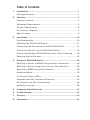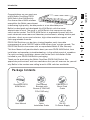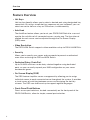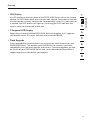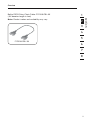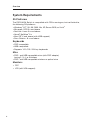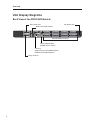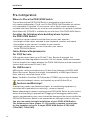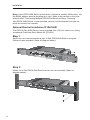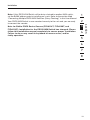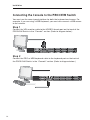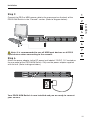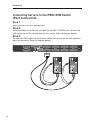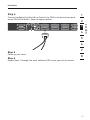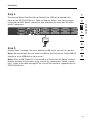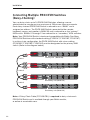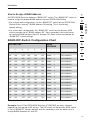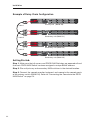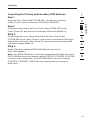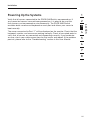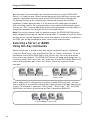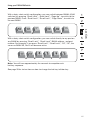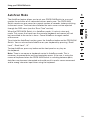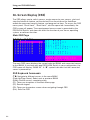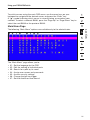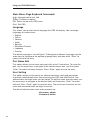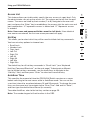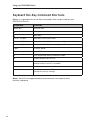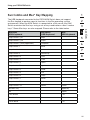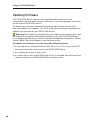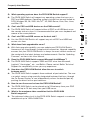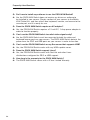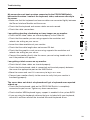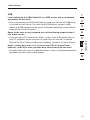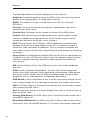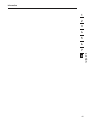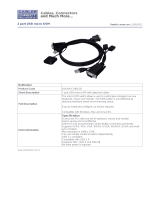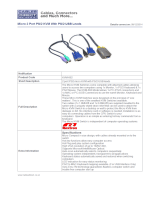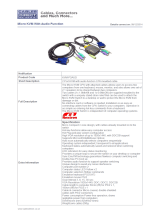OmniView
®
PRO3
KVM Switch
User Manual
F1DA104Z
F1DA108Z
F1DA116
Z

1
Table of Contents
1. Introduction ...................................................................................... 1
Package Contents ......................................................................
1
2. Overview .......................................................................................... 2
Feature Overview ........................................................................
2
Equipment Requirements ............................................................
4
System Requirements .................................................................
6
Unit Display Diagrams ................................................................
7
Specifications .............................................................................
9
3. Installation ......................................................................................10
Pre-Configuration .....................................................................
10
Mounting the PRO3 KVM Switch ...............................................
11
Connecting the Console to the PRO3 KVM Switch .....................
14
Connecting Servers to the PRO3 KVM Switch ...........................
16
Connecting Multiple PRO3 KVM Switches (Daisy-Chaining) .......
20
Powering Up the Systems .........................................................
25
4. Using your PRO3 KVM Switch ...........................................................26
Selecting a Server or BANK Using Hot-Key Commands .............
26
Selecting a Server Using Direct-Access Port Selectors ..............
28
Selecting a BANK Using Scroll Buttons .....................................
28
AutoScan Mode ........................................................................
29
On-Screen Display (OSD) ..........................................................
30
Keyboard Hot-Key-Command Shortcuts ....................................
34
Sun Combo and Mac Key Mapping ...........................................
35
Updating Firmware ...................................................................
36
5. Frequently Asked Questions ............................................................37
6. Troubleshooting ..............................................................................39
7. Glossary ..........................................................................................42
8. Information .....................................................................................43

1
1
2
3
4
5
6
7
8
section
Congratulations on your purchase
of this Belkin OmniView PRO3
KVM Switch (the KVM Switch).
Our diverse line of KVM solutions
exemplifies the Belkin commitment
to delivering high-quality, durable products at an affordable price.
Belkin has designed and developed this KVM Switch with the server
administrator in mind. The result is a KVM Switch that surpasses any other
switch on the market. The PRO3 KVM Switch is engineered to work with the
most advanced server-room and laboratory environments, offering intuitive port
indicators, direct-access port selectors, high video resolution support, and
flash-upgradeable firmware.
PRO3 KVM Switches can be daisy-chained together easily to enable
management of up to 256 PS/2 and/or USB servers from a single console. The
PRO3 KVM Switch also comes with an unparalleled Belkin 3-Year Warranty.
This User Manual will provide details about your new PRO3 KVM Switch, from
installation and operation to troubleshooting—in the unlikely event of a problem.
For quick and easy installation, please refer to the Quick Installation Guide
included in your PRO3 KVM Switch packaging.
Thank you for purchasing the Belkin OmniView PRO3 KVM Switch. We
appreciate your business and have confidence that you will soon see for yourself
why Belkin is the number-one-selling brand in KVM switches worldwide.
Introduction
Package Contents

32
32
Feature Overview
• Hot Keys
Hot-key functionality allows you to select a desired port using designated key
commands. By using a simple hot-key sequence on your keyboard, you can
select one server from as many as 256 servers, instantaneously.
• AutoScan
The AutoScan feature allows you to set your PRO3 KVM Switch to scan and
monitor the activities of all connected servers, one by one. The time interval
allotted for each server can be adjusted through the On-Screen Display
(OSD) menu.
• Video Resolution
The PRO3 KVM Switch supports video resolutions of up to 1920x1440@75Hz.
• Security
Allows you to specify user names and passwords to prevent unauthorized
users from accessing the OSD and KVM Switch.
• Dedicated Daisy-Chain Port
Up to 16 KVM switches can be daisy-chained together using dedicated
ports, so you can easily expand your KVM configuration as your server
environment grows.
• On-Screen Display (OSD)
The OSD feature simplifies server management by allowing you to assign
individual names to each connected server throughout the system. It provides
a visual means of switching between servers and assigning the hot-key
scheme. The OSD can also be set up to support regional languages.
• Front-Panel Push Buttons
Direct-access port selectors, located conveniently on the front panel of the
PRO3 KVM Switch, allow for simple, manual port-selection.
Overview

32
1
2
3
4
5
6
7
8
section
32
Overview
• LED Display
An LED display on the front panel of the PRO3 KVM Switch serves as a status
monitor. An LED above each direct-access port selector illuminates to indicate
that the console currently controls the corresponding server. As a port selector
is pushed, the LED above it will light up. A flashing port LED indicates that
there is no server connected to that port.
• 7-Segment LED Display
When daisy-chaining multiple PRO3 KVM Switches together, the 7-segment
LED display serves as a quick indicator of the selected BANK.
• Flash Upgrade
Flash-upgradeable firmware allows you to install the latest firmware on your
PRO3 KVM Switch. This enables your KVM Switch to maintain consistent
compatibility with the latest devices and servers. Firmware upgrades are free
for the life of your PRO3 KVM Switch and can be downloaded from Belkin’s
support website at www.belkin.com/support.

54
54
Overview
Equipment Requirements
Cables:
Connecting the PRO3 KVM Switch to a server requires a Belkin Dual-Port
Micro-Cable Kit.
Belkin Dual-Port Micro-Cable Kits:
F1D9400-XX (PS/2-style) F1D9401-XX (USB-style)

54
1
2
3
4
5
6
7
8
section
54
Overview
Belkin PRO3 Daisy-Chain Cable: F1D108-CBL-XX
(-XX denotes length in feet)
Note: Product codes and availability may vary.

76
76
Overview
System Requirements
OS Platforms
The PRO3 KVM Switch is compatible with CPUs running on, but not limited to,
the following OS platforms
• Windows
®
NT
®
, 95, 98, 2000, Me, XP, Server 2003, or Vista
TM
• Microsoft
®
DOS 5.x and above
• Red Hat
®
Linux
®
8.x and above
• Novell
®
NetWare
®
5.x
• Mac OS
®
X and above (with USB support)
• Sun
TM
Solaris
TM
8.x and above
Keyboards
• PS/2-compatible
• USB-compatible
• Supports 101-/102-/104-key keyboards
Mice
• PS/2- and USB-compatible mice (with PS/2 adapter)
having 2, 3, 4, or 5 buttons
• PS/2- and USB-compatible wireless or optical mice
Monitors
• CRT
• LCD (with VGA support)

76
1
2
3
4
5
6
7
8
section
76
Overview
Unit Display Diagrams
Front View of the PRO3 KVM Switch:
(F1DA108Z)

98
98
Overview
Unit Display Diagrams
Back View of the PRO3 KVM Switch:

98
1
2
3
4
5
6
7
8
section
98
Overview
Specifications
Part No.: F1DA104Z, F1DA108Z, F1DA116Z
Enclosure: Metal enclosure with high-impact
plastic faceplate
Power: 12V DC, 1A power adapter, center-pin-positive
polarity
Daisy-Chain: Maximum of 16 OmniView KVM Switches
No. of Servers Supported: 4, 8, and 16 respectively for 4-, 8-, and 16-port
models (256 servers max. via daisy-chaining)
Monitors Supported: CRT and LCD (with VGA support)
Max. Resolution: Up to 1920x1440 @ 75Hz
Keyboard Input: PS/2 (miniDIN6), USB (Type A)
Mouse Input: PS/2 (miniDIN6), USB (Type A)
Monitor Port: VGA (HDDB15 female)
CPU Ports: SCSI-50
Daisy-Chain Ports: DB25 female
Flash-Upgrade Port: RJ11
Direct Port Selectors: 4, 8, and 16 respectively for 4-, 8-, and
16-port models
Operating Temp: 32° to 104° F (0~40° C)
Storage Temp: -4° to 140° F (20~60° C)
Humidity: 0-80% RH, non-condensing
Warranty: 3 years
Dimensions: (F1DA104Z) 11 x 1.75 x 6 in.
(279mm x 44.5mm x 150mm)
(F1DA108Z) 17.25 x 1.75 x 7.5 in.
(438mm x 44.5mm x 190mm)
(F1DA116Z) 17.25 x 3.5 x 7.5 in.
(438mm x 89mm x 190mm)
Weight: (F1DA104Z) 5.3 lbs. (2.4kg.)
(F1DA108Z) 9.2 lbs. (4.2kg.)
(F1DA116Z) 12.0 lbs. (5.5kg.)
Note: Specifications are subject to change without notice.

1110
1110
Pre-Configuration
Where to Place the PRO3 KVM Switch
The enclosure of the PRO3 KVM Switch is designed for stand-alone or
rack-mount configuration. The 8- and 16-Port PRO3 KVM Switches are natively
rack-mountable in standard, 19-inch server racks. Rack-mount hardware is
included with these Switches for a sturdy rack installation. An optional OmniView
Rack-Mount Kit (F1D005) is available for use with the 4-Port PRO3 KVM Switch.
Consider the following when deciding where to place
the PRO3 KVM Switch:
• whether or not you intend to use the direct-access port selectors
• the lengths of the cables attached to your keyboard, monitor, and mouse
• the location of your servers in relation to your console
• the lengths of the cables you use to connect your servers
to the PRO3 KVM Switch
Cable-Distance Requirements:
For PS/2 Servers:
VGA signals transmit best up to 25 feet (7.6m). Beyond that length, the
probability of video degradation increases. For this reason, Belkin recommends
that the length of the cables between the PRO3 KVM Switch and the connected
servers does not exceed 25 feet (7.6m).
For USB Servers:
USB signals can be transmitted up to 15 feet (4.5m) between the PRO3 KVM
Switch and server. Beyond that length, the probability of USB-signal failure is
likely, and may cause the device to fail.
Note: The Belkin OmniView CAT5 Extender (F1D084) may be used to extend
your console (keyboard, mouse, and monitor) by up to 300 feet (91m).
Cautions and Warnings!
Avoid placing cables near fluorescent lights, air-conditioning equipment, or
machines that create electrical noise (e.g., vacuum cleaners).
Before attempting to connect anything to the PRO3 KVM Switch or your servers,
ensure that everything is powered off. Plugging and unplugging cables while
servers are powered on may cause irreversible damage of the servers and/or the
PRO3 KVM Switches. Belkin is not responsible for damage caused in this way.
You are now ready to begin installation of your PRO3 KVM Switch.
The following sections (pages 11-19) provide complete instructions
for the hardware setup of a single PRO3 KVM Switch (F1DA104Z,
F1DA108Z, F1DA116Z).
Installation

1110
1
2
3
4
5
6
7
8
section
1110
Installation
Mounting the PRO3 KVM Switch
Bracket Installation (F1DA108Z and F1DA116Z)
Eight- or 16-Port PRO3 KVM Switches include adjustable mounting brackets
ideal for installation in 19-inch racks. The mounting brackets feature three
adjustment positions to allow you to set the PRO3 KVM Switch’s face flush with
the ends of the rails or to extend the PRO3 KVM Switch past the front of the rails.
Please follow these simple steps to achieve the desired adjustment.
Step 1
Determine how far you would like the PRO3 KVM Switch to protrude from the
rack. Select a bracket-hole scheme.
Step 2
Attach the bracket to the side of your PRO3 KVM Switch using the Phillips
screws provided. (Refer to diagram below.)
Step 3
Mount the PRO3 KVM Switch to the rack-rail assembly. (Refer to diagram below.)

1312
1312
Installation
Note: If this PRO3 KVM Switch will be daisy-chained to another KVM switch, set
the BANK address prior to installing on a rack. Refer to the section in this User
Manual titled “Connecting Multiple PRO3 KVM Switches (Daisy-Chaining)”.
Your PRO3 KVM Switch is now mounted securely into the bracket and you are
ready to connect the console.
Optional Bracket Installation (F1DA104Z)
The PRO3 4-Port KVM Switch can be installed into a 19-inch server rack using
an optional OmniView Rack-Mount Kit (F1D005).
Step 1
Attach the rack-mount bracket to your 4-Port PRO3 KVM Switch using the
Phillips screws provided. (Refer to diagram below.)
Step 2
Mount the 4-Port PRO3 KVM Switch to the rack-rail assembly. (Refer to
diagram below.)

1312
1
2
3
4
5
6
7
8
section
1312
Installation
Note: If this PRO3 KVM Switch will be daisy-chained to another KVM switch,
set the BANK address prior to installing on a rack. Refer to the section titled
“Connecting Multiple PRO3 KVM Switches (Daisy-Chaining)” in this User Manual.
Your PRO3 KVM Switch is now mounted securely to the rack and you are ready
to connect the console.
Note for Belkin PRO2 Series Owners (F1DA104T, F1DA108T, and
F1DA116T): Installation for the PRO2 KVM Switch has changed. Please
follow this installation manual completely to ensure proper installation.
Failure to do so may result in keyboard or mouse errors, and/or
faulty operation.

1514
Installation
Connecting the Console to the PRO3 KVM Switch
You must use the same type of platform for both the keyboard and mouse. For
example, if you are using a USB Keyboard, you must also connect a USB mouse
to the console.
Step 1
Connect the VGA monitor cable to the HDDB15 female port on the back of the
PRO3 KVM Switch in the “Console” section. (Refer to diagram below.)
Step 2
Connect the PS/2 or USB keyboard cable to the keyboard port on the back of
the PRO3 KVM Switch in the “Console” section. (Refer to diagram below.)

1
2
3
4
5
6
7
8
section
1514
Installation
Step 3
Connect the PS/2 or USB mouse cable to the mouse port on the back of the
PRO3 KVM Switch in the “Console” section. (Refer to diagram below.)
Note: It is recommended to use all USB input devices or all PS/2
input devices when connecting to the console.
Step 4
Attach the power adapter to the DC power jack labeled “12VDC, 1A” located on
the rear panel of the PRO3 KVM Switch. Only use the power adapter supplied
with the unit. (Refer to diagram below.)
Your PRO3 KVM Switch is now installed and you are ready to connect
your servers.

1716
1716
Installation
Connecting Servers to the PRO3 KVM Switch
(PS/2 Connection):
Step 1
Make sure your server is powered off.
Step 2
Using the Belkin Dual-Port Micro-Cable Kit for PS/2 (F1D9400-XX), connect the
VGA connector to the monitor port on your server. (Refer to diagram below.)
Step 3
Connect the PS/2 mouse and keyboard connectors to the mouse and keyboard
ports on the server. (Refer to diagram below.)

1716
1
2
3
4
5
6
7
8
section
1716
Installation
Step 4
Connect the Belkin Dual-Port Micro-Cable Kit for PS/2 to the desired host ports
on the PRO3 KVM Switch. (Refer to diagram below.)
Step 5
Power up your server.
Step 6
Repeat Steps 1 through 5 for each additional PS/2 server you wish to connect.

1918
1918
Installation
Connecting Servers to the PRO3 KVM Switch
(USB Connection):
Step 1
Make sure your server is powered off.
Step 2
Using the Belkin Dual-Port Micro-Cable Kit for USB (F1D9401-XX), connect the
VGA connector to the monitor port on your server. (Refer to diagram below.)
Step 3
Connect the USB connector to an available USB port on the server. (Refer to
diagram below.)
Page is loading ...
Page is loading ...
Page is loading ...
Page is loading ...
Page is loading ...
Page is loading ...
Page is loading ...
Page is loading ...
Page is loading ...
Page is loading ...
Page is loading ...
Page is loading ...
Page is loading ...
Page is loading ...
Page is loading ...
Page is loading ...
Page is loading ...
Page is loading ...
Page is loading ...
Page is loading ...
Page is loading ...
Page is loading ...
Page is loading ...
Page is loading ...
Page is loading ...
Page is loading ...
Page is loading ...
Page is loading ...
-
 1
1
-
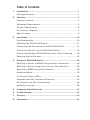 2
2
-
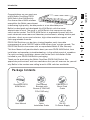 3
3
-
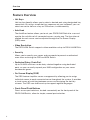 4
4
-
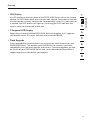 5
5
-
 6
6
-
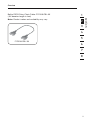 7
7
-
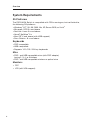 8
8
-
 9
9
-
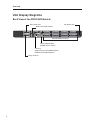 10
10
-
 11
11
-
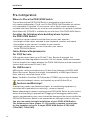 12
12
-
 13
13
-
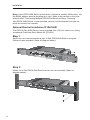 14
14
-
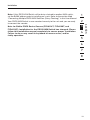 15
15
-
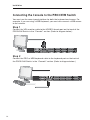 16
16
-
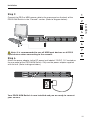 17
17
-
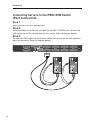 18
18
-
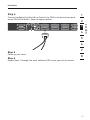 19
19
-
 20
20
-
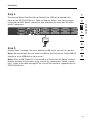 21
21
-
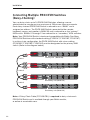 22
22
-
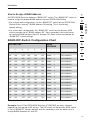 23
23
-
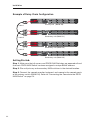 24
24
-
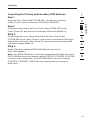 25
25
-
 26
26
-
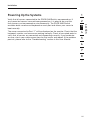 27
27
-
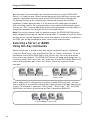 28
28
-
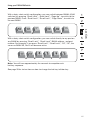 29
29
-
 30
30
-
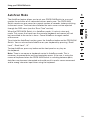 31
31
-
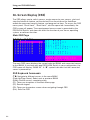 32
32
-
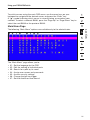 33
33
-
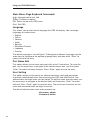 34
34
-
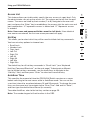 35
35
-
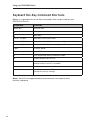 36
36
-
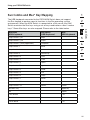 37
37
-
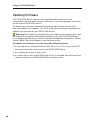 38
38
-
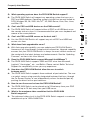 39
39
-
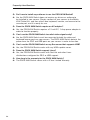 40
40
-
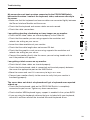 41
41
-
 42
42
-
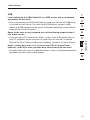 43
43
-
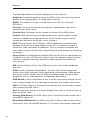 44
44
-
 45
45
-
 46
46
-
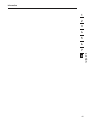 47
47
-
 48
48
Belkin F1DA108Z User manual
- Category
- Servers
- Type
- User manual
Ask a question and I''ll find the answer in the document
Finding information in a document is now easier with AI
Related papers
Other documents
-
Digitus DS-23300-1 Datasheet
-
 Cables Direct KVM-512RK Datasheet
Cables Direct KVM-512RK Datasheet
-
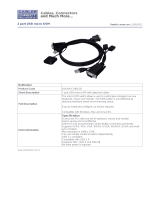 Cables Direct NLKVM-CABUSB Datasheet
Cables Direct NLKVM-CABUSB Datasheet
-
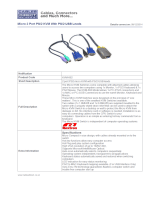 Cables Direct KVM-662 Datasheet
Cables Direct KVM-662 Datasheet
-
Allnet ALL9308UOD Owner's manual
-
Eminent AB7105 Datasheet
-
LevelOne KVM-8908 User manual
-
Fujitsu FS-1008MU User manual
-
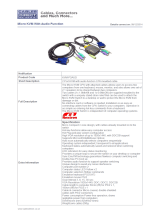 Cables Direct KVM-P2AUD Datasheet
Cables Direct KVM-P2AUD Datasheet
-
Trendnet TK-1603R User guide