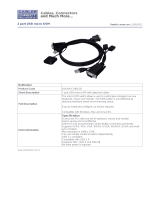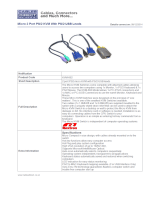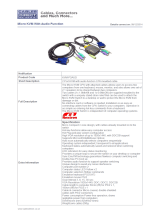1110
Pre-Configuration
Where to Place the PRO3 KVM Switch
The enclosure of the PRO3 KVM Switch is designed for stand-alone or
rack-mount configuration. The 8- and 16-Port PRO3 KVM Switches are natively
rack-mountable in standard, 19-inch server racks. Rack-mount hardware is
included with these Switches for a sturdy rack installation. An optional OmniView
Rack-Mount Kit (F1D005) is available for use with the 4-Port PRO3 KVM Switch.
Consider the following when deciding where to place
the PRO3 KVM Switch:
• whether or not you intend to use the direct-access port selectors
• the lengths of the cables attached to your keyboard, monitor, and mouse
• the location of your servers in relation to your console
• the lengths of the cables you use to connect your servers
to the PRO3 KVM Switch
Cable-Distance Requirements:
For PS/2 Servers:
VGA signals transmit best up to 25 feet (7.6m). Beyond that length, the
probability of video degradation increases. For this reason, Belkin recommends
that the length of the cables between the PRO3 KVM Switch and the connected
servers does not exceed 25 feet (7.6m).
For USB Servers:
USB signals can be transmitted up to 15 feet (4.5m) between the PRO3 KVM
Switch and server. Beyond that length, the probability of USB-signal failure is
likely, and may cause the device to fail.
Note: The Belkin OmniView CAT5 Extender (F1D084) may be used to extend
your console (keyboard, mouse, and monitor) by up to 300 feet (91m).
Cautions and Warnings!
Avoid placing cables near fluorescent lights, air-conditioning equipment, or
machines that create electrical noise (e.g., vacuum cleaners).
Before attempting to connect anything to the PRO3 KVM Switch or your servers,
ensure that everything is powered off. Plugging and unplugging cables while
servers are powered on may cause irreversible damage of the servers and/or the
PRO3 KVM Switches. Belkin is not responsible for damage caused in this way.
You are now ready to begin installation of your PRO3 KVM Switch.
The following sections (pages 11-19) provide complete instructions
for the hardware setup of a single PRO3 KVM Switch (F1DA104Z,
F1DA108Z, F1DA116Z).
Installation