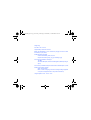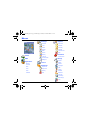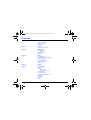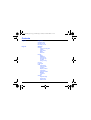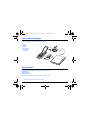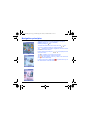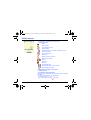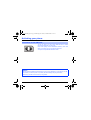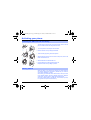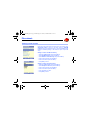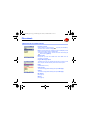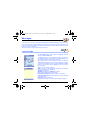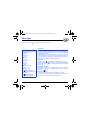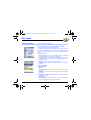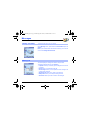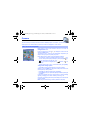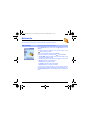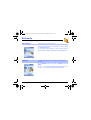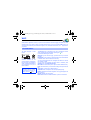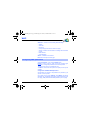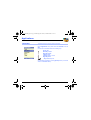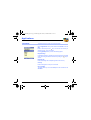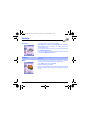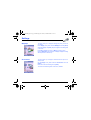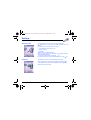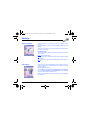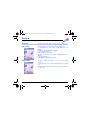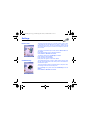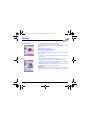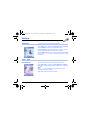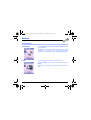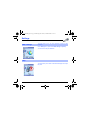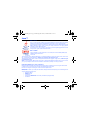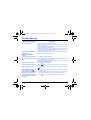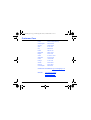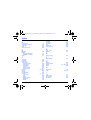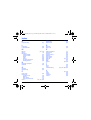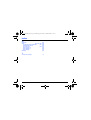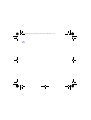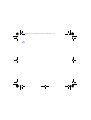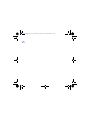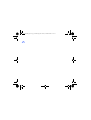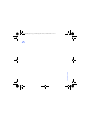ENGLISH
*251729200*
SAGEM
SA
Mobile Phones Division
www.sagem.com/mobile
Le Ponant de Paris - 27, rue Leblanc - 75512 PARIS CEDEX 15 - FRANCE
SAGEM SA - Société anonyme à directoire et conseil de surveillance
capital : 36 405 229 € - 562 082 909 RCS PARIS
myC-5.2_LU-en.qxd 1/10/04 15:51 Page 1

You have just purchased a SAGEM phone, we congratulate you; it is
recommended that you read this handbook carefully in order to use your phone
efficiently and in the best conditions.
Your phone can be used internationally in the various networks (GSM 900 MHz
and DCS 1800 MHz) depending on the roaming arrangements with your
operator.
We remind you that this phone is approved to meet European standards.
WARNING
Depending on the model, network configuration and associated subscription
cards, certain functions may not be available.
Ensure that your SIM card is a 3 V SIM type that is compatible with your phone.
Inserting an incompatible card will be indicated by a message when your phone
is switched on. Contact your operator.
Your phone is identified by its IMEI number. Write this number down, and do not
keep it with your phone, because you may be asked for it in the event of your
phone being stolen, in order to prevent it from being used, even with a different
SIM card. In order to display the IMEI on your phone's screen, type: *#06#.
SAGEM is a trademark of SAGEM SA.
AT is a registered trademark of Hayes Microcomputer Products Inc.
Hayes is a registered trademark of Hayes Microcomputer Products Inc.
T9 is protected by one or more of the following US patents: 5,818,437,
5,953,541, 5,187,480, 5,945,928, 6,011,554 and other patents are being applied for
worldwide.
Java and all Java based trademarks and logos are trademarks or registered
trademarks of Sun Microsystems, Inc. in the U.S. and other countries.
The WAP navigator and some message softwares (i-mode) are under licence
Openwave.
The WAP navigator and the softwares included are the exclusive property of
Openwave. For this reason, it is forbidden to modify, translate, disassemble or even
decompile all or part of these softwares.
© 2003 GAMELOFT - All rights reserved - GAMELOFT is a registered trademark of
GAMELOFT S.A. - All rights reserved.
Wellphone™ and SmartCom™ are registered trademarks owned by SmartCom
SARL France.
251729200_myC5-2_lu_2e-3ecouv_en.fm Page 1 Vendredi, 1. octobre 2004 2:56 14

Weight: 85 g
Size: 82.2 x 42.7 x 23 mm
Original battery: Lithium ion 700 mAh
Battery life calls/standby: up to 3 h 00 mn/240 h (see page 14 how to increase
the efficiency of your phone)
Multimedia objects supported:
Audio formats: iMelody, Midi, wave, amr
Graphic formats: wbmp, bmp, png, gif, animated gif, jpeg
Size of memory available for messages:
100 SMS
300 Kb for MMS (inbox, outbox and drafts together; MMS depending on
option)
Size of memory available for the phonenook and the multimedia objects: 3,7 MB
Maximum size of each message:
SMS < 160 characters
MMS < 100 Kb for outgoing, 100 Kb for incoming messages (depends
on the phone configuration and on the operator reservations)
Using temperature: from - 10°C to + 55°C
251729200_myC5-2_lu_2e-3ecouv_en.fm Page 2 Vendredi, 1. octobre 2004 2:56 14

1
Conformance Document
251729200_myC5-2_lu_en.book Page 1 Lundi, 4. octobre 2004 11:21 11

2
Menus
Games
WAP
Applications
Services
Converter
Alarm
Timer
ToDo
Calculator
Messages
Compose
Inbox
Outbox
Sentbox
Drafts
Options
Memory
Local info.
Call Voice Mail
Mailing list
Camera
Multimedia
My Pictures
My Sounds
Memory
Help
Organizer
See month
See week
See today
See date
Calendar menu
Help
Phonebook
Contacts menu
Settings
Sounds
Display
Camera
Languages
Calls
Security
Networks
Date/Time
Active flip
Connectivity
WAP settings
Help
251729200_myC5-2_lu_en.book Page 2 Lundi, 4. octobre 2004 11:21 11

3
Contents
Page 2 Menus
Page 7 Your phone package - Accessories
Page 8 Description
Page 10 Navigation principles
Page 11 Initial screen
Page 12 Activating your phone
Information on the SIM card
Installing the SIM card and the battery
Getting started
Page 14 Using your phone
Increase the efficiency of your phone
Hands-free mode
Charging the battery
Page 16 Phonebook
Using the phonebook
Storing a new contact
Contacts menu
Options from a contact saved
Sending a vCard
Receiving a vCard
Page 21 Messages
Compose SMS
Compose MMS
Receiving messages
Inbox
Outbox
Sentbox
Drafts
Sending options
251729200_myC5-2_lu_en.book Page 3 Lundi, 4. octobre 2004 11:21 11

4
Contents
Memory
Local information
Calling voicemail
Mailing list
Page 31 Camera
Take and send a photo
Page 33 Multimedia
My Pictures
Edit a photo
My Sounds
Memory
Page 36 WAP
The WAP Menu
Configuring WAP parameters
WAP Logging on
Downloading objects
WAP Logging off
GPRS
Page 40 Games
Page 41 Applications
Services
ToDo
ToDo menu
ToDo actions menu
Sending a vCal
Receiving a vCal
Exchange of data with a PC
Calculator
Converter
Alarm
Timer
251729200_myC5-2_lu_en.book Page 4 Lundi, 4. octobre 2004 11:21 11

5
Contents
Page 48 Organizer
Calendar menu
Sending a vCal
Receiving a vCal
Page 50 Settings
Sounds
Volume and ring tone
Vibrate
Silent mode
Beeps
Recorder
Display
Skins
Wallpaper
Screensaver
Operator logo
Contrast
Energy saving
Camera
Languages
Calls
Call forward
View last calls
Counters
Display number
Call waiting
Automatic redial
Blacklist
Voicemail
ALS
Security
Keypad locking
PIN number
PIN2 number
251729200_myC5-2_lu_en.book Page 5 Lundi, 4. octobre 2004 11:21 11

6
Contents
Phone code
Confidentiality
Operator
Call barring
Fixed dialling
Cost
Networks
Date / Time
Set Date/Time
Automatic update
Display
Time zone
Summer time
Active flip
Connectivity
Serial Speed
Car kit
WAP settings
Help
Page 71 Care and safety information
Safety
SAR
Advice for limiting exposure to radiofrequency (RF) fields
Page 73 Warranty
Page 76 End User Licence Agreement (EULA), for the software
Page 80 Java™
Page 84 Troubleshooting
Page 88 Customer Care
Page 89 Index
251729200_myC5-2_lu_en.book Page 6 Lundi, 4. octobre 2004 11:21 11

7
Your phone package
When you open the box, check that all items are present:
1 - Phone
2 - Charger
3 - Battery
4 - Hands-free kit
(as an option)
5 - User guide
Accessories
You can also find (as an option) or order the following accessories:
Pedestrian kit (*)
Additional battery
Additional charger (*)
USB cable (with associated drivers) to connect your phone to a PC.
(*) These accessories are specific for myC-x series.
2
1
3
4
5
251729200_myC5-2_lu_en.book Page 7 Lundi, 4. octobre 2004 11:21 11

8
Description
Hold down: Switch on/off
In a call context: Reject a call - hang up
In menus: Return to initial screen
Long press: Activate/Deactivate hands-free mode
In call context: Call - receiving a call
In initial screen: Fast access to the list of calls
Right key:
In initial screen: Access to certain functions (shortcuts)
In menus: Access to the selection shown on screen in the tab (*)
(*) In this manual, when a function is chosen by pressing on this key,
square brackets are used (e.g.: [
Save
]).
Left key:
In initial screen: Access to certain functions (shortcuts)
In menus: Access to the selection shown on screen in the tab (*)
Previous choice/increase value/up
During call: Increase volume
Next choice/reduce value/down
During call: Reduce volume
Up input field/move left
Down input field/move right
OK
In initial screen: access to main menu.
In the menus: context-sensitive access to different functions.
During a call: take a call.
When composing a message:
Short press: switches from one input mode to another (T9, ABC, 123)
Long press: upper case/lower case
Hold down: In initial screen: Silent mode
In call reception mode: Short press stops ring tone
In ring tone setting mode: Activate/deactivate ring tone
Zoom mode (see
Messages
and
WAP
menus)
Lateral key
- Short press on up or down used for volume control during a call
- Short press on up or down used for volume control of key beep
when idle
- Short press on down key used to go to silent mode on incoming call
- Long press on down key used to reject an incoming call
251729200_myC5-2_lu_en.book Page 8 Lundi, 4. octobre 2004 11:21 11

9
Description
The sub-LCD displays date and time, battery and
network icons and incoming calls.
Camera
Mirror
251729200_myC5-2_lu_en.book Page 9 Lundi, 4. octobre 2004 11:21 11

10
Navigation principles
These basic principles bring a great intuitiveness to your phone.
Validate
by pressing the
key or the
OK
key.
Cancel
by pressing the key.
The thumbnails at the bottom of the screen refer to the
keys.
In the menus, a title bar reminds you of the previous level.
The navigation keys are used to navigate from one menu to another
within the same menu structure.
From the home page, pressing the or keys displays the icons
of the main menus.
The
key
is used to go from a menu to a sub-menu.
The key is used to go from a sub-menu to a menu.
The
key (press briefly) is used to go back to the initial screen
(current function is abandoned).
In some menus there is a
Help
menu (
icon) which informs you on
the various functions of the sub-menus.
251729200_myC5-2_lu_en.book Page 10 Lundi, 4. octobre 2004 11:21 11

11
Initial screen
The initial screen contains the following information:
1 - The title bar icons:
Battery
Calls forwarded
Call (establishing the call)
Call (hands free)
Message (reception of a message, message memory full)
FAX communication
DATA communication
Silent mode
Message in answering machine
WAP (@) communication
GPRS
Home zone
Roaming
Protected WAP logon
Protected WAP logon icon with certificate
Signal strength level (5 bars).
2 - Date and time, in digital or analog mode
3 - Network provider
4 - Thumbnail centred on bottom line:
the main « Menu » thumbnail shows that the menu can be accessed via
the
OK
key.
The following information may also be displayed:
« 1 message received »; or « 1 call ».
They can be deleted by pressing key briefly.
Network provider
251729200_myC5-2_lu_en.book Page 11 Lundi, 4. octobre 2004 11:21 11

12
Activating your phone
To use your phone, you need a card called SIM card. It contains
personal information that you can modify:
Secret codes (PIN(s): Personal Identification Numbers), these codes
allow you to protect access to your SIM card and phone.
Your phone is compatible with the SIM 3V cards.
Information on the SIM card
WARNING
This card must be handled and stored with care in order not to be damaged. If you should lose your SIM
card, contact your network provider or your SMC (Services Marketing Company) immediately.
Please keep your SIM card out of reach of young children.
251729200_myC5-2_lu_en.book Page 12 Lundi, 4. octobre 2004 11:21 11

13
Activating your phone
The SIM card is inserted under the phone's battery. Ensure that the
phone is switched off and the charger disconnected.
Turn to the phone’s back and push the lock button.
Remove the back cover by sliding it downwards.
Take out battery by pushing the button upwards.
Slide the SIM card, with cut corner as shown on the phone, into the card
holder with fold face down.
Slide the little latch to settle the SIM card.
Place the battery by positioning first the lower part.
Replace the back cover by sliding it upwards.
When you switch on your phone for the first time, you must configure it
with various settings that will remain by default until you choose to
modify them (depending on model).
After entering your PIN code and the date and time, make your choice
for the following settings: time zone, daylight savings, skin, wallpaper,
screensaver, ring tone, volume, vibrate and voicemail number.
If there are contacts saved in your SIM card, you are invited, if you wish,
to copy them in the phone contacts memory.
Installing the SIM card and the battery
Getting started
2
1
3
4
5
6
1
2
3
4
5
6
251729200_myC5-2_lu_en.book Page 13 Lundi, 4. octobre 2004 11:21 11

14
Using your phone
- Don't press the keys when not necessary: each keypress activates
the backlight, and uses much power.
- Don't activate too often the screensaver: if the frequency of activation
is too high, the power consumption increases.
- Don't obstruct the antenna with your fingers.
During a call, press and hold the key to switch into hands-free mode.
When a call is on hand, pressing [
Options
] allows you to have access
to different functions: switching to hands-free mode, switching to mute
mode, switching to contacts menu, displaying menus.
WARNING:
do not use the phone in hands-free mode near to your ear,
or you may suffer hearing loss.
Increase the efficiency of your phone
Hands-free mode
251729200_myC5-2_lu_en.book Page 14 Lundi, 4. octobre 2004 11:21 11

15
Using your phone
Your phone is powered by a rechargeable battery. A new battery must
be charged for 4 hours at least before being used for the first time. It
reaches its optimum capacity after a few cycles of use.
When your battery has been discharged, the phone displays the state
(empty battery icon flashes). In this case recharge your battery for at
least 15 minutes before making any calls in order not to be cut off in the
middle of a call.
To recharge the battery:
Connect the charger to a socket.
Plug the end of the cable into the bottom connector of the phone.
The phone is then charging up. The battery icon is scrolling up and down
to indicate that it is charging. When the battery is fully charged, the
charging stops on its own. Disconnect the cable.
When charging, the battery may warm up, this phenomenon is normal.
Charging the battery
WARNING
There is danger of explosion if the battery is placed in an incorrectly way or if it is exposed to fire.
Do not short circuit it.
The battery does not have any part that you can change.
Do not try to open the battery casing.
Use only the appropriate chargers and batteries as shown in the phone manufacturer's catalogue.
The use of other types of chargers or batteries may be dangerous or invalidate the warranty.
Used batteries must be disposed of in the appropriate places.
We advise you to take the battery out if you plan not to use the phone for extended periods.
You are strongly advised not to connect your phone to the charger if it doesn’t contain a battery.
The charger is a safety step-down transformer, it is forbidden to modify, alter or replace it by another
component (power supply plug, etc).
251729200_myC5-2_lu_en.book Page 15 Lundi, 4. octobre 2004 11:21 11

16
Phonebook
The phonebook allows you to store numbers that you call regularly. These numbers can be stored in the SIM
card or in the phone.
To store a contact in the phone memory, the following fields can be filled: last name, first name, numbers,
email, URL, address, company, comments, ringtone, photo.
The fields coloured with red are mandatory.
To store a contact in the SIM card, only the last name and number fields must be filled.
The storage capacity will depend on the SIM card. Please contact your network provider to get that information.
In the initial screen, press the key to access the
Phonebook
menu.
The list of your correspondents appears. By default, the cursor is
positioned on the first name in alphabetical order.
If you are using your phone and SIM card for the first time, the
phonebook list will be empty, only the
Contacts menu
function will be
available.
Different icons inform you of the position in the phonebook where the
contact is stored:
contact stored in the SIM card
contact stored in the phone
if the Fixed Dialling option is activated, only those contacts may
be called. See
PIN2 number
and
Fixed dialling
in
Security
Menu for more details about this activation.
Using the phonebook
251729200_myC5-2_lu_en.book Page 16 Lundi, 4. octobre 2004 11:21 11

17
Phonebook
Depending on the location where you want to store a new contact, select
Add phone contact
to store it in the phone memory or
Add SIM
contact
to store it in the SIM card memory or in the Fixed Dialling (Fixed
Dialling is available depending on PIN number 2 options of your SIM
card).
Adding a contact in the SIM card memory
- Select the
Contacts menu
and press the
OK
key.
- Select
Add SIM contact
and press the
OK
key.
- Select
SIM card
or
Fixed directory
and press the
OK
key.
- Enter the last name and press the
OK
key.
- Enter the number and press the
OK
key.
- Press [
Save
] to store it.
Adding a contact in the phone memory
- Select the
Contacts menu
and press the
OK
key.
- Select
Add phone contact
and press the
OK
key.
- Enter the last name and press the
OK
key.
- Enter the number and press the
OK
key.
- Fill in other fields if you want.
- Press [
Save
] to store it.
Storing a new contact
251729200_myC5-2_lu_en.book Page 17 Lundi, 4. octobre 2004 11:21 11
Page is loading ...
Page is loading ...
Page is loading ...
Page is loading ...
Page is loading ...
Page is loading ...
Page is loading ...
Page is loading ...
Page is loading ...
Page is loading ...
Page is loading ...
Page is loading ...
Page is loading ...
Page is loading ...
Page is loading ...
Page is loading ...
Page is loading ...
Page is loading ...
Page is loading ...
Page is loading ...
Page is loading ...
Page is loading ...
Page is loading ...
Page is loading ...
Page is loading ...
Page is loading ...
Page is loading ...
Page is loading ...
Page is loading ...
Page is loading ...
Page is loading ...
Page is loading ...
Page is loading ...
Page is loading ...
Page is loading ...
Page is loading ...
Page is loading ...
Page is loading ...
Page is loading ...
Page is loading ...
Page is loading ...
Page is loading ...
Page is loading ...
Page is loading ...
Page is loading ...
Page is loading ...
Page is loading ...
Page is loading ...
Page is loading ...
Page is loading ...
Page is loading ...
Page is loading ...
Page is loading ...
Page is loading ...
Page is loading ...
Page is loading ...
Page is loading ...
Page is loading ...
Page is loading ...
Page is loading ...
Page is loading ...
Page is loading ...
Page is loading ...
Page is loading ...
Page is loading ...
Page is loading ...
Page is loading ...
Page is loading ...
Page is loading ...
Page is loading ...
Page is loading ...
Page is loading ...
Page is loading ...
Page is loading ...
Page is loading ...
Page is loading ...
Page is loading ...
Page is loading ...
Page is loading ...
-
 1
1
-
 2
2
-
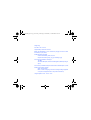 3
3
-
 4
4
-
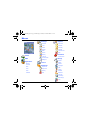 5
5
-
 6
6
-
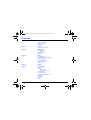 7
7
-
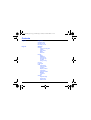 8
8
-
 9
9
-
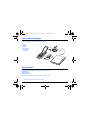 10
10
-
 11
11
-
 12
12
-
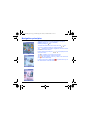 13
13
-
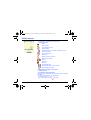 14
14
-
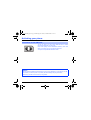 15
15
-
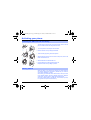 16
16
-
 17
17
-
 18
18
-
 19
19
-
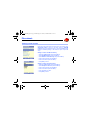 20
20
-
 21
21
-
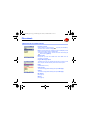 22
22
-
 23
23
-
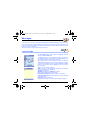 24
24
-
 25
25
-
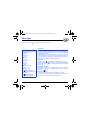 26
26
-
 27
27
-
 28
28
-
 29
29
-
 30
30
-
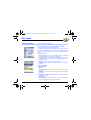 31
31
-
 32
32
-
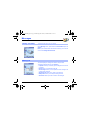 33
33
-
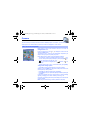 34
34
-
 35
35
-
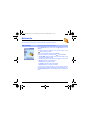 36
36
-
 37
37
-
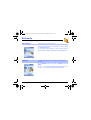 38
38
-
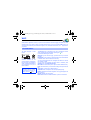 39
39
-
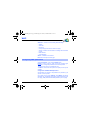 40
40
-
 41
41
-
 42
42
-
 43
43
-
 44
44
-
 45
45
-
 46
46
-
 47
47
-
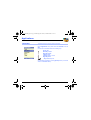 48
48
-
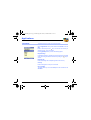 49
49
-
 50
50
-
 51
51
-
 52
52
-
 53
53
-
 54
54
-
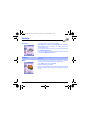 55
55
-
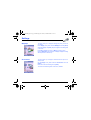 56
56
-
 57
57
-
 58
58
-
 59
59
-
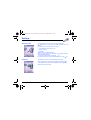 60
60
-
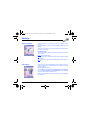 61
61
-
 62
62
-
 63
63
-
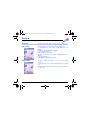 64
64
-
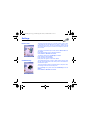 65
65
-
 66
66
-
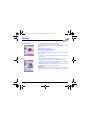 67
67
-
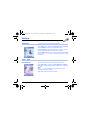 68
68
-
 69
69
-
 70
70
-
 71
71
-
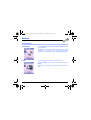 72
72
-
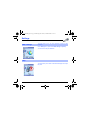 73
73
-
 74
74
-
 75
75
-
 76
76
-
 77
77
-
 78
78
-
 79
79
-
 80
80
-
 81
81
-
 82
82
-
 83
83
-
 84
84
-
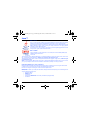 85
85
-
 86
86
-
 87
87
-
 88
88
-
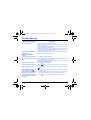 89
89
-
 90
90
-
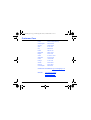 91
91
-
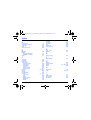 92
92
-
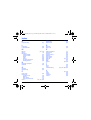 93
93
-
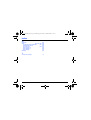 94
94
-
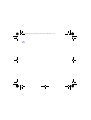 95
95
-
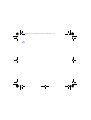 96
96
-
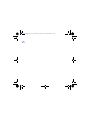 97
97
-
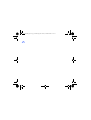 98
98
-
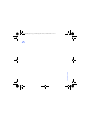 99
99
Ask a question and I''ll find the answer in the document
Finding information in a document is now easier with AI