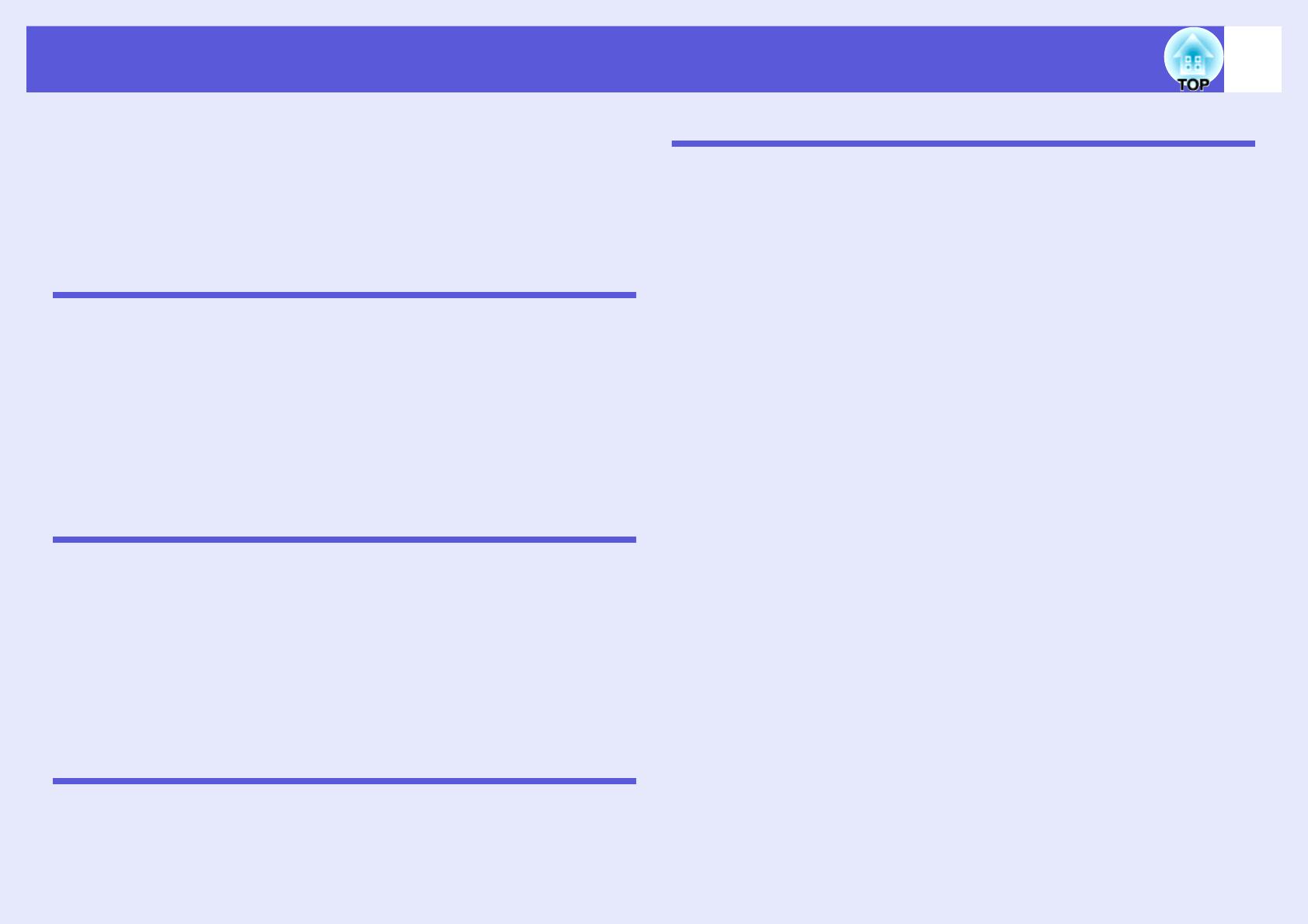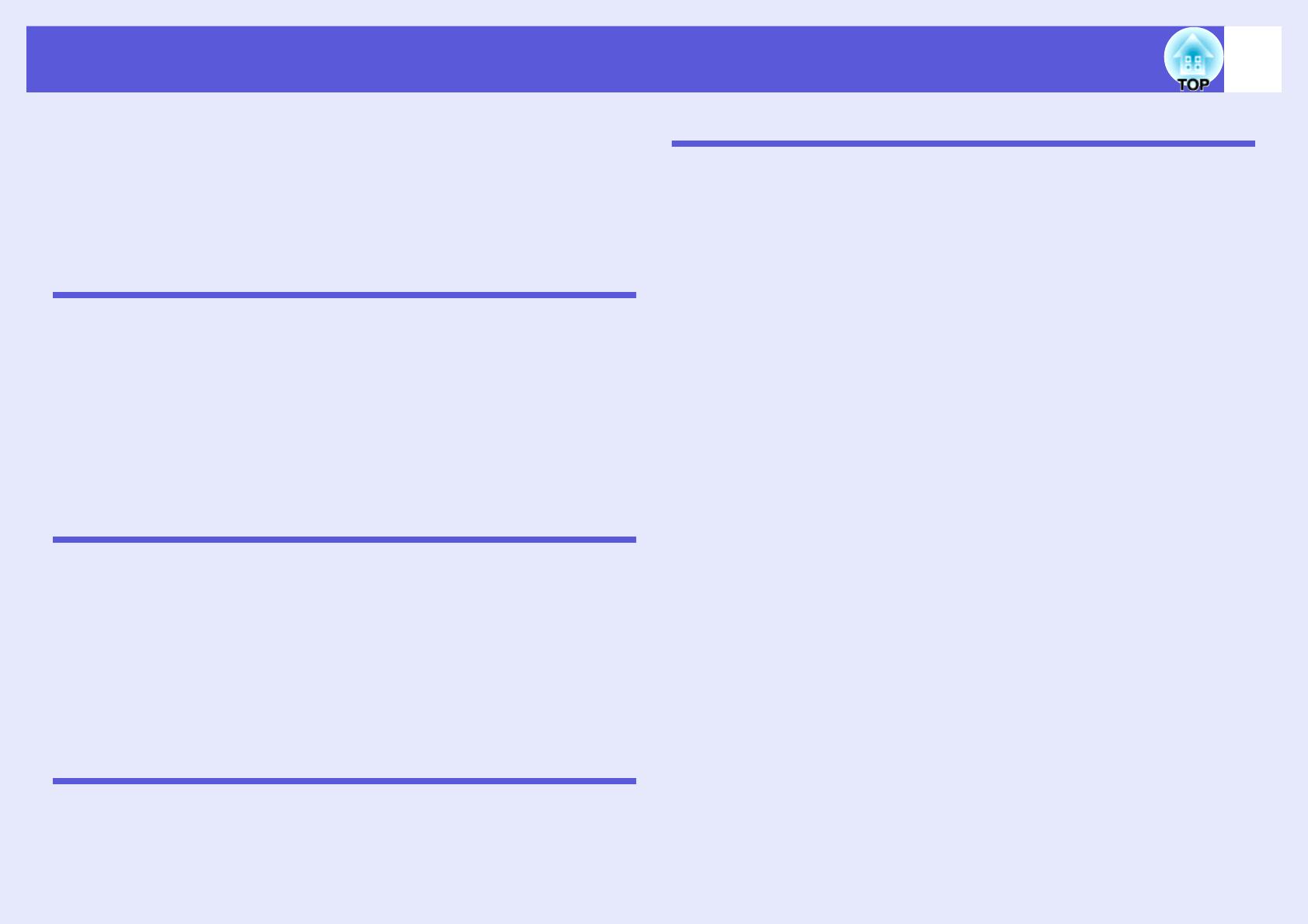
3
Contents
Projector Features......................................................................................4
Part Names and Functions ........................................................................5
Front/Top.............................................................................................................. 5
Rear (EMP-83H/822H Only) ................................................................................6
Rear (EMP-X5/S5 Only)....................................................................................... 7
Control Panel ....................................................................................................... 8
Remote Control .................................................................................................. 10
Base ................................................................................................................... 11
Useful Functions
Changing the Projected Image (Source Search) ...................................13
Functions for Enhancing Projection.......................................................14
Selecting the Projection Quality (Selecting Color Mode) ...................................14
Hiding the Image and Sound Temporarily (A/V Mute) ....................................... 15
Freezing the Image (Freeze)..............................................................................16
Changing the Aspect Ratio (Aspect)..................................................................16
Enlarging Part of the Image (E-Zoom) ............................................................... 17
Security Functions ...................................................................................18
Managing Users (Password Protect) ................................................................. 18
Restricting Operation (Operation Lock)..............................................................20
Anti-Theft Lock ................................................................................................... 21
Configuration Menu
Using the Configuration Menu ................................................................23
List of Functions.......................................................................................24
Image Menu (EMP-83H/822H Only) .................................................................. 24
Image Menu (EMP-X5/S5 Only)......................................................................... 25
Signal Menu (EMP-83H/822H Only) .................................................................. 26
Signal Menu (EMP-X5/S5 Only)......................................................................... 27
Settings Menu ....................................................................................................28
Extended Menu .................................................................................................. 29
Network Menu (EMP-83H/822H Only) ............................................................... 31
Info Menu (Display Only).................................................................................... 34
Reset Menu........................................................................................................35
Troubleshooting
Using the Help ..........................................................................................37
Problem Solving .......................................................................................38
Reading the Indicators .......................................................................................38
When the Indicators Provide No Help ................................................................41
Appendices
Installation Methods ................................................................................ 49
Cleaning .................................................................................................... 50
Cleaning the Projector's Surface ....................................................................... 50
Cleaning the Lens.............................................................................................. 50
Cleaning the Air Filter and Air Intake Vent......................................................... 50
Replacing Consumables ......................................................................... 51
Replacing the Remote Control Batteries ........................................................... 51
Replacing the Lamp........................................................................................... 52
Replacing the Air Filter ...................................................................................... 56
Saving a User's Logo............................................................................... 57
Screen Size and Distance........................................................................ 59
EMP-83H/822H/X5 ............................................................................................ 59
EMP-S5 ............................................................................................................. 60
Connecting to External Equipment ........................................................ 61
Connecting to an External Monitor .................................................................... 61
Connecting to External Speakers (EMP-83H/822H Only) ................................. 61
Connecting a LAN Cable (EMP-83H/822H Only).................................... 62
Connecting a USB Cable (EMP-X5/S5 Only).......................................... 63
Optional Accessories and Consumables .............................................. 64
Glossary.................................................................................................... 65
ESC/VP21 Commands ............................................................................. 67
Command List.................................................................................................... 67
Cable Layouts.................................................................................................... 67
Connecting a USB (EMP-X5/S5 Only)............................................................... 68
USB Connection Setup...................................................................................... 68
PJLink (EMP-83H/822H Only).................................................................. 69
List of Supported Monitor Displays ....................................................... 70
Specifications........................................................................................... 71
Appearance............................................................................................... 75
Index.......................................................................................................... 76