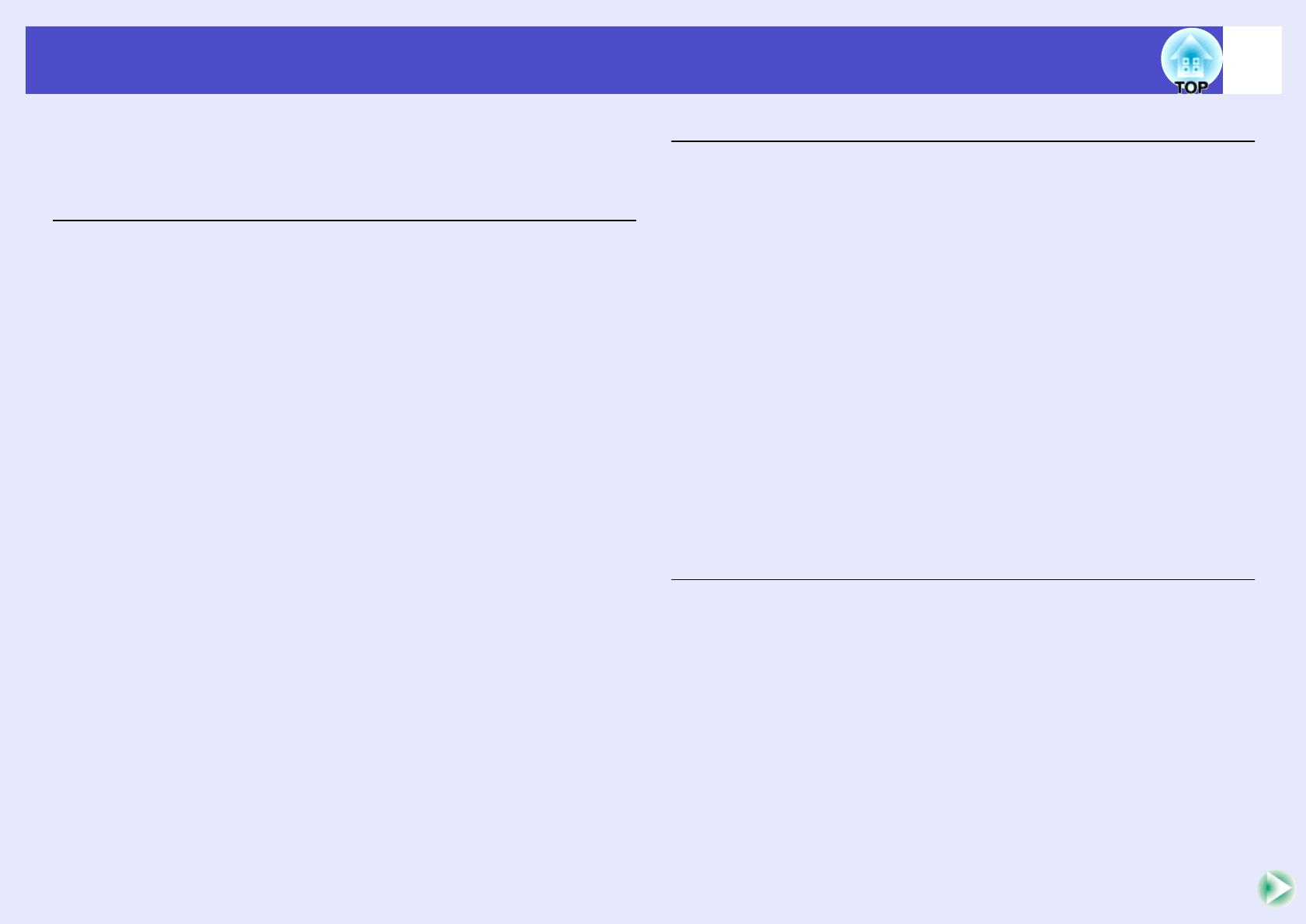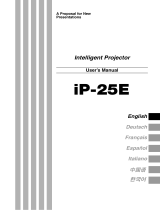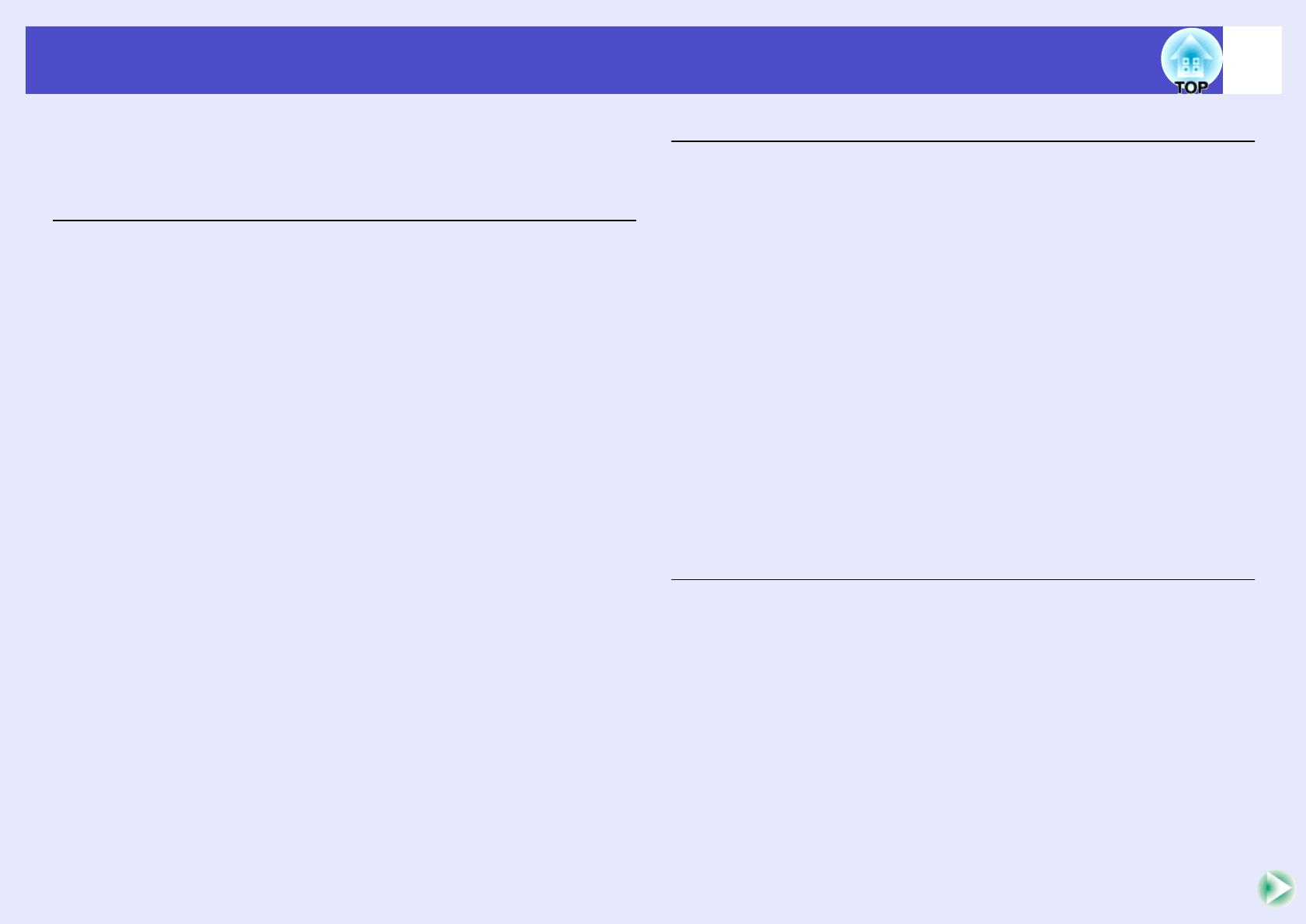
4
Contents
Notations Used in This User’s Guide .....................................1
Features of the Projector........................................................2
Before Using the Projector
Part Names and Functions.....................................................7
Front/Top .................................................................................... 7
Control Panel .............................................................................. 8
Rear............................................................................................. 9
Base........................................................................................... 10
Remote Control......................................................................... 11
Before Using the Remote Control ........................................12
Inserting the Batteries ............................................................... 12
Using the Remote Control and Remote Operating Range........ 13
Installation............................................................................15
Setting Up the Projector............................................................ 15
Screen Size and Projection Distance......................................... 16
Connecting to a Computer ...................................................18
Eligible Computers ................................................................... 18
Projecting Images from the Computer...................................... 19
Using the Remote Control to Operate the Mouse Pointer
(Wireless Mouse Function) ..................................................... 20
Connecting to an External Monitor........................................... 22
Connecting to a Video Source..............................................23
Projecting Composite Video Images ........................................ 23
Projecting S-Video Images ....................................................... 24
Projecting Component Video Images....................................... 24
Projecting RGB Video Images.................................................. 25
Playing Sound from Video Equipment..................................26
Preventing theft (Password Protect).....................................27
When Password Protect is enabled ........................................... 27
Setting Password Protect........................................................... 28
Basic Operations
Turning the Projector On......................................................31
Connecting the Power Cable.....................................................31
Turning the Power On and Projecting Images ..........................32
Turning the Projector Off......................................................34
Adjusting the Screen Image.................................................36
Adjusting the Image Size (Zoom Function)..............................36
Focusing the Screen Image .......................................................36
Adjusting the Image Angle and Automatic Keystone
Correction Function .................................................................37
Manually Correcting Keystone Distortion................................39
Adjusting the Image Quality.................................................40
Adjusting Computer Images and RGB Video Images ..............40
Selecting the Projection Quality
(Colour Mode Selection)..........................................................43
Adjusting the Volume...........................................................44
Advanced Operations
Functions for Enhancing Projection .....................................46
A/V Mute...................................................................................46
Freeze........................................................................................47
Wide-screen Projection of Images from Video Equipment
(Changing the Aspect Ratio)....................................................47
E-Zoom......................................................................................48
Pointer function.........................................................................49
Using the Configuration Menu Functions.............................50
List of Functions........................................................................51
Using the Configuration Menus................................................66